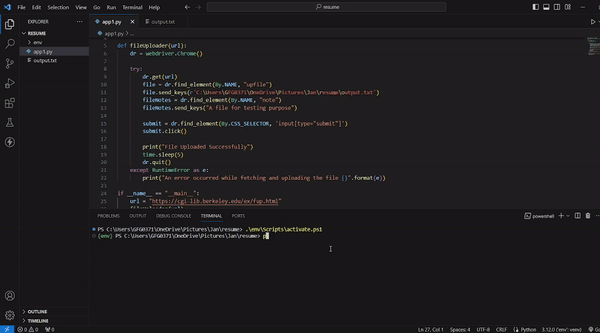
|
|
Uploading files using Selenium in Python allows developers to automate the process of interacting with file input elements on web pages. Leveraging the Selenium WebDriver, this tutorial guides users through the steps of locating file input elements, providing the file path for upload, and handling the submission process. What is Selenium?Selenium is an open-source framework designed for automating web browsers. It provides a suite of tools for controlling and interacting with web browsers through programs written in various programming languages. Selenium supports multiple web browsers, including Chrome, Firefox, Safari, and Edge, making it versatile for cross-browser testing. How To Upload File With Selenium?Below, is the Guide to How To Upload File with Selenium (). Create a Virtual EnvironmentFirst, create the virtual environment using the below commands python -m venv env Install the SeleniumTo begin using Selenium, the first step is to install the Selenium package. This can be achieved by running the following command in the terminal: pip install selenium
Implement the LogicIn this example , below Python code uses Selenium to automate file uploading on a web page. The Python3
Run the ServerRun the below command for run the server . python script_name.py
Output
|
Reffered: https://www.geeksforgeeks.org
| Geeks Premier League |
Type: | Geek |
Category: | Coding |
Sub Category: | Tutorial |
Uploaded by: | Admin |
Views: | 14 |