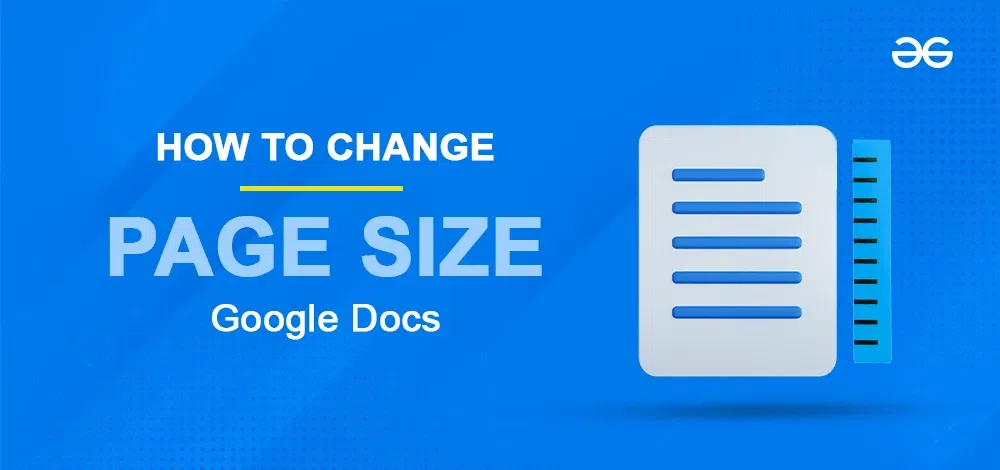
|
|
Adjusting the page size in Google Docs can be essential whether you’re preparing a custom-sized document for printing or optimizing the layout for a specific project. Google Docs offers a way to modify your document’s dimensions to fit various formats, such as A4, Letter, or any custom size you might need, ensuring your documents meet the specifications for any occasion. From academic papers to professional reports, learn how to tailor your page size for a perfect presentation every time. Here, we will discuss the procedure to change page size in Google Docs and also to set custom page sizes in Google Docs on desktop as well as on mobile.
How to Change Page Size in Google DocsThe default page size of a document in Google Docs is 8.5×11 inches (Letter size). The step-by-step procedure to change the page size in the web version of Google Docs is described below. Step 1: Open your document in Google DocsOpen an existing document or create a new document in Google Docs. 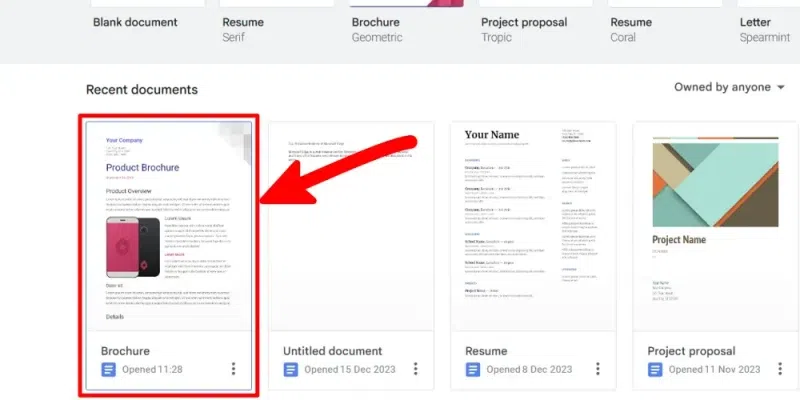 Open a document Step 2: Open the file menuOnce a document is opened, click on the “File” on the top bar to open the file menu. 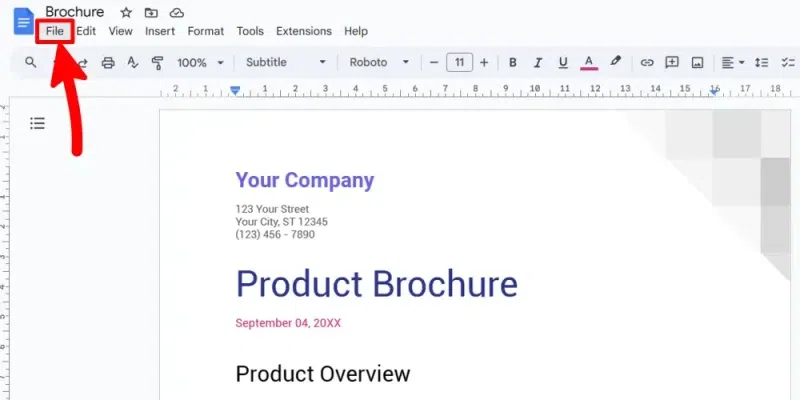 Open file menu Step 3: Open page settingsOn the File menu, click on the “Page setup” which is located in the bottom part of it. 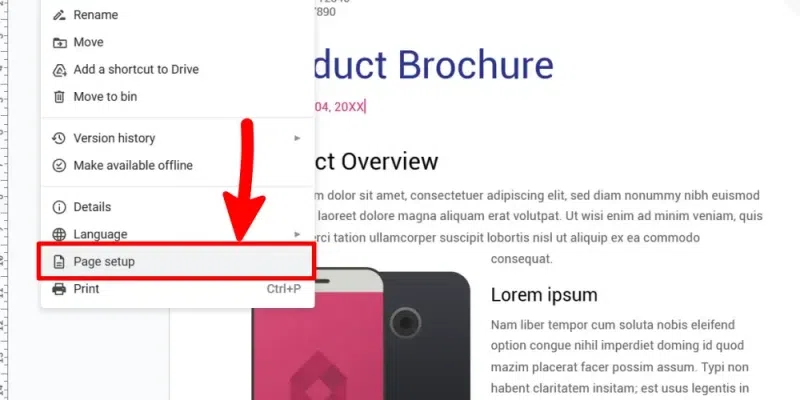 Open page setup Step 4: Select the paper sizeIn the page setup, the option to change page size is located under the “Paper size” heading. You can see your present page size under Paper size. Click on it to open a dropdown menu consisting of a list of available page sizes. 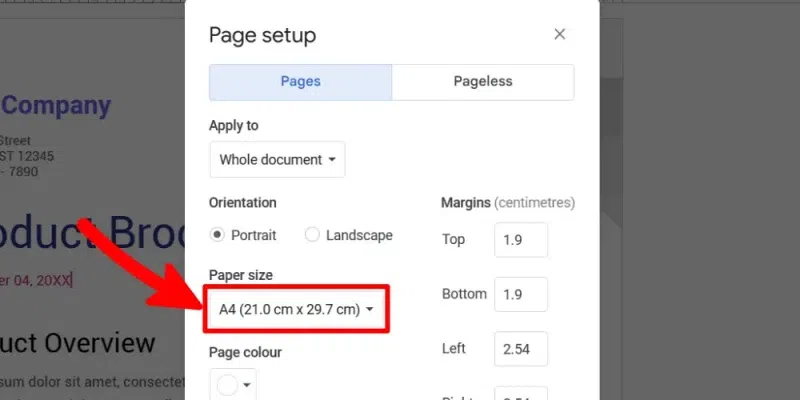 Modify page size Step 5: Choose your page sizeFrom the list of different paper sizes, select the preferred page size for your document. 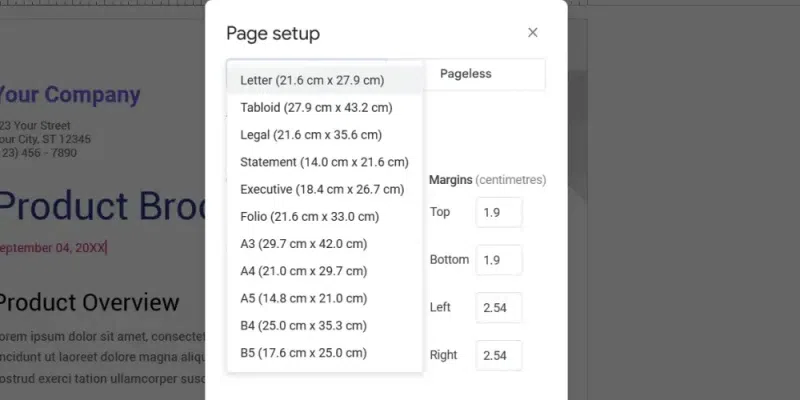 Select page size Step 6: Apply the page sizeAfter choosing the desired page size for your document, click on the “OK” button at the bottom to save and apply the changes. 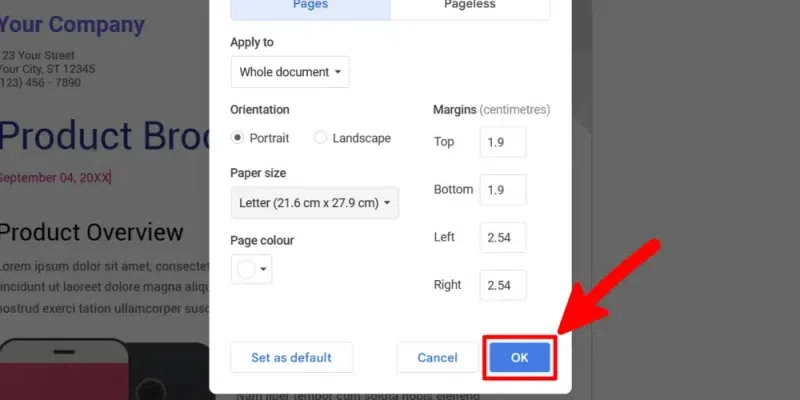 Apply page size How to Change Page Size in Google Docs on MacChanging page size in Google Docs is also easy. For this, the same procedure is followed as on web web-based version and the steps for the same are discussed above. How to Change Page Size in the Google Docs Mobile appChanging the page size of a document in the mobile app of Google Docs is similar to that of the web version. In the mobile app, the options are arranged differently. That’s the difference between the web version and the mobile version. The step-by-step procedure to change the page size in Google Docs mobile app is given below. Step 1: Open a DocumentOpen a document to change the page size in Google Docs. 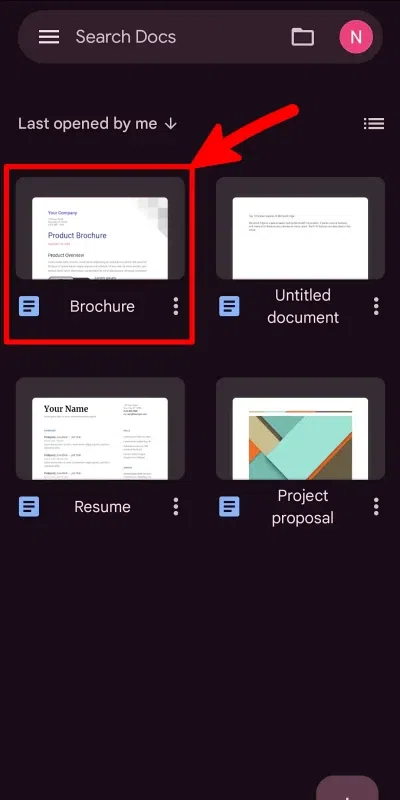 Open a document Step 2: Click on the Edit (Pencil) IconAfter opening a document, enter the edit mode in the Google Docs. To enter the edit mode, tap on the edit button located in the bottom right corner. 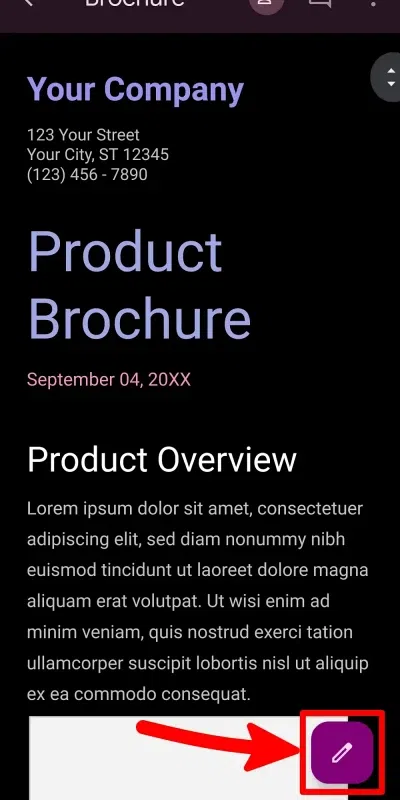 Edit the document Step 3: Open more actions(three dots) menuIn the edit mode, click on the three dots icon in the top right corner of the app to open the More Actions menu. 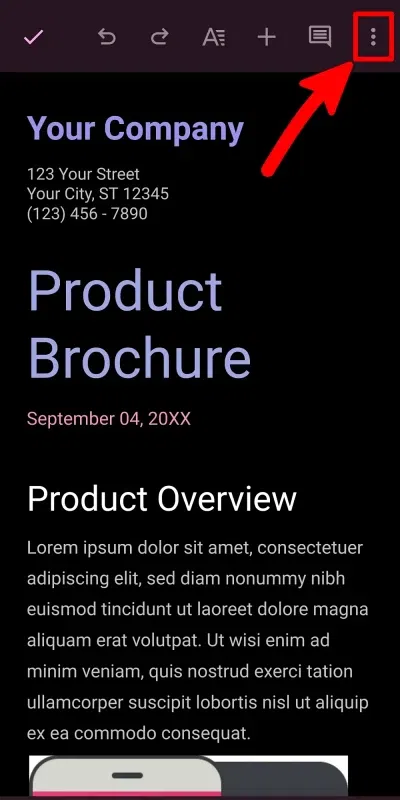 Open more actions Step 4: Select page setupThen locate and tap on the “Page setup” to open the options related to page size. 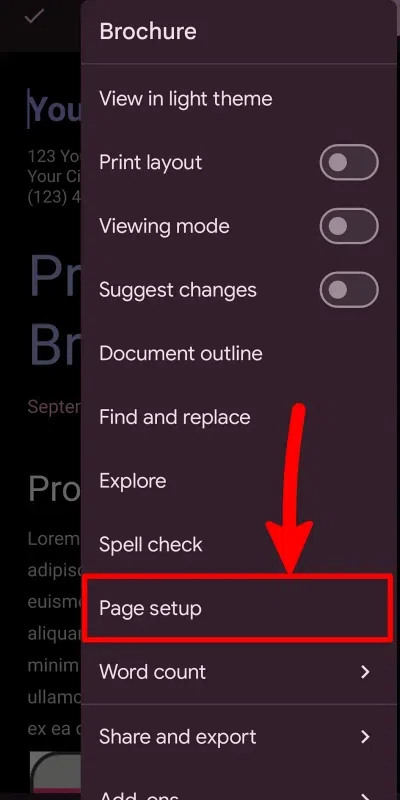 Select page setup Step 5: Select the paper sizeOn the page setup menu, select “Paper size” to modify the page size of the document. 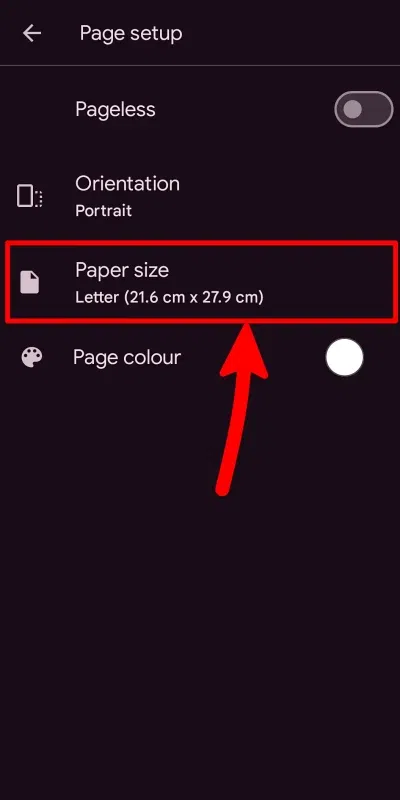 Select page size Step 6: Choose your page sizeNow you can see the list of different page sizes in Google Docs. Select the required page size from the list. 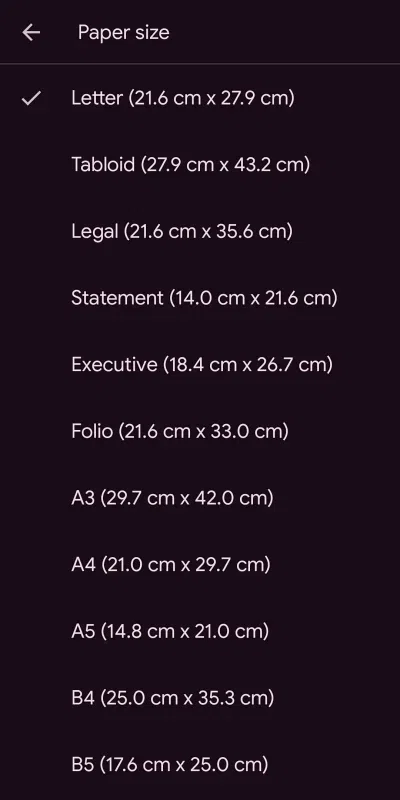 Select page size How to Set Custom Page Size in Google Docs Using an Add-OnWhile Google Docs allows users to change page size, it doesn’t allow them to set custom page sizes. It only lets users choose from a set prebuilt page size. If you want to create a document with a custom page size, then an add-on named “Page Sizer” comes for your help. Page Sizer is an add-on for Google Docs that can be used to create documents with custom page sizes. The steps to install and use it are described below. Step 1: Open the extensions menuClick on the “Extensions” from the menu bar of Google Docs. 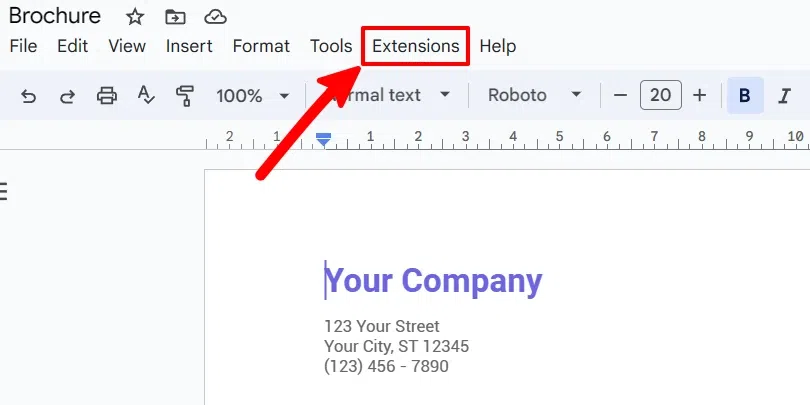 Select Extensions Step 2: Open Add-onsClick on “Add-ons” from the Extensions menu. 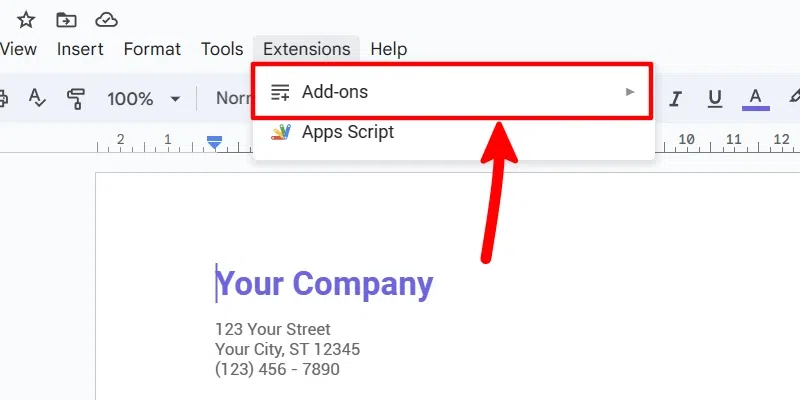 Click on Add-ons Step 3: Get add-onsClick on “Get add-ons” from the add-ons sub-menu. It will open the add-on store for Google Docs, where you can install required add-ons. 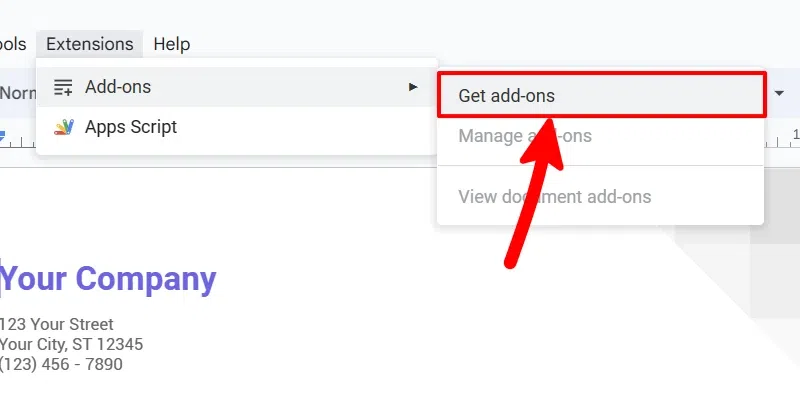 Get add-ons Step 4: Search Page Sizer add-onOn the add-on store, search for “Page sizer” in the search bar. 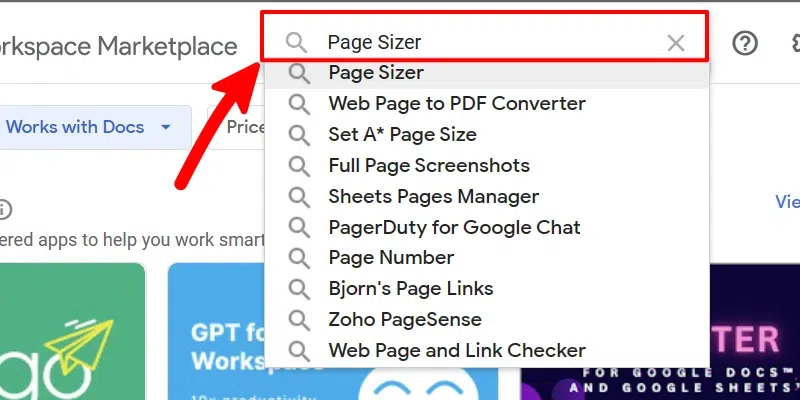 Search Page sizer Step 5: Select page sizer add-onFrom the search results, click on the “Page Sizer” add-on. 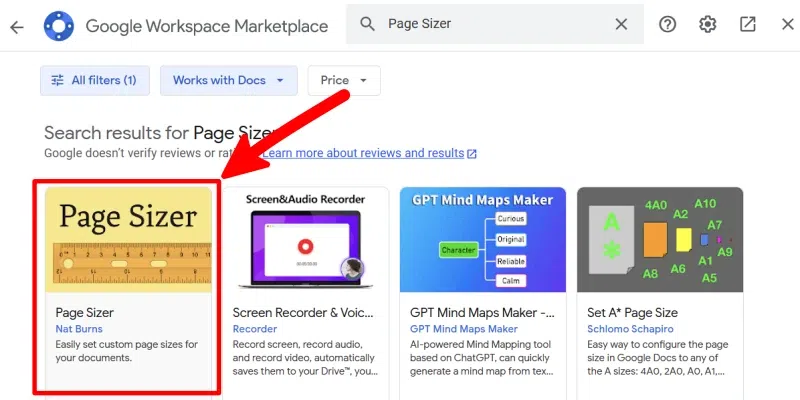 Select Page Sizer add-on Step 6: Install add-onClick on the “Install” button to install the Page Sizer add-on. It will ask you to authenticate with your Google account. Complete the authentication to install the add-on. 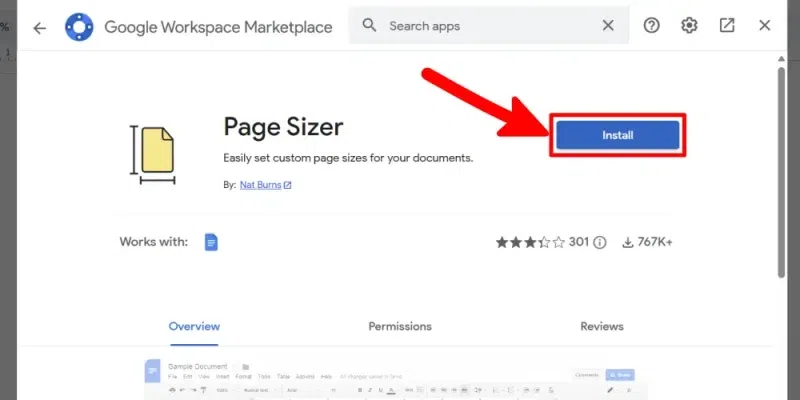 Install page sizer Step 7: Open the Extensions menuAfter installing the add-on, to open it, click on the Extensions from the menu bar. 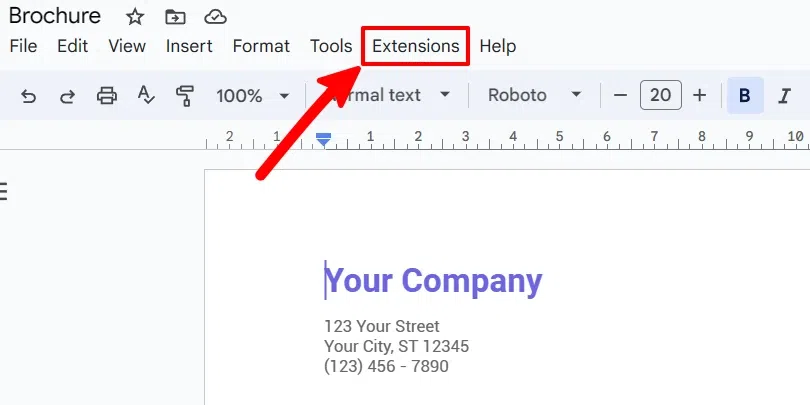 Open extensions Step 8: Select “Page Sizer”From extensions, click on the “Page Sizer” to open the page sizer menu. 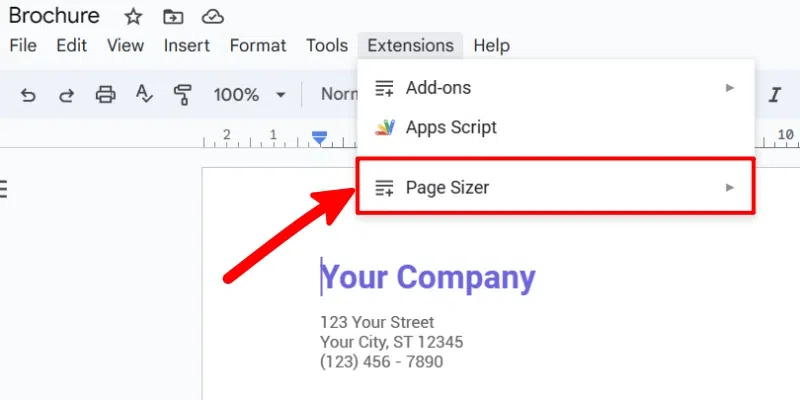 Select Page sizer Step 9: Set page sizeNow, click on the “Set page size..” to open the page sizer add-on. 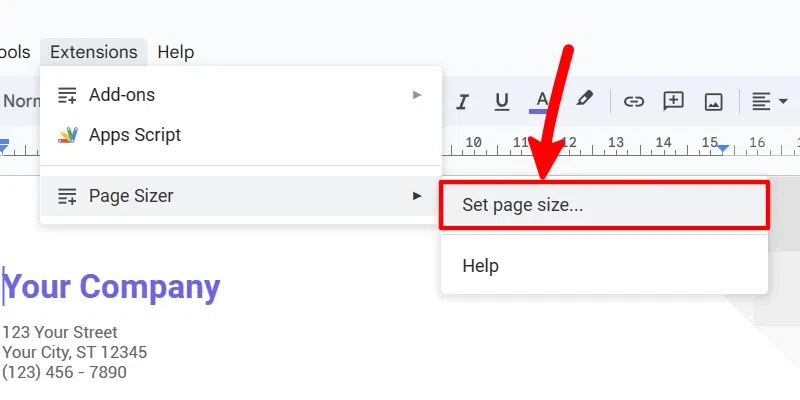 Click on Set page size Step 10: Set page sizeNow you can see the options to set custom width and height. Enter your desired height and width to make it your page size. 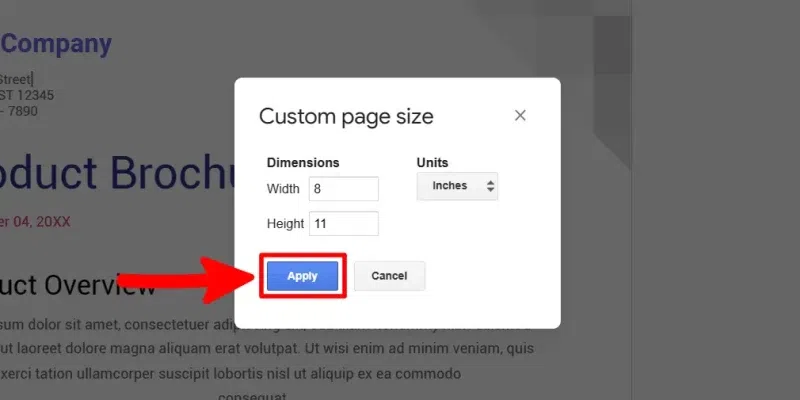 Set page size Step 11: Apply page sizeAfter setting the height and width, click on Apply to save and apply the changes you made to the page size. 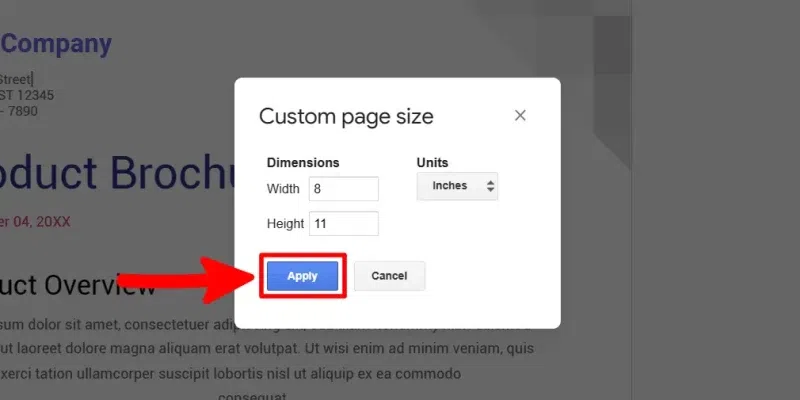 Apply page size ConclusionGoogle Docs is a flexible and simple online document editor. It allows users to select different page sizes from a list of commonly used paper sizes. If you want more control over your page size, then an add-on can be installed to set a custom page size. Also, there is an option called Pageless mode, which completely removes all page breaks due to page sizes. Thus, users can use it according to the needs of users and document types. How To Change Page Size In Google Docs – FAQsHow do I resize my screen in Google Docs?
Can a custom page size be set in Google Docs?
How do you change page mode in Google Docs?
What is the pageless mode in Google Docs?
Can I change the orientation of a page in Google Docs?
|
Reffered: https://www.geeksforgeeks.org
| Geeks Premier League |
Type: | Geek |
Category: | Coding |
Sub Category: | Tutorial |
Uploaded by: | Admin |
Views: | 14 |