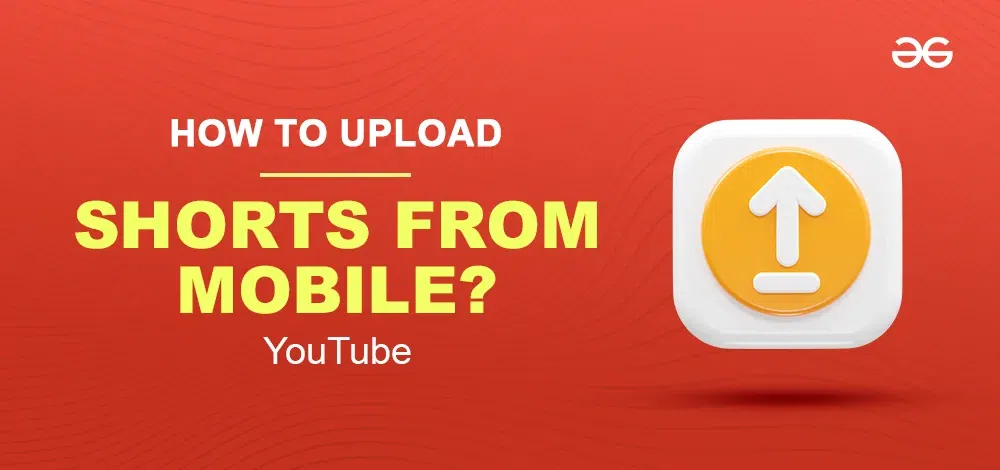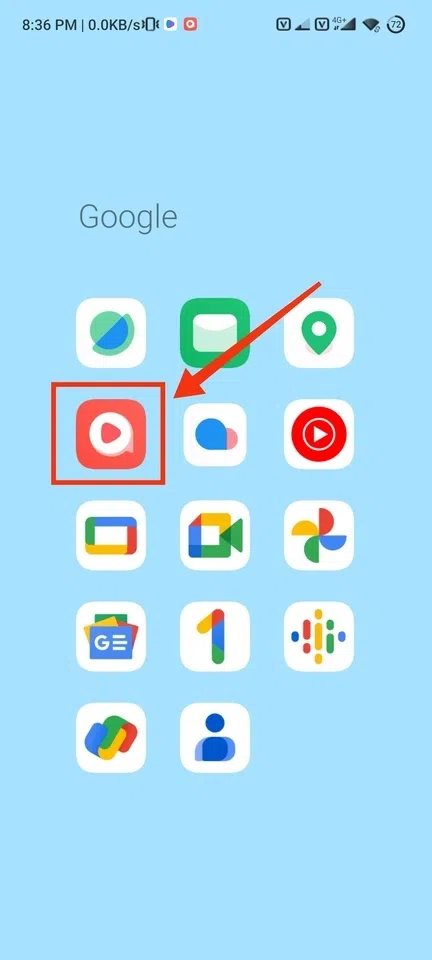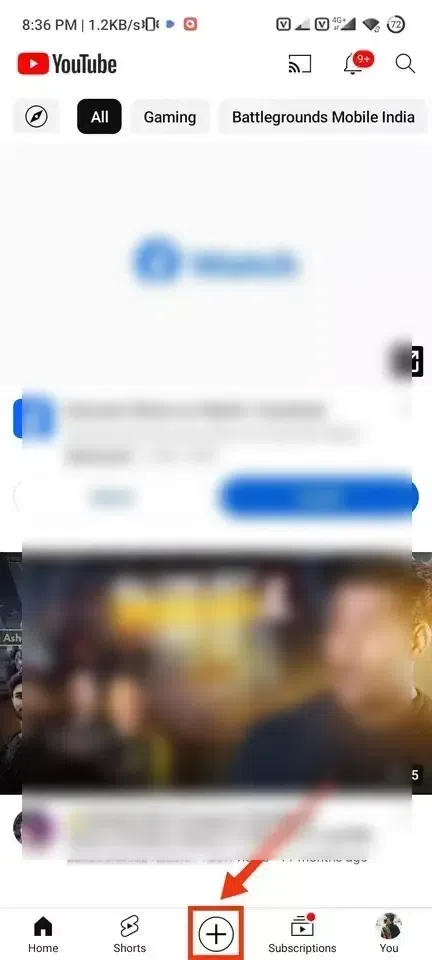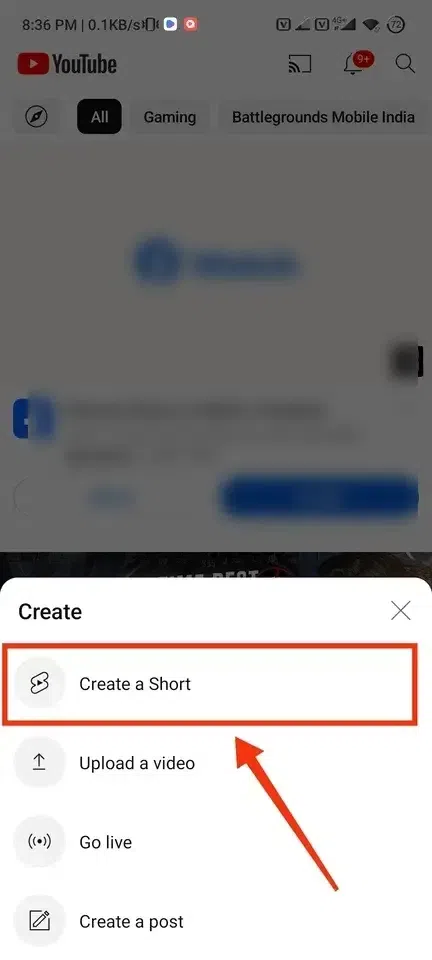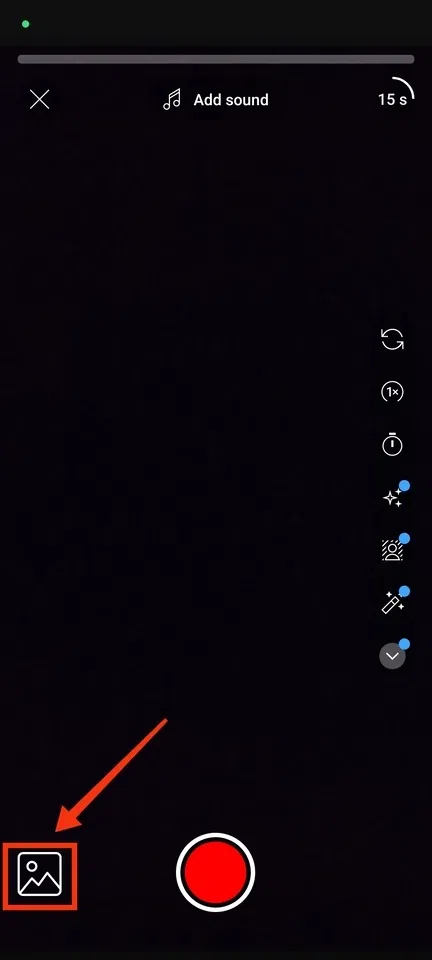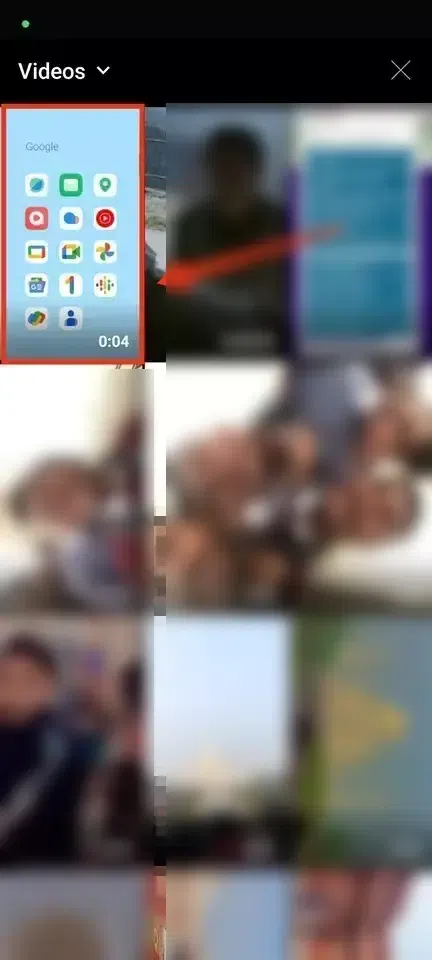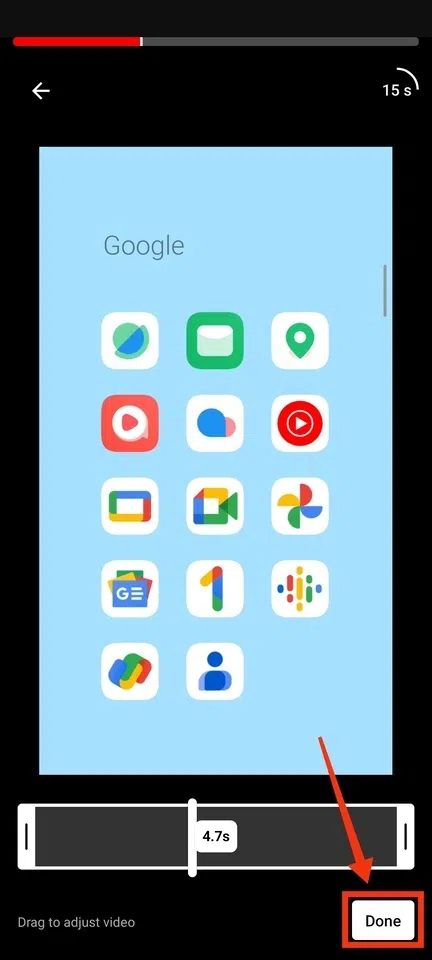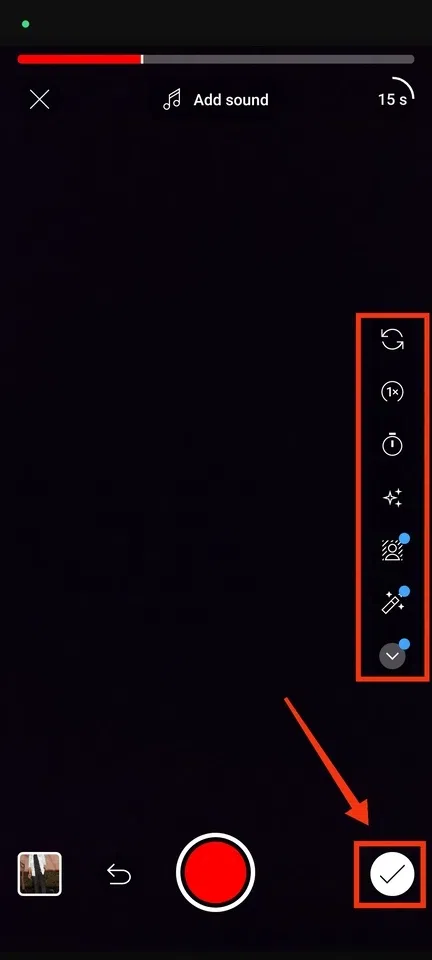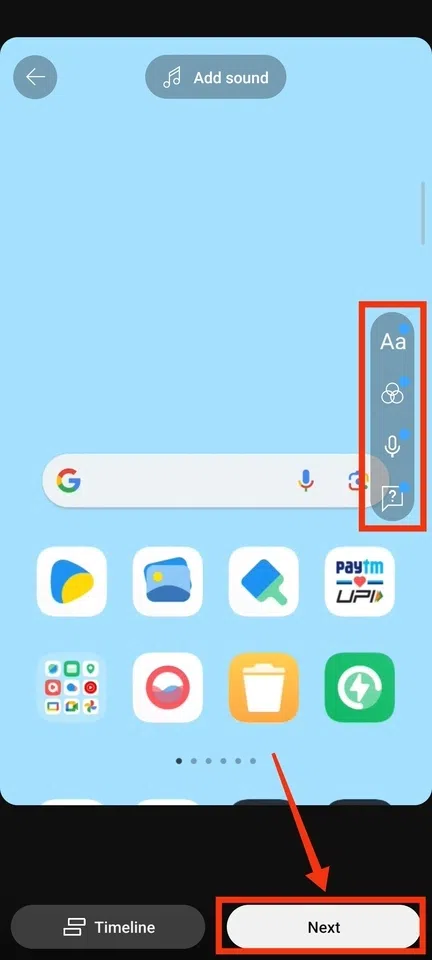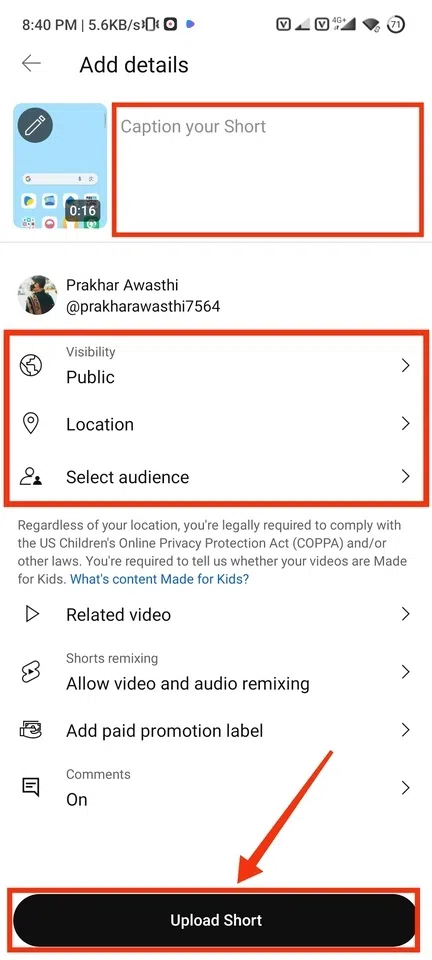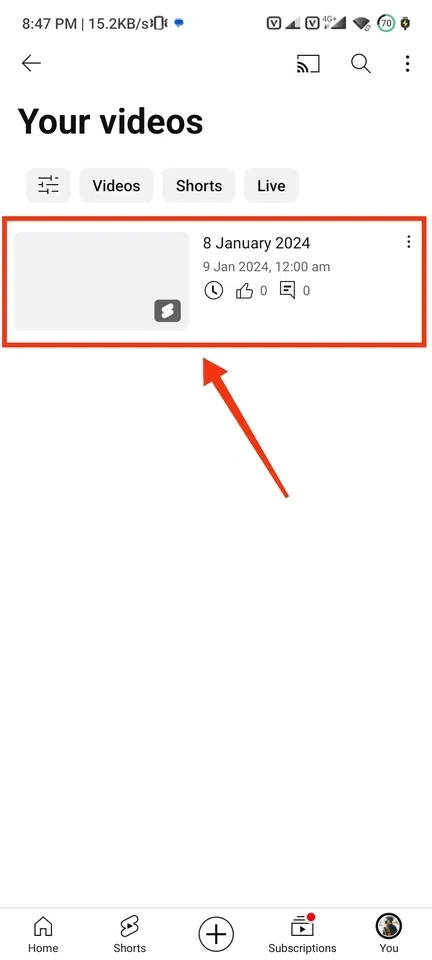Create Your YouTube Shorts
- Open YouTube Mobile App
- Click on “+” Icon
- Record or Upload your Short
- Edit your Short >> Click “Next”
- Add Description >> Click “Upload Short”
In the era of bite-sized content, YouTube Shorts has taken the digital world by storm. Crafting and sharing short, engaging videos has never been more accessible, especially from the convenience of your mobile device. If you’re eager to join the Shorts revolution but find the process a tad mystifying, fear not! In this guide, we’ll unravel the steps to seamlessly upload YouTube Shorts directly from your mobile. Get ready to unleash your creativity in a matter of minutes and captivate audiences with your quick, compelling content. Let’s get into the world of mobile uploads and make your mark in the Shorts community!
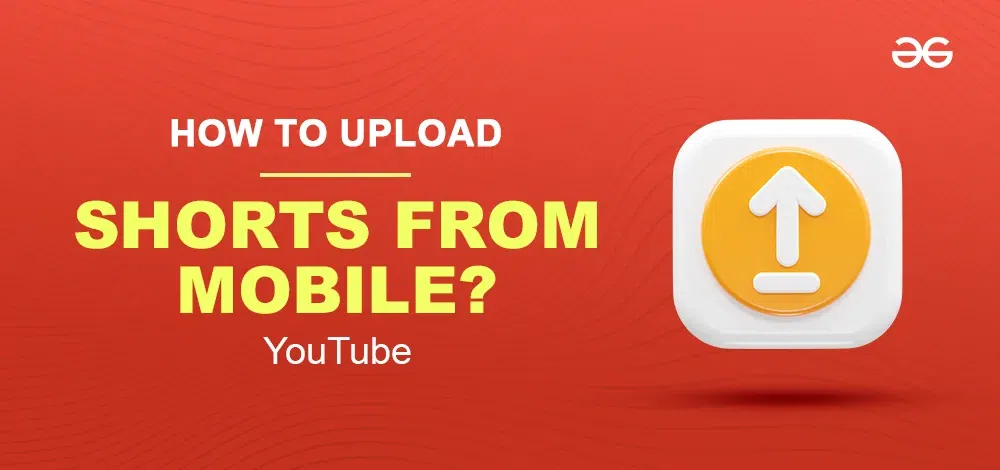
What are YouTube Shorts
YouTube Shorts are short videos with a maximum length of 60 seconds which are part of YouTube and it is used by users to present their content and grow them. YouTube Shorts is a particular section on YouTube where you can watch short videos of different types that will be funny, entertaining, etc, it allows users to represent their content on YouTube by uploading and creating short videos. While uploading YouTube Short you can use its amazing tools which help in editing your video and make it more amazing.
What to Know Before Uploading YouTube Videos
There are some guidelines and factors that you should know before uploading a YouTube video:-
Use Unique Contentto:-You should use unique content in your YouTube videos in order to avoid copyright and to make your content viral.
Add Close Captions:- Use some close captions in your video so that your video could reach the right audience.
Attractive Thumbnails viewer:– Include some attractive thumbnails that can catch the viewers eyes and watch your video.
Title and Description:- Your video should contain a strong and description which can reflect the content of the video so that viewer can relate and watch.
Engage with Audience:- Try to interact with users in the video and encourage them to like and share the video and subscribe to the channel.
How To Upload YouTube Shorts From Mobile
Step 1: Open YouTube on your Mobile
To launch the YouTube mobile app, locate the YouTube icon and give it a click.
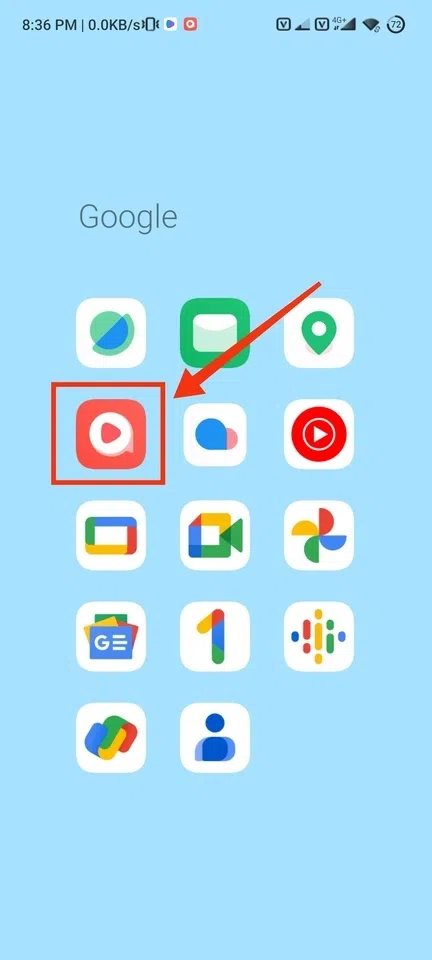 Click on the YouTube icon to open the app Step 2: Click on the Create (plus) Icon
After opening YouTube on your Mobile click on the “+” button located at the bottom of the interface, it will open a menu in which you can contribute your content on YouTube.
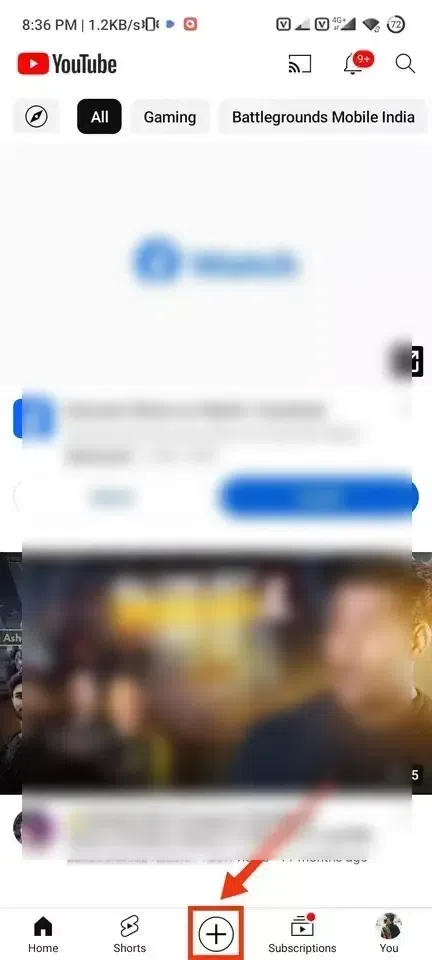 Click on “+” Icon Step 3: Select Create a Short
Now from the drop-down menu select the “Create a Short” button to create or upload a short from your mobile.
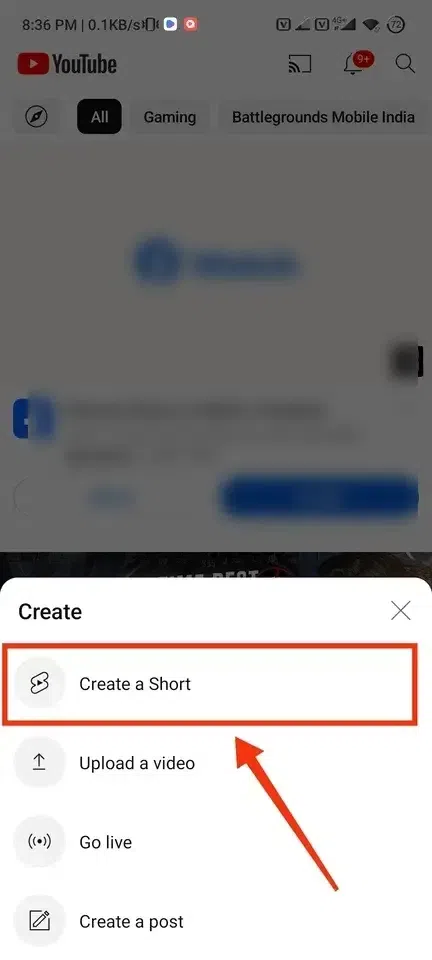 Select Create a Short Step 4: Record Clip or Upload from Gallery
In this step, you will have the option to record your short clip you can also upload your clip. To record your clip press the red circle and your clip will start recording on the other hand to upload a video click on the “Gallery” button located on the bottom-left side of the interface.
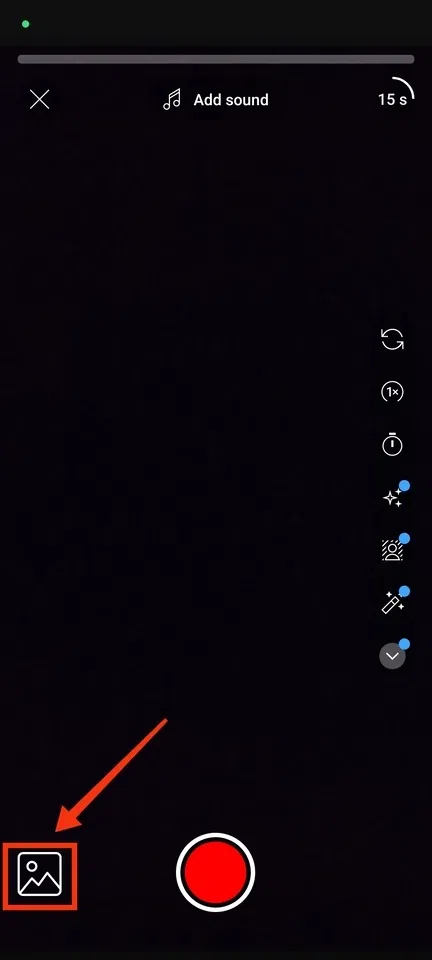 Record Clip or Upload from Gallery Step 5: Select your Clip
When you click on the Gallery button all the videos will be shown on the screen, just select your desired video to upload on Shorts.
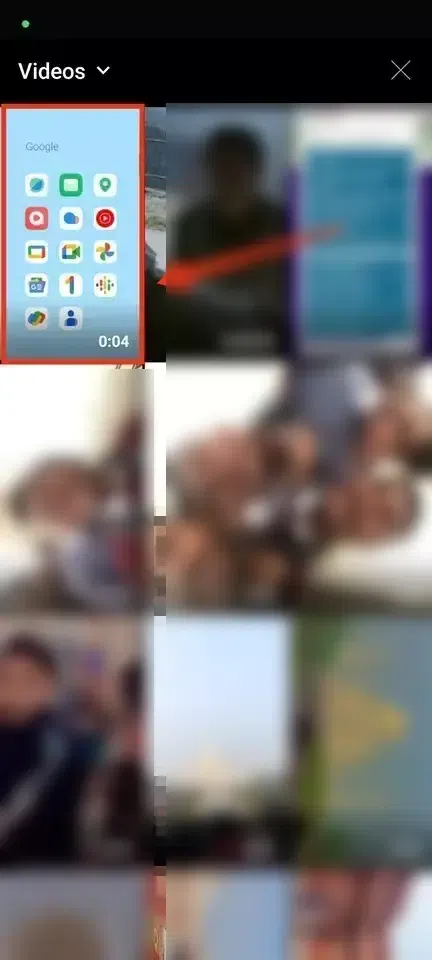 Select your Clip Step 6: Edit Video Length and Click on Done
Now edit the video length by trimming your video and make its length according to your need, after editing the length of the video click on “Done”.
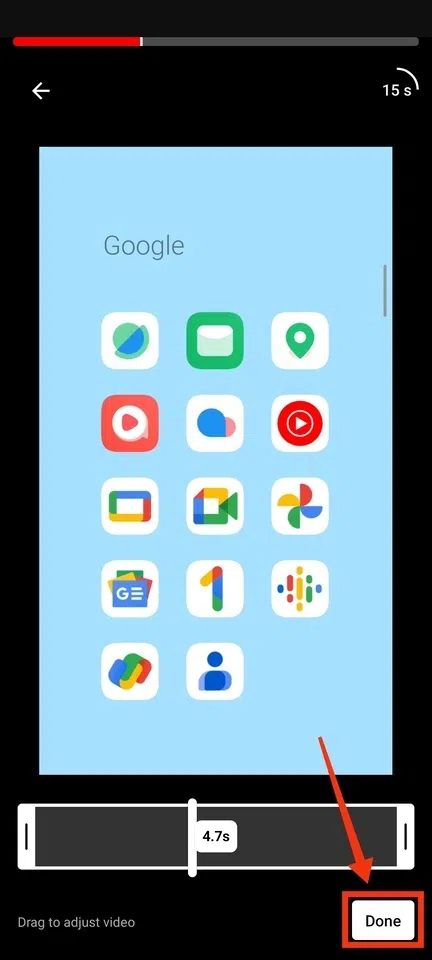 Edit Video Length >> Click on “Done” Step 7: Add Another Clip or Click on the Tick Icon
Now you have a chance to add a clip to your existing clip or you can also proceed to the next step by clicking on the “Tick” icon.
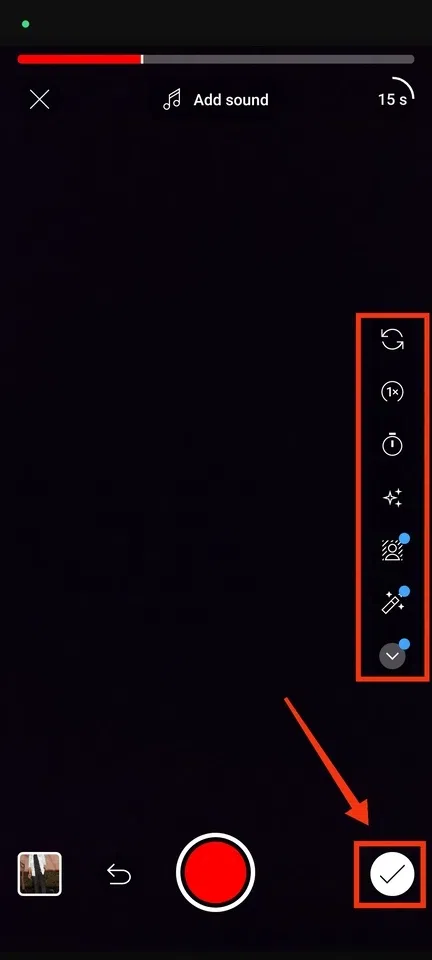 Add Another Clip or Click on the Tick Icon Step 8: Edit the Clip and Click “Next”
Editing your clip makes your clip more interesting and amazing so on this site you can edit your clip with the tools given by YouTube such as adding a sound, adding text, changing color,r, and so on. When you are done editing your clip click on the “Next” button to move towards the next step.
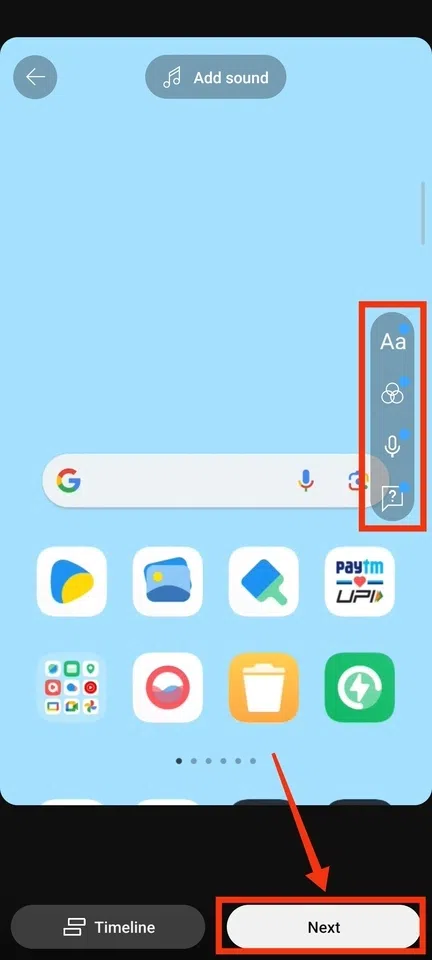 Edit the Clip >> Click on “Next” Step 9: Add Description, Select visibility, and Click on Upload Short
Now in the Add Details section, you can add a caption or description of your Short and also add some hashtags to make grow, you can also select the visibility of your short to public or private. After performing all actions click on the “Upload Short” button to upload it.
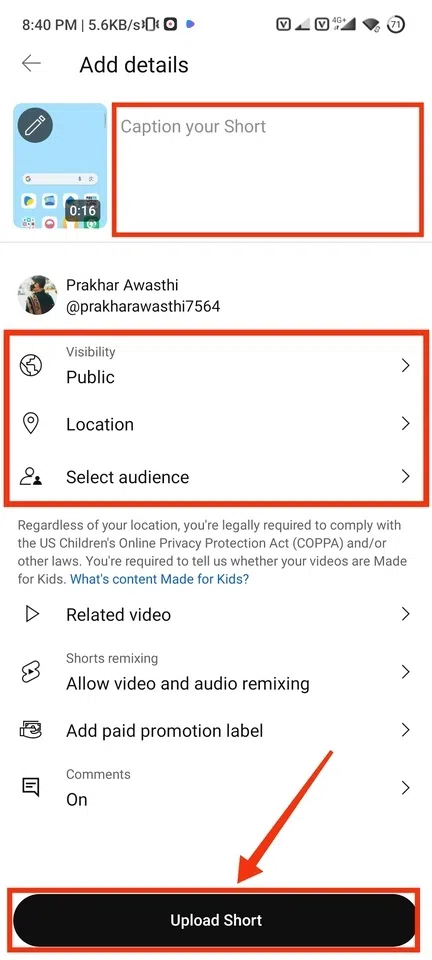 Add Description >> Select visibility >> Click on “Upload Short” button Step 10: Click on your Profile and Select Your Videos
To see your uploaded short click on your profile on YouTube and select the “Your Videos” option from it.
 Click on your Profile and Select Your Videos Step 11: Uploaded Short Appeared
When you click on “Your Videos” the short uploaded will appear.
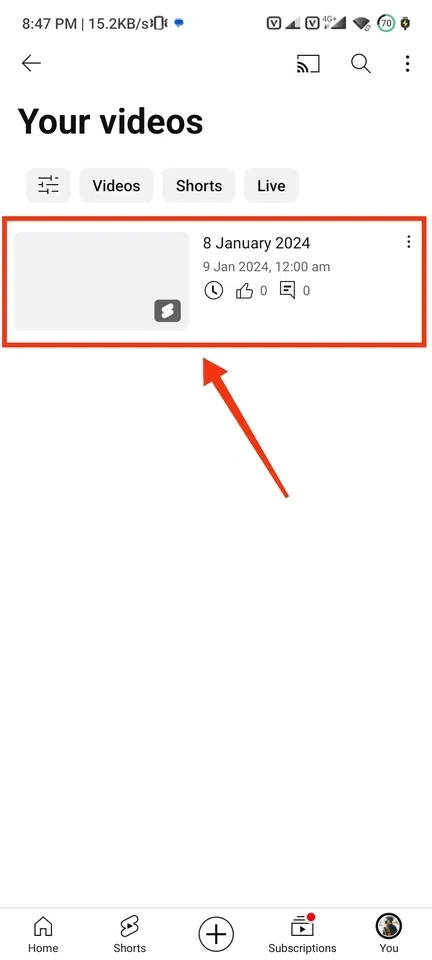 Uploaded Short Appeared Conclusion
Uploading YouTube Shorts from your Mobile is an easy process and it can also grow your channel if the uploaded shorts are getting higher views, to upload a short from your mobile open your YouTube Mobile App and click on the “+” icon to view a menu then select “Create a Short”. You can now create a short or you can upload a short, to upload a short click on the Gallery Icon and make your desired changes by editing it. After editing your short move to the next step of adding details, here you can add a description and perform some important actions to upload your short. Click on the Upload Short button to upload it.
FAQs on How To Upload YouTube Shorts From Mobile
How do you record YouTube Shorts on mobile?
Follow the steps given below to record the video on YouTube Shorts :-
- Open YouTube Mobile App
- Click on “+” Icon
- Select Create a Short Button
- Click and Hold Record Button
- Edit and Share the Short
How many YouTube Shorts should I post a day?
Posting YouTube Shorts could depend on your channels growth you can 2 or 3 Shorts per day but in the case your channel has not grown yet you can go with 5-6 shorts per day as your viewers engagement.
How do I download YouTube Shorts to my phone?
You can download YouTube Shorts by using a app or website which allows you to download the YouTube videos by the following steps :-
- Open YouTube Mobile App
- Click on Share >> Copy Link
- Use a YouTube video Downloader app or Website
- Paste the the Link
- Download the Short
|