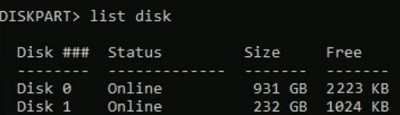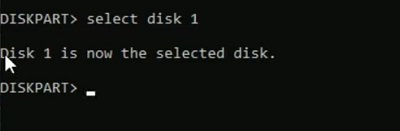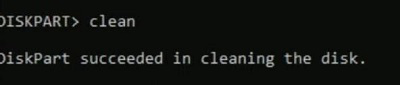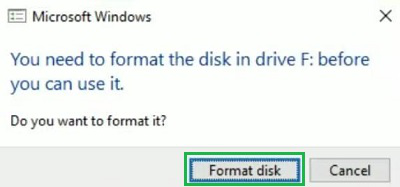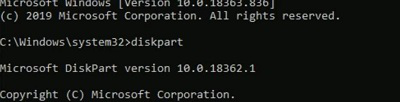
|
|
Formatting a hard drive using the Command Prompt is a powerful method that provides precise control over the process. In this tutorial, we will guide you through the steps to format a hard drive using CMD, ensuring your data is correctly managed. Whether you need to format an internal or external hard drive, these CMD commands are essential for handling disk formatting tasks efficiently. From Windows CMD format commands to specific instructions for different drive types, this guide covers everything you need to know to perform hard drive formatting through the Command Prompt. Quick Highlight on Hard Drive in Windows 10
How to Format a Hard Drive Using Command Prompt?Step 1: Open the Command Prompt as an Administrator. Execute the ‘diskpart‘ command in cmd. It will go inside the Disk Partition. diskpart
Step 2: Now, let us see all the Windows Disk present on the device. Note down the Disk Number that should be formatted. list disk
Step 3: Using the following command, select the disk that will be formatted. select disk <disk number>
Step 4: Now, use the simple command to Quick Clean the Drive. clean
Step 5: Now, it is time to make the driver, the Primary Driver. It will help to reaccess the driver in the future for the OS installation process. create partition primary
Step 6: As soon as the above step is complete, the File Explorer will prompt one window. Click on the Format Disk option to complete the process.
In conclusion, formatting a hard drive using the Command Prompt offers a flexible and efficient method to manage your storage devices. With the variety of CMD commands available, you can easily format different types of drives, including internal and external hard drives. By following this tutorial, you have learned the essential steps and commands needed to format a hard drive using CMD in Windows. Mastering these commands empowers you to efficiently manage your storage needs and ensure your hard drives are formatted correctly for optimal performance. How to Format a Hard Drive Using the Command Prompt – FAQsHow to format Hard Drive on Windows using Command Prompt?
How can I normally format any Hard Drive on Windows?
How to clean a disk using CMD?
|
Reffered: https://www.geeksforgeeks.org
| Geeks Premier League |
Type: | Geek |
Category: | Coding |
Sub Category: | Tutorial |
Uploaded by: | Admin |
Views: | 17 |