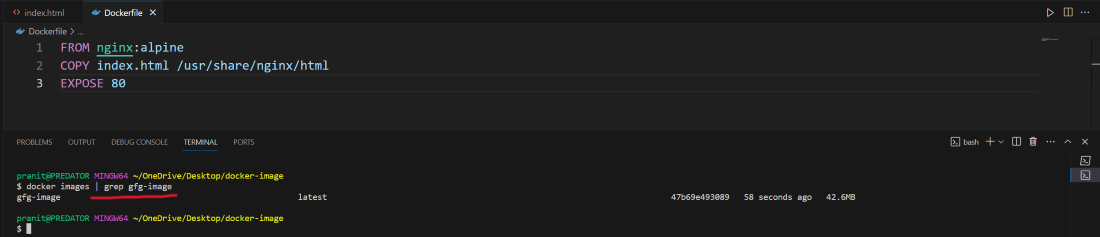|
|
|
Docker is a powerful containerization tool that enables developers to package their applications and their dependencies into a single unit called Docker image. The Docker image offers seamless deployment, scalability, and portability. In this article, I will make sure that you understand what is docker and guide you through the steps to create a Docker image. Table of Content
What is Docker?Docker is a tool that simplifies software packaging and deployment. It wraps application and their dependencies into compact units called containers. Docker containers share a host operating system kernel which makes them lightweight, fast, and resource-efficient. It provides a standardized way to package, distribute, and execute applications. It allows developers to create, test, and deploy applications on any operating system or cloud platform without any worry about compatibility issues or hardware requirements. What is Docker Image?Docker Image is a light weighted executable package, that contains all the packages, softwares, libraries that is required to run a piece of code or an application. Docker Images streamlines the deployment process with ensuring consistency across different environments and simplifyying the software distributions. Why Create Docker Images?Creating a Docker Images facilitates with protability, consistency and efficiency in software deployment. The following are the reasons to create a docker images:
How to Create Docker Image With Dockerfile: A Step-By-Step GuideStep 1: Creating A Dockerfile
vim Dockerfile
Step 2: Write Dockerfile Instructions
# Use an existing base image
# app.py
Step 3: Build Your Docker Image
docker build -t myimg .
Step 4: Verify The Image
docker images
Step 5: Test the Docker Image ( Optional )
docker run -d -p 8080:80 myimg
How to Create A Base Image Using Scratch? A Step-By-Step GuideStep 1: Prepare Your files
Step 2: Create A Root File System
Step 3: Download Ubuntu Base Packages
Step 4: Install Essential Packages
Step 5: Create A Dockerfile
# Use Scratch as the base image Step 6: Build The Docker Image
docker build -t myubuntuimage .
Step 7: Verify The Docker Image
docker images
How to Create a Full Image Using tar?The following are the steps to create a docker image using a tarball effectively: Step 1: Prepare Files
Step 2: Create A Tarball
tar -czf image.tar.gz .
Step 3: Create Dockerfile
Step 4: Build the DockerImage
docker build -t myimage .
Step 5: Verify The Docker Image
docker images
How to Optimize Your Docker Image Size?The following are the recommended suggestions for optimizing your Docker Image size:
How to Host Your Docker Image?The following steps help in hosting your docker images: Step 1: Choose Container Registry
Step 2: Tage Your Docker Image
docker tag <image_tag> <registry_url>/<repository_name>:<tag>
Step 3: Login to the Registry
docker login
Step 4: Push Your Docker Image
docker push <registry_url>/<repository_name>:<tag>
Step 5: Access Your Hosted Image
Examples of Docker Commands for Creating a DockerfileThe following are the examples of Docker Commands for creating a Dockerfile: 1. Creating a Dockerfile
touch Dockerfile
2. Editing The Dockerfile
nano Dockerfile
3. Building Image From A Dockerfile
docker build -t myapp .
Dockerfile vs Docker Image Vs Container
Docker Image CommandsThe following are the some of the Docker Image Commands: 1. List Images
docker images
2. Pull Image From Registry
Syntaxdocker pull <Docker_image>
ExampleDocker pull ngnix:latest
3. Change Docker Image Name or Tag
Syntaxdocker tag <image_id> <new_image_name>:<tag>
4. Remove Docker Image
docker rmi <Image_id>
Key Commands of Docker Image And Docker ContainerThe following are the key command of Docker Image:
The following are the key commands of Docker Container:
Examples of Docker Image UseCasesThe following are the some of the examples of docker image: 1. Web Servers: Docker Images are commonly used for packaging and deploying the web server applications such as Apache HTTP server and Nginx. These Docker Images contains necessary configurations, dependencies that needed to host websites or web applications. 2. Databases: Docker Images provide a effective and convient way for deploying databases like MYSQL, PostgreSQL or MongoDB. 3. Microservices: Docker is so popular for building and deploying the microservices applications. It is well supported for microservice based architecture. Docker Image facilitates in this with scaling, versioning and with deployment of individual components. 4. CI/CD Pipelines: Docker Images play a vital role in continuous Integration and Continuous Deployment ( CI/CD ) pipelines. How To Create A Docker Image On Docker Desktop: A Step-By-Step GuideStep 1 : Start the Docker engine . On windows just start the Docker Desktop .
On Ubuntu start the docker service using the command: sudo systemctl start docker
Step 2 : Create a html file . We are going to dockerize a html file here in the upcoming steps . <!DOCTYPE html>
Step 3 : Then create a text document having name Dockerfile in the same folder as the html file. Here in this Dockerfile, all the instructions and commands will be written to create a Docker image . In the Dockerfile specify the base image , working directory and port number on which the website is running . FROM nginx:alpine
Step 4 : Build a docker image . Here mention a name for the Docker image and also mention the path of Dockerfile . docker build -t gfg-image .
Step 5 : After successful build you can check whether the image is present or not . docker images | grep gfg-image
Step 6 : Then you can run the image and access it through localhost . docker run -d -p 80:80 gfg-image
How to Create a Docker Image from Docker Container? A Step-By-Step GuideStep 1: Run A Container
Syntaxdocker run [Options] <Container_name> <Container_Image>
Exampledocker run -dit --name mycontainer1 ubuntu:latest
Step 2: Commit ChangesDo the changes in your container while it’s running like adding additional packages or configuring settings. Then commit the running container into image using following command: docker commit <container_id> <new_img_name>
Step 3: Verify the New ImageAfter once commiting the changes, verify that new docker image by listing all the docker images using following command: docker images
Step 4: Tag And Push
docker tag <new_image_name> <registry_url>/<repository_name>:<tag>
docker push <registry_url>/<repository_name>:<tag>
ConclusionYou have successfully learned about what is Docker and also created a Docker image for a simple static website . As you learn more about Docker , you will find it to be a valuable tool in your development and deployment workflows . Create Docker Image – FAQsWhat Is a Dockerfile?
How To Build a Docker Image From a Dockerfile ?
What Is Docker Registry ?
How To View The Running Containers ?
Can I Edit a Docker Image After It Is Created ?
What is the command to create Docker Image?
|
Reffered: https://www.geeksforgeeks.org
| DevOps |
Type: | Geek |
Category: | Coding |
Sub Category: | Tutorial |
Uploaded by: | Admin |
Views: | 14 |