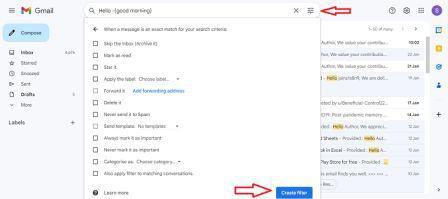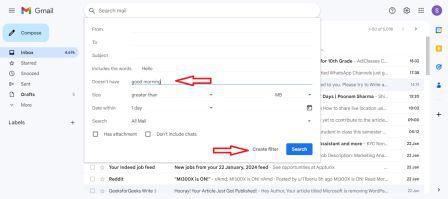|
Ever wondered how to stay on top of your emails even when you’re away? Setting up an auto-reply in Gmail can be a game-changer. If you’re on vacation, out of the office, or need to manage your email flow more efficiently, Gmail’s auto-reply feature can help you stay connected. In this article, we’ll show you step-by-step how to set up auto reply in Gmail, ensuring you never leave your contacts hanging. Learn how to create vacation responders, customize your messages, and keep your communication seamless with this essential Gmail tool. Let’s get in and make sure your emails are always answered with the Auto reply Gmail, even when you can’t be there to reply yourself!  How to Set Up Auto Reply in Gmail Table of Content What is Auto-Reply in GmailAuto-reply in Gmail allows users to create a pre-written message and send it to incoming emails based on specific criteria. This feature is similar to having a virtual assistant managing your inbox, ensuring that all important messages are promptly addressed. Why Use Auto-Reply in GmailAuto replies can be a game-changer for managing your inbox effectively. Whether you’re on vacation, in a meeting, or just too busy to respond immediately, auto-replies ensure that your contacts are informed and acknowledged. Here are some benefits: Timely Acknowledgment: Auto-replies assure senders that their message has been received. Manage High Email Volumes: Save time by responding to routine emails automatically. Consistent Responses: Provide standardized replies to common inquiries. Support Remote Work: Maintain communication when you’re unavailable during regular office hours. Professionalism: Enhance your professional image with prompt and automated responses. How to set up Auto Replies in GmailYou can configure this function to automatically reply to a specific email address whenever a predefined condition is satisfied, such as when you get an email from a certain individual. Follow the below steps to make set up auto reply in Gmail: Step 1: Enable Templates for Automatic Replies in Gmail Step 2: Create a Template for Automatic Email Replies in Gmail Step 3: How to Set Up an Automatic Reply Filter in Gmail How to Enable Templates for Automatic Replies in GmailBefore setting up auto-replies, you need to enable templates in Gmail. Step 1: Log in to GmailOpen Gmail on your desktop or mobile application and log in to your Gmail account. You will find the Settings icon in the top corner; click on it. Step 2: Click on “See all Settings.”Browse through the “See all Settings” option to open the “Advanced Tab” on the top. Step 3: Select “Template”Search for the “Template” on the menu and tap on “Enable”. Now scroll down at the bottom of the window to “Save” the changes made. How to Create a Template for Automatic Email Replies in GmailWith templates enabled, the next step is to create a template that will serve as your default response. Step 1: Compose your EmailOn the main browser window of Gmail, click on “Compose” and type the auto-reply message. Step 2: Create a templateOn the menu bar at the button, tap at the three dots icon and select “Template” from the dropdown menu. Step 3: Save the draftClick on the “Save Draft” option and save it as a “New template”. Name your new template. Now “Save” the changes.
How to Set Up an Automatic Reply Filter in GmailYou can set up a filter in Gmail to automatically email your newly made template based on certain parameters. Step 1: Open the Search barOpen the main window of the Gmail page and tap on the Search bar that appears at the top. Now click the “Show search options” icon.
Step 2: Set the filtersSet the rules for the instant reply filter. It could be a name, a theme, or any of the other form fields. After that, click Make filter. Step 3: Check the resultsOn the search bar, check whether the results are appropriate or not. Step 4: Create a filterIn the search bar, tap on the “Show Search” option and click on “Create filter”.
Step 5: Send the templatePick out the action. Send the template, pick the one you made before, and click Create filter.
ConclusionIn conclusion, Gmail’s auto-reply tool has many advantages and options for managing emails effectively. Routine questions, out-of-office messages, and general messages can be answered automatically by users, saving them time and making contact easier. Auto-replies make sure that you quickly respond to and answer new emails, which keeps your professionalism and good image. But it’s important to check and change your auto-reply settings often to make sure they stay relevant and correct. The auto-reply feature in Gmail helps people handle their email more efficiently in today’s busy world, which boosts productivity and makes connections stronger. Use Gmail’s auto-replies to get the most out of managing your emails efficiently. FAQ’s on How to Set Up Auto Reply in GmailCan I set an auto-reply for Gmail?
How do you send an automatic reply to every incoming email?
How to set up automatic replies in Gmail on your iPhone?
|
Reffered: https://www.geeksforgeeks.org
| Google Apps |
Type: | Geek |
Category: | Coding |
Sub Category: | Tutorial |
Uploaded by: | Admin |
Views: | 14 |
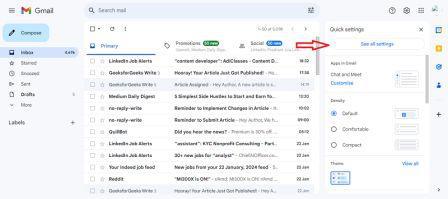
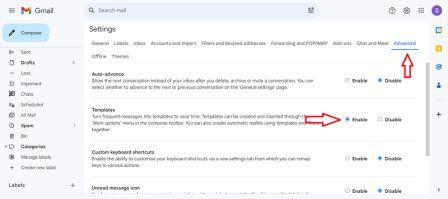
.jpg)