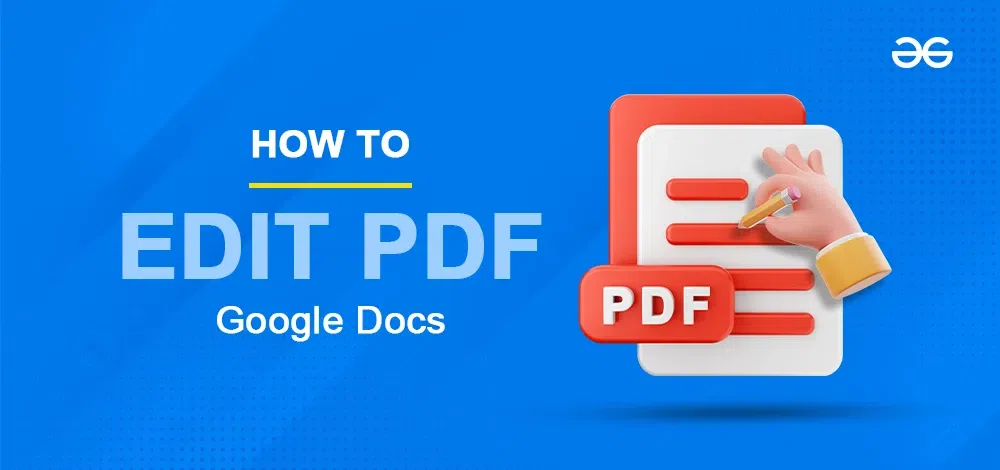
|
Editing PDFs is simple with Google Drive and Google Docs. It’s important to know how to edit PDFs without needing extra software. Whether you need to fix a report, update a resume, or fill out a form, Google Docs makes it fast and easy. This article will show you how to edit a PDF in Google Drive, including how to upload your PDF, make changes, and save your edits. Let’s get started!
Table of Content How to Edit PDF in Google Drive Using Google DocsStep 1: Open your Google DriveOn the Google Home Page, click on the Bento menu icon; from the dropdown, click on the Google Drive icon to open the Google Drive home page. 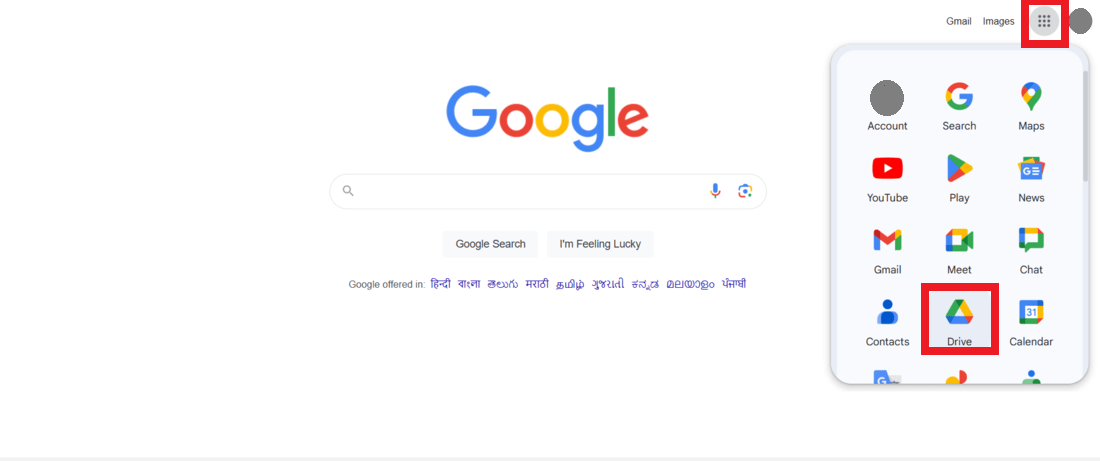 Open Google Drive Step 2: Upload the pdf that you want to edit to your DriveIn the top-left corner, click the “New” button. 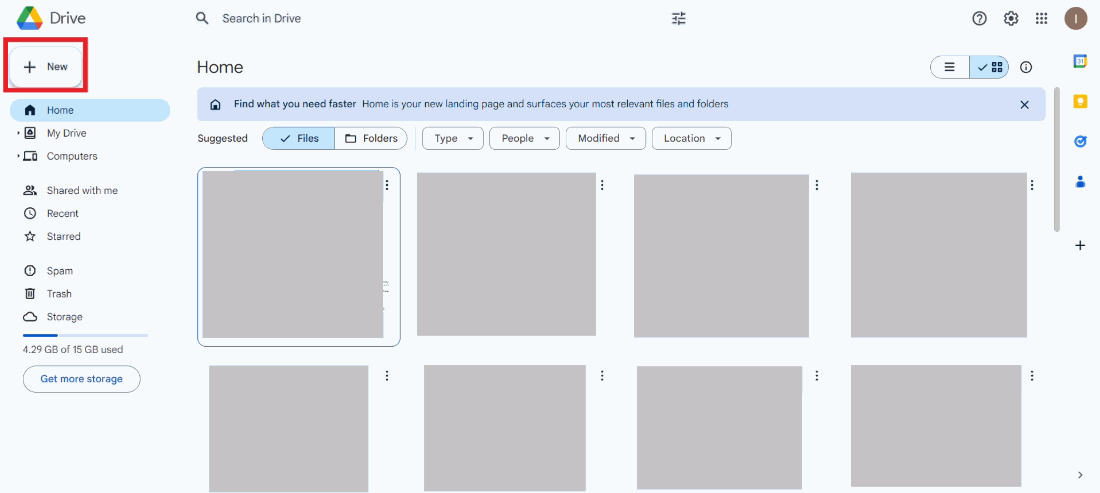 Click the “New” button From the dropdown, click “File upload” and choose the pdf file that you want to edit. 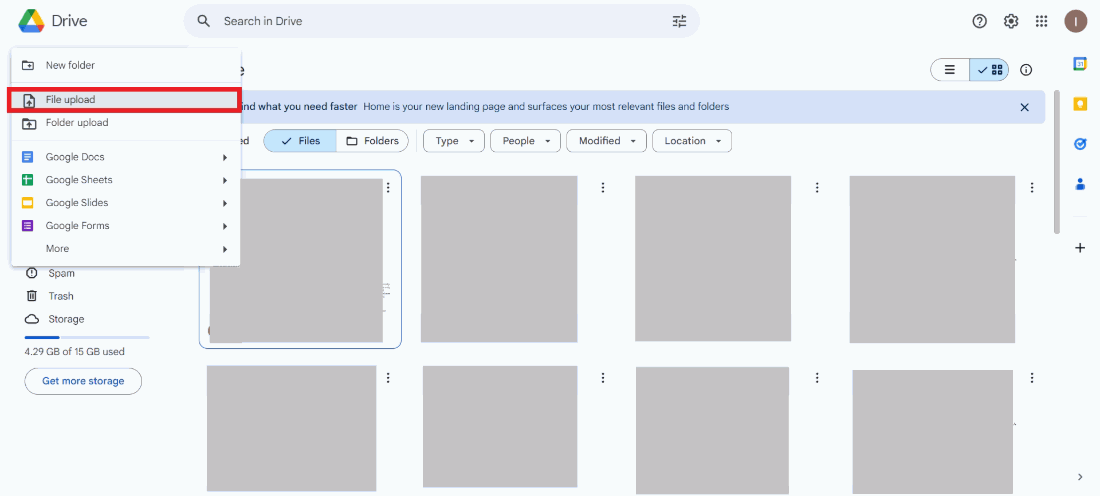 Click “File upload” Step 3: Open it with Google DocsOnce the pdf gets uploaded to Drive, click on the three dots next to the pdf name, from the dropdown click on “Open with”, then select “Google Docs”. 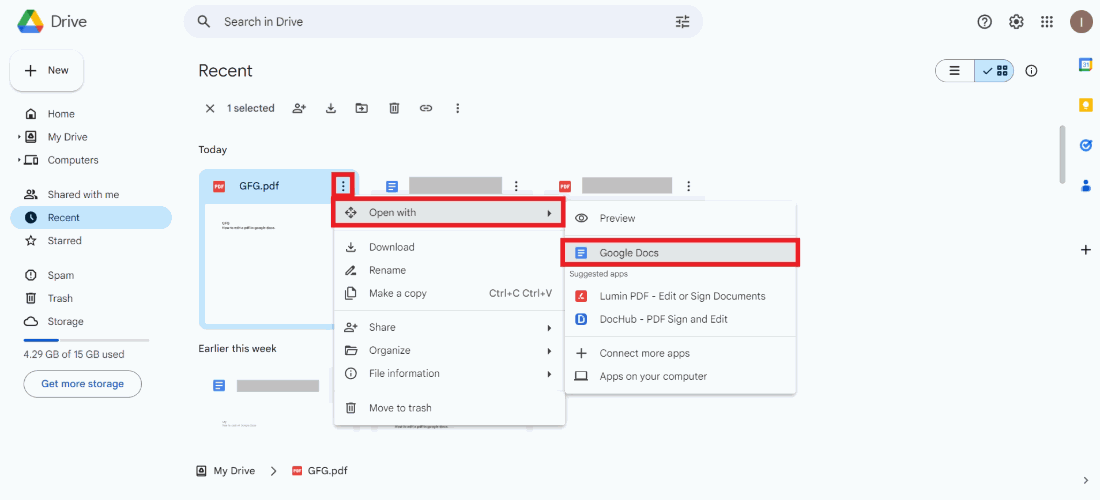 Open with Google Docs Step 4: Edit the pdf as you wantThe pdf will now be opened in Google Docs. Edit the document as per requirement. Step 5: Download the document in PDF formatWhen your editing is complete, download your document as a new PDF. Navigate to the menu bar at the top click “File”, from the dropdown, click “Download”, then click “PDF Document(.pdf)”. 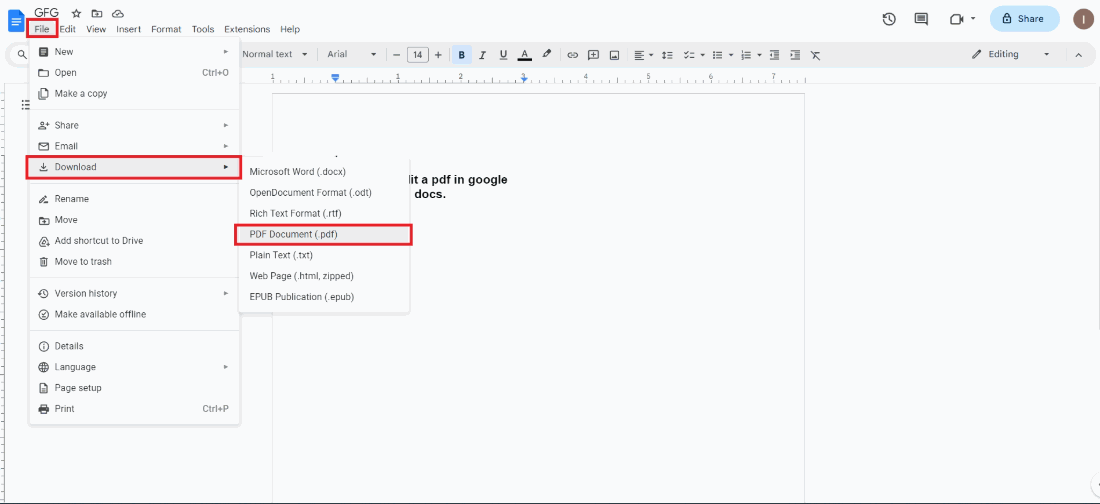 Download the document as pdf Tips and Best Practices for Editing PDFsEditing PDFs can be easy and smooth if you follow these tips and best practices:
By following these tips, you can make sure your PDF looks great and stays high-quality while editing in Google Docs. ConclusionEditing PDFs in Google Docs is both easy and useful. You don’t need extra software, and you can make changes quickly. Practice editing PDFs for different needs, like school projects or work documents. Mastering PDF editing in Google Docs will save you time and effort, making your document tasks simpler and more efficient. How to Edit a PDF in Google Docs – FAQsHow can I edit a PDF in Google Drive using Google Docs?
Can I maintain the original formatting when editing a PDF in Google Docs?
Are there any limitations when editing PDFs in Google Docs?
Can I convert the edited document back to PDF after editing in Google Docs?
Is it free to edit PDFs in Google Drive using Google Docs?
How to convert Google Docs to PDF?
|
Reffered: https://www.geeksforgeeks.org
| Geeks Premier League |
Type: | Geek |
Category: | Coding |
Sub Category: | Tutorial |
Uploaded by: | Admin |
Views: | 17 |