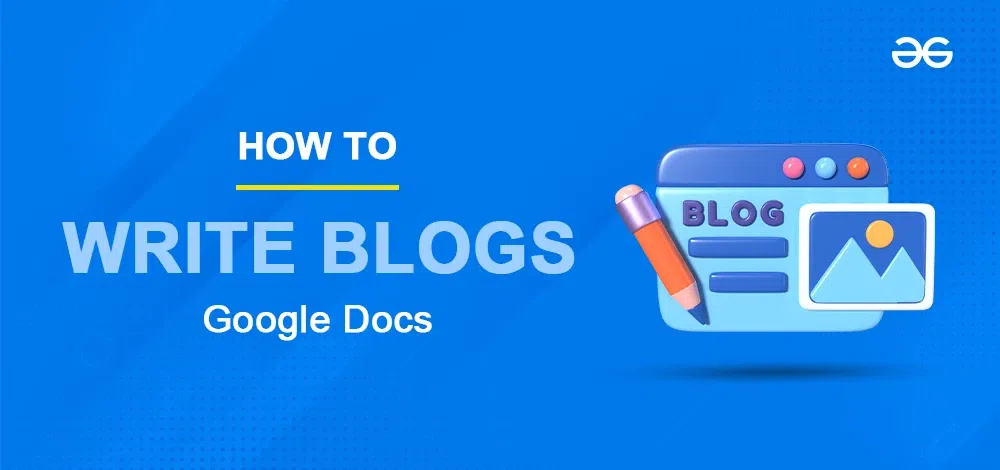
|
|
Over the past four or five years, blogging has grown quite popular using Google Docs. bloggers who travel. tech startup B2B content teams. Among bloggers, creating blog articles with Google Docs as the content management system has become very popular. It’s an excellent option for content production because of its ease of use, collaborative capabilities, and intuitive UI. Bloggers can work together, monitor changes, and get comments inside the document with ease because of the robust editing tools and smooth connection with other Google services. In this article, we will see how to use Google Docs to write blogs on a document.
Why Use Google Docs for Blog Post TemplatesGoogle Docs is an excellent option for content production because of its ease of use, collaborative capabilities, and intuitive UI. To make the process of producing blog entries easier for you, we developed a simple Google Docs template. Using the hierarchical framework this template offers, you may better arrange your ideas, write more quickly, and keep your blog entries’ format constant. 6 Free Blog Post Templates
Google Docs Blog Post TemplateGoogle Docs is a popular choice for blog post templates because of its collaborative capabilities, which include sharing, controlling editing rights, getting feedback, downloading and converting files, and cloud backup. Introduction
Body
Conclusion
Filling in the Google Docs Blog Post Template
Free Google Docs Blog Post TemplatesThere are lots of free Google Docs Blog Post Templates but here is the sample of the blog.
Writing a Blog Post TemplateThe content in the template I’ve supplied here is not meant to be copied and pasted into every blog post you produce; doing so creates duplicate material, for which the search engines will penalize you severely. It’s just intended to demonstrate the format you may use to compose a blog post since, in reality, there is a formula that makes it simple to produce material that is both quick and easy for you to write and beneficial for visitors. As long as everything is written in its original language, feel free to replace any terms and phrases you find in the template with synonyms. It’s also crucial to remember that while this blog post provides you with a template to get you started, there are other elements of a great blog post that you shouldn’t overlook. As I mentioned before, a blog article wouldn’t be the same without a call to action. There’s no doubt that it wouldn’t aid in lead generation. And you ought to put some effort into creating a spectacular blog title if you want to increase click-through rates. You should also consider optimization: did you incorporate relevant keywords and internal links to other website pages? Finally, keep in mind that various content patterns for blogs also function well. Every blog article we create doesn’t have to have the same format, and we’ve seen several incredibly effective formats used by other sites. How To Use Google Docs To Write BlogsStep 1: Add the blog template to your DriveTo personalize it, choose “file” and then “make a copy” from the top menu bar. You can maintain organization and always have a place to start when adding elements like the title, subtitle, and blog category if you use a template. You can alter this to suit your unique requirements after you’ve installed it on your disc.
Step 2: Make a copy of the templateYour template is now prepared to be used in your Google Drive. To begin your first post, copy and paste it! You’ll always have the original template available for use if you follow this procedure. Choose “make a copy” from the menu when you right-click the document to create a duplicate of your template.
Step 3: Write your first draftWrite your own Google documents using proper headings, subtitles, and title of your blog
Step 4: Read it again, and edit it again.You can read it and write it and also edit the documents.
Step 5: Read the draft, spell check, and make any editsBefore beginning this phase, put your draft on hold so you may return to it with fresh eyes! Examine the blog for yourself, and make any necessary edits like word count
Step 6: Share and receive feedback via “suggesting mode.”The editing, suggesting, and watching options may be found in the top right corner. select the suggested mode Carefully review and revise the text for further improvement.
Step 7: Publish timeAfter you’ve reviewed the suggested adjustments and accepted or refused them, your paper should be ready to go! Copy and paste the material into your WordPress any blogger sites, upload bolding and font sizing if needed, then upload your photos and tweak your SEO. You can download in pdf and Word format You should be ready to publish!
ConclusionGoogle Docs is the finest tool for creating blogs. It’s collaborative and comes with a plethora of productivity features right out of the box. Furthermore, it provides several add-ons and other tools to help you improve the quality (and frequency) of your blog postings. FAQsCan I write a blog on Google Docs?
Is Google Docs good for blogging?
How do I convert a Google Doc to Blogger?
How can I create a blog on Google?
|
Reffered: https://www.geeksforgeeks.org
| Geeks Premier League |
Type: | Geek |
Category: | Coding |
Sub Category: | Tutorial |
Uploaded by: | Admin |
Views: | 14 |
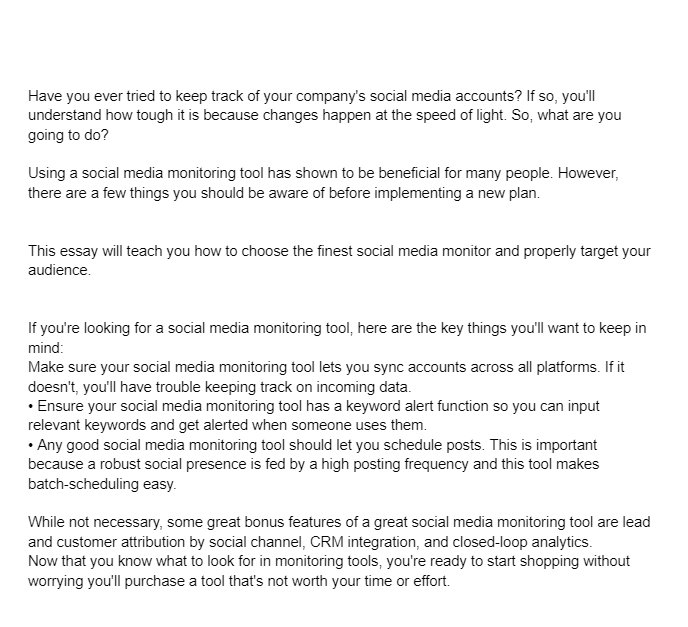
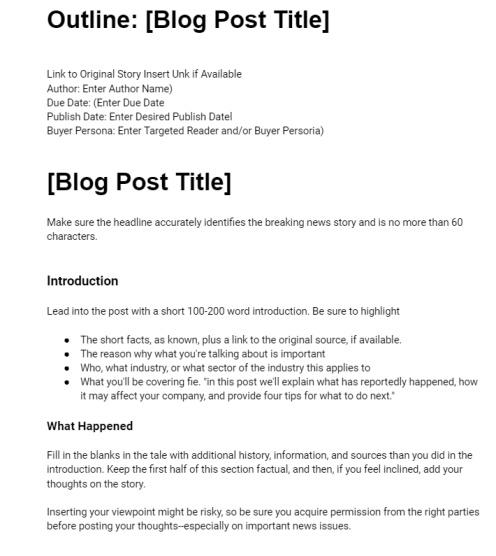
.png)
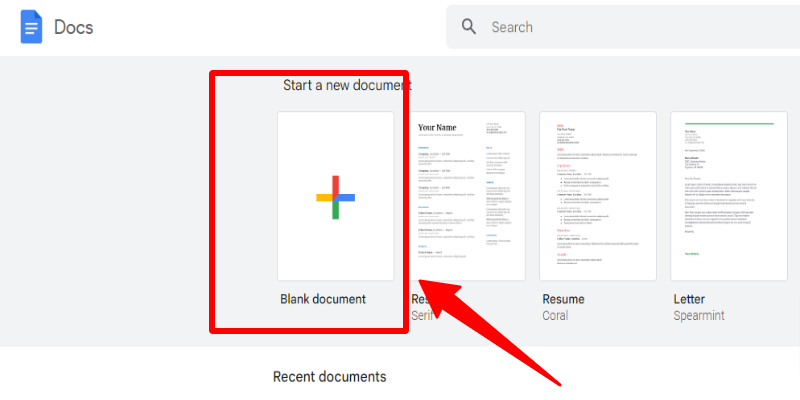
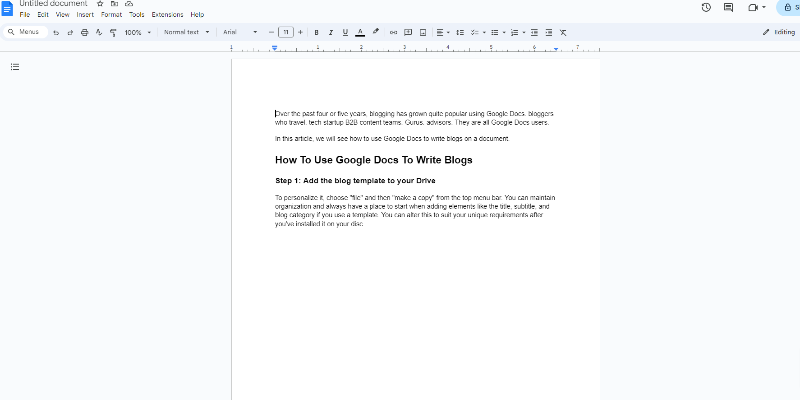
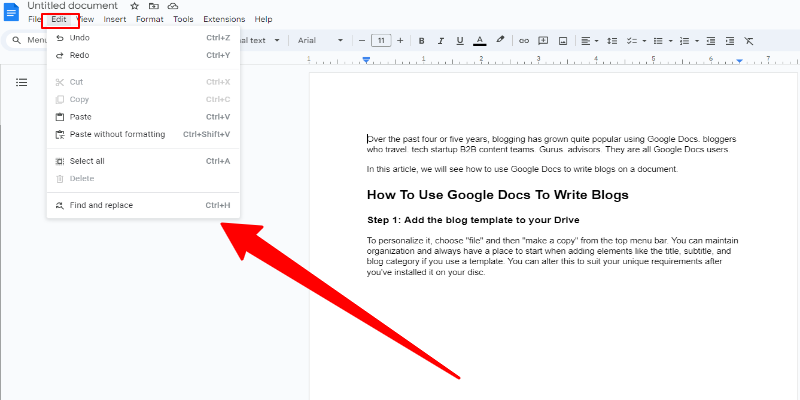
.jpg)
.png)
.jpg)