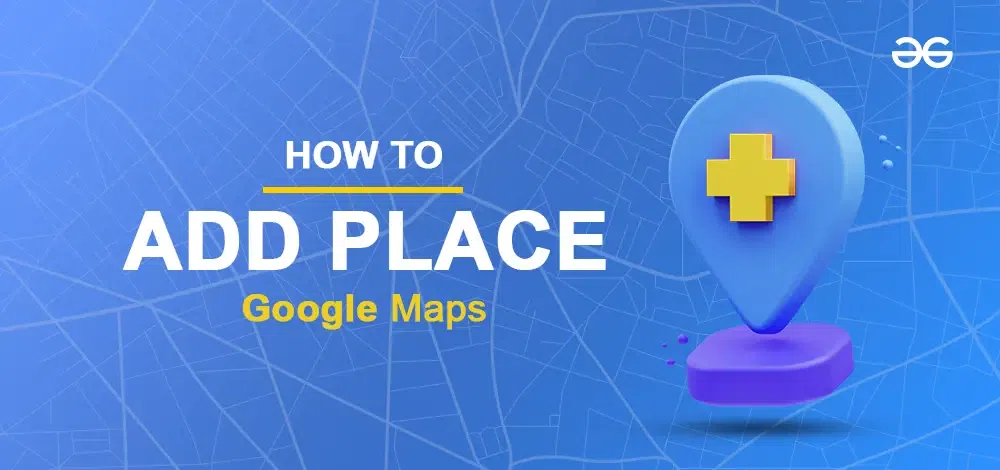
|
Imagine You’re on a road trip, and find a cool antique shop, but it’s not on Google Maps. No worries! You can add it yourself with a few clicks. It’s not just about personal satisfaction; it’s like being a modern-day explorer, helping others discover hidden gems too!
How To Add Place In Google MapsHave you ever found a secret treasure that Google Maps didn’t show you? Perhaps it’s a hidden historical site, a charming neighborhood coffee shop, or an amazing vista. You now possess the ability to share it with the world and map it out (figuratively!). It’s surprisingly simple to add a location to Google Maps, and it can be a fun way to contribute to the constantly changing virtual environment. Regardless of your level of experience exploring new places or just being familiar with your neighborhood, this guide will provide you with the skills necessary to become an expert at local mapping. Now, gather your map-making energy, and let’s get started! Now that you’re enthusiastic about creating maps, let’s examine the procedures for adding a location to Google Maps: Step 1: Open Google MapsOpen Google Maps on your Desktop or Android. 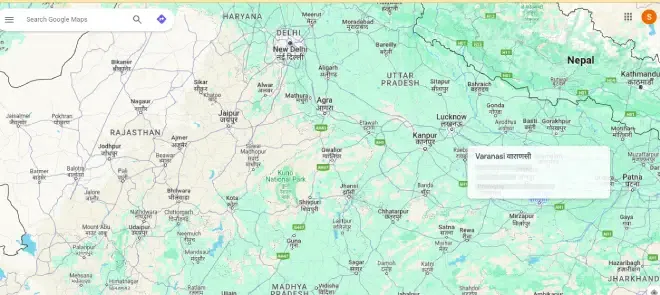 Open Google Maps Step 2: Search for the PlaceGo to the search bar and type the name of the place you want to add in Google Maps. 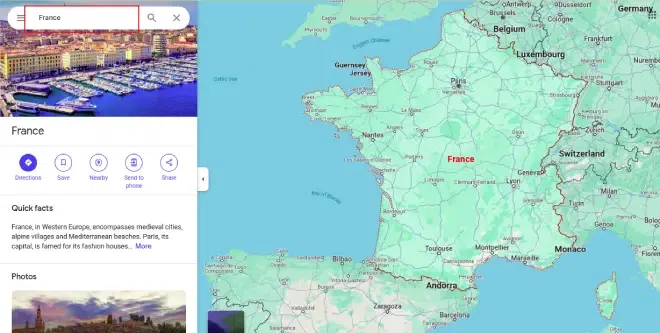 Search for the Place Step 3: Adding the Missing PlaceOnce the approximate area has been found, right click and a drop-down will be displayed. Click on Add a Missing Place. On mobile devices, it appears as a floating icon. 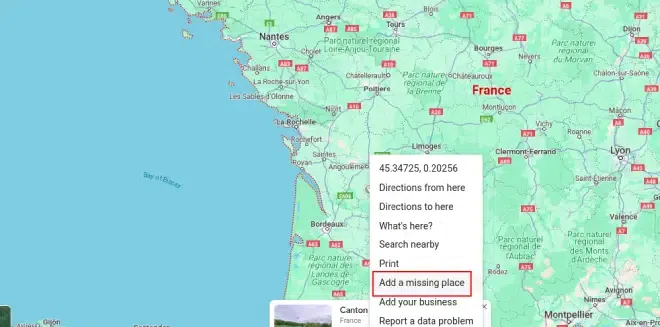 Adding the Missing Place Step 4: Enter Place Details and SubmitEnter the location’s information, such as its name, category (such as restaurant, park, or landmark), and address (if available). Press or click “Submit.” 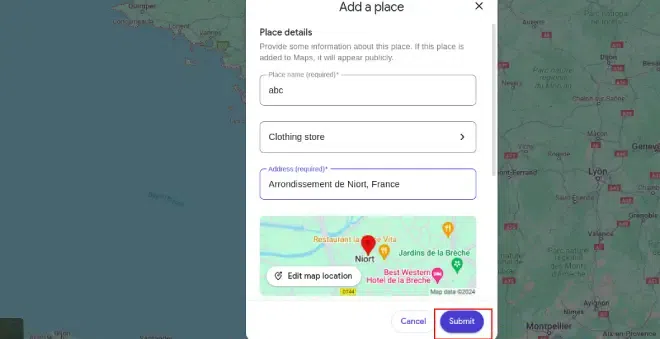 Enter Place Details and Submit
How to Add Other Nearby Places to Google Maps on Mobile DevicesBy including neighboring establishments like eateries, medical facilities, bus stops, and more, you can assist others in finding important locations in your neighborhood. Step 1: Open Google Maps and Find the LocationOpen Google Maps on your mobile device or PC. Navigate to the location where a place should be added. 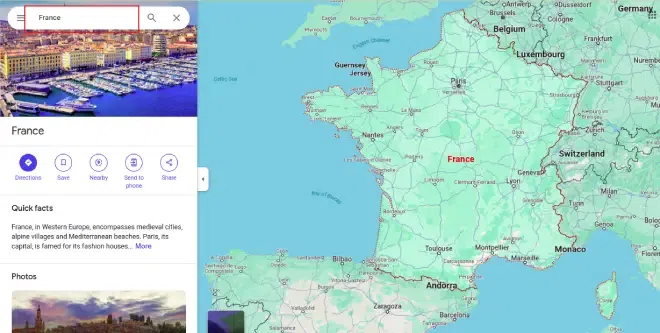 Open Google Maps and Find the Location Step 2: Select Contribute and Click Add PlaceSelect the “Contribute” button displayed on the screen. (Mobile users may see a pencil icon). In the appeared options click on the “Add place” option. 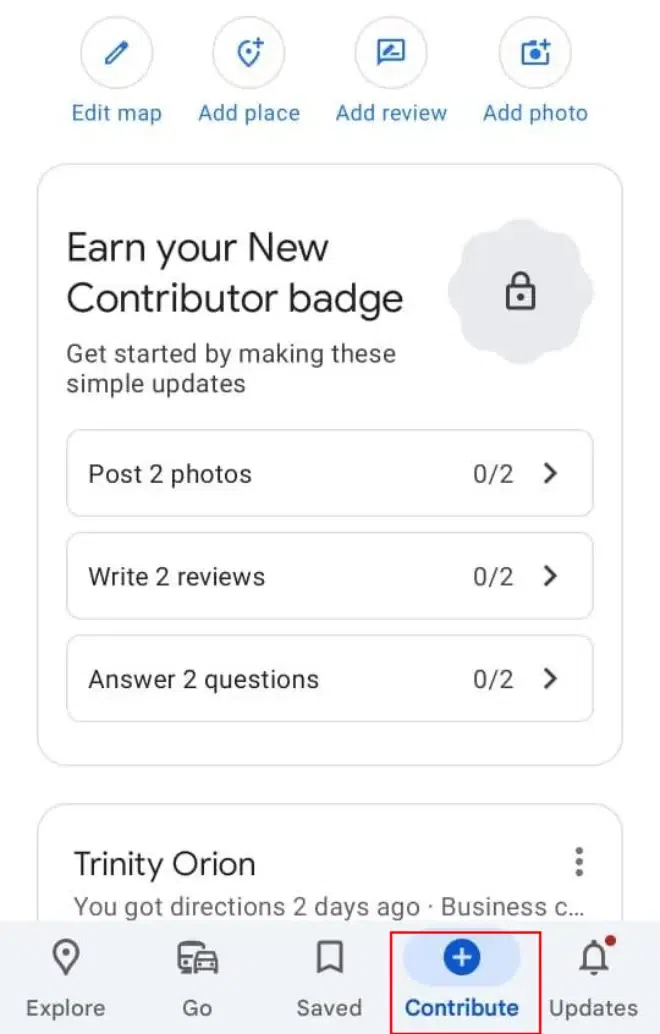 Select Contribute Step 3: Enter Location Details and SubmitType the location’s name and address here. Select the relevant category. Click on the Submit Button. 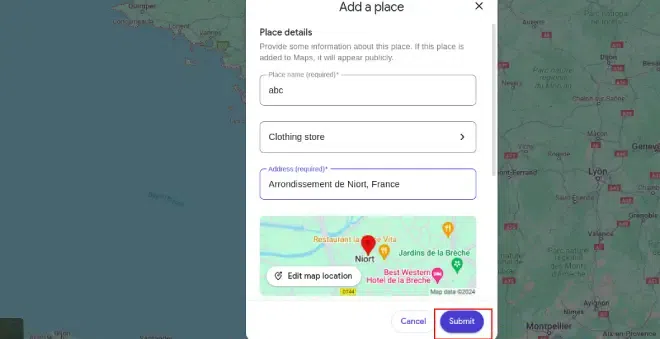 Enter Location Details and Submit ConclusionBest wishes! A location has been successfully added to Google Maps. Whether it’s your own company, a hidden treasure, or your favorite local cafe, adding information to Google Maps’ enormous database makes it easier for others to find and navigate. So feel free to leave your mark on the electronic map! FAQs
|
Reffered: https://www.geeksforgeeks.org
| Geeks Premier League |
Type: | Geek |
Category: | Coding |
Sub Category: | Tutorial |
Uploaded by: | Admin |
Views: | 13 |