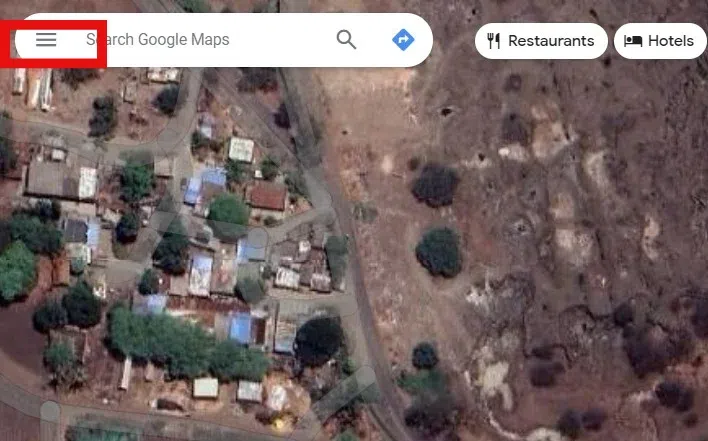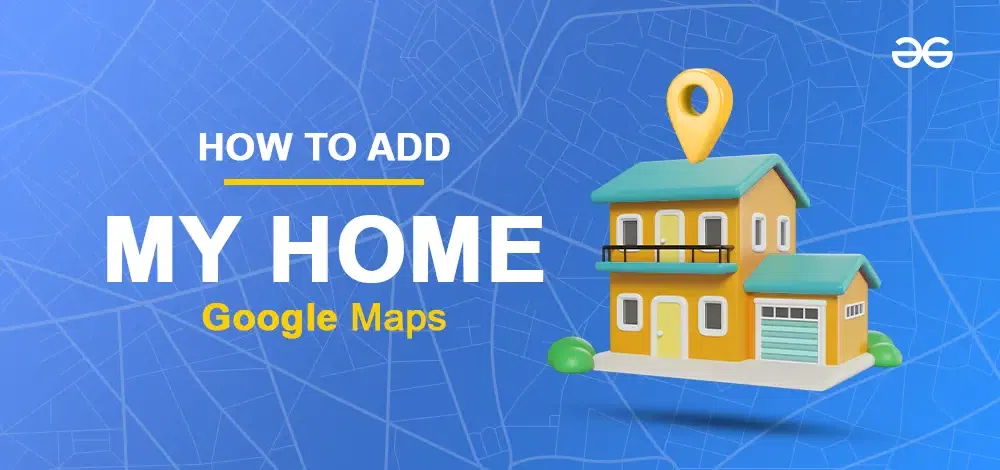
|
There are many locations on Google Maps be it businesses, roads, tolls, etc. One of these is your home. It is a very important location for anyone at a personal level. So if you want to add your home on Google Maps you can do that in just a few steps. Once you save your home location on Maps, it will be shown no matter how zoom out you do in Google Maps. Let’s begin learning how to add my home on Google Maps.
How To Add My House In Google Maps for Public on MobileStep 1: Open Google Maps, Sign in and Navigate to User ProfileOpen the app and sign in with their Google account. Now, Click on the user profile. 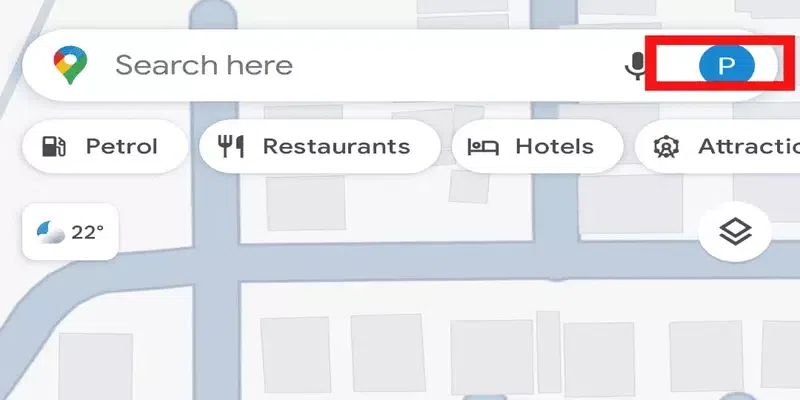 User Profile Step 2: Click on SettingsIn the user profile section there are various options, click on settings. The settings option contains various features related to Map. 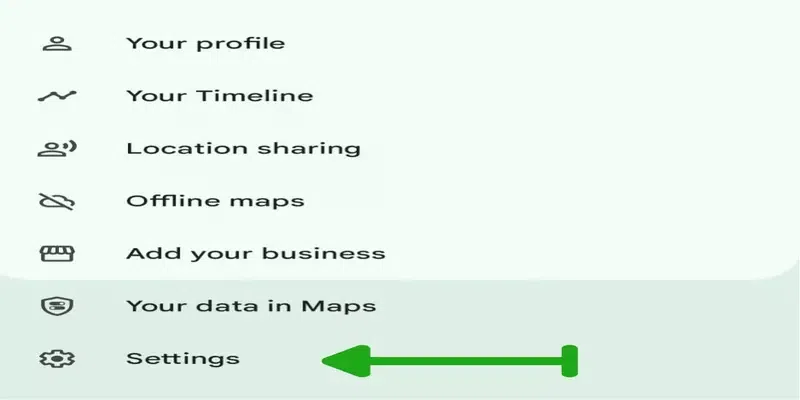 Settings Step 3: Click on Edit HomeIn this step, Click on the Edit Home or Work option. In this option there are two labels Home Label and Work Label, select home label. 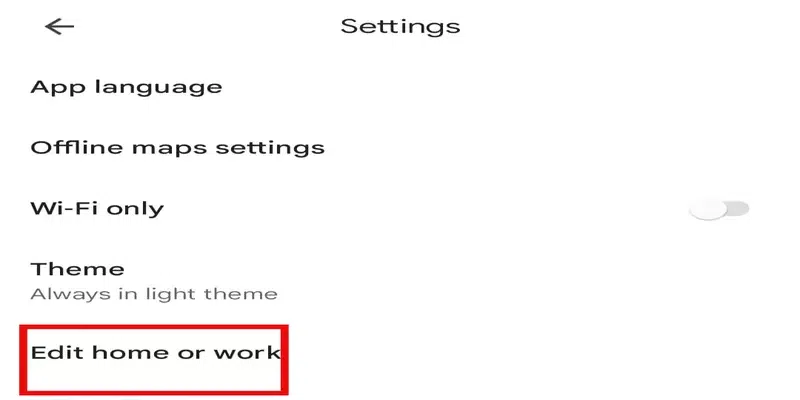 Edit Home Step 4: Get the AddressThere are two options, first is ‘Use your Current Location’ and second is ‘Choose on Map’. You can choose anyone to get the address. Use your Current LocationIf you are at home select the first option ‘Use your Current Location’ then Click on ‘Continue’. This step allows it to trace the current location. Your current location is tracked and your current location is displayed, save it. 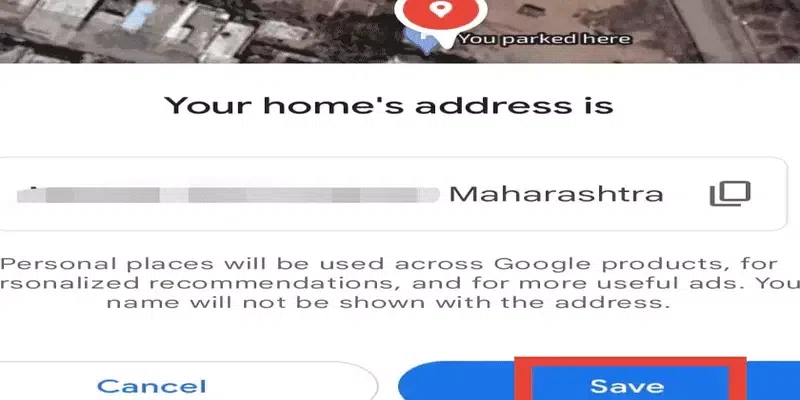 Your Current Location Choose on Map Instead of the current location, you can select the ‘Choose on Map’ option. In the ‘Choose on Map’ method, you simply place the marker at the desired location representing your home, save it, and your home is set. Another method involves using the ‘Your Data in Maps’ option. 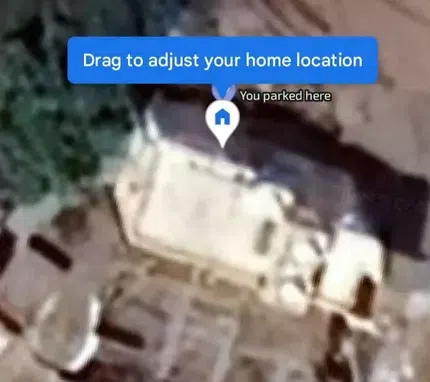 Choose on Map Step 5: Set HomeUsing location permission google map displays the exact location of the individual. It takes the help of GPS( Global Positioning System), sensors, and network routing addresses to locate the exact user position. Once the location is traced the user has the option to save the location and hence the home is set.
How To Add My Home In Google Maps On the websiteStep 1: Open the Google Maps website and Sign inBrowse the Google Maps website and Sign in with a Google account on the website. 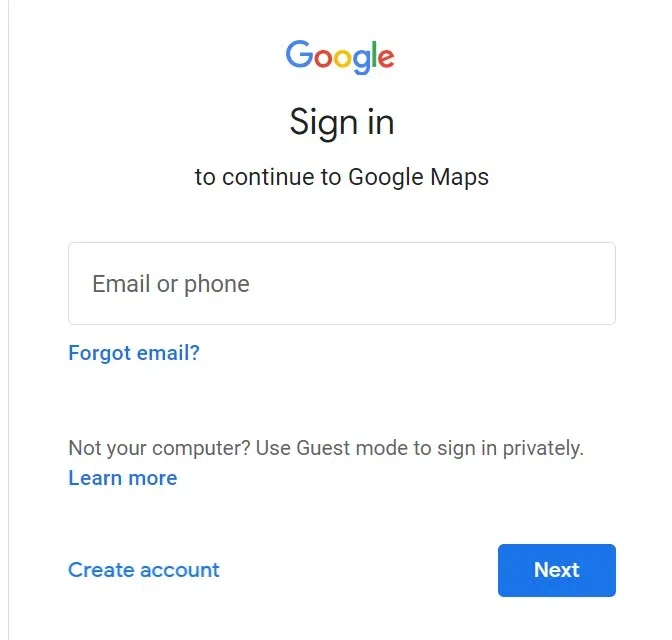 Sign in Step 2: Click Navigation Menu ( Ξ )Click on Navigation Menu ( Ξ ) which is present on the left corner of the website. Various options in the menu are displayed.
Step 3: Click Your Data in MapsSelect the ‘Your Data in Maps’ option from the menu section. 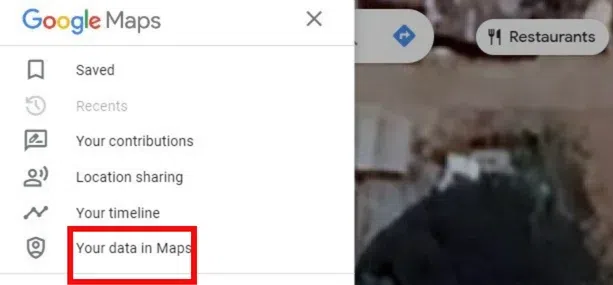 Your Data in Maps Step 4: Get to the Addresses sectionYour Data in Map contains different options, scroll to Home and Work Addresses. It contains two labels, select Home label. 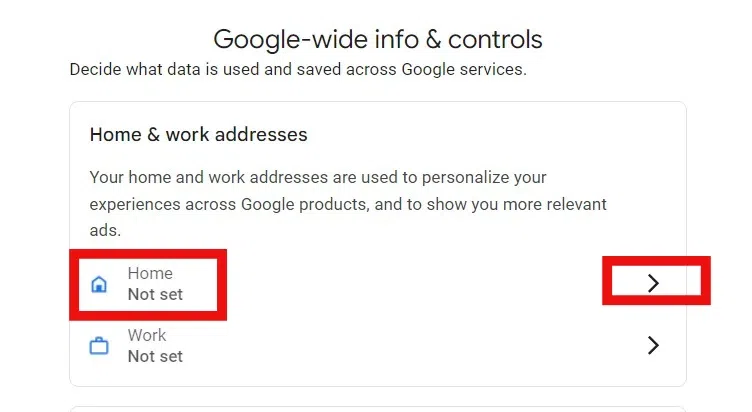 Get to the Addresses Section Step 5: Set HomeEnter your Home address and save. Hence my home is added to Google Maps. 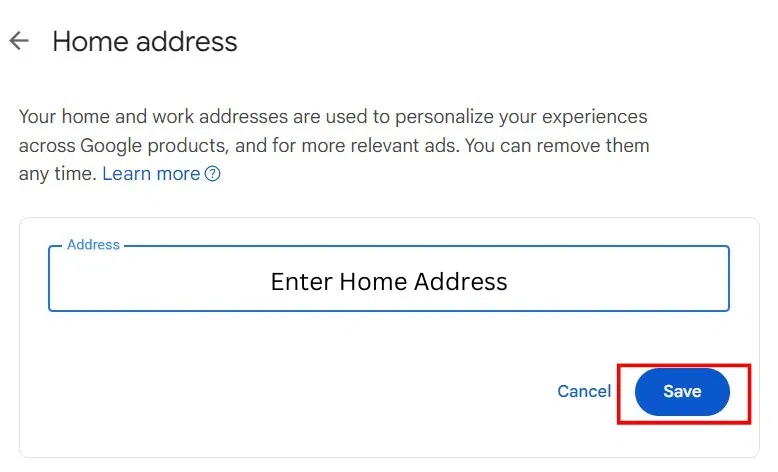 Set Home ConclusionThe addition of a home in Google Maps is a simple process on any type of device. Simple steps like signing in, using your current address, or choosing a location on the map help to set up the home easily. Set up of a home helps users in day-to-day life.
|
Reffered: https://www.geeksforgeeks.org
| Geeks Premier League |
Type: | Geek |
Category: | Coding |
Sub Category: | Tutorial |
Uploaded by: | Admin |
Views: | 14 |