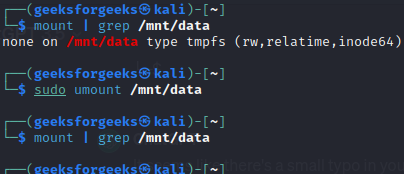
|
|
Unmounting a file system is a vital procedure for securely deleting storage devices or rendering system resources accessible. A vital instrument in this procedure is the “umount” command, which enables users to softly unmount mounted devices or partitions. Before beginning the unmounting process, this step ensures data integrity and protects any potential issues relating to current file operations. What is the umount Command in Linux?To unmount mounted file systems from their mount points, use the umount command. Before physically removing a storage device or making configuration changes, it is essential to unmount the file system. It is a vital instrument for securely disconnecting network shares or USB drives, among other types of storage, from the Linux file system. For the purpose of preventing data loss or corruption, the command makes sure each of the current file operations has concluded. This command is typically utilized by users to free up resources and allow the removal or upkeep of devices. Syntax of the ‘umount’ command in Linuxumount [OPTIONS] [TARGET]
Commonly Used Options in the `umount` Command in Linux
The Linux File SystemOn a Linux operating system, files and directories are organized and handled via a hierarchical structure termed the Linux file system. It is important for understanding the Linux file system for system development, leadership, and regular usage. Here is an overview of the primary components and features: Key Components of the Linux File System
File Types in the Linux File System
How to Unmount File System in Linux using umount Command?Step 1: Creating a Mount PointCreating a mount point in Linux is a straightforward process. A mount point is simply a directory where a file system can be attached (mounted) to access its contents. Here’s a step-by-step guide to creating a mount point and mounting a file system in Linux: sudo mkdir /mnt/my_mount_point
Replace Step 2: Basic Usage of the umount CommandTo unmount a file system, you need to provide the mount point or device as an argument to the umount command. For example, to unmount a device mounted at /mnt/data, the command would be: mount | grep /mnt/data To unmount the device, execute the below command. sudo umount /mnt/data 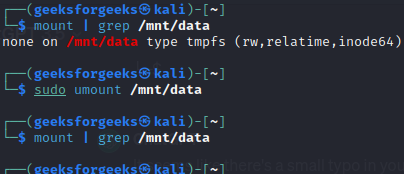 Unmounting Device Step 3: Unmounting Network File SystemsIf you have a network file system (NFS) or other remote file systems mounted, the umount command works similarly. For instance, to unmount an NFS share mounted at /mnt/nfs, you can use: mount | grep /mnt/nfs To unmount the Network File System, execute the below command. sudo umount /mnt/nfs 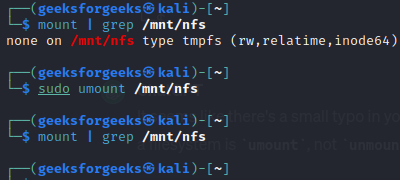 Unmounting Network File System Step 4: Forcing Unmount with the -l OptionIn some cases, a file system may be in use, and the umount command might result in an error. To force unmount, you can use the -l (lazy) option, which detaches the file system immediately, regardless of its usage. However, this should be done cautiously, as it may lead to data corruption if files are actively being accessed. sudo umount -l /mnt/data 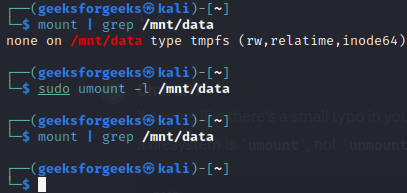 Forcing Unmount using -l Option Step 5: Unmounting All File SystemsTo unmount all currently mounted file systems, you can use the -a option with the umount command. This is particularly useful when preparing to shut down or reboot the system. mount | grep /mnt/ To unmount all the file systems in one go, then execute the below umount command. sudo umount -a 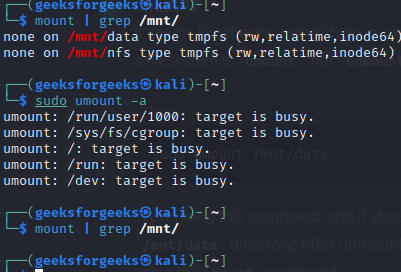 Unmounting All File Systems Interrogate your File System With dfIndeed, mounted file systems and their mount points can be seen with the df command, similar to in Ubuntu Linux. You can use the -x option to exclude particular file system types in order to prevent information overload, such as seeing pseudo-file systems constructed for various reasons. You can use the -x option with df to exclude specific file systems, like tmpfs, or other specific types: df -h -x tmpfs -x devtmpfs
Remounting a File SystemRemounting a file system in Linux is useful when you need to change the mount options of an already mounted file system without unmounting and remounting it entirely. The First, identify the file system you want to remount and check its current mount options. You can use the mount | grep /mnt/my_mount_point
Use the sudo mount -o remount,ro /mnt/my_mount_point
Similarly, to remount it with read-write permissions: sudo mount -o remount,rw /mnt/my_mount_point
ConclusionFor unmounting mounted filesystems or devices, the umount command in Linux is crucial. It ensures the endpoint of ongoing file operations and protects from data corruption by softly unmounting directories or devices. With parameters like -f for force unmounting and -l for lazy unmounting, the command’s flexibility allows users tailor the unmounting process to fit an array of scenarios. When using removable drives or network shares in a Linux environment, the umount command has to be used to guarantee system stability and data integrity. Unmount File System in Linux Using umount Command – FAQsHow to list all currently mounted file systems in Linux?
What command can be used to check if a specific file system is mounted in Linux?
How to forcefully unmount a busy file system using the umount command?
How to unmount all file systems at once using the umount command?
What command helps identify processes using a specific file system before unmounting?
|
Reffered: https://www.geeksforgeeks.org
| Geeks Premier League |
Type: | Geek |
Category: | Coding |
Sub Category: | Tutorial |
Uploaded by: | Admin |
Views: | 14 |