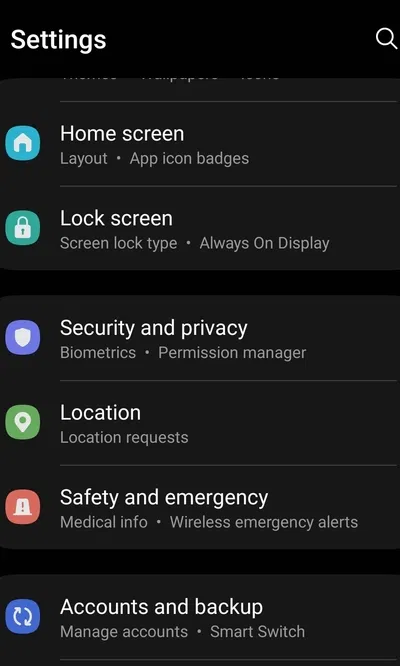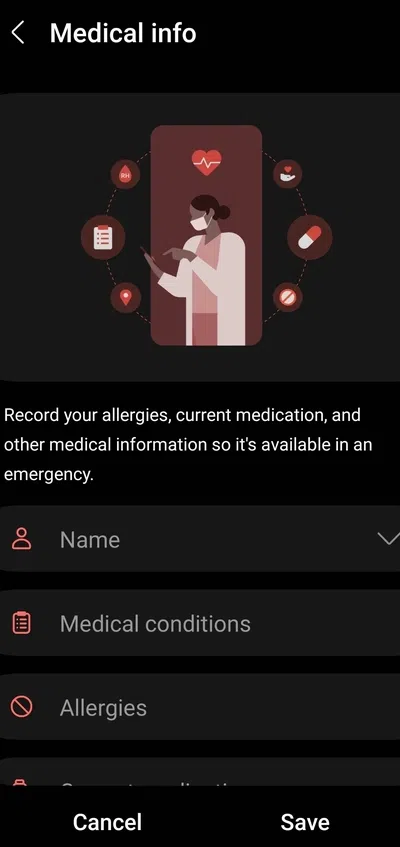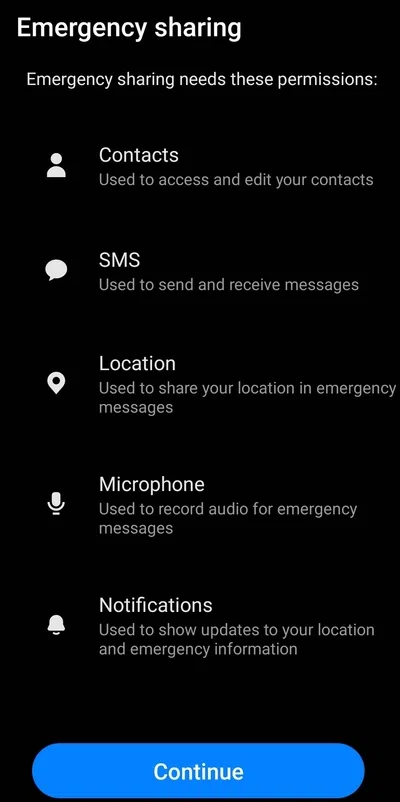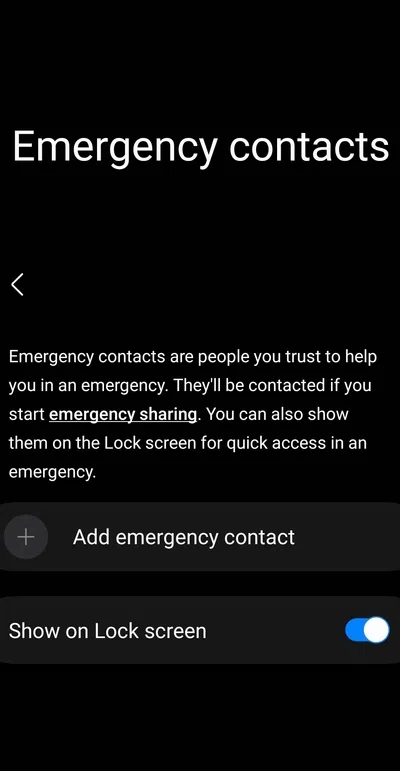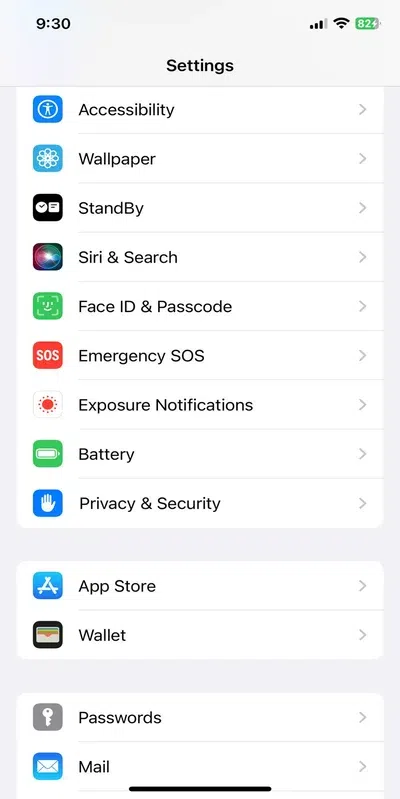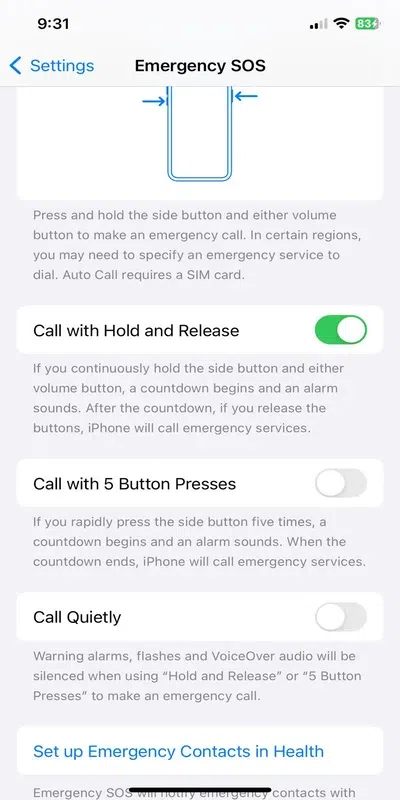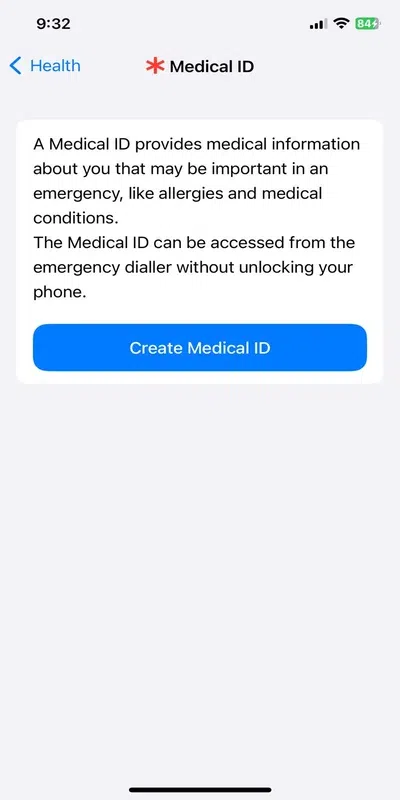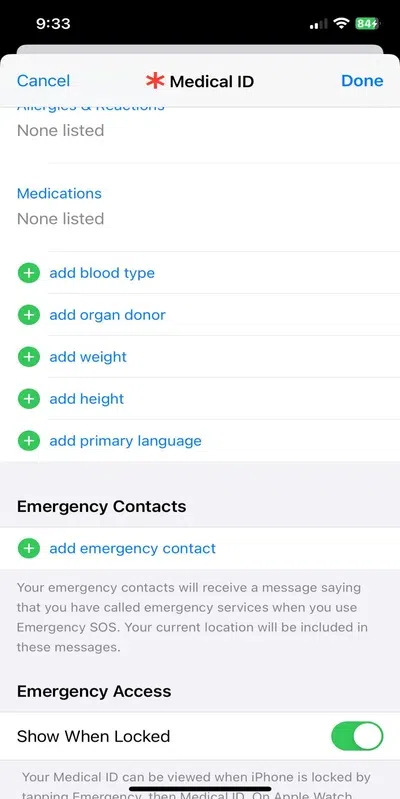.webp)
|
|
Personal safety is more important than ever in 2024. Our smartphones have become essential tools for staying connected and secure, especially with features like Emergency SOS. This handy function can quickly connect you to emergency services, providing peace of mind and quick assistance when you need it most. Whether you’re using an Android phone or an iPhone, knowing how to use the Emergency SOS feature can make a huge difference in critical situations. This article will guide you through the steps to set up and use Emergency SOS on both Android and iPhone devices. We’ll provide clear, easy-to-follow instructions to ensure you’re prepared for any emergency.
In this article, we will discuss the emergency SOS functionality and illustrate the steps to set up this feature on Android and iPhone. Table of Content What is Emergency SOS?Emergency SOS is a critical feature on smartphones designed to quickly connect you to emergency services. With just a few simple steps, you can alert authorities and share your location, which can be lifesaving in dire situations. This feature is incredibly useful, providing peace of mind knowing help is just a button away. Using Emergency SOS in emergencies offers several benefits:
On Android devices, you typically activate Emergency SOS by pressing the power button multiple times. On iPhones, you press and hold the side button along with a volume button. While the exact steps may vary slightly between devices, the core function remains the same: providing immediate access to emergency assistance when you need it most. Your phone sends your current location, and for some duration after you enter SOS mode, your emergency contacts receive updates when your location changes. Importance of Emergency SOSThe Emergency SOS feature is a critical tool for personal safety. In situations where you are unable to dial a number or speak to anyone, activating Emergency SOS can be a lifesaver. It allows you to discreetly call for help without drawing attention to yourself. This can be particularly useful in situations where you are in danger and don’t want to alert the people around you. Moreover, the feature is not just for emergencies involving immediate danger. It can also be used in medical emergencies when you cannot speak or explain your situation. The functionality will automatically share your location with emergency services, helping them reach you quickly. How to Activate Emergency SOS on Android Smartphones?Activating the Android Emergency SOS is straightforward. You need to follow the step-by-step process to set up everything: The first thing you need is to input your medical information. This is how you do it: Step 1: Open ‘Settings’ Step 2: Choose ‘Safety & Emergency‘
Step 3: Tap the ‘Medical Information‘ option. Here, you can insert the message you want to share with emergency services.
Step 4: At the bottom of the page, click ‘Change Setting‘ in the information box. Step 5: Toggle on ‘Allow access to emergency info‘ The next step is to input emergency contacts. You can add these contacts from the same menu: Step 1: Open ‘Settings‘ Step 2: Choose “Safety & Emergency“
Step 3: Tap the ‘Emergency Contacts‘ option
Step 4: Select ‘Add Contact‘ to add an emergency contact. You can add multiple contacts by continuing to choose the ‘Add Contact‘ option.
Step 5: At the bottom of the page, click ‘Change Setting‘ in the information box Step 6: Ensure ‘Allow access to emergency info‘ is toggled on Now, you have set up everything, the only part left is to activate the Emergency SOS Android feature. To do this follow these steps: Step 1: Go to Settings and look for the ‘Safety and Emergency‘ section. This might be under Advanced features on some devices Step 2: You should be able to find and enable the ‘Emergency SOS’ feature. It might be labelled as ‘Send SOS messages‘ or something similar Instructions on how to trigger the emergency actions should be provided. Typically, you can activate it by pressing the Side key (usually the power button) five times in quick succession. By default, this action will place a call to local emergency services. However, you can also set it up to send a message to your designated emergency contacts. How to Enable Emergency SOS on iOS Devices?Enabling the Emergency SOS feature on iOS devices is also simple. Here are the steps: Step 1: Open the Settings app on your iPhone Step 2: Tap ‘Emergency SOS‘ option
Step 3: Enable one of the following options: Call with Hold and Release, Call with 5 Button Presses, or Call Quietly
Step 4: Now, you need to create your Medical ID. Once its done, the device will ask you to ‘Set Up Emergency Contacts in Health.’ As you click on this option, it will ask you to enter all the details related to your health.
Step 5: You will see another option in the same menu, ‘Add Emergency Contact.’ You can add the preferred contacts you want to contact in emergencies using this option.
If you continue to hold down the power and volume buttons instead of dragging the slider, a countdown begins, and an alert activates Emergency SOS. If you release the buttons after the countdown, your iPhone automatically calls emergency services. The above steps will activate Apple Emergency SOS.
Customizing Emergency SOS FeaturesCustomizing the Emergency SOS features on your smartphone can make a big difference in an emergency. Here are some options and tips for both Android and iPhone users:
Keeping your emergency information up to date is crucial. Regularly check and update your contacts, medical information, and any instructions to ensure they are accurate. This not only helps you but also aids emergency responders in providing the best possible assistance. ConclusionSetting appropriate margins in Google Docs is essential for creating professional and well-organized documents. By adjusting margins, you can enhance the overall presentation and readability of your work. Practice changing margins to suit different types of documents, whether for personal use, school, or professional purposes. Mastering margin settings in Google Docs will help you produce polished and visually appealing documents, making your work stand out. Keep experimenting and refining your skills to achieve the best results. FAQs for How to Use Emergency SOS on Android and iPhone?How do I activate Emergency SOS on an iPhone?
How do I use Emergency SOS on an Android phone?
Can I customize my Emergency SOS settings on an iPhone?
How do I add emergency contacts for SOS on Android?
What happens when I use the Emergency SOS feature on my phone?
|
Reffered: https://www.geeksforgeeks.org
| Android |
Type: | Geek |
Category: | Coding |
Sub Category: | Tutorial |
Uploaded by: | Admin |
Views: | 13 |