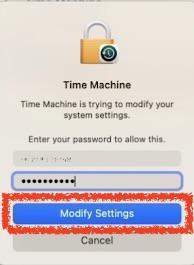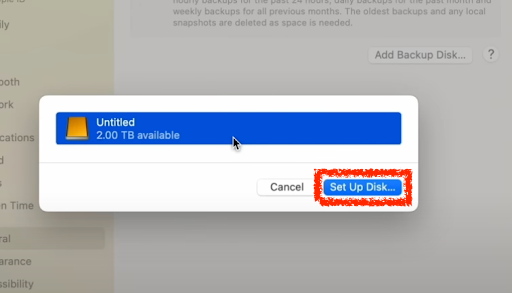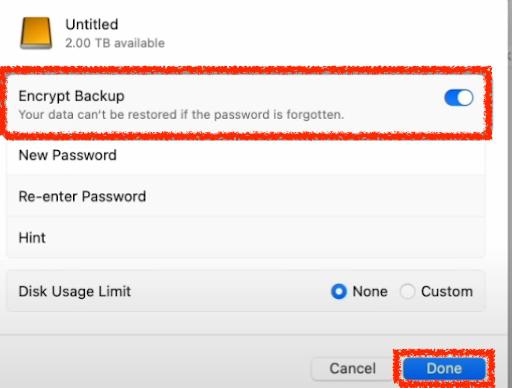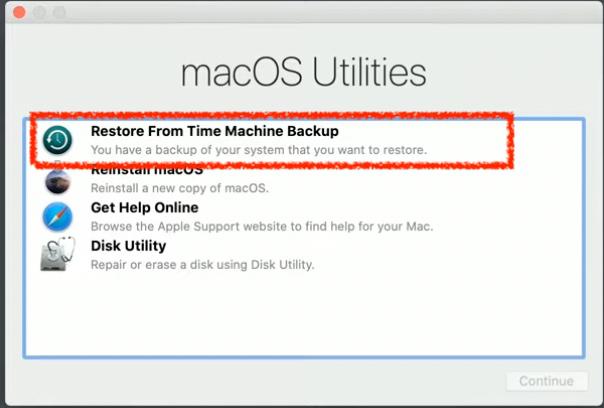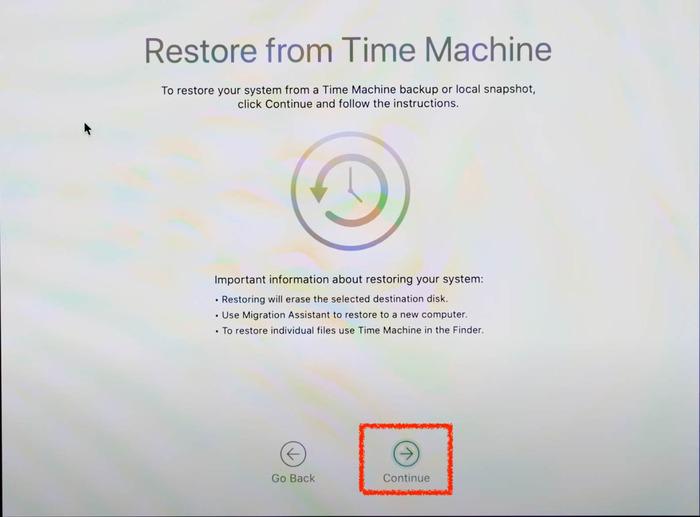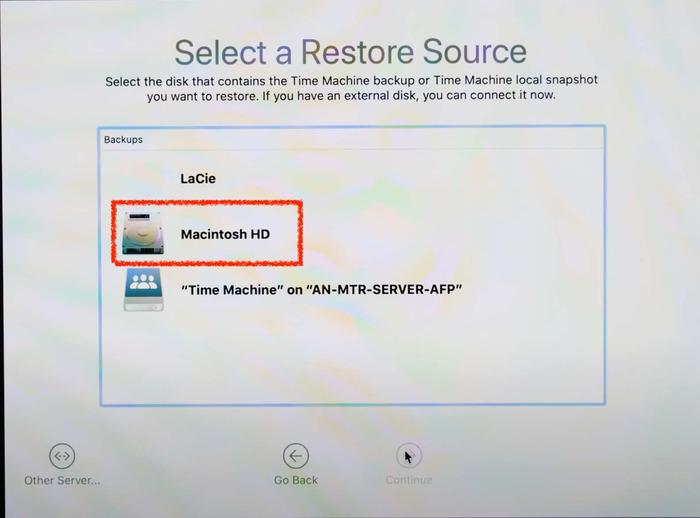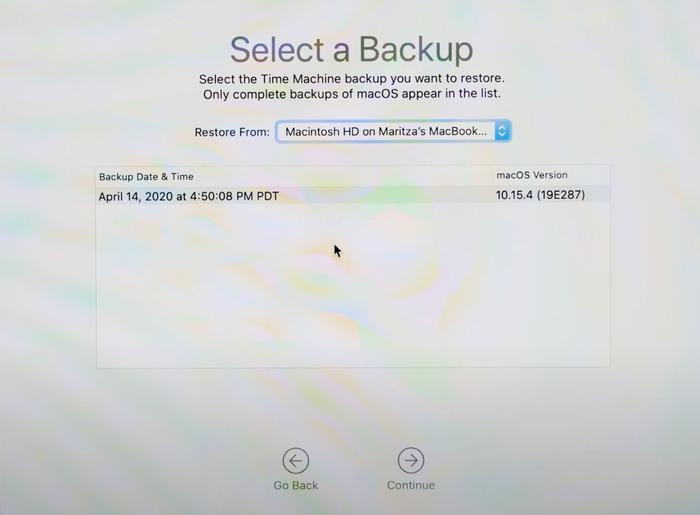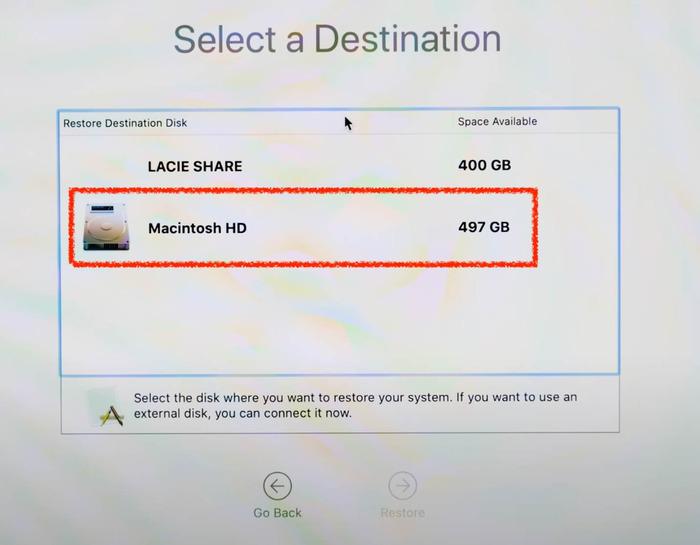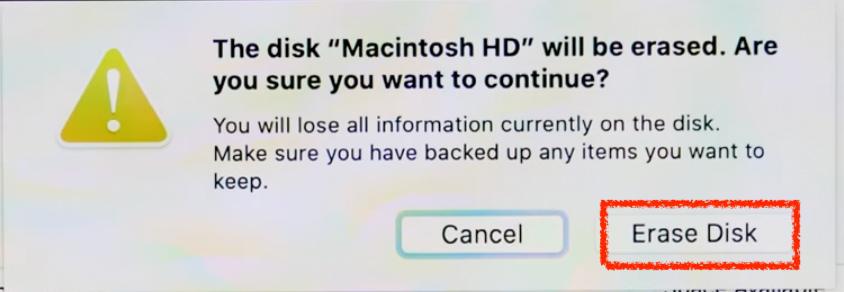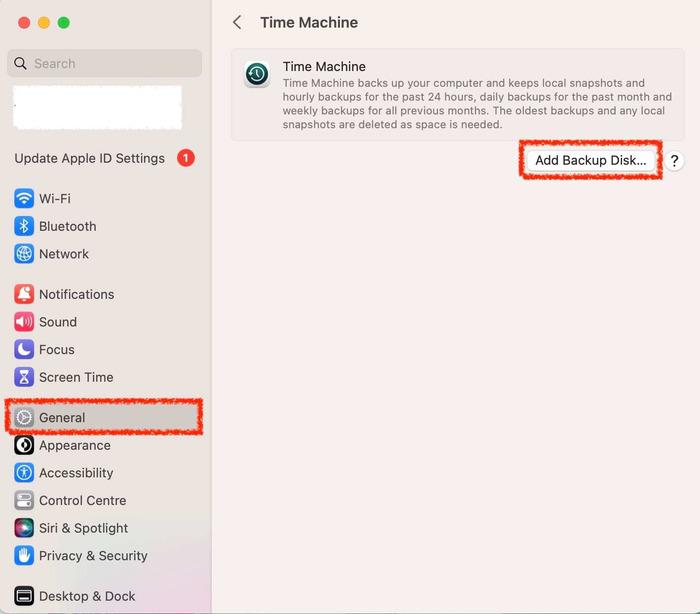
|
|
With the Mac OS, iCloud is already synced with data to prevent any loss of information. This method secures and provides minimum data security and backup. But sometimes, when the device crashes at any minute, the user needs to restore the Mac from a backup. Such backups are important to prevent high data loss. In this article, we will learn how to restore your Mac from backup! So let’s get started. Table of Content Why Do We Need Backup?Mac contains all system preferences, paid subscriptions, important documents, and folders with golden data of user workstation that needs to prioritize regular backup to keep your system safe and secure in case of any system crash or system failure. When you perform a factory reset on your PC, data backup is the first step. Without a backup, one cannot protect the system’s important documents and settings if the system switches off in a flash. We need some preventive measures to be done on Mac else it will take a long time to retrieve the lost data and information. How to Restore Your Mac From a Backup?In this article, we will discuss different ways to restore a backup from a Mac depending on the user’s requirements and needs. They are elaborated as follows:
Method 1: Setup Time MachineTime Machine is the most used and standard way to restore backup. It restores the entire data or the hard disk to the previous date. It is a Mac OS software that provides backup utility for your whole system including all applications and documents to restore in case of any failure. This tool migrates all data and documents to a new workstation keeping all data safe from your old workstation. The steps are discussed below to take in restoring Mac Backup:
MacOS will prepare the backup disk and start the restoration process in minutes. Method 2: Restore a Backup Using a Time Machine Based on a Previous DateThere is another way to restore your Mac from a backup in the shutdown mode using Time Machine software, where the user is required to shut down and log off the system. The steps required to perform a backup up to the previous date are mentioned below. This backup is called the Recovery Backup Mode of Mac OS.
Once all the steps are followed, Time Machine will automatically restore your Mac from backup by reinstating all important data and documents up to a certain date in a few minutes. Method 3: Restore Particular Files and FoldersOnce Time Machine is launched and initially set, the icon is visible on the menu bar and in applications. Time Machine software can help us to recover a particular file or folder that has been accidentally lost while recovering it using the steps mentioned below:
In this way, Time Machine helps you to restore your Mac from backup by selecting specific data to be restored to the external hard drive connected to your workstation or Mac OS. Useful Backup Tips and Tricks!
Best Drives for Time Machine Backup in Mac!1. One should choose a high quality and good capacity hard drive to work in excellence with Time Machine software. It should be at least twice the volume and size of your Mac hard drive for enough space and memory such that it has enough room for multiple backups. 2. One should also choose the kind of hard drive thatthe has a maximum transfer rate to ensure backups are recovered fast and quickly with ease. Generally, USB 3.0 or Thunderball Drive is recommended in such cases with Mac OS for optimal performance and good reliability. 3. One should also keep in mind to choose a the instead of a traditional spinning hard drive but such hard drives come with expensive rates. ConclusionTime Machine is the best recoverable software in case of a full backup or accidental file or folder restoration, allowing you to restore your Mac from backup with ease. It works quite efficiently with some manageable clicks by the hard drive we insert explicitly following all the steps mentioned above. Backup and recovery are always important to update internally with Time Machine software. How to Restore Your Mac From a Backup – FAQsHow do I restore my computer from a backup?
How do I start my Mac from a backup drive?
How do I restore my Mac to factory settings?
|
Reffered: https://www.geeksforgeeks.org
| TechTips |
Type: | Geek |
Category: | Coding |
Sub Category: | Tutorial |
Uploaded by: | Admin |
Views: | 12 |