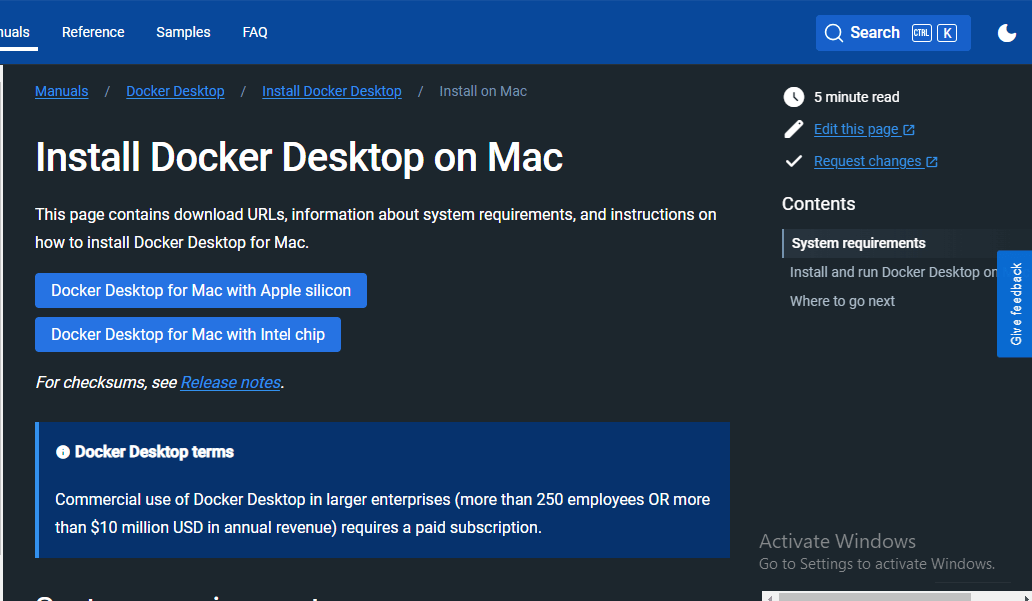
|
|
In this article, we are going to learn “How to install SQL Server Express in MacOs”. Now, before we jump to the setup part, Let’s learn about SQL Server Express. So, SQL Server Express is an open-source RDBMS database management system i.e. Relational database management system which is used to store, update, and access the data stored in different relational databases. It provides many benefits such as scalability, security, and business intelligence. Steps to Install SQL Server in MacOSTo install SQL Server Express for your Mac, you need to follow the steps given below:- Step 1: Installing Docker For Mac Step 2: Installing SQL Server 2022 Step 3: Connecting to SQL Server 1. Installing Docker For MacNow, The first step is to download and install the Docker desktop setup for your Mac. Your system must have at least 4GB RAM and a supported version of macOS. You can download Docker manually using the Docker Application or from the command line. So, first I will show how to install it from the application and then from CLI. You can choose either way. a. Install from Application Setup
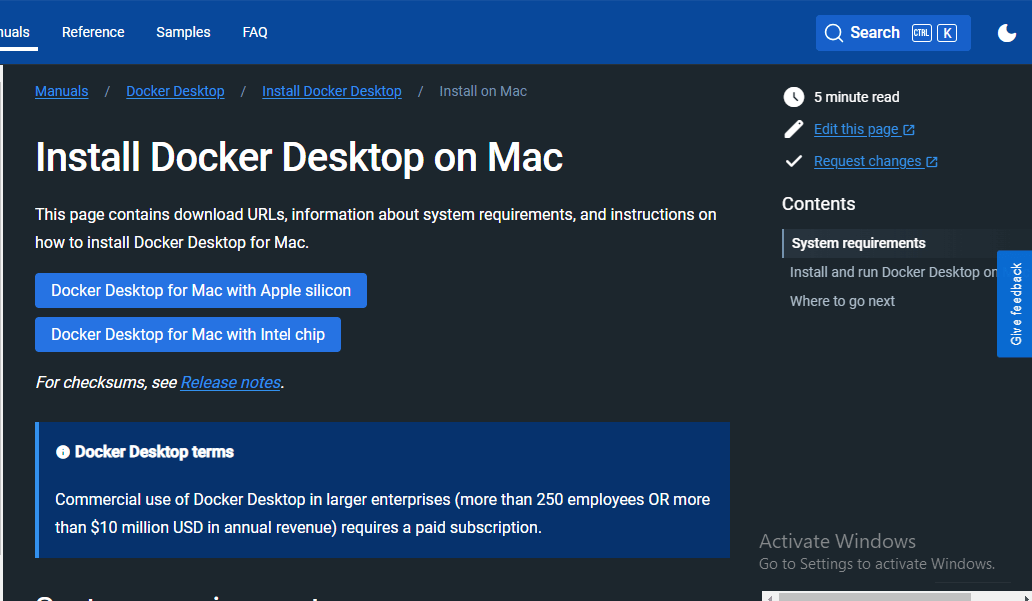 Install Docker Desktop on Mac
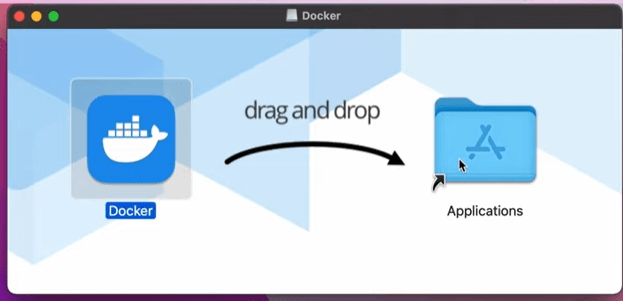 Docker File Installation in Mac
b. Install from Command line Interface (CLI)
sudo hdiutil attach Docker.dmg 2. Installing SQL Server 2022Now, Install the SQL Server 2022 for docker containers, to use SQL Server on MacOs. You just need to follow the steps given below in your command line (CLI).
sudo docker pull mcr.microsoft.com/mssql/server:2022-latest
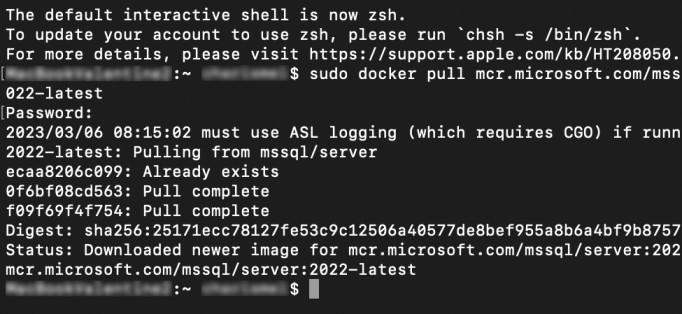 Install SQL Server
docker run -d --name SQL_Server_Docker -e 'ACCEPT_EULA=Y' -e DB_Password' -p 1433:1433 mcr.microsoft.com/mssql/server:2022-latest The above command contains certain parameters, which are defined as,
docker ps -a 3. Connecting to SQL ServerIn order to connect to the SQL Server from Terminal or command Line of your MacOs , you need to follow the steps given below :-
sudo npm install -g sql-cli
mssql -u sa -p DB_Password
The command consists certain parameters described as :-
Finally, After successfully connecting with your SQL Server you will seen a message response as given below: Output:
Now, you have successfully install and connected to SQL Server express in your Mac system. ConclusionIn this article, You have successfully setup and installed SQL Server express in your Mac system. Now, we can use SQL Server Express for development or learning process and it is also suitable for creating small-scale applications. If you face any problem while installing just re-evaluate and make sure you have followed each and every step as described above. You can checkout more about SQL Server Express here. |
Reffered: https://www.geeksforgeeks.org
| Databases |
| Related |
|---|
| |
| |
| |
| |
| |
Type: | Geek |
Category: | Coding |
Sub Category: | Tutorial |
Uploaded by: | Admin |
Views: | 11 |