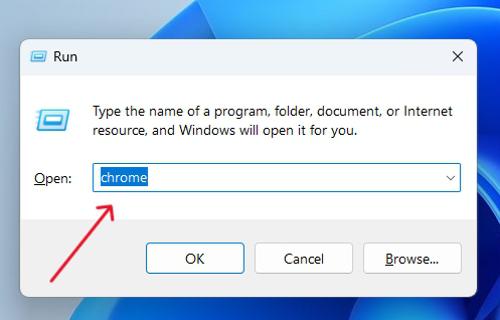|
|
If you’re looking to streamline your workflow on Windows 11, using Command Prompt to open Google Chrome can be a handy trick. By mastering a few simple commands, you can quickly launch the browser without the need for a mouse or graphical interface. In this guide, we’ll walk you through the steps to open Google Chrome using Command Prompt on Windows 11, helping you work more efficiently and effectively. How to Open Chrome Using Command Prompt?It’s pretty easy to open with Chrome through the command prompt. Follow these steps: Step 1: In the search bar type “Command Prompt“. To open the search bar use Win + S
Step 2: Enter this command into command line and hit enter start chrome
Step 3: Google Chrome will launch shortly. Opening Chrome to a Specific Website Using Command PromptTo open with Chrome and navigating directly to a specific website is possible through the Command Prompt: Step 1: Open the Command Prompt using the steps mentioned in Method 1. Step 2: Enter this command into command line and hit enter start chrome "https://www.example.com"
How To Open Chrome in Incognito Mode?To open with Chrome directly in Incognito mode, use the following steps: Step 1: In search bar type “Command Prompt”. To open search bar use Win + S Step 2: Enter this command into command line and hit enter start chrome --incognito
Step 3: Chrome will start in Incognito mode, ensuring private browsing. How to Open Chrome as Administrator?If you need to open with Chrome with administrative privileges, follow these steps: Step 1: In search bar type “Command Prompt“. To open search bar use Win + S Step 2: Enter this command into command line and hit enter to start opening chrome. runas /user:administrator "C:\Program Files (x86)\Google\Chrome\Application\Chrome.exe"
Step 3: Enter Administrator password Alternative Method:How to Open Chrome Using Run Dialog?Alternatively, you can open with Chrome directly from the Run dialog: Step 1: Press Win + R to open the Run dialog. Step 2: Type chrome and press Enter.
Step 3: Google Chrome will open, launching the default homepage. Opening Chrome to a Specific Website Using Run DialogStep 1: Open the Run dialog by pressing Win + R. Step 2: Enter this command into command line and hit enter chrome "https://www.example.com"
Step 3: Replace “https://www.example.com” with the desired website URL. ConclusionIn conclusion, opening Google Chrome via Command Prompt in Windows 11 is a straightforward process. By using the appropriate command, you can quickly launch the browser and streamline your workflow. Mastering these commands can enhance your efficiency and productivity on the Windows 11 platform. Also Read
How to Open Google Chrome Using CMD on Windows 11 – FAQsCan we simultaneously open more than one Chrome tab/window through the Command Prompt?
What is the best way to make chrome open a particular website through Command Prompt?
Will I encounter problems with permissions if I open Chrome as an administrator via command line?
|
Reffered: https://www.geeksforgeeks.org
| Geeks Premier League |
Type: | Geek |
Category: | Coding |
Sub Category: | Tutorial |
Uploaded by: | Admin |
Views: | 12 |