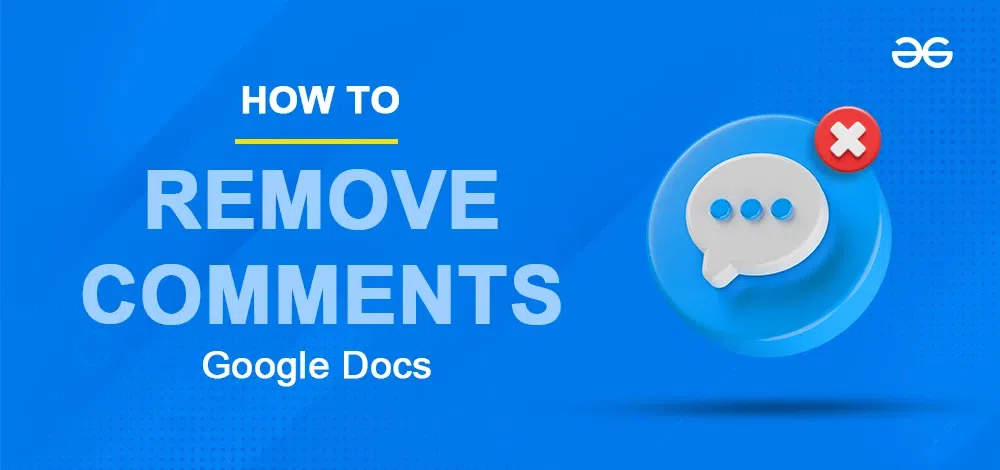
|
|
Google Docs is widely used for its collaboration capabilities, enabling multiple users to comment on documents in real-time. Removing comments in Google Docs is an essential task for streamlining document reviews and maintaining a clean, final draft. This interactive feature is invaluable for team projects, peer reviews, and document editing across various sectors, from education to business. Comments can provide crucial feedback during the drafting phase, but once changes are made or feedback is noted, clearing these comments is necessary for presenting a polished document. Here, we will be looking at How To Remove Comments In Google Docs.
How to Use Google Docs Comments?Commenting helps in understanding any difficult lines in the document or to give more clarification and detailing about the document to users. Users can also edit or delete the comments they made to a document in Google Docs. Only the person who commented on the document can delete the comment from the document. Not even the owner of the document can delete the comment of another user. For the text in the document which are commented on, the background of that text is visible in a pale yellow color indicating that it has a comment added to it by users of the document. When a comment is deleted from the document, that text in the document changes back to a white background color. How to Delete Resolved Comments in Google DocsComments can be removed from a document in Google Docs when using a desktop or laptop in two ways:
How to Delete Comments from the Right Side of Page in Google DocsStep 1: Open Google Docs and open the documentVisit Google Docs in any web browser on your desktop or laptop device. Open the document which has the comment in it to be deleted. Step 2: Move your cursor over comments on the right sideThe comments made to the document are present outside the page of the document to its right side. 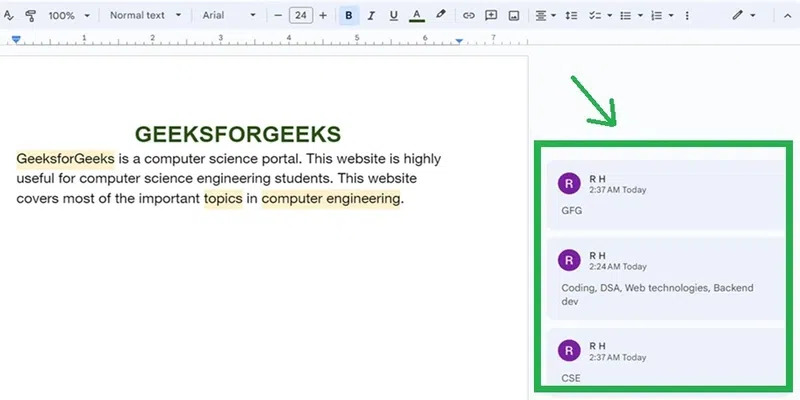 Comments on the right side of page Move your cursor on any comment you want to delete. The three dots become visible on that comment. 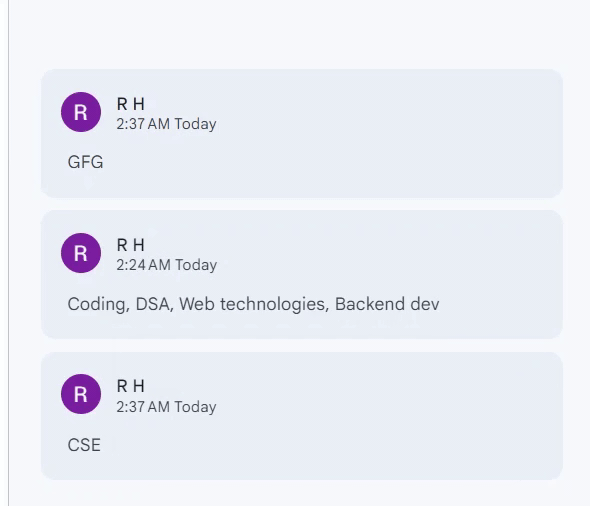 Cursor moved on to a comment in a document in Google Docs Step 3: Click on the three vertical dots on the comment you want to deleteClick on the three vertical dots “More options” on the comment you want to delete. 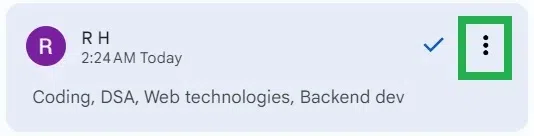 Click on three vertical dots icon Step 4: Click on “Delete” in the dropdownA dropdown of options appears. Click on “Delete” to delete that comment from the document. 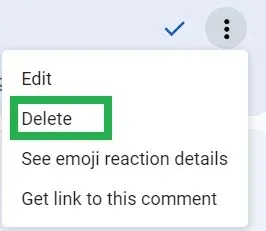 Click ‘Delete’ in the dropdown Step 5: Click “Delete” in the alert box to confirm deletingAn alert box pops up asking “Delete this comment thread?”. Click on “Delete” in the alert box. 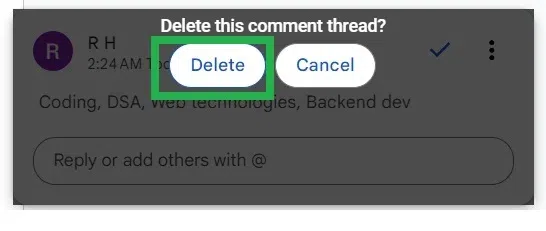 Click ‘Delete’ in the alert box Step 6: Preview the Deleted CommentsThat comment gets deleted from the document in Google Docs. Comment removed successfully in a document in Google Docs. 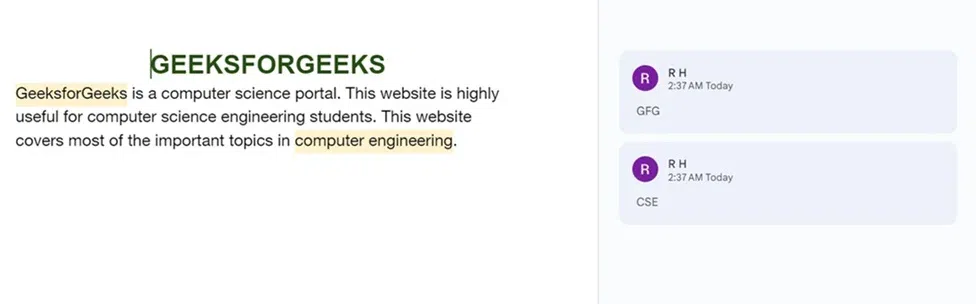 Comment is deleted in Google Docs How to Remove Comments in Google Docs from Comment HistoryStep 1: Open Google Docs and open the document in which the comment is to be deletedVisit Google Docs in any web browser in your desktop or laptop device. Open the document which has the comment in it to be deleted. 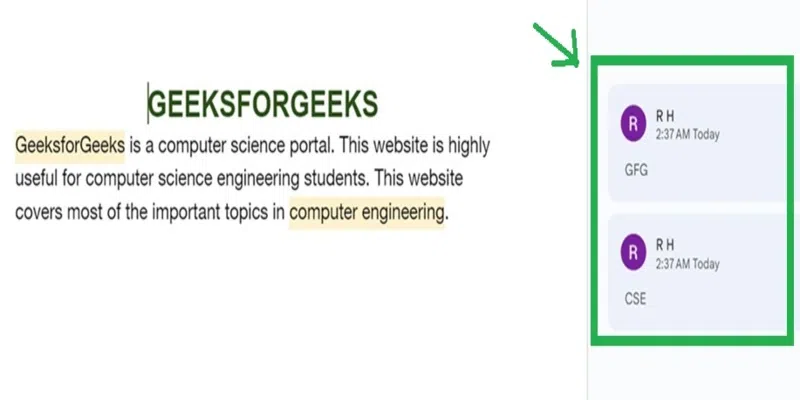 Document with comments appearing on the right side of page Step 2: Click on the “Open comment history” iconClick on the “right-most icon which is at the top right-most corner of Google Docs.  Click on the ‘Open Comment History’ icon at top rightmost corner Step 3: Move the cursor on the comment to deleteA panel containing the list of all comments made to the documents is opened. 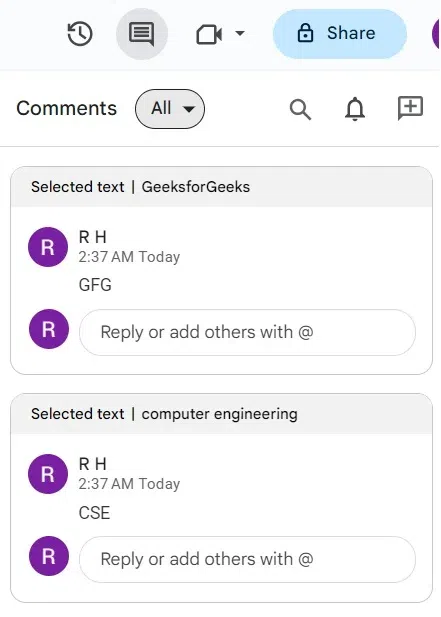 Panel of comments in the document opened Move the cursor to the comment box you want to delete. The three dots become visible in that comment box. 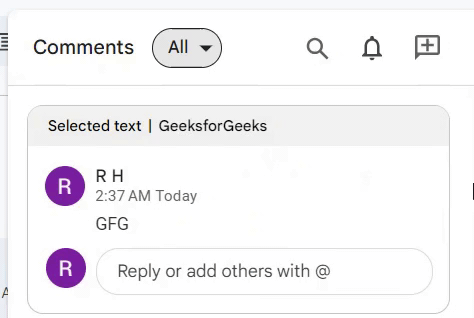 Place your cursor on the comment box you want to delete Step 4: Click on the three vertical dots on the comment box you want to deleteClick on the three vertical dots “More options” in the comment box you want to delete. 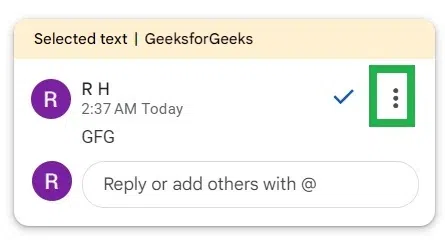 Click on three vertical dots in the comment box Step 5: Click on “Delete” in the dropdownA dropdown of options appears. Click on “Delete” to delete that comment from the document. 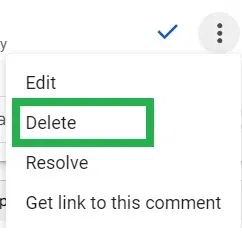 Click on ‘Delete’ Step 6: Click “Delete” in the alert box to confirm deleting the commentAn alert box pops up asking “Delete this comment thread?”. Click on “Delete” in the alert box to confirm deleting that comment from the document in Google Docs. 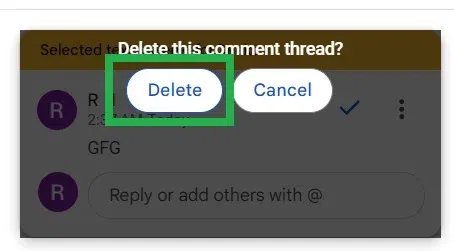 Click on ‘Delete’ in the alert box to confirm deleting Step 7: Preview the Deleted CommentThat comment gets deleted from the document in Google Docs. Comment removed successfully in a document in Google Docs. Now on clicking the ‘comment history’ icon, all the other comments in the document except the deleted comment are present. 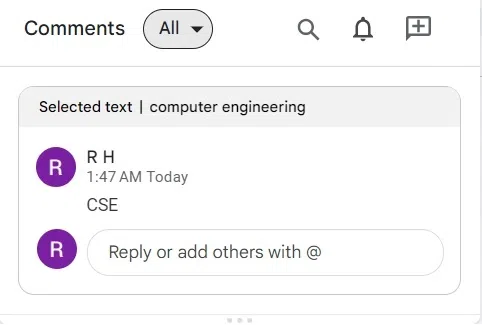 The deleted comment is not present in comment history now How to Remove Comments in Google Docs on iOS deviceStep 1: Open the Google Docs app on your iOS deviceOpen the Google Docs app on your device running iOS. Open the document in which the comment has to be deleted. Step 2: Tap on the pale yellow content in the document to view its commentTap on the pale yellow content in the document. It opens a panel from the bottom to see all the comments made for that content. 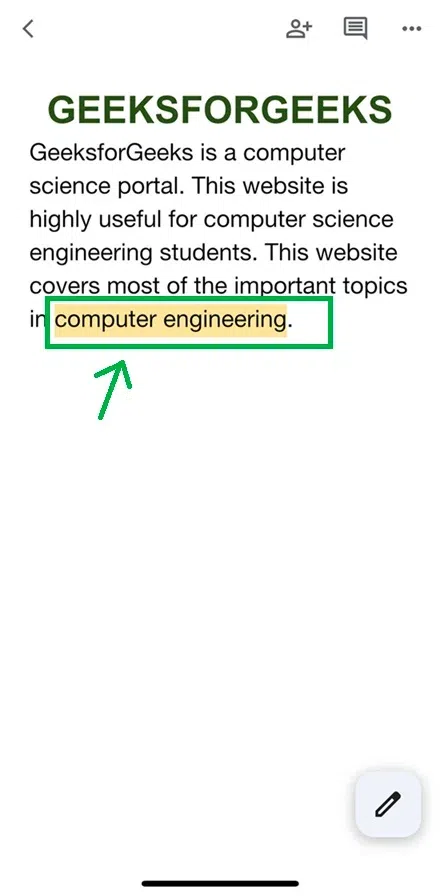 Tap on the content with pale yellow background to view comment Step 3: Click on three dots in the comment you want to deleteThe comments made to that content become visible in a panel opened from the bottom of the app. Click on the three dots of the comment in the panel opened.  Tap on the three dots Step 4: Click “Delete” in the dropdown openedA dropdown opens. Click “Delete” in that dropdown. 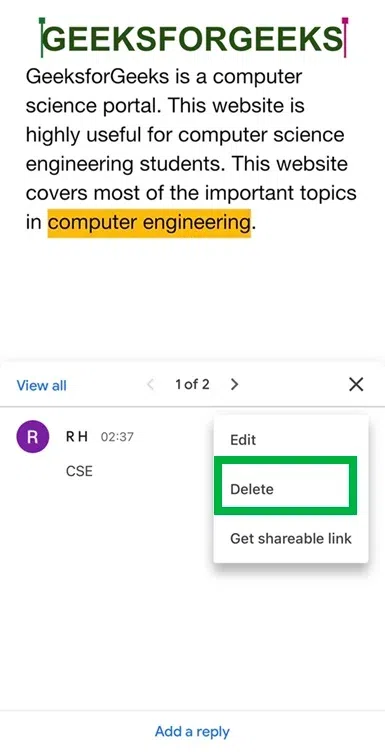 Tap on ‘Delete’ in the dropdown Step 5: Click “Yes” in the popupA popup appears. Click “Yes” in the popup to confirm deleting that comment from the document. 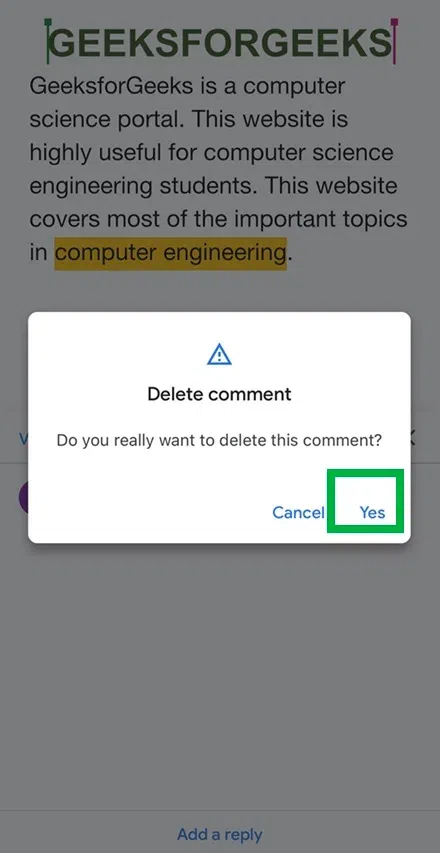 Tap on ‘Yes’ to confirm deleting that comment Step 6: That selected comment is deleted from the documentThe comment was deleted from the document using Google Docs app. As it got deleted, the text that had a comment changes to a white background now. 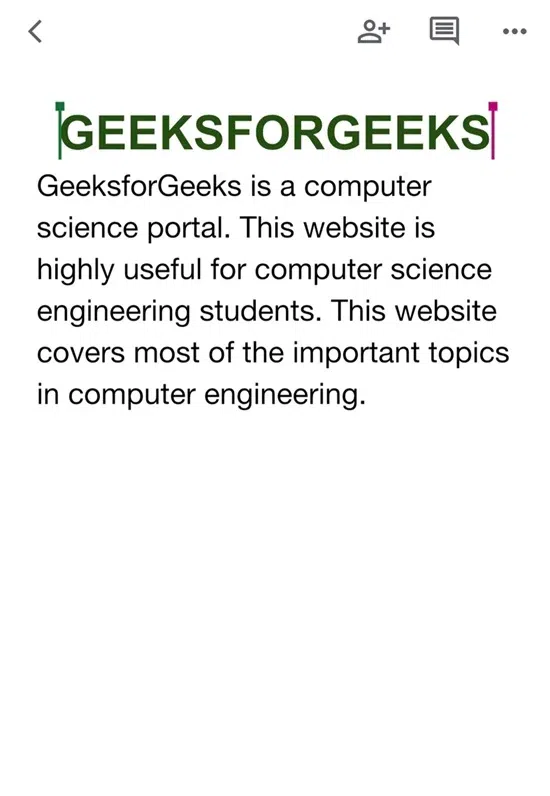 Comment removed from document. So the background of content changed back to white color ConclusionIn this article, we have discussed deleting comments in Google Docs. Also, we have discussed the two different approaches to deleting comments from documents in Google Docs easily. We discussed the steps to delete comments using the Google Docs app on smart devices.
How To Remove Comments In Google Docs – FAQsHow do I turn off comments in Google Docs?
How do I get rid of green comments in Google Docs?
Who can remove the comment from the Google Docs document?
Does deleting a comment from a document remove it for every other viewer of the document in Google Docs?
Why I cannot delete some comments in the document in Google Docs?
|
Reffered: https://www.geeksforgeeks.org
| Geeks Premier League |
Type: | Geek |
Category: | Coding |
Sub Category: | Tutorial |
Uploaded by: | Admin |
Views: | 12 |