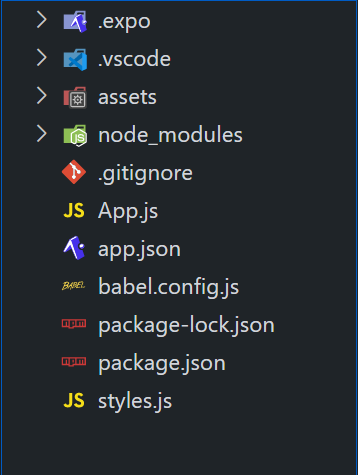|
React-Native is a flexible frameworks for building mobile applications. We will develop a Book Store application, which allows users to search for a specific book, and store the book in the application. If the user wants to remove the book from the stored list, they can easily remove it by navigating to the Remove option. In this article, we will build this Book Store application using React-Native with proper styling.
Preview of the final output: Let us look at what the final output will look like.

Prerequisites & Technologies Used:Approach to create Book Store App using React-Native- This application is a multi-page application.
- Here, we have used the Google API to fetch the books from the internet as per the user’s input.
- When the books are fetched, the user can view the books and click on the Store Button. Once clicked, the book gets added to the Stored Book List.
- From the Stored Book List, the user can manage the stored books by removing them as per their need.
Steps to Create React Native Application:Step 1: Create the project:
npx create-expo-app book-store Step 2: Navigate to the project
cd book-store Step 3: Install the packages as follows:
npx expo install react-navigation/native react-navigation/stack expo/vector-icons react-native-gesture-handler
react-native-safe-area-context react-native-paper react-native-screens Project Structure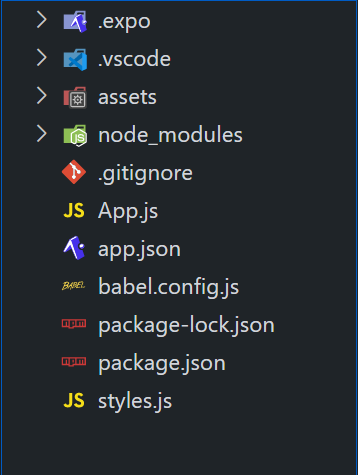
The updated dependencies in package.json file will look like:
"dependencies": {
"@expo/vector-icons": "^13.0.0",
"react-native-paper": "4.9.2",
"react-native-screens": "~3.20.0",
"@react-navigation/stack": "*",
"@react-navigation/native": "6.0.0",
"react-native-gesture-handler": "~2.9.0",
"react-native-safe-area-context": "4.5.0"
}Example: In this example, we are following the above-explained approach.
JavaScript
// App.js
import React, { useState, useEffect, useContext, createContext } from 'react';
import { View, Text, FlatList, StyleSheet,
TextInput, TouchableOpacity, Image, ScrollView, Alert } from 'react-native';
import { NavigationContainer } from '@react-navigation/native';
import { createStackNavigator } from '@react-navigation/stack';
import { MaterialCommunityIcons } from '@expo/vector-icons';
import styles from './styles';
const Stack = createStackNavigator();
const BookData = createContext();
const BookFetch = ({ children }) => {
const [storedBooks, setStoredBooks] = useState([]);
const addBook = (book) => {
setStoredBooks((prevBooks) => [...prevBooks, { ...book,
storedId: Math.random().toString(),
addedDate: new Date().toLocaleDateString()
}]);
};
const removeBook = (id) => {
setStoredBooks((prevBooks) => prevBooks.filter((book) => book.storedId !== id));
};
return (
<BookData.Provider value={{ storedBooks, addBook, removeBook }}>
{children}
</BookData.Provider>
);
};
const BookListScreen = ({ navigation }) => {
const [books, setBooks] = useState([]);
const [searchQuery, setSearchQuery] = useState('JavaScript');
const { addBook, removeBook, storedBooks } = useContext(BookData);
const fetchBooks = async (query) => {
try {
const response = await fetch(
`https://www.googleapis.com/books/v1/volumes?q=${query}&maxResults=10`);
const data = await response.json();
setBooks(data.items || []);
} catch (error) {
console.error('Error fetching books:', error);
}
};
useEffect(() => {
fetchBooks(searchQuery);
}, [searchQuery]);
const navigateToDetails = (book) => {
navigation.navigate('BookDetails', { book });
};
const renderBookItem = ({ item }) => {
const bookInfo = item.volumeInfo;
const isBookStored = storedBooks.some((storedBook) => storedBook.id === item.id);
const handleButtonPress = () => {
if (isBookStored) {
removeBook(item.id);
Alert.alert('Book removed successfully!');
} else {
addBook({ ...bookInfo, id: item.id });
}
};
return (
<TouchableOpacity style={styles.bookItem}
onPress={() => navigateToDetails(bookInfo)}>
<Image style={styles.bookImage}
source={{ uri: bookInfo.imageLinks?.thumbnail }} />
<View style={styles.bookDetails}>
<Text style={styles.bookTitle}>{bookInfo.title}</Text>
<Text style={styles.bookAuthor}>{bookInfo.authors?.join(', ')}</Text>
</View>
<TouchableOpacity
style={isBookStored ? styles.removeButton : styles.storeButton}
onPress={handleButtonPress}
disabled={isBookStored}>
<Text style={styles.buttonText}>
{isBookStored ? 'Added' : 'Store'}
</Text>
</TouchableOpacity>
</TouchableOpacity>
);
};
return (
<View style={styles.container}>
<Text style={styles.header}>GeeksforGeeks Book Store</Text>
<TextInput style={styles.searchInput}
placeholder="Search books..."
onChangeText={(text) => setSearchQuery(text)} value={searchQuery}/>
<FlatList data={books}
keyExtractor={(item) => item.id || item.etag}
renderItem={renderBookItem} />
<TouchableOpacity style={styles.storedBooksButton}
onPress={() => navigation.navigate('StoredBooks')}>
<MaterialCommunityIcons name="bookshelf" size={24} color="#4CAF50" />
{storedBooks.length > 0 && (
<View style={styles.badge}>
<Text style={styles.badgeText}>{storedBooks.length}</Text>
</View>
)}
</TouchableOpacity>
</View>
);
};
const BookDetailsScreen = ({ route }) => {
const { book } = route.params;
return (
<ScrollView style={styles.container}>
<Text style={styles.header}>Book Details</Text>
<Image style={styles.bookImageDetail}
source={{ uri: book.imageLinks?.thumbnail }} />
<Text style={styles.bookTitle}>{book.title}</Text>
<Text style={styles.bookAuthor}>{book.authors?.join(', ')}</Text>
</ScrollView>
);
};
const StoredBooksScreen = () => {
const { storedBooks, removeBook } = useContext(BookData);
const handleRemoveBook = (storedId) => {
removeBook(storedId);
Alert.alert('Book removed successfully!');
};
const renderStoredBookItem = ({ item }) => (
<View style={styles.storedBookItem}>
<Image style={styles.storedBookImage}
source={{ uri: item.imageLinks?.thumbnail }} />
<View style={styles.storedBookDetails}>
<Text style={styles.storedBookTitle}>{item.title}</Text>
<Text style={styles.storedBookPreview}>{item.previewLink}</Text>
<Text style={styles.storedBookAddedDate}>Added on: {item.addedDate}</Text>
</View>
<TouchableOpacity style={styles.removeButton}
onPress={() => handleRemoveBook(item.storedId)}>
<Text style={styles.buttonText}>Remove</Text>
</TouchableOpacity>
</View>
);
return (
<ScrollView style={styles.container}>
<Text style={styles.header}>Stored Books</Text>
{storedBooks.length > 0 ? (
<FlatList data={storedBooks}
keyExtractor={(item) => item.storedId}
renderItem={renderStoredBookItem} />
) : (
<Text>No stored books yet.</Text>
)}
</ScrollView>
);
};
const App = () => {
return (
<NavigationContainer>
<Stack.Navigator initialRouteName="BookList">
<Stack.Screen name="BookList" component={BookListScreen} />
<Stack.Screen name="BookDetails" component={BookDetailsScreen} />
<Stack.Screen name="StoredBooks" component={StoredBooksScreen} />
</Stack.Navigator>
</NavigationContainer>
);
};
export default () => (
<BookFetch>
<App />
</BookFetch>
);
// styles.js
import { StyleSheet } from 'react-native';
const styles = StyleSheet.create({
container: {
flex: 1,
padding: 16,
backgroundColor: '#f0f0f0',
},
header: {
fontSize: 24,
fontWeight: 'bold',
marginBottom: 16,
color: '#4CAF50',
},
bookItem: {
flexDirection: 'row',
backgroundColor: '#fff',
padding: 16,
marginVertical: 8,
borderRadius: 8,
},
bookImage: {
width: 80,
height: 120,
marginRight: 16,
borderRadius: 8,
},
bookDetails: {
flex: 1,
},
bookImageDetail: {
width: '100%',
height: 200,
borderRadius: 8,
marginBottom: 16,
},
bookTitle: {
fontSize: 18,
fontWeight: 'bold',
},
bookAuthor: {
marginTop: 8,
},
storeButton: {
backgroundColor: '#3498db',
padding: 8,
borderRadius: 8,
marginLeft: 8,
alignSelf: 'flex-start',
},
removeButton: {
backgroundColor: '#e74c3c',
padding: 8,
borderRadius: 8,
marginLeft: 8,
alignSelf: 'flex-start',
},
buttonText: {
color: '#fff',
fontWeight: 'bold',
},
searchInput: {
height: 40,
borderColor: 'gray',
borderWidth: 1,
marginBottom: 16,
padding: 8,
borderRadius: 8,
},
storedBooksButton: {
position: 'absolute',
bottom: 16,
right: 16,
backgroundColor: '#faed39',
padding: 16,
borderRadius: 50,
alignItems: 'center',
justifyContent: 'center',
zIndex: 1,
},
badge: {
position: 'absolute',
top: -5,
right: -5,
backgroundColor: 'red',
borderRadius: 10,
width: 20,
height: 20,
alignItems: 'center',
justifyContent: 'center',
},
badgeText: {
color: 'white',
fontWeight: 'bold',
fontSize: 12,
},
storedBookItem: {
flexDirection: 'row',
alignItems: 'center',
backgroundColor: '#fff',
padding: 16,
marginVertical: 8,
borderRadius: 8,
},
storedBookImage: {
width: 80,
height: 120,
marginRight: 16,
borderRadius: 8,
},
storedBookDetails: {
flex: 1,
},
storedBookTitle: {
fontSize: 18,
fontWeight: 'bold',
},
storedBookPreview: {
marginTop: 8,
color: '#555',
},
storedBookAddedDate: {
marginTop: 8,
color: '#888',
},
});
export default styles;
Step to run the application:
Step 1: Navigate to the terminal or command prompt and type the required command there to run the React native application.
npx expo start Step 2: Depending on your Operating System, type the following command in terminal
To run on Android:
npx react-native run-android To run on IOS:
npx react-native run-ios Output:
|