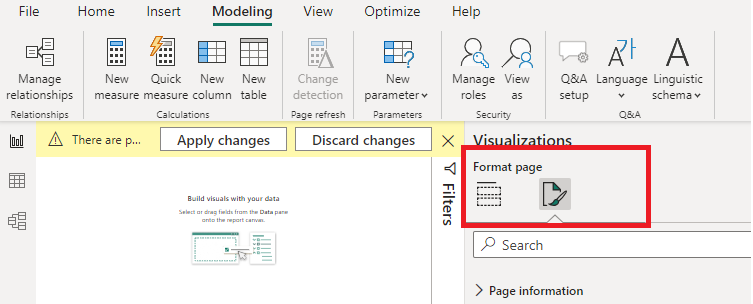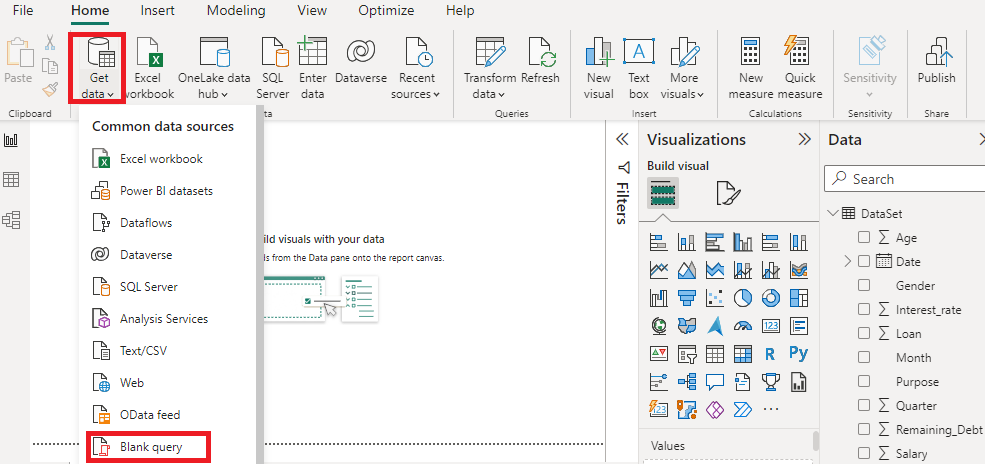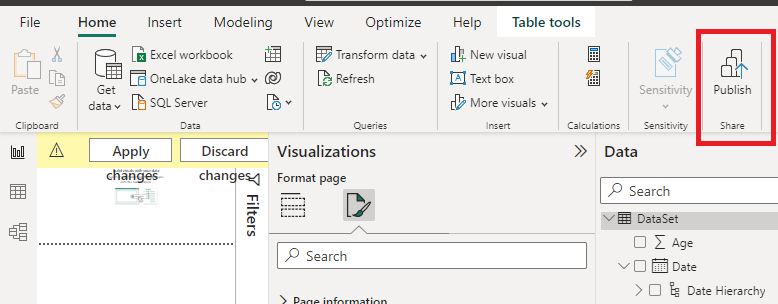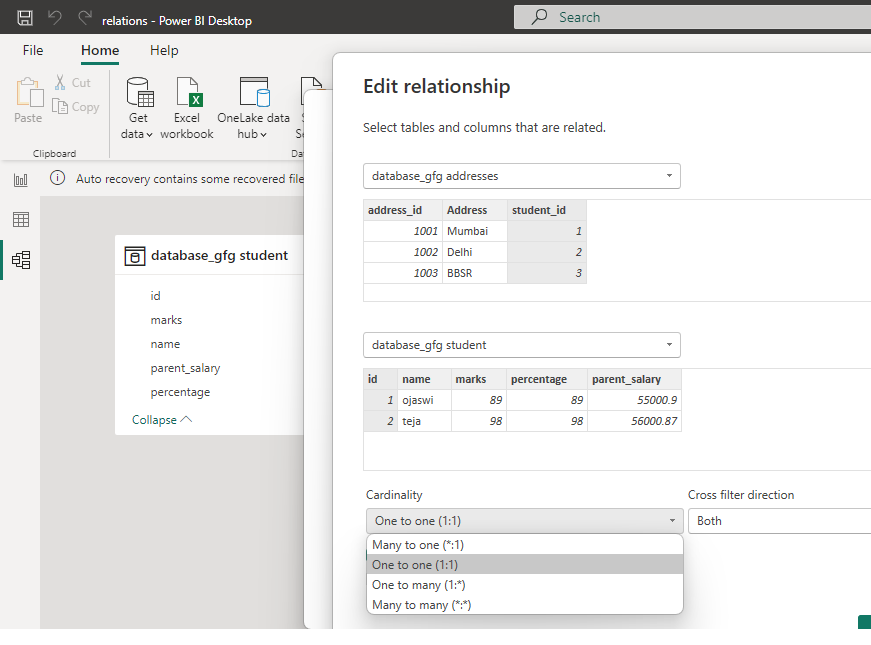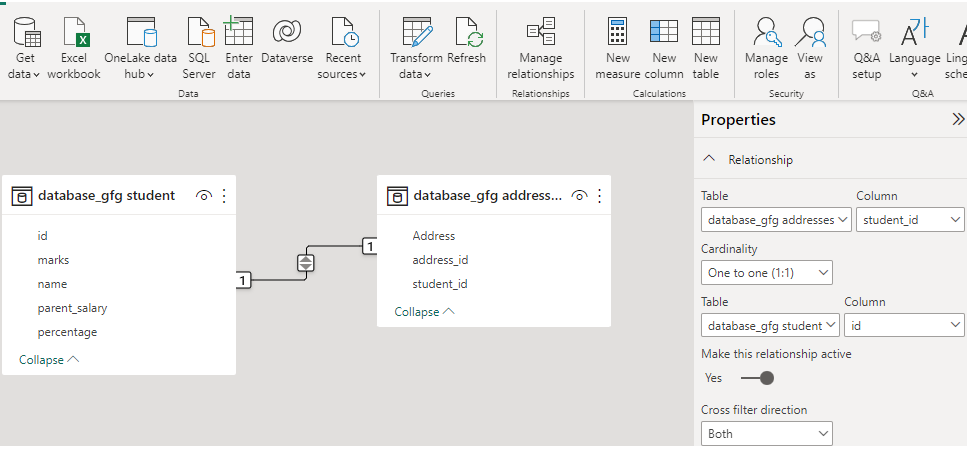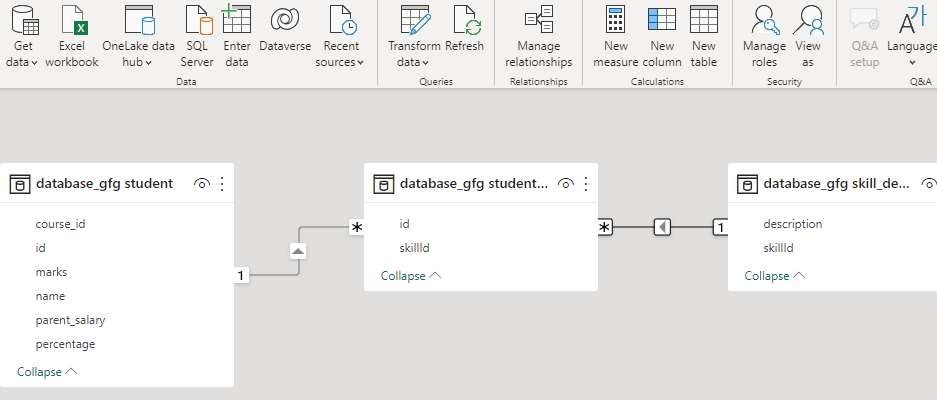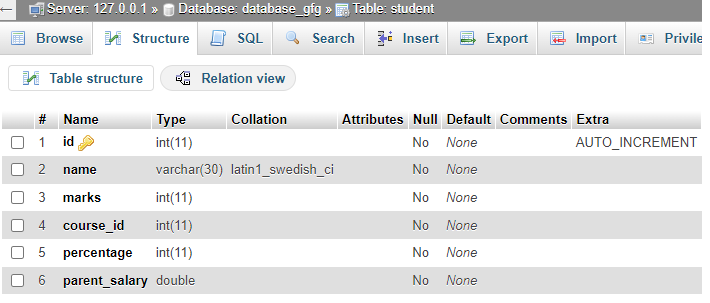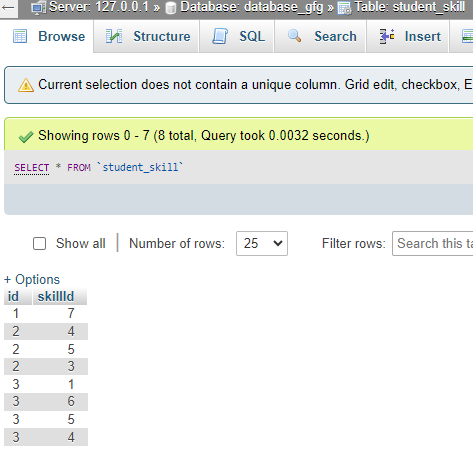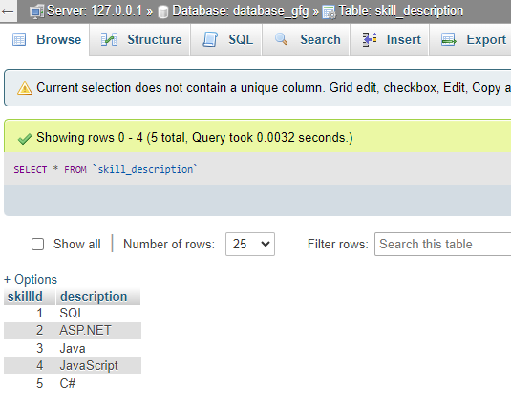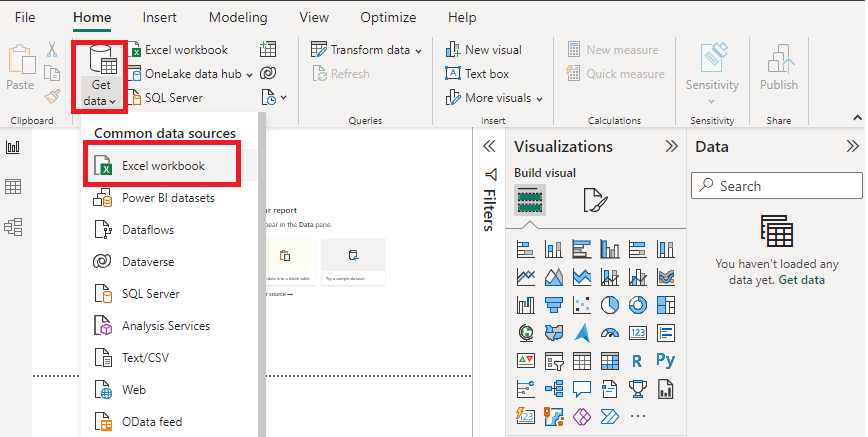
|
|
Power BI Data Tables are like normal tables like Sales data tables with sales-related columns or information fields. It can have numeric values and quantitative values like total sales, loans taken, salary, and so on. They are also known as fact tables. In this article, we will learn the basics of data tables further knowing their importance and basic features. It will also help in understanding the difference between Data Tables and Lookup Tables. The article will take you to the process of creating, importing, and managing data. Finally, we’ll show you how to customize and visualize data tables with others. DataTablesThe data table contains rows and columns of data used for easy analysis and visualization of reports or charts. Each row represents a single record whereas each column represents a field or attribute for that record in the row. A very common example is item details like item code, item price, units sold, and so on. The look-up table will hold information like item names and other item-related descriptive information. Datatables are building blocks of reporting. Benefits of using data tables in Power BIThere are several benefits to using data tables in Power BI:
Overall, data tables provide a solid foundation for data analysis and reporting in Power BI, enabling users to make data-driven decisions and uncover valuable insights. Lookup TablesLookup tables are the tables that give detailed text-based information like the address, city, zip code, etc of any sales customer. The lookup tables do not contain numeric values, they are just used as reference tables holding detailed information at a granular for any id or key column. The key column is used to connect to the lookup table. It is the fundamental part of any data model or table design and serves as user-defined filtering tables effectively speeding up calculations in Power BI. Filters usually flow down from lookup tables to the main data tables. Note: Lookup tables are used to easily build relationships with actual data tables. Exploring the functionality of lookup tables in Power BILookup tables, also known as dimension tables, are an integral part of Power BI projects. They help establish relationships between different data tables, enabling users to slice and dice the data based on different dimensions. Here are some key functionalities of lookup tables in Power BI:
The functionality of lookup tables in Power BI enhances the flexibility and depth of analysis that can be achieved. By establishing relationships and utilizing lookup tables effectively, users can gain a deeper understanding of their data and uncover valuable insights. Key benefits of Data tables and Lookup tables
DataTables vs Lookup TablesWhile data tables and lookup tables serve distinct purposes in Power BI, it is important to understand their key differences. Here are some of the main differentiating factors:
Creating Data Tables and Lookup TablesRelationships are essential for connecting data tables and lookup tables, allowing you to link transactional data with its corresponding contextual information. In Power BI, you can create relationships by dragging and dropping fields between tables.
2. Choose the type of data source and location of your data. In the above image, the chosen data type is excel sheet, it can be any thing as per the user’s need. 3. After choosing the data source, the user can see the data table in the Power BI desktop.
4. You can format the table by adding new columns , editing columns. Select the “Visualizations” pane, and then drag and drop the formated columns as per the requirement of visualization with appropriate fields. The user can customize the visualization by adjusting settings like colors, and data labels and others.
You can also add conditional columns also.
Other conditional formating includes sorting (both ascending and descending order), filtering which apply filters to your data table, grouping and aggregating your data using “Group By” functions from “Modelling” tab.Even the DAX functions can be used to enhance your already existing data.
5. Format the look and feel of tables. Play around with other features with needed requirements.
6. Power BI also provides the power query editor which helps in manipulating and changing your data. You can add new columns, modify existing ones and save them so that the changes are applied on your datatables.
7. Share your data table in the desktop. This feature helps in publishing your report to the Power BI service.
How to create and manage tables in Power BIPower BI also allows to create and manage datatable relationships. Example 1Consider the following relationship in Power BI desktop. The “addresses” table is the main Data Table which has a one-to-one relationship with the “student” table. Here “student” table acts as a Lookup table holding all information regarding any student.
The key “student_id” from “addresses” table is linked to the “student” table.
Example 2Consider another Power BI relationship as shown below. In this case, “student” table is the main Data table and “skill_description” is the lookup table which gives detailed information for any particular skill. ( skillId is the key used for the reference to skill_description table)
Data table: The following shows the main data table “student” with many columns as keys and also have quantitative columns values like “percentage”, “parent_salary” ,”marks”.
student_skill:
Skill description table: The following screenshot helps in understanding lookup tables as this holds information for any skill id as shown below. The “skillid” with value 1 is “SQL”, 2 is “ASP.NET” and so on.
ConclusionData tables are standard dimension tables and lookup tables helps in mapping key columns to detailed information. Data tables and lookup tables are fundamental components of data modeling in Power BI. Understanding their distinct roles and effectively implementing them is crucial for building robust, efficient, and scalable data models that support comprehensive data analysis and informed decision-making. |
Reffered: https://www.geeksforgeeks.org
| Power BI |
| Related |
|---|
| |
| |
| |
| |
| |
Type: | Geek |
Category: | Coding |
Sub Category: | Tutorial |
Uploaded by: | Admin |
Views: | 13 |

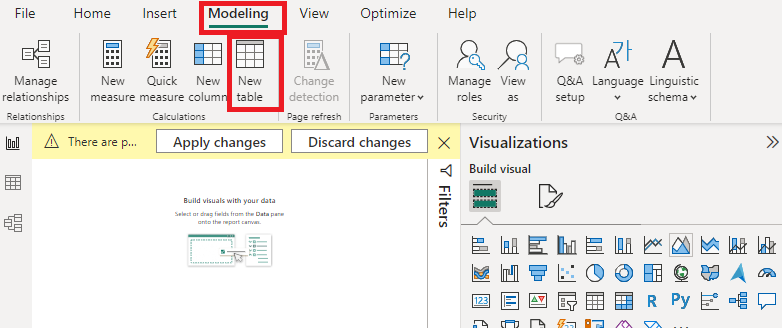
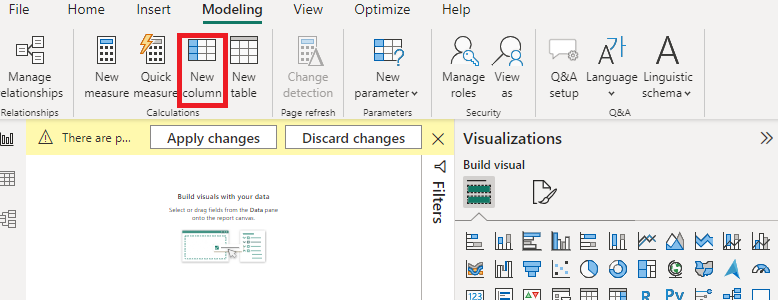
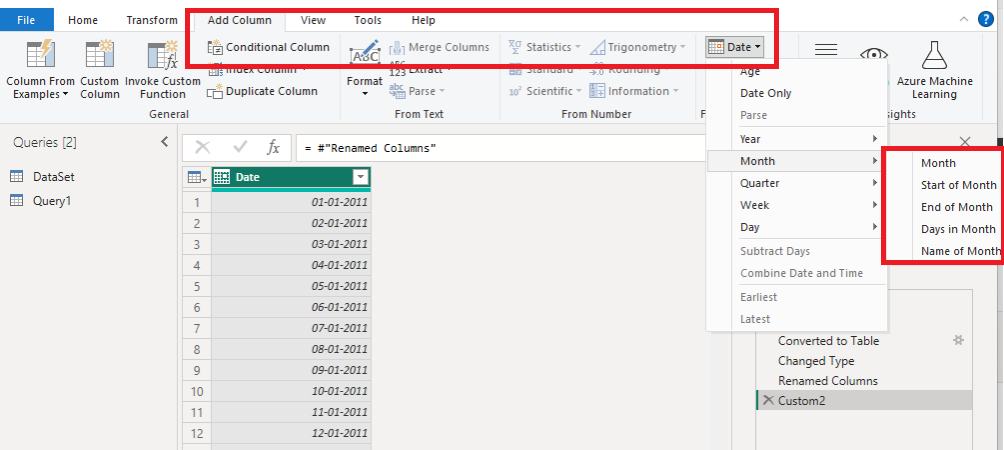
-(1)______________________________.png)