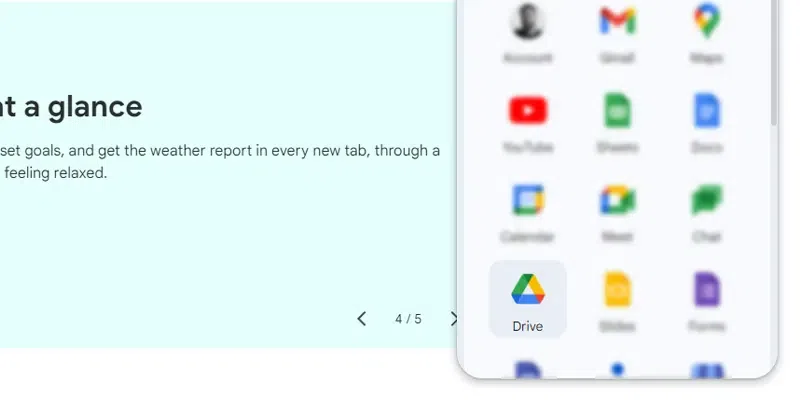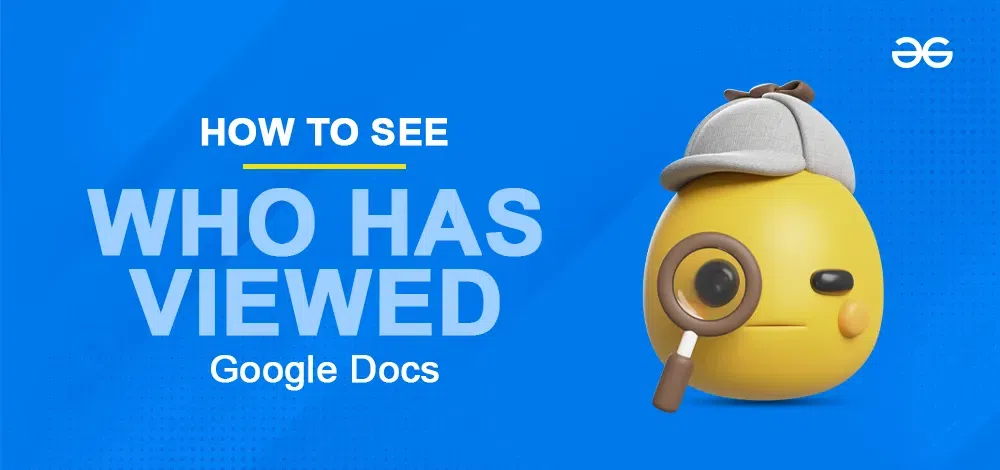
|
|
As a collaborative tool, Google Docs allows multiple users to edit and work on the same document simultaneously, ensuring no one loses track of the changes made. If you or your company use Google Docs, it can be helpful to know who viewed a document and when. Tracking this information ensures that everyone has read important drafts, terms and conditions, policies, procedures, or any other critical documents.
Table of Content
What You Need to Know Before Checking Document ViewsBefore you start, ensure you meet these requirements: Google Account: The person viewing the document must be signed in with a Google account. File Type: The file must be a Google Doc, Sheet, or Slide. Google Workspace: This feature is available for Google Workspace users with the appropriate plans. How To See Who Has Viewed A Google DocThere are three key things you should know before you check to see who has looked at your file. The person viewing the file must have a Google account and be signed in to Google Workspace. The file must be a Google Doc, Sheet, or Slide. Step 1: Open the Google DocsTo see who has looked at a file, go to Google Docs and log in with your Google account. After that, open the file. Step 2: Go to Tools and Click on Activity DashboardThe Activity Dashboard icon is a jagged line in the upper right corner. You can also go to Tools > Activity Dashboard from the menu. 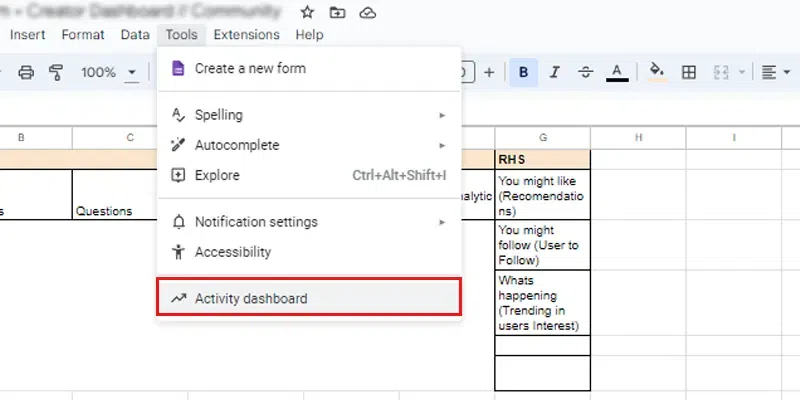 Go to Tools >> Click on Activity Dashboard Step 3: Select the Viewers optionMake sure that the Viewers option is chosen on the left. To see who has looked at the file, click the “All Viewers” tab on the right. You’ll see their name and the most recent time they looked at it. 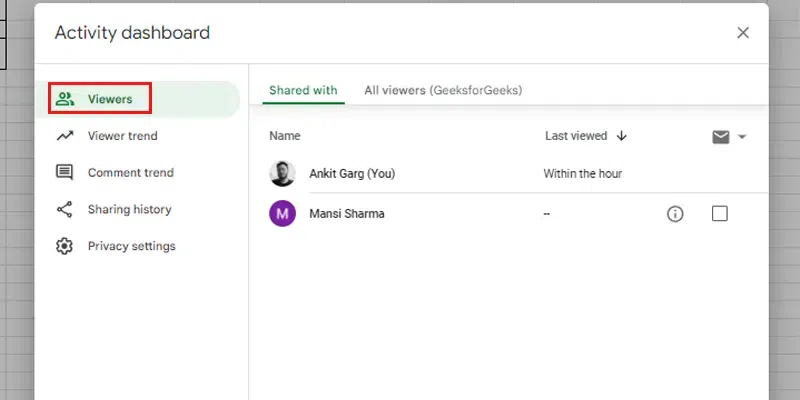 Select the Viewers Options Requirements for Tracking Document ViewsGoogle Workspace: You need a business or education account. File Type: Must be a Google Doc, Sheet, or Slide. Viewer Requirements: Viewers need to be signed in to their Google account. Google Drive Viewer Tracking LimitsPlan Restrictions: Only users with enterprise, business, education, or nonprofit Google Workspace plans can use this feature. Sharing Settings: If you shared the document with “anyone with the link” or made it public, you won’t be able to see who viewed it. Edit Access: You need editing permissions to check viewing activity. Google Drive Activity Dashboard File Viewing History FeaturesViewersUnder the “Viewers” section, the “Shared with” tab displays the list of everyone you’ve explicitly shared the file with. Additionally, you can use the Email column to send a reminder message to the participants. Viewer TrendIn the Viewer Trend section, you can see how many new people look at your file every day. On the column map, you can pick a day to see how many people looked at the file that day. Comment TrendYou can see the total number of comments on the file and the trend over a specific time in this area. There is a drop-down option in the upper right corner of the screen that allows you to pick a different time. Sharing HistoryWith the sharing records, you can see when and with whom you sent the file. Privacy SettingsYou can turn on or off the viewing records for a single file (using Document Setting) or for all files (using Account Setting) in the privacy settings. Your View Past will not be shown on the Activity Dashboard if you turn it on. Google Docs Vs. Microsoft WordYou can use both Google Docs and Microsoft Word to work with words, but there are some important differences between the two.
Lastly, both Google Docs and Microsoft Word have built-in tools for working together in real-time. In real-time, two or more people can work together on papers and share them. Why there are zero views on Google Doc files
Troubleshoot Viewing ActivityLearn how to troubleshoot issues related to viewing activity in Google Docs. How to Enable Activity Dashboard See HistoryEnable View History in the Google Admin Console to track document activity. Step 1: Open DocsIn the left-hand menu, go to Apps > Google Workspace. From the list that comes up, choose Drive and Docs. Step 2: Go to Activity Dashboard SettingsOn the “Settings for Drive and Docs” page, go to “Activity Dashboard Settings” and select “Activity Dashboard Settings.” Step 3: Enable the Users View HistoryMake sure that Users’ View History is turned on. Click the pencil icon on the right, choose “ON,” and then click the “Save” button to make changes. How to Enable View History for Individual or All FilesOpen the document in Google Docs and follow the steps to show your View History or help someone you expect to look over the document show theirs. Step 1: Open the Activity Dashboard and Select Privacy Settings in the Google DocYou can track a Google Doc, Sheet, or Slide by opening it. Click on the Activity Dashboard icon in the upper right area of the screen. It looks like an arrow pointing up. Or go to the drop-down button and choose Tools. Then, go to the Activity Dashboard. 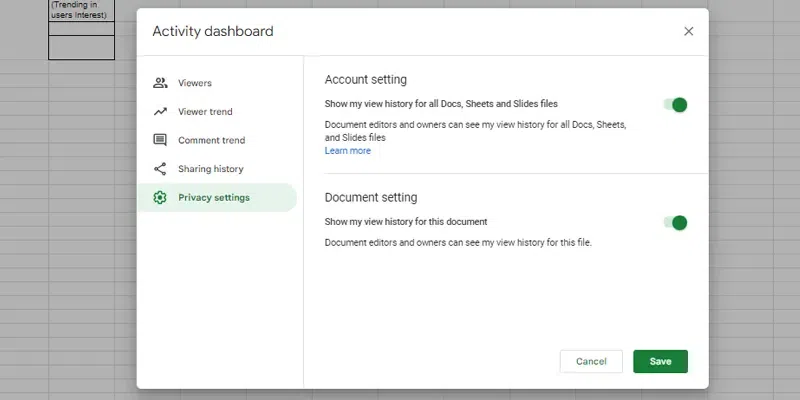 Go to Activity Dashboard and Select Privacy Settings Step 3: Turn on the Toggle and SaveTo show the view history for the current document, toggle the “Document setting” option on the right and “Account setting” for all documents. Then click “Save.” to save the changes. How to Check Who Made Changes to Your Google DocsTrack changes made to your Google Docs to see who edited the document. Step 1: Open Google DocOpen the Google Doc and choose “File” from the drop-down menu at the top of the screen. Step 2: Go to Google Doc Version IconClick on the Version History icon to view changes. Go to Google Doc Version Icon Step 3: Click on All Versions and Select the File Version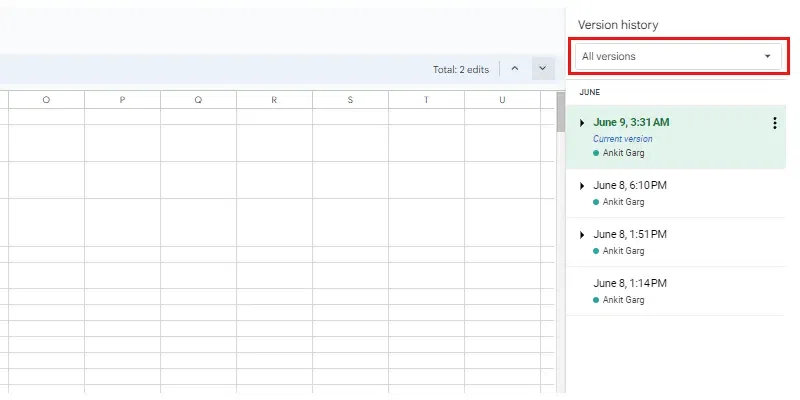 Click on All Versions>>Select the File Version Step 3: See the Version HistoryThere will be a window on the right side of your screen that shows all the changes and saves you’ve made to the document. You can see when each change was made and who made it.
How to Check Who Shared Your Google DocsLearn how to see who shared your Google Docs and their actions. Step 1: Go to Google DriveClick on “My Drive” in the menu on the left side of Google Drive.
Step 2: Select the FileClick on the small “i” button in the top right corner of the screen after choosing the file. 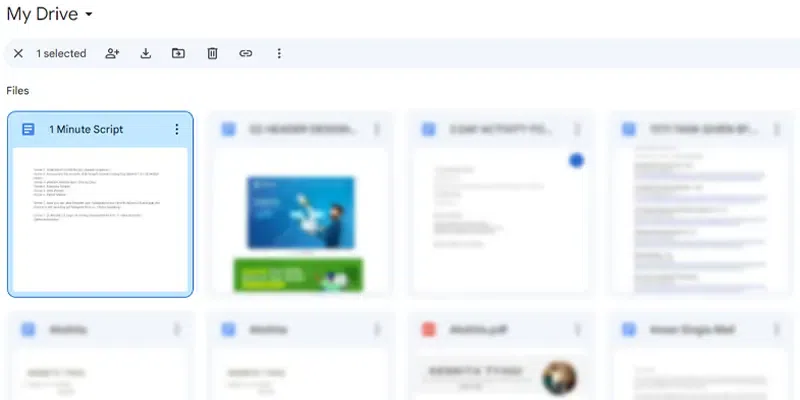 Select the File Step 3: Go to Tools and Choose “Activity” tabSelect the “Activity” tab to see what people have done to share that file. You can use the scroll bar on the right side of the screen to see who has shared the paper with other people and what else they have done. 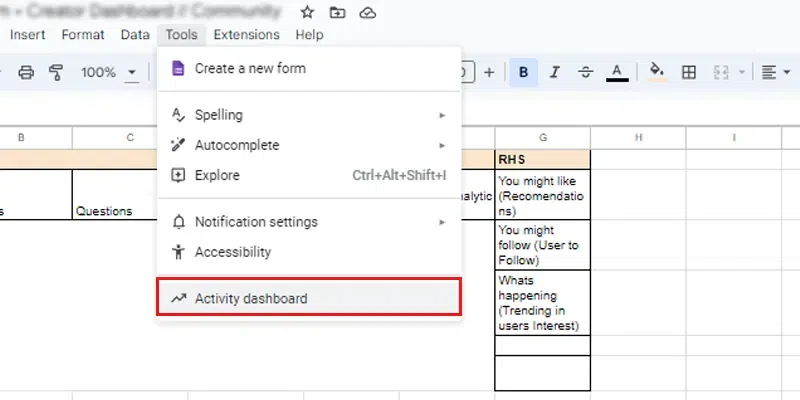 Go to Tools and Choose Activity Tab
FAQ’s on How to See Who Has Viewed a Google DocWhere is View in Google Docs?
What does a viewer do in Google Docs?
What if I Don’t See Any Viewing Activity?
How do I share a folder in Google Docs?
|
Reffered: https://www.geeksforgeeks.org
| Google Workspace |
Type: | Geek |
Category: | Coding |
Sub Category: | Tutorial |
Uploaded by: | Admin |
Views: | 14 |