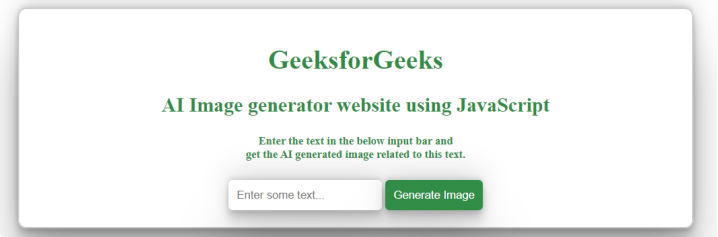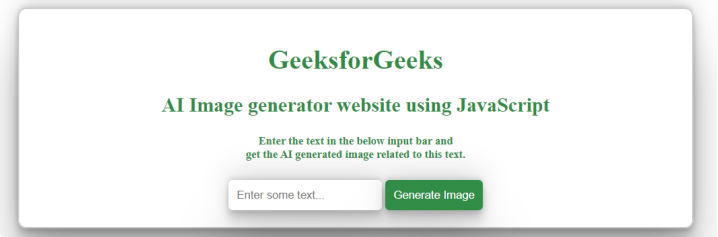|
In this article, we are going to build an AI image generator website using HTML, CSS, and JavaScript. We incorporated API integration to fetch data, providing users with an effortless and dynamic experience in generating AI-driven images. An AI image generator website should have an input bar at the top of it, which simply accepts the text entered by the user and generates an image with the help of AI related to the entered text once the user submits the form or clicks the button to generate the image.
Preview: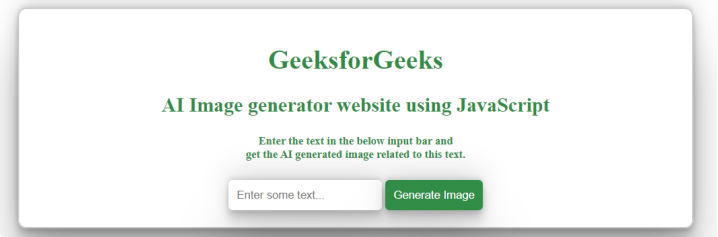 AI Image generator website Preview Image ApproachThe below approach can be utilised to build an AI image generator website using HTML, CSS and JavaScript:
- Define a webpage with meta tags, title, and sections for headings, input form, and image display.
- Styles the webpage layout, form elements, and adjusts container and image styles responsively.
- Manages form submission, fetches random images based on entered text, and handles errors.
- Utilizes media queries to adjust container width and image height for different screen sizes.
- Provides error messages for failed image fetch requests and empty input fields.
Example: The below example will explain you the process and the practical implementation of creating an AI Image generator website with the help of HTML, CSS, and JavaScript:
HTML
<!DOCTYPE html>
<html lang="en">
<head>
<meta charset="UTF-8">
<meta name="viewport"
content="width=device-width, initial-scale=1.0">
<title>
AI Image generator Website using
HTML, CSS and JavaScript
</title>
<link rel="stylesheet" href="df.css">
</head>
<body>
<div class="main-container">
<div class="container">
<div class="headings-container">
<h1>GeeksforGeeks</h1>
<h2 class="heading">
AI Image generator website
using JavaScript
</h2>
<h5 class="sub-heading">
Enter the text in the below input bar and
<br />
get the AI generated image
related to this text.
</h5>
</div>
<div id="generate-image-form"
class="form-container">
<form class="my-form">
<input id="input-value"
placeholder="Enter some text..."
type="text"
class="form-input form-controls">
<button type="submit"
class="image-generate-btn
form-controls">
Generate Image
</button>
</form>
</div>
<div id="images-visible"
class="image-container">
<p id="imageContainerText"></p>
<img id="generated-image"
class="my-generated-image"
src='' alt="AI Generated Image">
</div>
</div>
</div>
<script src="random.js"></script>
</body>
</html>
body {
padding: 0;
margin: 0;
box-sizing: border-box;
}
.main-container {
display: flex;
align-items: center;
justify-content: center;
}
.container {
padding: 20px;
border: 2px solid #ccc;
width: 50%;
border-radius: 10px;
box-shadow: 0 0 20px rgba(0, 0, 0, 0.2);
display: flex;
flex-direction: column;
align-items: center;
justify-content: center;
background-repeat: no-repeat;
background-size: cover;
color: #fff;
}
.heading {
color: #318C46;
}
.headings-container {
text-align: center;
color: #000;
}
.form-controls {
padding: 10px;
border-radius: 5px;
border: none;
}
.form-input:focus {
outline: none;
}
.image-generate-btn {
background-color: #318C46;
cursor: pointer;
color: #fff;
}
#imageContainerText {
color: #000;
}
.image-container {
margin: 50px 0;
display: none;
text-align: center;
}
.my-generated-image {
width: 100%;
height: 350px;
}
@media screen and (min-width: 280px) and (max-width: 920px) {
.container {
width: 100%;
}
.my-generated-image {
width: 100%;
height: 300px;
}
}
let generateImageForm =
document.getElementById('generate-image-form');
let formInput =
document.getElementById('input-value');
let imageContainerText =
document.getElementById('imageContainerText');
let imageGenerated =
document.getElementById('generated-image');
let imageContainer =
document.getElementById('images-visible');
async function fetchImages(category) {
try {
let response =
await fetch(`use a API`);
if (!response.ok) {
throw new Error('Unable to fetch the data');
}
imageContainerText.innerText =
"Below is your generated Image:";
imageContainer.style.display = "block";
imageGenerated.src = response.url;
console.log(response.url);
}
catch (error) {
console.log(error);
}
}
generateImageForm.addEventListener('submit', (e) => {
e.preventDefault();
let enteredText = formInput.value;
if (enteredText !== "") {
fetchImages(enteredText);
}
else {
imageContainerText.innerText =
"Input field can not be empty!";
}
})
Output:
|