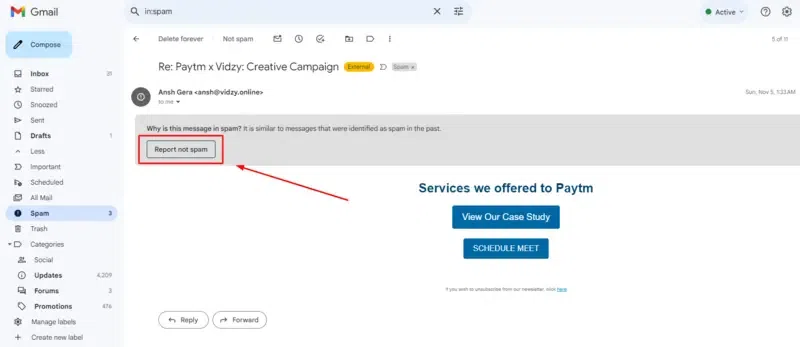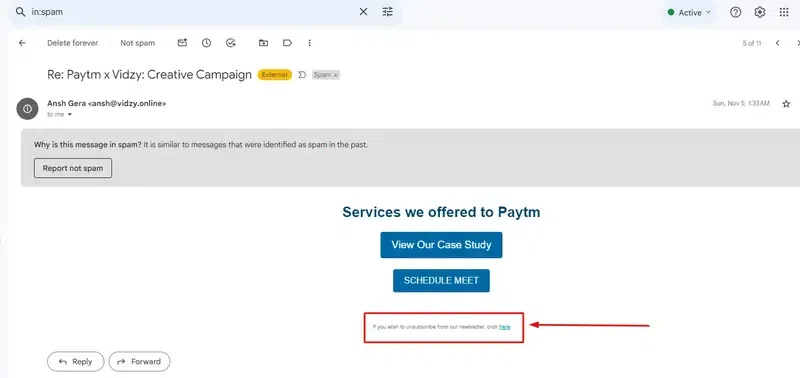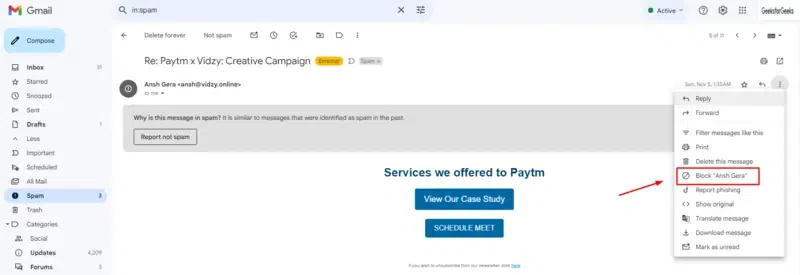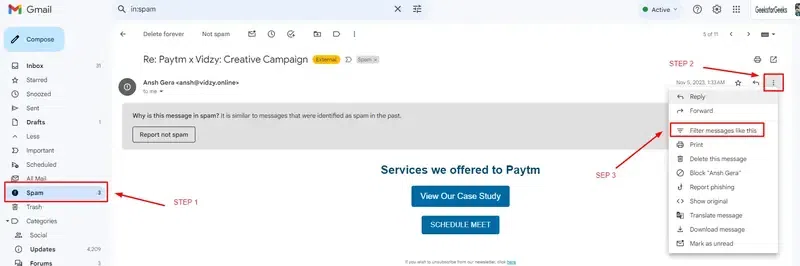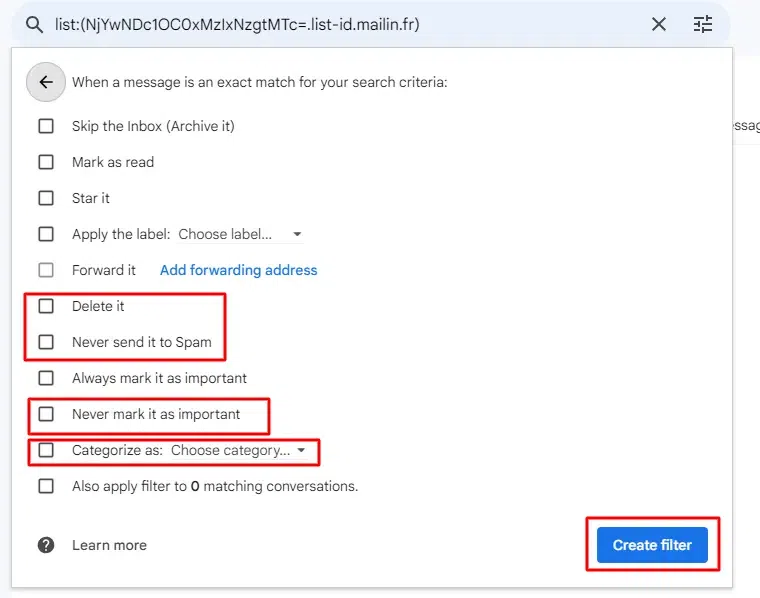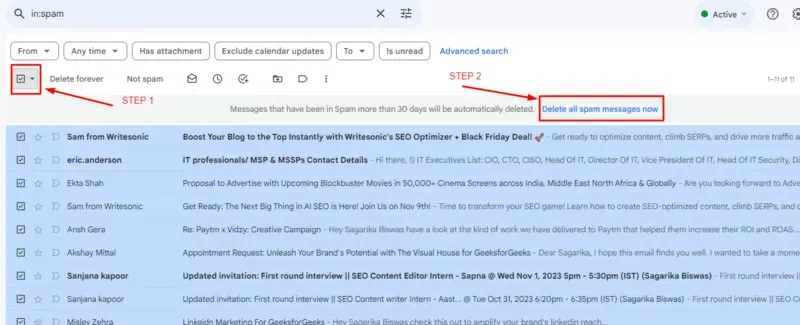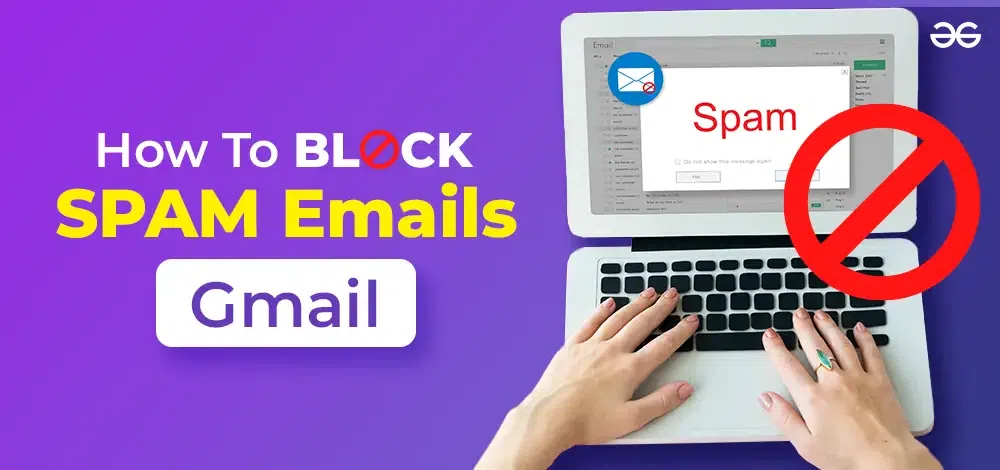
|
|
Are you tired of your inbox being flooded with unwanted messages? Spam emails can be more than just a nuisance; they can clutter your inbox and even pose security risks. Fortunately, Gmail offers powerful tools to help you block or unsubscribe from emails, especially those that are spam or suspicious. In this guide, we’ll walk you through simple steps to block spam emails in Gmail, unsubscribe from mass emails, and effectively remove spam or suspicious emails from your inbox. In this article, you are going to learn how to stop spam emails on Gmail allowing you to focus on the emails that truly matter. Whether you’re dealing with promotional emails, phishing attempts, or just unwanted messages, these tips will help you take control of your Gmail account.!
Table of Content What is a Spam EmailSpam mail, also known as junk mail, is an unwanted and unsolicited email that is sent to a large number of people. These emails often include advertisements, promotions, or scams and can mess up your inbox, making it harder to find important messages. Spam mail can also sometimes contain harmful links or attachments. How to Block Unwanted Spam Emails on GmailThere are several ways through which you can stop receiving spam emails in gmail. Some of them are listed below for your reference. Give it a read to know the process,
How to Report Spam Mail in GmailThe first way to block spam emails in Gmail is that you can follow is to report spam on your account. You can report spam through a web browser or your phone let us see how. Step 1: Open a message that may you feel is spam.Step 2: Search for an exclamation market on the top or option ‘Report Spam’ option.Step 3: Click the report spam option.You have now reported spam on your account and if this works out you may get rid of junk emails.
How to Unsubscribe the Mail in Gmail at OnceBefore you report, block or simply delete the unwanted accounts from your email there is an easy option that you can follow. Unsubscribing is a good option that you may use to block spam emails in Gmail. By clicking on the ‘Unsubscribe’ option you can get rid of unwanted messages from senders that you no longer wish to get information from.
How to Block Spam Emails in GmailsA quick way is to block spam emails in Gmail. Here is a step-by-step method through which you can block junk mail. Step 1: Open the message from the spam account.Step 2: Click on the drop-down menu at the right corner of the page.Step 3: Choose the block option on the Gmail optionYou can easily block and unblock the senders as per your choice.
How to Recognise and Filter Spam in GmailWhen it comes to detecting junk email in the account Gmail has several features to filter and detect it. Gmail has a bunch of handy filters that you can use to automatically move spam emails wherever you want. Step 1: Open the spam email or message.Step 2: Click on the drop-down option on the Gmail account.Step 3: From the drop-down menu click on the ‘Filter messages’ options.
Step 4: You will then be redirected to an advanced search pop-up page.Step 5: Carefully fill out the fields that your screen is showing up.Step 6: Once selected carefully choose what exactly you want to do with these emails. For example, you can select all the emails and move them to ‘trash’ options.Remember that you have to regularly clear out the spam folders, block the spam accounts, and create filters for a good Gmail account experience. Regular cleansing of the account is necessary to avoid chaos.
How to Unsubscribe from Mass Emails in GmailThere can be several accounts from which you can get mass spam emails. One of the easiest options that you can follow to delete them is the ‘Unsubscribe’ option which will block spam emails in Gmail or get rid of them in the future. Method 1: Unsubscribe from emails individually
Method 2: Use the blocking Unsubscribe Tool
How to Use Gmail Filters To Detect Spam EmailsFollow the steps to create filters for your Gmail account. Step 1: Open Gmail and go to Settings > See all settings > Filters and blocked addresses. Step 2: Click Create a new filter. Step 3: In the From field, enter any email address or domain name that is commonly used by spammers. Step 4: Scroll down to the What to do with matching messages section. Step 5: Select the Delete it checkbox. Step 6: Click Create filter. Also Read: How to Create Gmail Filters How to Delete Emails on Gmail in BulkYou can delete your emails in bulk from your Gmail account. It is an easy process where you have to select the unwanted emails from your account. Step 1: Open Gmail and go to the Spam label.Step 2: Click the checkbox next to the search bar to select all emails in the Spam label.Step 3: Click the Trash icon.Step 4: Gmail will ask you to confirm that you want to delete all emails in the Spam label. Click OK.
Why Do You Get Spam Emails?There can be several reasons for getting spam emails. Spammers use various spam bots to look on the internet to find a variety of email addresses to create a distribution list. The generated list is used by the spam tools to send multiple junk emails to several accounts. The most common spam email subjects are as follows:
How to Stop Unwanted emails in Gmail in MobileGmail provides several tools to help you manage and block these emails directly from your mobile device. Follow these steps to stop unwanted emails on your Gmail app. You can Stop Unwanted emails in Gmail in android, iOS. Blocking Unwated Emails in Gmail AppStep 1: Open the Gmail AppLaunch the Gmail app on your mobile device.  Open Gmail App Step 2: Select the EmailOpen the email from the sender you want to block.  Select the mail Step 3: Access More Options and Block the SenderTap the three vertical dots (More Options) in the top right corner of the email.  Click on the three dots>>Select Block “Person Name” ConclusionSpam emails are one of the most common issues that all users face. According to a study, it is found that more than 60% of people find junk mail annoying. Above are some tips and tricks that you can use to block spam emails in Gmail. So follow them and keep your account clean! Also ReadFAQs – How to Block Spam Emails in Gmail
|
Reffered: https://www.geeksforgeeks.org
| Microsoft Office |
Type: | Geek |
Category: | Coding |
Sub Category: | Tutorial |
Uploaded by: | Admin |
Views: | 16 |