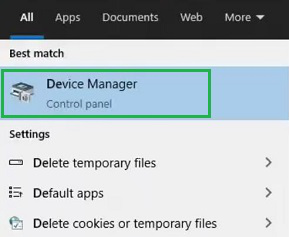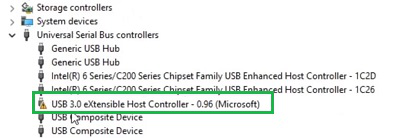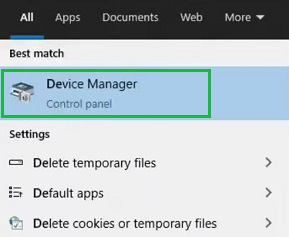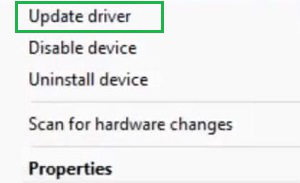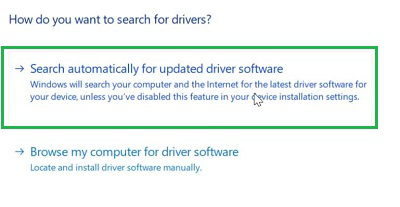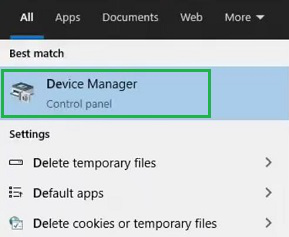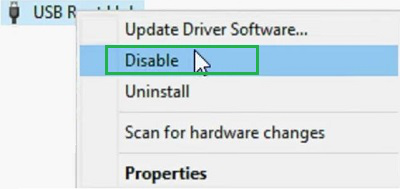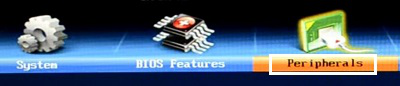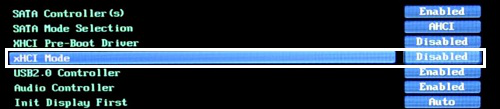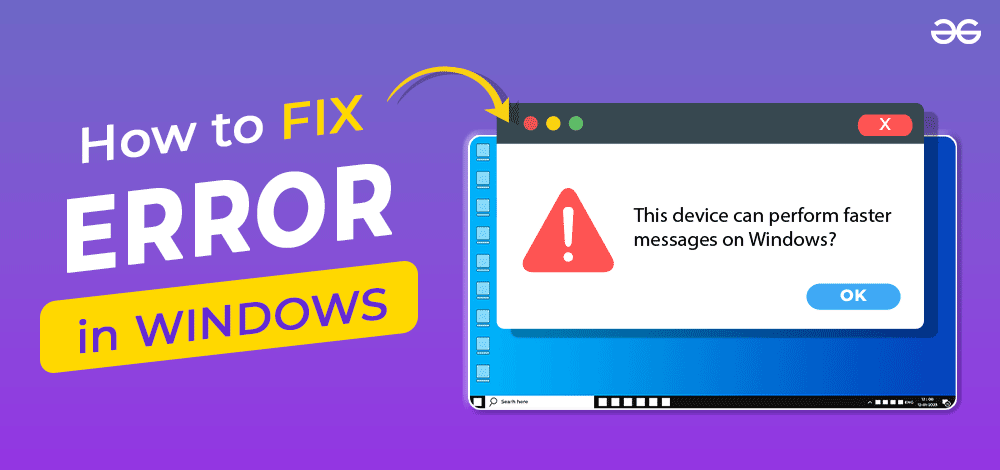
|
|
If you’ve come across the warning “This Device Can Perform Faster” on your Windows PC, you’re not the only one. This alert usually shows up when a USB device is plugged into a USB port that’s not as fast, indicating that plugging it into a quicker port could boost its speed. Upgrading your USB device can greatly boost your productivity, whether you’re moving files, using accessories, or charging gadgets.
In the Windows operating system, after inserting any USB cable or USB Storage, if you are getting the message “This Device Can Perform Faster”, then the device is suffering from the Windows USB Problem. The Run Faster Message indicates that some problems are occurring in the background, though the USB Issue Windows is not a matter of concern. In this article, we will discuss some handful methods to fix This device can perform faster messages on Windows without consuming a lot much time. Table of Content
Why does USB Perform Faster Message Arrive?Before making a list of reasons why such a message arrives at your notification center, let us assure you that it is not a problem for the device nor the message is trying to flag it as an issue. It is a simple message that tells the device that are using can be used in a better manner. If you want, you can ignore the message permanently without moving for any operation. Such a message can arise on your device for mainly two prominent reasons. The reasons can be the following:
How to Resolve USB Perform Faster Message on Windows?For fixing USB Run Faster Message on Windows, the following methods can be used. We will start by checking the USB 3.0 eXtensible Host Controller status Method 1: Check USB 3.0 eXtensible Host Controller StatusStep 1: In the Search Bar, Search for the Device Manager. And go with the best available option.
Step 2: Scroll down to find Universal BUS Controller Driver and expand it. Get the option USB 3.0 eXtensible Host Controller Driver and Double-Click there to check the enable status of the driver. If it is enabled, leave it there.
Hence, we have successfully fixed the USB Perform Faster Message by checking the status of the USB 3.0 eXtensible Host Controller Driver. Method 2: Update the USB Composite Device DriverStep 1: Again open the Device Manager from the Search Bar.
Step 2: Expand the Universal Bus Controller Driver & right-click on the USB Composite Device Driver option.
Step 3: Click on the Update Driver option present there.
Step 4: Select the Search Automatically For Updated Driver Software.
Hence, we have successfully fixed the USB Perform Faster Message by Updating the USB Composite Device Driver. Method 3: Disable the USB Root Hub DriverStep 1: Again Search for the Device Manager and open it.
Step 2: Expand the Universal Bus Controller Driver again and find out the USB Root Hub option. Right-click on it to get the Disable option. Click on that.
Hence, we have successfully fixed the USB Perform Faster Message by disabling the USB Root Hub Driver. Method 4: Use Another USB SocketIn any laptop or computer, there are many USB Sockets present. And there might be a chance that any one of the sockets is capable of running with the USB 3.0 speed. So, insert the USB cable or Memory Chip into different USB Sockets on the device and check whether the message is arriving or not. Hence, we have successfully fixed the USB Perform Faster Message by using another USB Socket. Method 5: Enable xHCl ControllerStep 1: Open the BIOS Settings by continuously pressing the F2 key while rebooting your device. And go to the Peripheral Section.
Step 2: Inside the Peripheral Section, the xHCl will be available. Click enter to select the Enable option from Disable.
Hence, we have successfully fixed the USB Perform Faster Message by enabling xHCl in the BIOS settings. ConclusionEnhancing the speed and efficiency of your USB gadgets on Windows can result in a smoother and more effective computing journey. By adhering to the five strategies presented in this manual, you can effortlessly boost your USB’s performance and fix the “This Device Can Perform Faster” alert. Consistent upkeep and grasping the full potential of your system are crucial for maintaining optimal device performance. Remain vigilant and ensure your system is regularly updated to prevent encountering similar problems later on. Also Read
How Resolve USB Perform Faster Message on Windows – FAQ’s1. How can I resolve USB Perform Faster Message on Windows PC?
2. What is the safest way to resolve the USB Perform Faster Message on Windows 10?
3. What are the steps required for resolving USB Perform Faster Message from BIOS settings?
How can I optimize my USB settings for better performance?
What should I do if my USB device still performs slowly after trying these methods?
|
Reffered: https://www.geeksforgeeks.org
| Geeks Premier League |
| Related |
|---|
| |
| |
| |
| |
| |
Type: | Geek |
Category: | Coding |
Sub Category: | Tutorial |
Uploaded by: | Admin |
Views: | 13 |