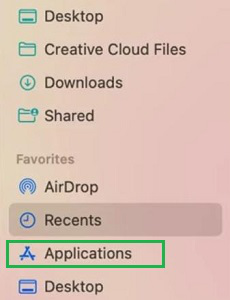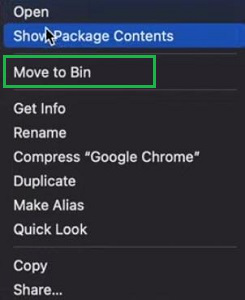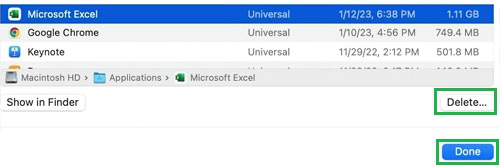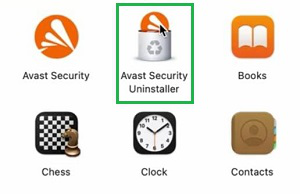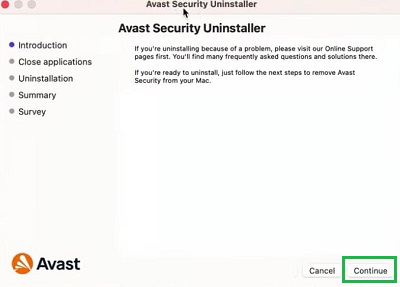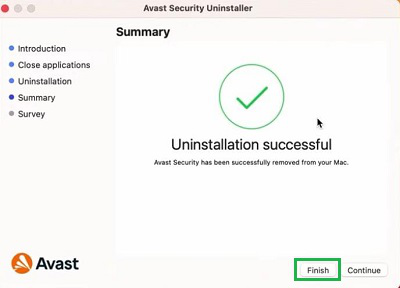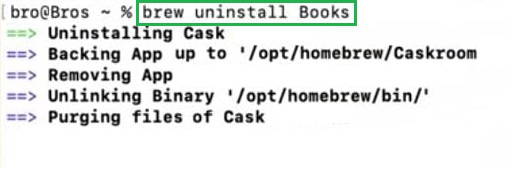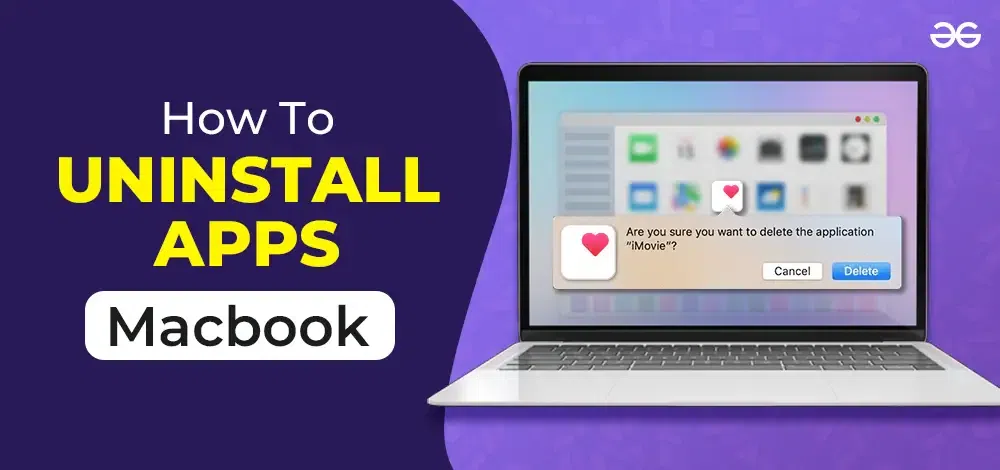
|
|
Uninstalling apps on a Macbook is a straightforward process, but there are multiple methods depending on the type of application you want to remove. Whether you need to free up space, get rid of unwanted software, or simply clean up your system, knowing how to uninstall apps properly is essential.
This guide will walk you through various methods to uninstall apps on a Macbook, ensuring you can remove programs efficiently and completely. Methods to Remove Any Application on MacBookFor uninstalling apps from MacBook, any of the following methods can be executed. We will start with the method where the uninstallation can be done from the launchpad itself. Method 1: Uninstall Apps on Macbook Using LaunchpadStep 1: Open the Launchpad & hold the application that you want to Uninstall from Mac. Step 2: When the application starts shaking, you will get a Cross Sign on the application. Click on that to uninstall the application from the device.
Hence, we have successfully uninstalled any application on the MacBook using the Launchpad. Method 2: Uninstall Apps on Macbook Using FinderStep 1: Launch the Finder application & you will find the Application option on the left-hand side. Select that.
Step 2: From the list of applications, select the application that you want to remove. Click on that to get a few options. Among them, choose to Move To Bin for removal.
Hence, we have successfully Uninstalled an App on MacBook Pro using the Finder. Method 3: Uninstall Apps on Macbook Using StorageStep 1: Search for the Storage & you will land on that page. Scroll a bit to find out the Application option. Click on the ‘i’ Button next to it.
Step 2: Select the application that you want to remove. And you will get a Delete option. Click on that to remove it permanently. Later, select Done.
Hence, we have successfully uninstalled any application on MacBook using the Storage. Method 4: Uninstall Apps on Macbook Using Native Uninstaller
Step 1: In the Finder Application, you will find the Native Uninstaller beside the original application. Click on that to move ahead.
Step 2: Click on Continue to start the process.
Step 3: Click Finish to complete the process.
Hence, we have successfully uninstalled any application on MacBook using any Native Uninstaller of any application. Method 5: Uninstall Apps on Macbook Using TerminalOpen the Terminal & execute the following command. It will take some time to complete the process. Wait until the process gets completed. Command: brew uninstall application-name
Hence, we have successfully uninstalled any application on MacBook using the Terminal Command. Removing apps from your Macbook is an easy process with several methods to choose from. By following the steps outlined in this guide, you can uninstall apps, delete unwanted software, and keep your system clean and organized. Regularly managing your installed applications can help maintain your Macbook’s performance and free up valuable storage space. Also Read
How to uninstall Apps on MacBook – FAQsHow to uninstall apps on MacBook?
How do I remove apps that don’t appear in the Applications folder?
How do I uninstall apps downloaded from the Mac App Store?
How do I uninstall system apps on a Macbook?
What are the steps to remove any application from the Finder application on Mac?
|
Reffered: https://www.geeksforgeeks.org
| Geeks Premier League |
Type: | Geek |
Category: | Coding |
Sub Category: | Tutorial |
Uploaded by: | Admin |
Views: | 12 |