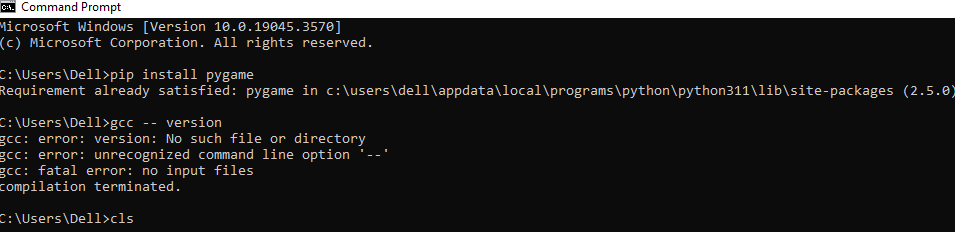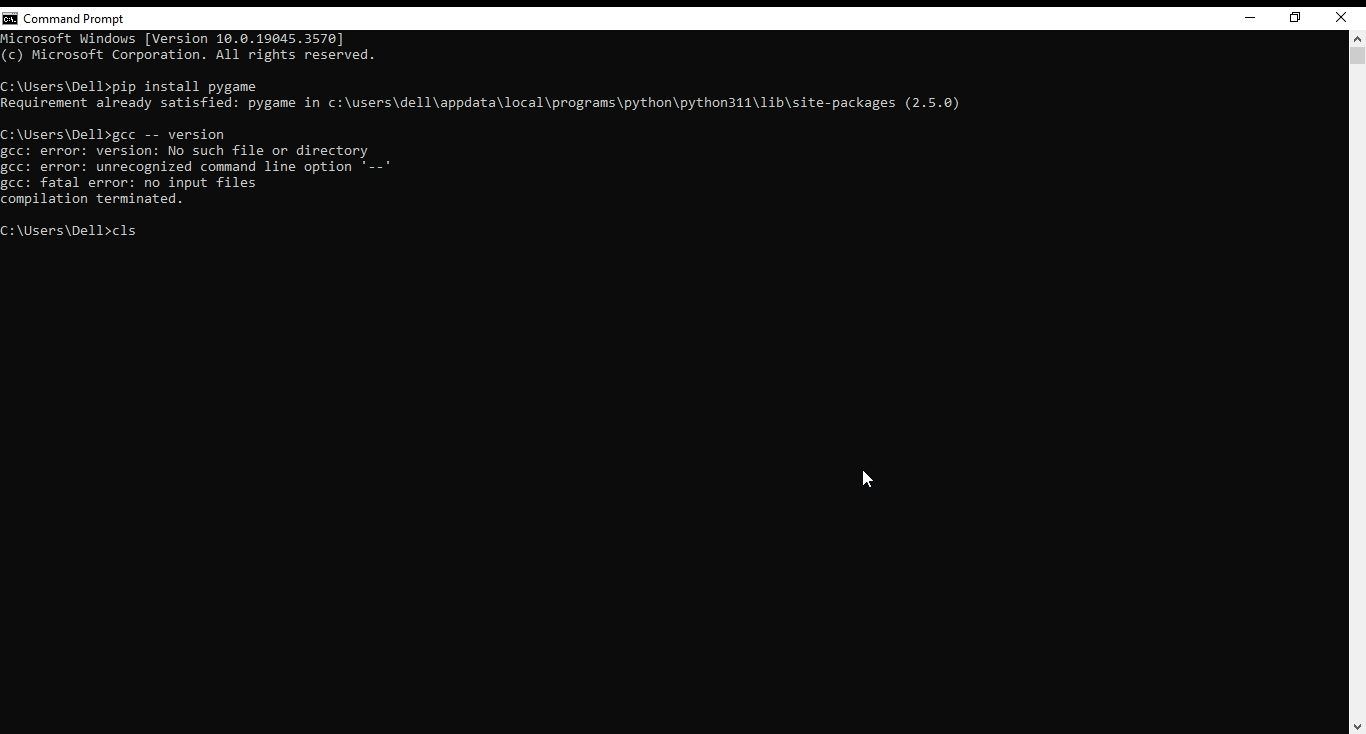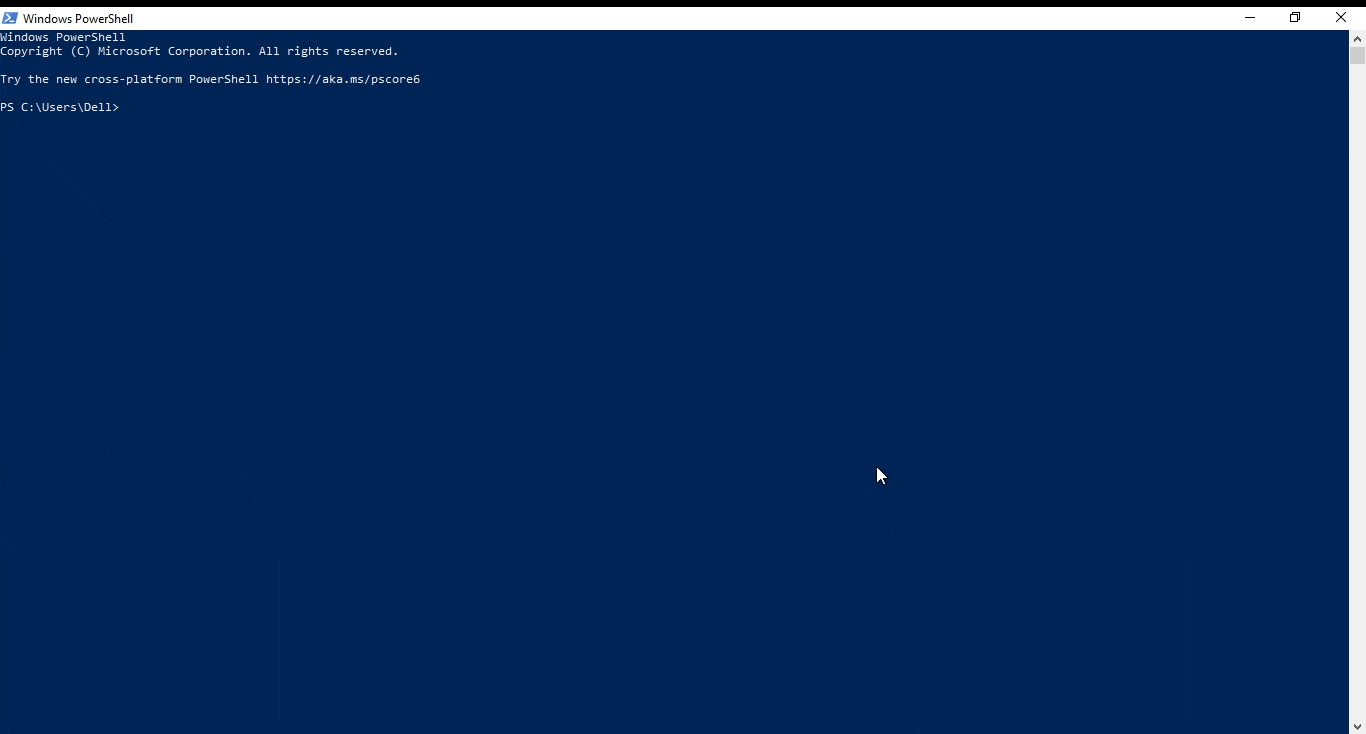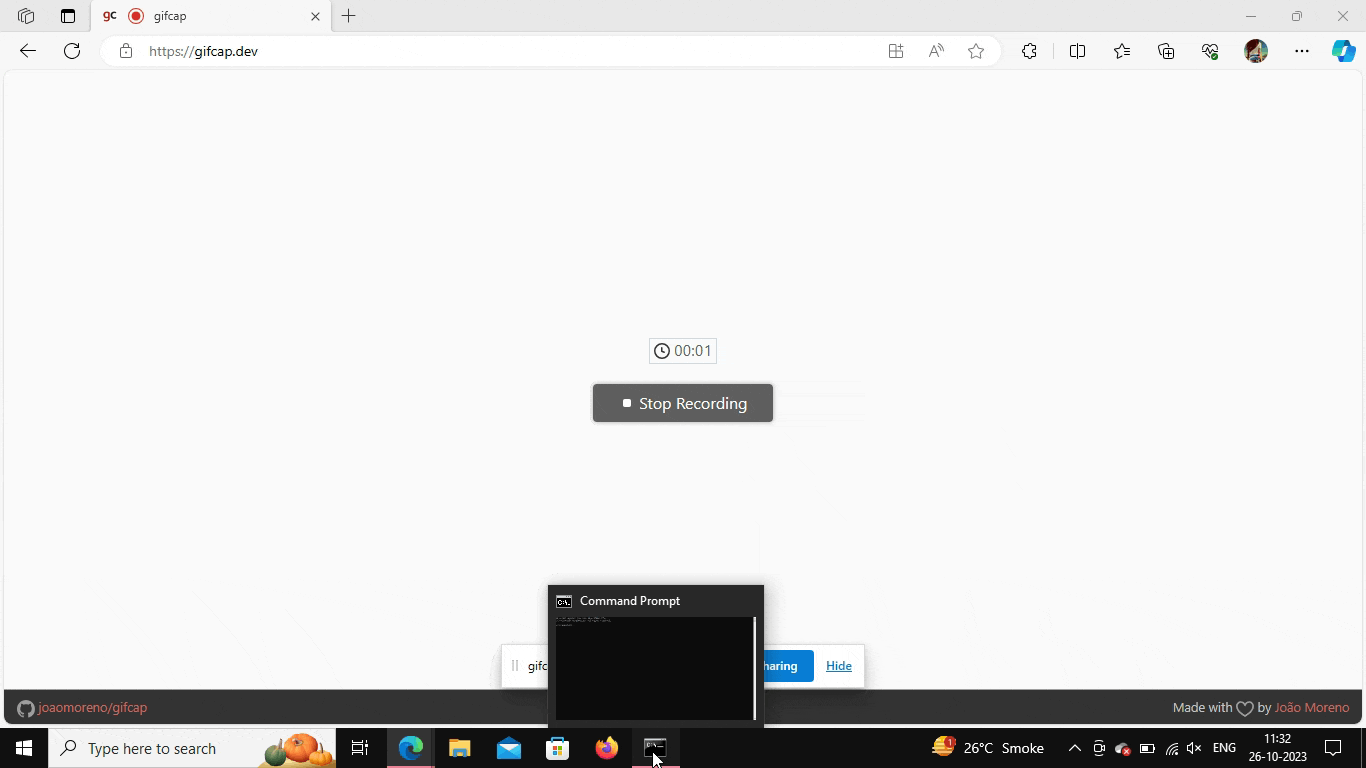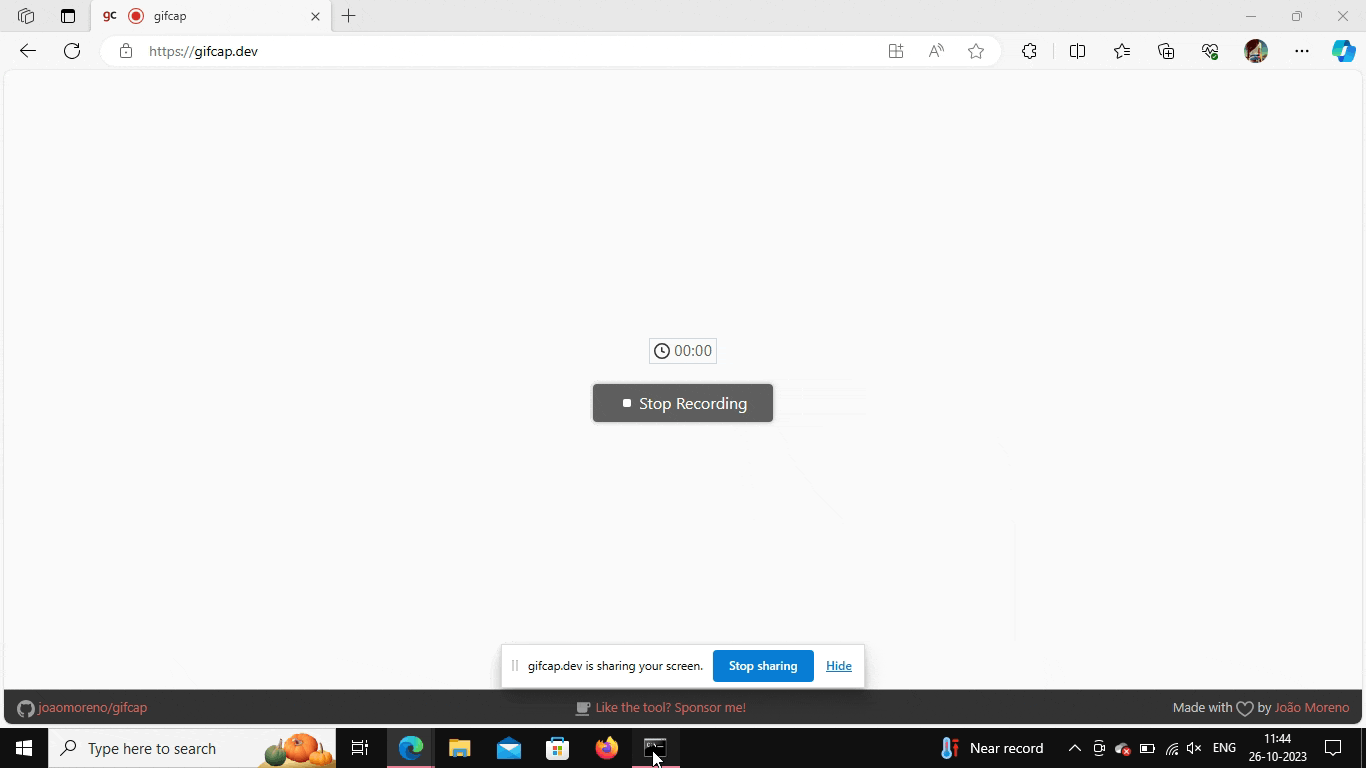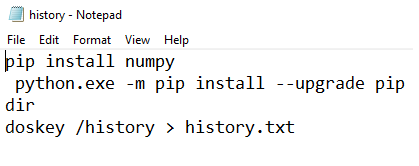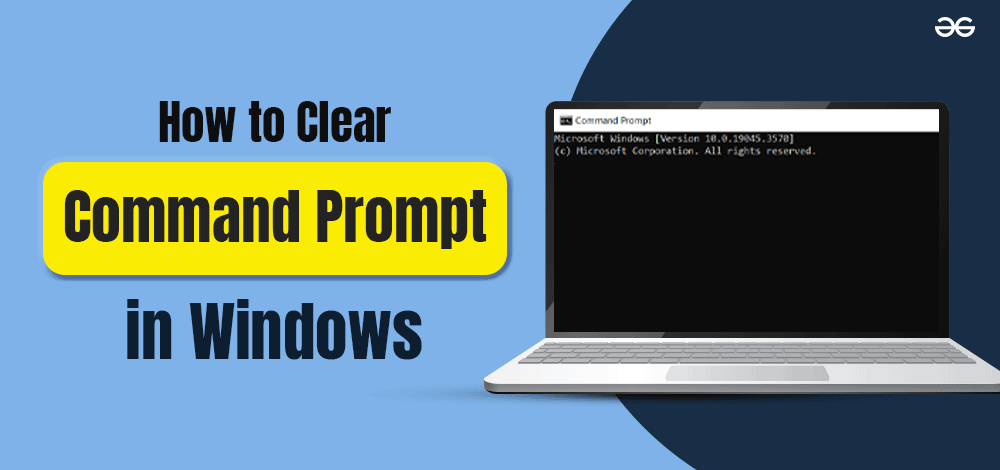
|
|
Clearing the Windows Command Prompt screen can help maintain a clutter-free workspace and improve the visibility of commands and outputs. In this guide, we’ll explore various methods to clear the Command Prompt screen in Windows 11 using simple CMD commands. Whether you’re a seasoned user or new to the Command Prompt, these techniques will help you keep your workspace organized and efficient.
In this article, We will see How to Clear the Windows Command Prompt Screen using different ways. Not only this, we will also learn to view Command Prompt Command History and to save Command Prompt History. So let’s begin. Different Methods to Clear Command Prompt (CMD) ScreenThe different approaches to clear command prompt (CMD) screen are as follows: Table of Content
Method 1: Clear CMD Screen Using the cls commandThe easiest way to clear the Command Prompt screen is by using the “cls” command in the following manner.
Note: Windows PowerShell can also be used instead of cmd as well. Example: We are downloading the Python library using cmd and then will clear the screen.
Output:
Method 2: Clear CMD Screen Using Shortcut Key
Example:
Method 3: Clear CMD Screen by Closing and Reopening
Example:
Method 4: Clear Command Prompt (CMD) Screen Using RebootTo clear the Command Prompt (CMD) screen using a system reboot, you can’t directly do it because rebooting the system closes all running programs, including the Command Prompt window. It’s like turning off your computer and turning it back on, which resets everything. Make sure you have saved all your ongoing work before this. Here’s a step-by-step guide on how you might approach this:
Example: How to View Command Prompt Command History?Additionally, you can also view your command prompt history using the F7 shortcut key. All the previously used commands can be found by pressing the “F7” key. Pressing it will give a list of recently used commands, making it easier to reuse them in your current session. How to Save Command Prompt History?Also, you can save the command history in the form of a text file in cmd in the following manner:
Example:
Output: The txt file will look like this.
Other shortcut keys for the Command Prompt Screen
To sum up, it’s very important to keep our cmd screen clean and organized as it makes the system more efficient and also provides ease of use for users, thus, we should know about all these methods. As mentioned, we can use any method given above according to our convenience and need. ConclusionClearing the Windows Command Prompt screen can be done quickly and easily using the “cls” command. This clears the current command prompt window, keeping it neat and tidy for your next commands. To clear the screen, simply type “cls” and press Enter. Alternatively, you can use the keyboard shortcut Ctrl + L to achieve the same result. Keeping your Command Prompt screen clear helps improve readability and organization, especially when working on multiple commands or tasks. How to Clear the Windows Command Prompt Screen-FAQsHow do I clear the Command Prompt screen using keyboard shortcuts?
What is the command to clear the Command Prompt screen?
Can I automatically clear the screen before running a command?
Is it possible to create a batch file to clear the Command Prompt screen?
Are there any third-party tools available for managing the Command Prompt screen?
Is clearing the Command Prompt screen necessary?
|
Reffered: https://www.geeksforgeeks.org
| Geeks Premier League |
Type: | Geek |
Category: | Coding |
Sub Category: | Tutorial |
Uploaded by: | Admin |
Views: | 14 |