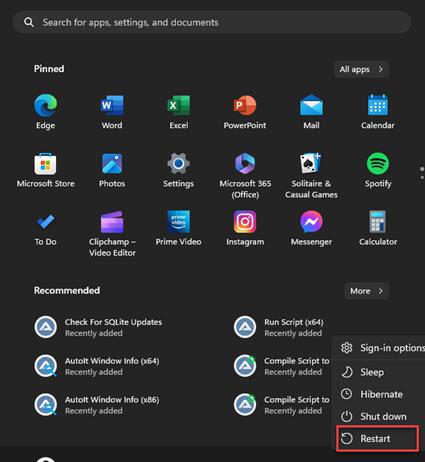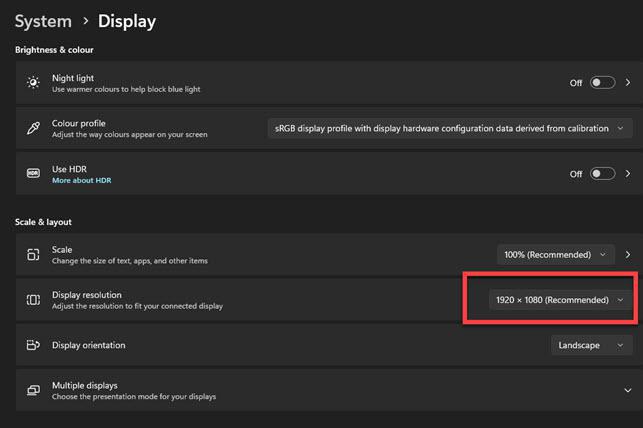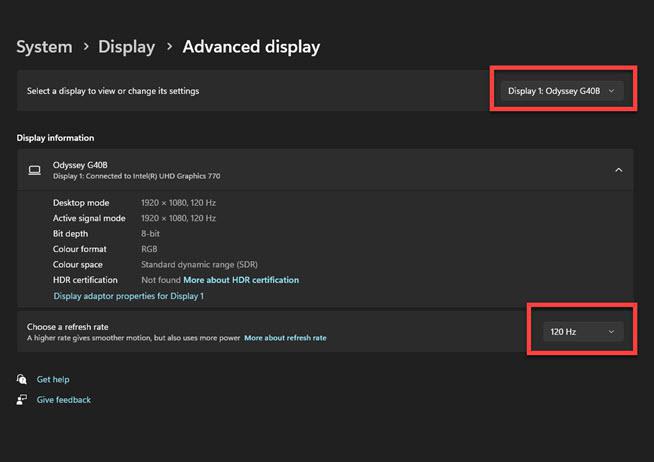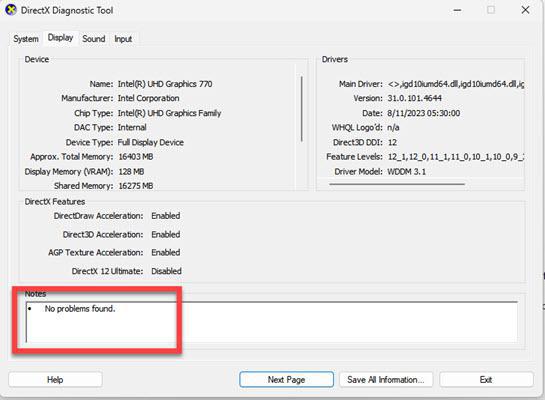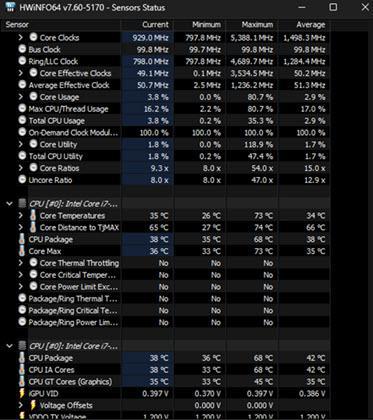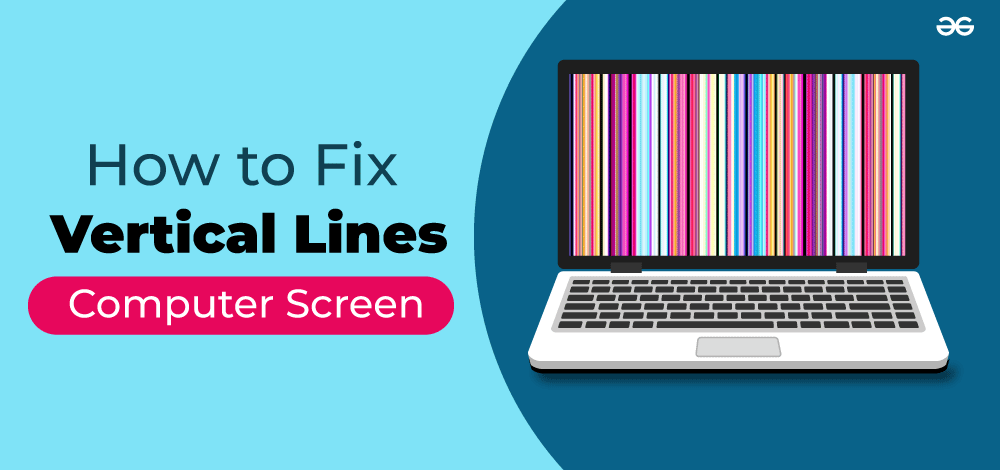
|
|
Just guess you are turning on the computer to work or play games and seeing white, red, and green vertical lines on your screen. Thinking that you will have to buy a new monitor or graphics card will be stressful and annoying, but fear not. In most situations, you can fix vertical lines quickly with some tips and tricks, you have to act patiently.
In this collection of tips, we will illustrate to you How to Fix Vertical Lines on a Computer Screen and return to a fresh viewing experience. Table of Content
Tip 1: Identify the CauseBefore we jump into solutions, it’s essential to identify what’s causing the vertical lines on your screen. These lines can result from both hardware and software problems. Hardware Issues:
Software Issues:
Tip 2: Restart Your ComputerYes!! Looks funny, but sometimes, you must restart your computer. Try to shut down the computer and disconnect it from the power source, including the monitor. Keep them about 15 mins idle and try to boot them again. See if your problem is fixed; move to the next tip.
Tip 3: Check the Video Cable and PortsInspect the video cable connecting your computer to the monitor. If using VGA or DVI cables, consider upgrading to HDMI or DisplayPort for a better, more stable connection. Mainly, analog signals cause this type of problem, but digital video signals used in HDMI and Display port cables are not standard. They just turn off or on the display. Also, check the ports on both your GPU and monitor. Dust or damage can hinder the connection quality, leading to display problems. Tip 4: Adjust Display SettingsIf the vertical lines persist after checking the hardware and updating drivers, you can try adjusting your display settings. With the mouse, do a right-click on the desktop and select “Display Settings” (It differs from OS to OS).
Tip 5: Test with Another MonitorTo determine whether the issue lies with your computer or your monitor, connect your computer to a different monitor. If the lines disappear on the new monitor, your original monitor may need servicing or replacement. Tip 6: Check the Monitor Power SupplyIf your monitor has an external power supply (a power brick), ensure it’s functioning correctly. Faulty power supply units can cause irregular power delivery to the monitor, resulting in display abnormalities. Test the monitor with a different power supply unit if possible. Tip 7: Examine the Graphics CardYour graphics card plays an essential role in your display quality. Here are the steps to make sure it’s in good shape:
Tip 8: Run Diagnostic ToolsMany operating systems provide built-in diagnostic tools to identify and fix display problems.
Tip 9: Check for OverheatingOverheating can cause graphical glitches, including vertical lines. Make sure your computer’s cooling systems (Air coolers or water cooling) work correctly and clean out any dust from your computer’s vents and fans. Try reseating them with re applying thermal paste. Check the connectors if they are properly connected and settings are done properly. Overheating can also be a symptom of a failing graphics card. If your graphics card is overheating consistently, it may need replacement. You can use BIOS or the HwINFO app to check the temperatures.
Tip 10: Test in Safe ModeBoot your computer in Safe Mode. This mode loads only essential drivers, bypassing unnecessary software and drivers that might be causing conflicts. If the vertical lines disappear in Safe Mode, it indicates a software conflict. Try uninstalling recently installed applications or updates, as they could be the root cause. Tip 11: BIOS/UEFI UpdateOutdated BIOS/UEFI firmware can sometimes cause display issues. Visit your motherboard manufacturer’s website, download the latest bios firmware, and follow the instructions to update your BIOS/UEFI. Be cautious while updating firmware, as an interruption can result in a bricked motherboard. So, be sure you have a reliable power connection and use UPS while updating BIOS. Tip 12: Consult a ProfessionalIf you have tried all the steps listed above and the vertical lines still persist, it’s time to get professional help. Contact the manufacturer of your computer, monitor, or graphics card and get a resolution. They can guide you through more advanced diagnostics or recommend repair options. Most of the time, the problem may be with display hardware/circuits/screen belts. All of these repairs can be done at the repair shop. ConclusionDealing with vertical lines on your computer screen can be a real headache, but armed with the proper knowledge and steps, you can troubleshoot and often fix the issue independently. Always be cautious when handling hardware components; if you’re unsure, seek professional assistance. Also Read
FAQs: Fix Vertical Lines on a Computer Screen1. How to Get Rid of Vertical Lines on Your Screen:
2. Why Your Monitor Shows Vertical Lines:
|
Reffered: https://www.geeksforgeeks.org
| Geeks Premier League |
| Related |
|---|
| |
| |
| |
| |
| |
Type: | Geek |
Category: | Coding |
Sub Category: | Tutorial |
Uploaded by: | Admin |
Views: | 12 |