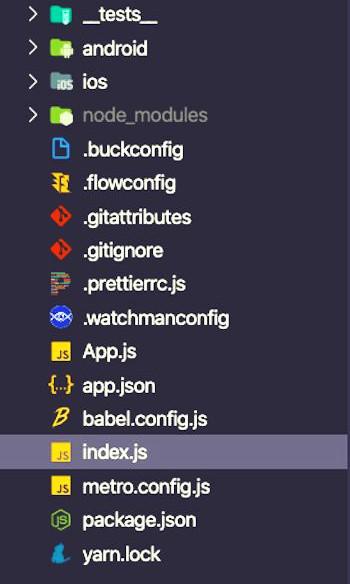|
This article shows how to create a basic blog app using react native. This app contains functionalities such as adding a blog and a delete button to remove the blogs using react native. The user can enter content with a title and then click on ‘Add New Post’ to create a new blog post
Preview of final output: Let us have a look at how the final output will look like.

Prerequisites:Approach:In this code, we’re crafting a basic React Native application for a blog. It empowers users to peruse a catalog of blog posts, select a post to read, and insert fresh content into the catalog. Deleting existing posts is also a feature. The code smartly checks for input validity, ensuring that new posts must have both a title and content, and not be left empty. It harnesses various React Native elements like View, Text, TextInput, Button, and FlatList to present the blog posts and manage user interactions. For a polished and organized look, the styling is meticulously handled through StyleSheet.
Steps to Create React Native Application:Step 1: Create a react native application by using this command
npx create-expo-app calculator-app-in-native
Step 2: After creating your project folder, i.e. calculator-app-in-native, use the following command to navigate to it:
cd calculator-app-in-native
Project Structure:
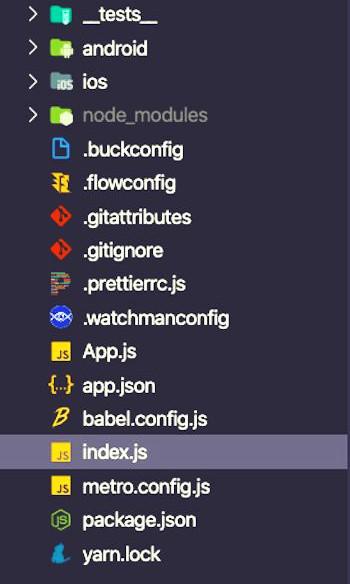 Project Structure Example: Write the following code in App.js file.
JavaScript
import React, { useState } from 'react';
import {
View, Button, TextInput, Text,
FlatList, StyleSheet, TouchableOpacity
} from 'react-native';
const data = [
{
id: 1, title: 'React',
content: `ReactJS is a declarative, efficient, and flexible
JavaScript library for building user interfaces.` },
{
id: 2, title: 'React Native',
content: `React Native: It is a framework developed
by Facebook for creating native-style apps
for iOS & Android.` },
// Add more blog posts here
];
const App = () => {
const [selectedPost, setSelectedPost] = useState(null);
const [newPostTitle, setNewPostTitle] = useState('');
const [newPostContent, setNewPostContent] = useState('');
const [posts, setPosts] = useState(data);
const [error, setError] = useState('');
const addNewPost = () => {
if (newPostTitle.trim() === '' ||
newPostContent.trim() === '') {
setError('Title and content cannot be empty');
return;
} else {
setError('');
}
const id = posts.length + 1;
const newPost =
{
id, title: newPostTitle,
content: newPostContent
};
setPosts([...posts, newPost]);
setNewPostTitle('');
setNewPostContent('');
};
const deletePost = (postId) => {
const updatedPosts =
posts.filter(
(post) =>
post.id !== postId);
setPosts(updatedPosts);
};
const renderItem = ({ item }) => (
<TouchableOpacity
onPress={() => setSelectedPost(item)}>
<View style={styles.postContainer}>
<Text style={styles.postTitle}>
{item.title}
</Text>
<Text style={styles.postContent}>
{item.content}
</Text>
<TouchableOpacity style={styles.deleteButton}
onPress={() => deletePost(item.id)}>
<Text style={styles.deleteButtonText}>
Delete
</Text>
</TouchableOpacity>
</View>
</TouchableOpacity>
);
return (
<View style={styles.container}>
<View style={styles.headingContainer}>
<Text style={styles.heading}>Blog App</Text>
</View>
{!selectedPost ? (
<FlatList
data={posts}
renderItem={renderItem}
keyExtractor={(item) => item.id.toString()}
/>
) : (
<View style={styles.selectedPostContainer}>
<Text style={styles.selectedPostTitle}>
{selectedPost.title}
</Text>
<Text style={styles.selectedPostContent}>
{selectedPost.content}
</Text>
<TouchableOpacity style={styles.backButton}
onPress={() => setSelectedPost(null)}>
<Text style={styles.backButtonText}>
Back
</Text>
</TouchableOpacity>
</View>
)}
{selectedPost === null && (
<View style={styles.formContainer}>
{error !== '' &&
<Text style={styles.errorText}>
{error}
</Text>}
<TextInput
style={styles.input}
placeholder="Enter Title"
value={newPostTitle}
onChangeText={setNewPostTitle}
/>
<TextInput
style={[styles.input, styles.textArea]}
placeholder="Enter Content"
value={newPostContent}
onChangeText={setNewPostContent}
multiline={true}
/>
<Button title="Add New Post"
onPress={() => addNewPost()} />
</View>
)}
</View>
);
};
const styles = StyleSheet.create({
container: {
flex: 1,
paddingTop: 40,
paddingHorizontal: 20,
},
headingContainer: {
backgroundColor: '#3498db',
padding: 10,
borderRadius: 10,
marginBottom: 20,
},
heading: {
fontSize: 24,
fontWeight: 'bold',
textAlign: 'center',
color: 'white',
},
postContainer: {
borderWidth: 1,
borderColor: '#ccc',
padding: 20,
marginBottom: 20,
borderRadius: 10,
},
postTitle: {
fontSize: 18,
fontWeight: 'bold',
marginBottom: 10,
},
postContent: {
fontSize: 16,
},
deleteButton: {
alignSelf: 'flex-end',
marginTop: 10,
},
deleteButtonText: {
color: 'red',
},
selectedPostContainer: {
padding: 20,
marginBottom: 20,
borderWidth: 1,
borderColor: '#ccc',
borderRadius: 10,
},
selectedPostTitle: {
fontSize: 24,
fontWeight: 'bold',
marginBottom: 10,
},
selectedPostContent: {
fontSize: 16,
},
backButton: {
alignSelf: 'flex-end',
marginTop: 20,
},
backButtonText: {
color: 'blue',
fontSize: 16,
},
formContainer: {
padding: 20,
borderWidth: 1,
borderColor: '#ccc',
borderRadius: 10,
marginBottom: 20,
},
input: {
borderWidth: 1,
borderColor: '#ccc',
padding: 10,
marginBottom: 10,
borderRadius: 5,
},
textArea: {
height: 100,
},
errorText: {
color: 'red',
textAlign: 'center',
marginBottom: 10,
},
});
export default App;
Steps to Run the react native application
Step 1 : Write the following command in terminal
npx expo start Step 2: Depending on your operating system type the following commmand
npx react-native run-android npx react-native run-ios Output:
|