
|
Telegram is an open-source cloud-based platform used for instant messaging service launched in 2013 by two brothers Nikolai and Pavel Durov. Telegram gives us a lot of features such as sending text and voice messages, animated stickers, unlimited images, voice and video calls, storing files up to 2 GB, and so on. Telegram also gives a cool feature of creating groups in which we can make text and calls with more than one person at a time and share anything with everyone by sharing in the group. So, in this article, we will explore Telegram’s feature of creating a group by some simple and easy steps.
What’s the Difference Between a Telegram Group and a Telegram ChannelTelegram channels and groups may seem similar at first glance, but they serve distinct purposes. Telegram Channels primarily focus on broadcasting messages to a wide audience. Only the channel owner or designated administrators have the privilege to post messages, while other individuals, referred to as subscribers, can only view these messages. In cases where the admin permits it, subscribers can also engage by commenting on messages, and the ability to post work on a platform like X (formerly Twitter). On the opposite, Telegram groups are designed for interactive communication among members through messaging. Public groups are open for anyone using Telegram to join, while access to private groups requires an invitation from an existing member. Group administrators possess the authority to manage the flow of messages within the group, decide whether the group remains public or goes private, and even appoint other members as administrators. Both channels and groups support a variety of media types, such as videos, audio, polls, and more. It’s worth noting that Telegram groups can accommodate up to 200,000 members, whereas Telegram channels have the capacity for an unlimited number of subscribers. How to Create a Group in TelegramStep 1: Install and Open your Telegram App on your DesktopInstall the Telegram application on your desktop, and once it’s installed, simply click on it. You can download Telegram Desktop directly from this link. Click on the Telegram Icon Step 2: Click on the Menu (Three Parallel Bars) IconOnce you’ve launched Telegram, navigate to your home page and select the “Three Bars” icon located in the top left corner of the Telegram interface. This action will open a menu that grants you access to various Telegram features.  Click on Three bars Step 3: Select New GroupFrom the drop-down menu that has appeared, choose the “New Group” option to initiate the creation of a new group on Telegram. 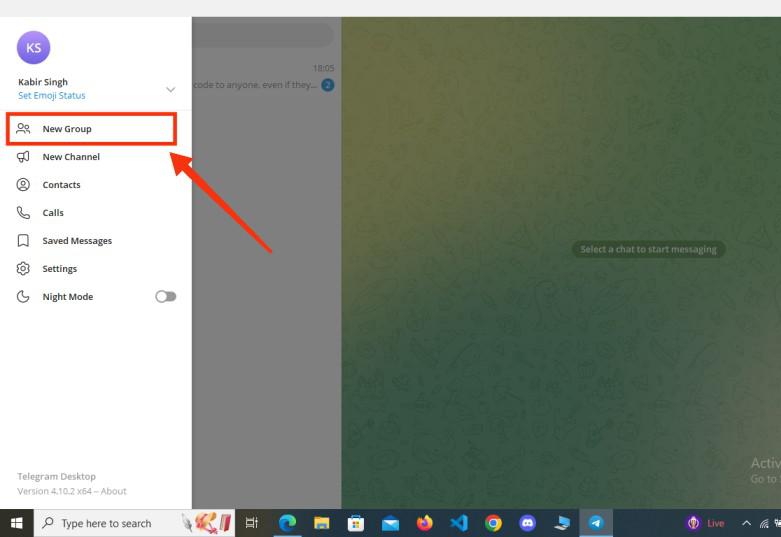 Select “New Group” Step 4: Type the Name of the Group and Click on NextAfter clicking on “New Group,” a dialog box will appear, prompting you to provide a name for your group. Simply enter the desired name for your group and then click on the “Next” button to proceed to the next step. -768.webp) Type the Name of the Group>> Click on Next Step 5: Add Members and Click CreateNext, add the members you want in your newly created group. To do this, simply tap the names of the members you wish to add to the group. After you’ve made your selections, click on the “Create” button to establish your Telegram group.
 Add Members >>Click Create Step 6: Preview Telegram GroupYour Telegram group has now been successfully created, and you can configure its settings by navigating through the group’s settings options.  Preview the Group How to Make a Telegram Group Private or PublicWhenever you are creating a group in Telegram the group created is private in which only you can select the members and also you can manage the messages. So, all you have to do is make a group public. Step 1: Open your Telegram appTo launch the Telegram app on your desktop, locate the Telegram icon and give it a click.  Open your Telegram app Step 2: Open Telegram Group and Click on Settings (Three Dots) IconAfter opening your telegram group click on the Three Dots present at the top-right side of the group. Open telegram group >> Goto settings Step 3: Click on Manage GroupFrom the menu appeared select “Manage Group” to go through the settings of the group.  Click on Manage Group Step 4: Click on Group TypeWhen you click on “Manage Group” info about that group will appear, among all select “Group Type” to change the group type. 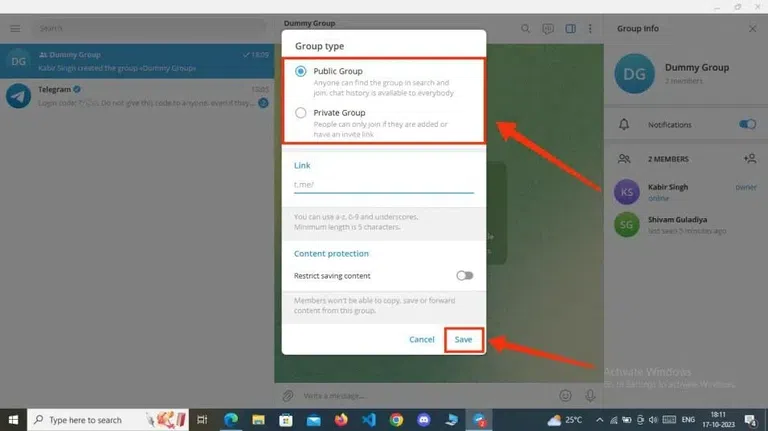 Click on Group Type Step 5: Choose your Group Type and Click SaveNow select the group type and click on the “Save” button. The default groups are created private so all you have to do is make a group Public and you can also change it to private later.  Choose your Group Type and Click Save How to Create a Group in Telegram on MobileStep 1: Open Telegram Mobile AppClick on the Telegram icon to open the Telegram app.  Click on the Telegram icon to open the app Step 2: Click on the Menu (Three Bars) IconAfter opening your Telegram app click on the Three Bars present at the top-left corner of the screen.  Click on Three Bars Step 3: Click on New GroupFrom the menu that appeared after clicking on the Three Bars select “New Group” to create a group in Telegram.  Click on “New Group” Step 4: Add Members and Click on the Arrow SignNow add the desired members to your group by just tapping on them and clicking on the Arrow button to move towards the next step.  Add Members >> Click the Arrow sign Step 5: Name your Group and Click the Arrow buttonIn the next step you have to give a name to your Group so just give your desired name and click on the Arrow button. 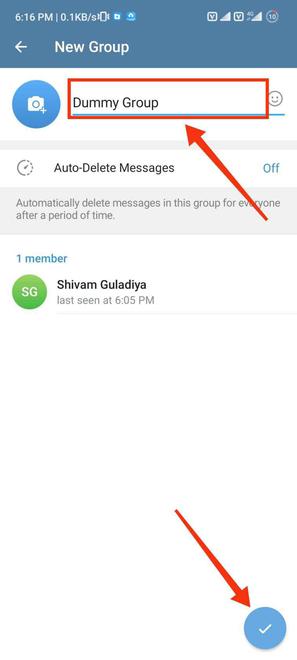 Name your Group >> Click the Arrow button Step 6: Preview your Telegram GroupYour group has been created now and you can make any text or call in the group.  Telegram Group Created How to Make a Telegram Group Public or Private on MobileStep 1: Open the Telegram AppClick on the Telegram icon to open the Telegram app.  Click on the Telegram app to open the app Step 2: Open Your Group and Click on Three DotsAfter opening your group click on the Three dots present on the top-right corner of the interface. 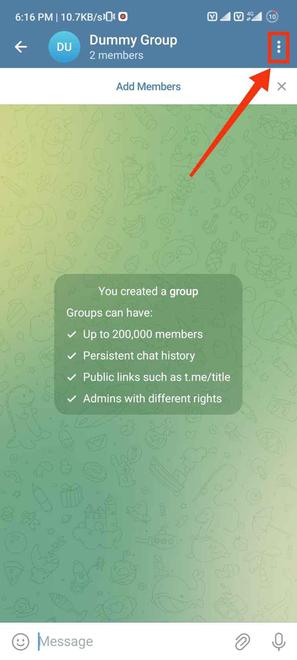 Click on Three Dots Step 3: Click on Edit (Pencil) IconClick on the Pencil icon to edit the group, here you can change everything related to your group. 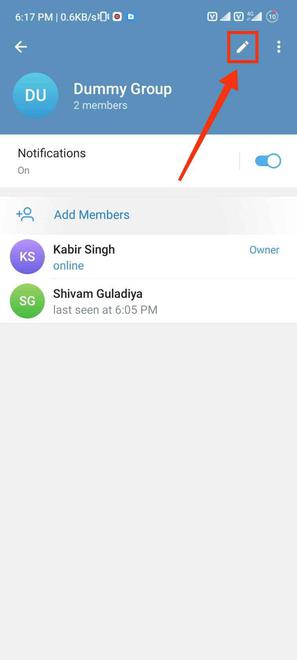 Click on the “Pencil icon” Step 4: Click on Group typeNow to change the group type click on the group type and select your desired group type. 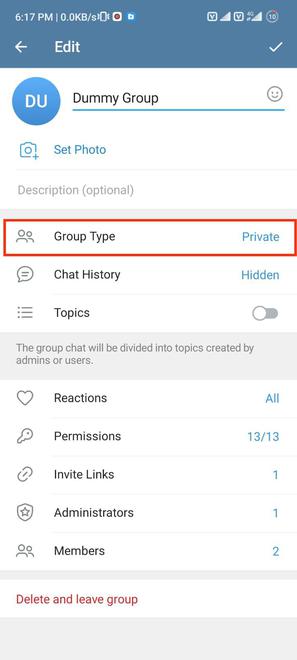 Click on Group Type Step 5: Choose your Group Type and Click on the Tick iconNow select the group type you want to make the group and click on the “Tick” icon.  Select Group Type >> Click the Tick icon How to Create a Telegram Group on iPhoneStep 1: Open the Telegram app on your iOS device Open Telegram app Step 2: Go to the Chats Tab and Click on the New Message IconClick on new message Icon Step 3: Click on New GroupClick on New Group Step 4: Add Members and Click on NextAdd the contacts you want in your group and click on Nexxt .webp) Add members and Click on the next Step 5: Name your GroupAdd your name and profile photo to your group .webp) Name your Group Step 6: Preview Your Group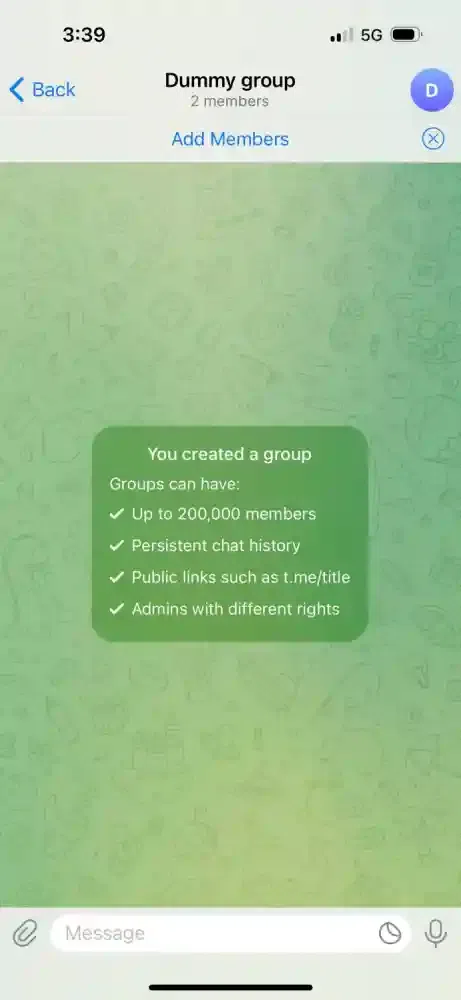 Group Created ConclusionCreating a group in Telegram can be done in some easy steps just follow the steps and you will be able to create a group. All you need to do is open your Telegram and click on the Three Bars present at the top left corner of the interface after clicking on the new group button to create a new group. And in the next step give a name to your group and in the next step add your desired members and click “Create”. FAQsHow do I create my own Telegram group?
How to create a group in Telegram on iPhone?
How to create an anonymous Telegram group?
|
Reffered: https://www.geeksforgeeks.org
| Geeks Premier League |
Type: | Geek |
Category: | Coding |
Sub Category: | Tutorial |
Uploaded by: | Admin |
Views: | 16 |