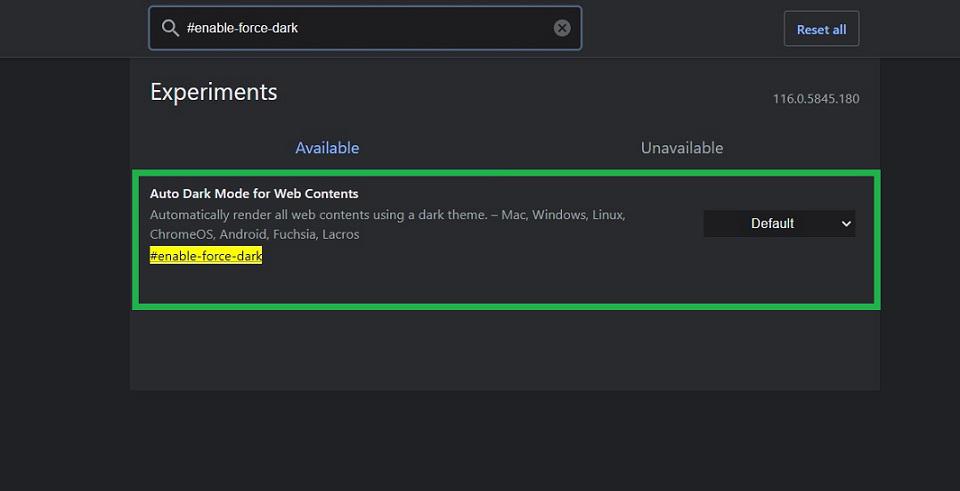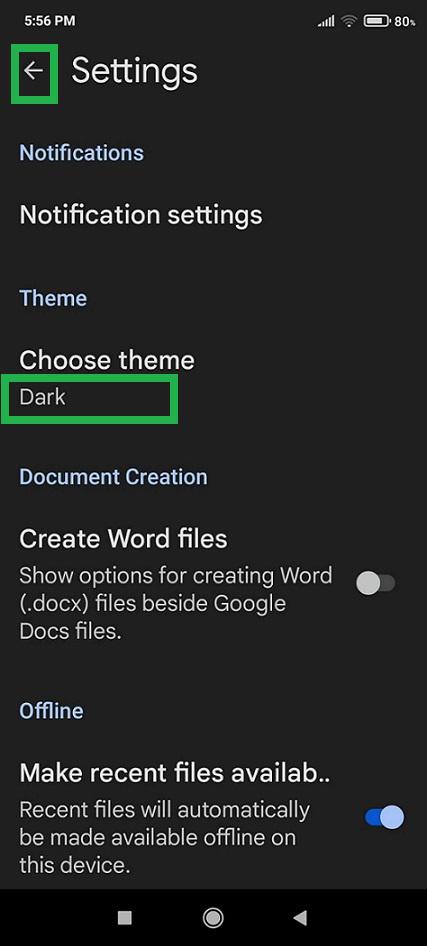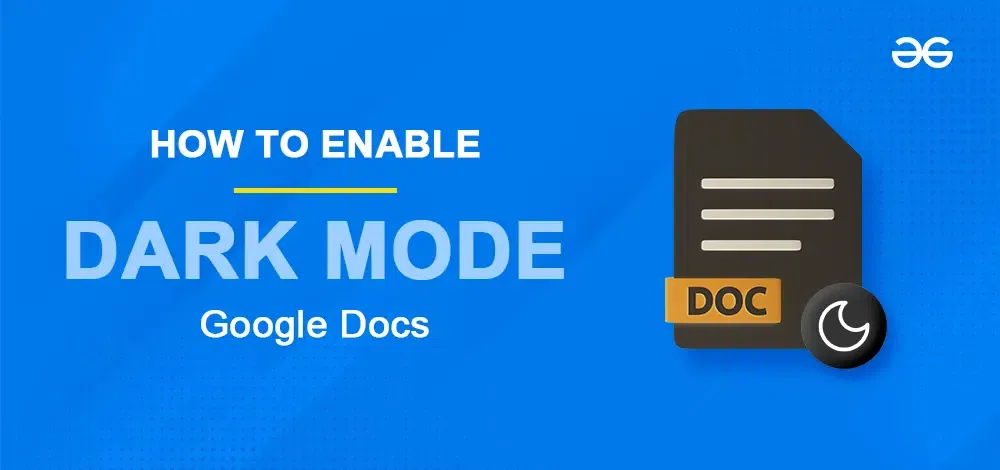
|
|
Google Docs now offers the option to enable Dark Mode, which reduces eye strain and gives your workspace a sleek, modern look. In this article, you will learn simple steps to enable dark mode in Google Docs on the web version (desktop), iOS, and Android devices, helping you work comfortably and efficiently, even in low-light environments.
Table of Content
What is Dark Mode in Google DocsDark Mode in Google Docs changes the default white background to shades of black and gray. This feature helps reduce eye strain, prevents dry eyes, and can potentially protect your eyes from long-term damage caused by prolonged screen time. Additionally, Dark Mode can help extend the battery life of your device. Why Use Dark Mode in Google DocsWhenever users have to spend more time working on a document, it may put strain on their eyes and even cause eye pain. By using Dark mode in Google Docs, we can effectively reduce the strain we put on our eyes when working on a document. Google Docs can also be used in Dark mode. Though there is no direct feature available in the Google Docs desktop version to enable dark mode, we can enable dark mode by other available methods easily. Google Docs supports this dark mode feature in its mobile application versions. How to Turn On Google Docs Dark Mode on DesktopThere is an easy and quick way to enable dark mode in Google Docs while using the web version on a desktop or laptop device.
How to Enable Dark Mode in Google Docs Using ExtensionUse a browser extension to enable dark mode in Google Docs easily. Step 1: Launch Google DocsOpen Google Docs in your web browser. Step 2: Open the Google Document.By default, the background screen of this window is white. Step 3: Install Google Docs Dark Mode ExtensionTo enable dark mode, we have to install a browser extension called “Google Docs Dark Mode“. To install this browser extension Click Here, and visit this link. Now a new tab opens in your web browser showing the extension mentioned above. Step 4: Click Add to Chrome button on this page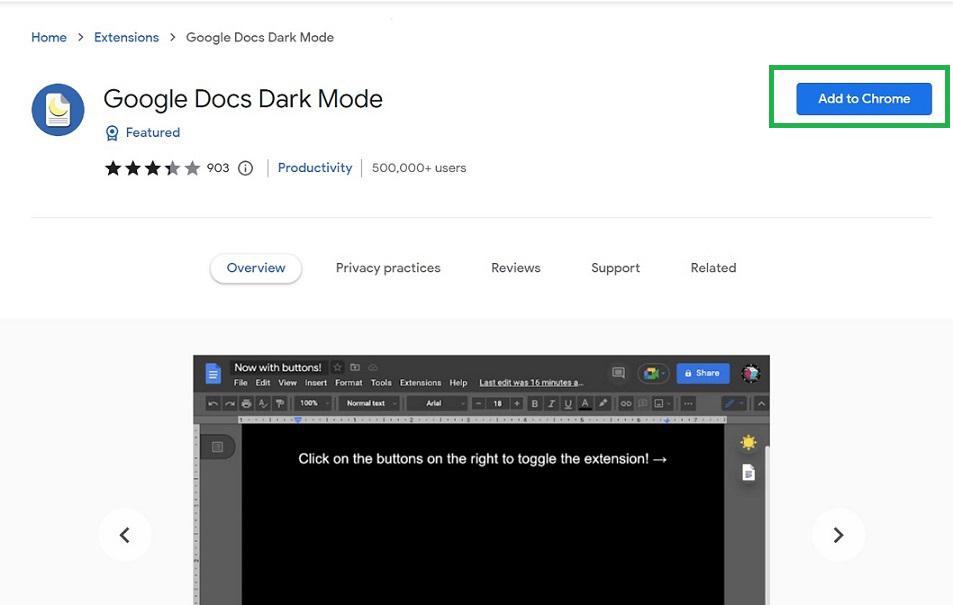 Click the ‘Add to Chrome’ button Step 5: Click on Add ExtensionNow a popup opens from the browser. Click “Add extension” in it. 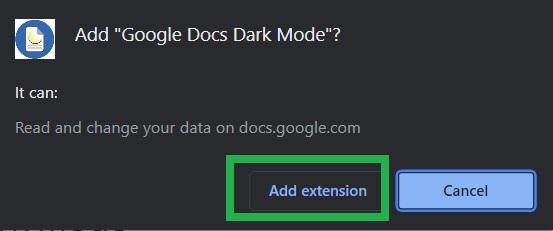 click the ‘Add extension’ button Step 6: Extension Shortcut is now Visible on the ScreenNow the extension has been installed in the browser. The extension shortcut will be displayed on the right side of the search bar in the browser. 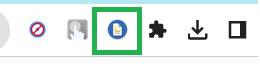 Shortcut of extension displaying installed Step 7: Go Back to the Google Docs PageNow go back to the Google Docs page in the browser. As the extension was installed, it would not immediately change the screen to dark mode. We can see that it is still in white as before. 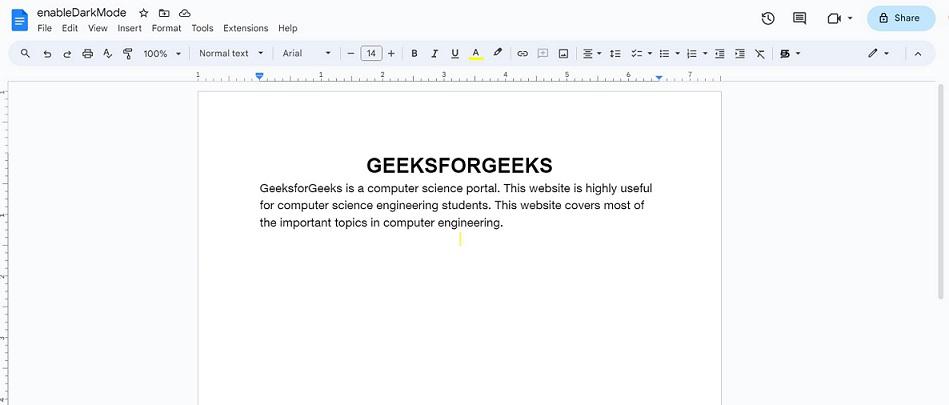 Google Docs are still in white unchanged Step 8: Refresh the Google Docs Page in your browserStep 9: The screen changes to dark mode immediatelyNow the screen changes to dark mode immediately. But the page color of the document in Google Docs is still white as before. Also, there is an icon with the sun on the right side of the page. 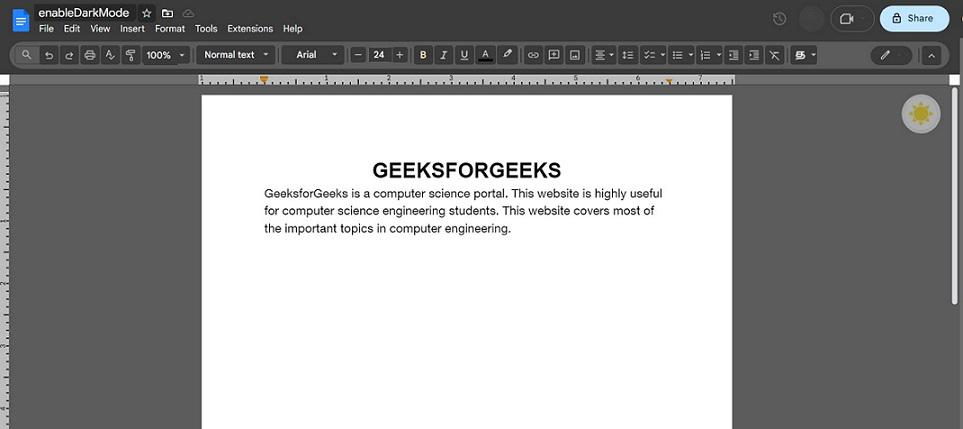 Except for the document, Google Docs changed to dark mode How to Enable Dark Mode in Google Docs Desktop using Chrome FlagsUse Chrome flags to enable dark mode in Google Docs on your desktop. Step 1: Open Chrome browser, and Open a Google DocumentOpen Chrome browser and open a document in Google Docs. Now by default, dark mode is not enabled. 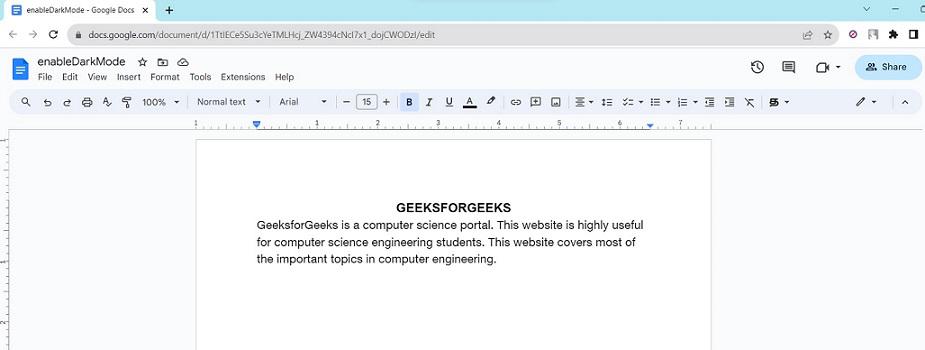 Document opened Step 2: Open a new tab in Chrome browser, type “chrome://flags” and press EnterOpen a new tab in the Chrome browser, and in the address bar of the Chrome browser, type ” chrome://flags “. Press ‘Enter‘.  Search in the address bar of the Chrome browser A long list of features that can be enabled in this browser is displayed. 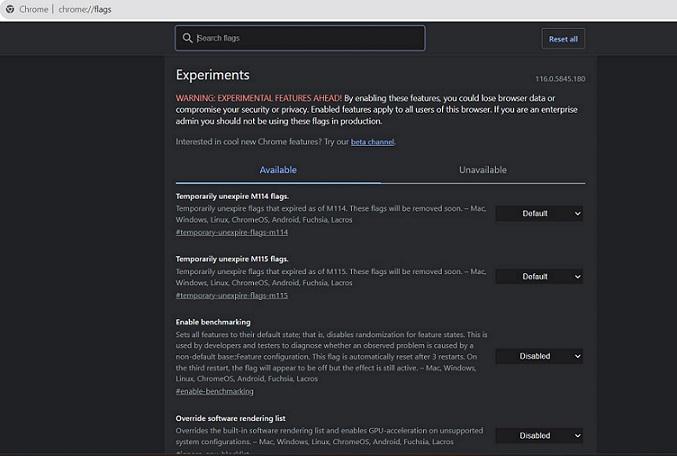 List of features appearing Step 3: Search Enable-Force-Dark in the search barIn the search bar of this page, search for “#enable-force-dark“.  search for #enable-force-dark Step 4: A feature is displayed in the browser as Auto Dark mode for Web contentsA feature named “Auto Dark mode for Web contents” is displayed on the browser page which is set as default.
Step 5: Click Default and a dropdown appears. Select ‘Enabled’ in the dropdownClick the ‘Default‘ and a dropdown appears. 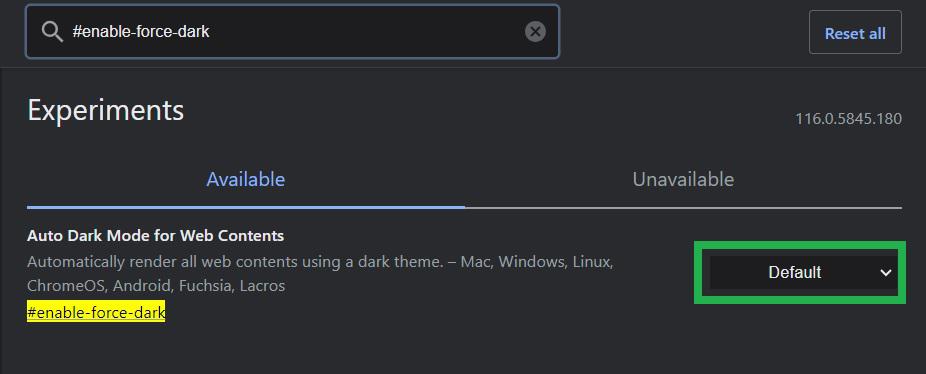 click ‘Default’ Step 6: Select Enabled in the dropdown.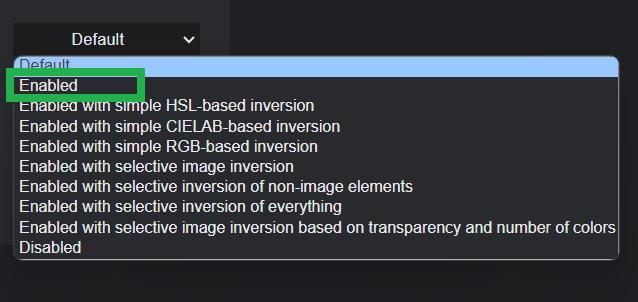 select ‘Enabled’ Step 7: Click the Relaunch button from the popup which is displaying at the bottom of the browser pageNow dark mode has been enabled in Chrome browser. A popup is displayed at the bottom of the Chrome browser to Relaunch the browser. Click the Relaunch button. Now the browser gets closed and reopens automatically. 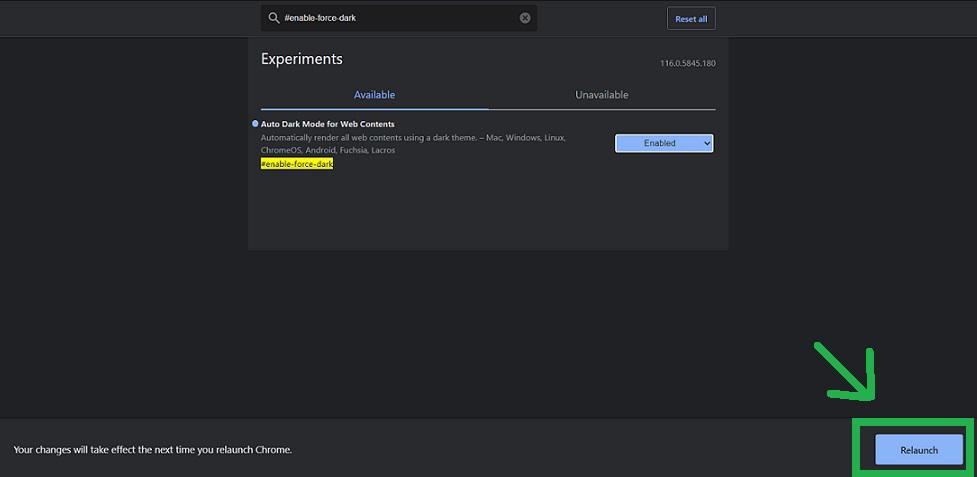 click the ‘Relaunch’ button at the bottom of the browser Step 8: Dark mode Activated successfully using Chrome flagsOn relaunch of browser, the dark mode has been activated successfully in Chrome browser and also in Google Docs. 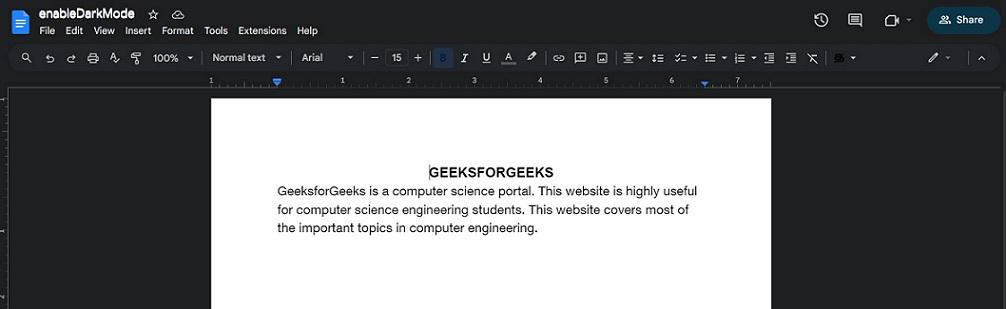 Dark mode enabled using Chrome flags How to Enable Dark Mode in Google Docs on iOS DevicesEnable dark mode on your iOS device for a more comfortable viewing experience. Step 1: Open the Google Docs app and Open the Google documentOpen the Google Docs app on your iOS device and open a document. Now by default, the document in Google Docs has no dark mode. 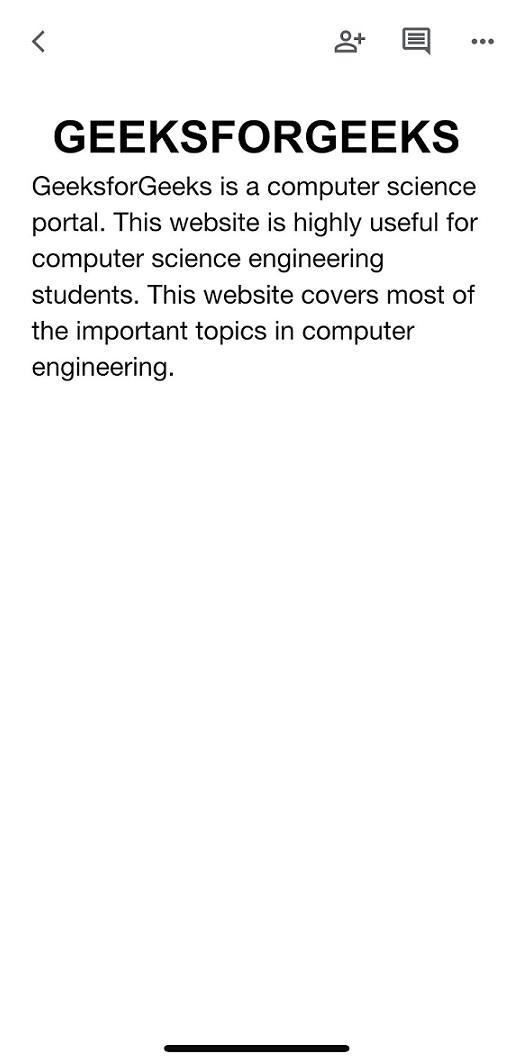 Document opened in Google Docs app on iOS device Step 2: Go to Settings App on your iOS deviceGo to the ‘Settings‘ app on your iOS device. 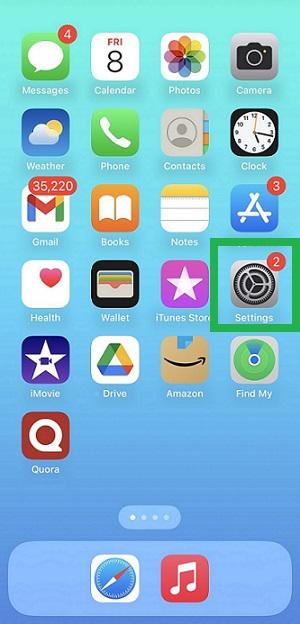 Open ‘Settings’ app Step 3: Select Display and BrightnessSelect ‘Display & Brightness‘ in it. 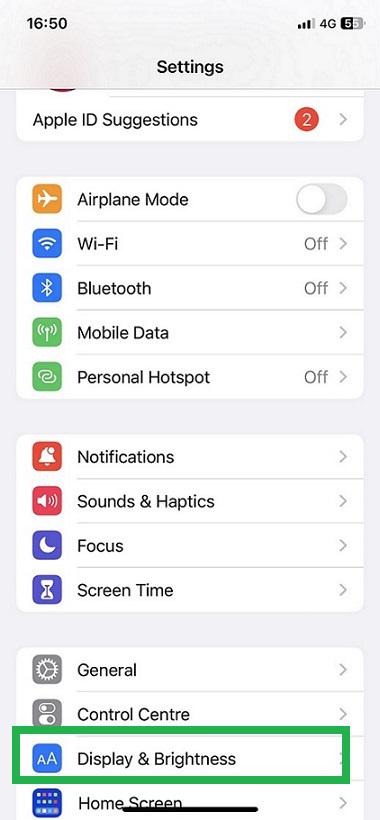 Select ‘Display & Brightness’ Step 4: Select Dark Mode in itAnother window opens. There you can see the ‘Light‘ mode is selected by default. Now select the ‘Dark‘ mode next to it. 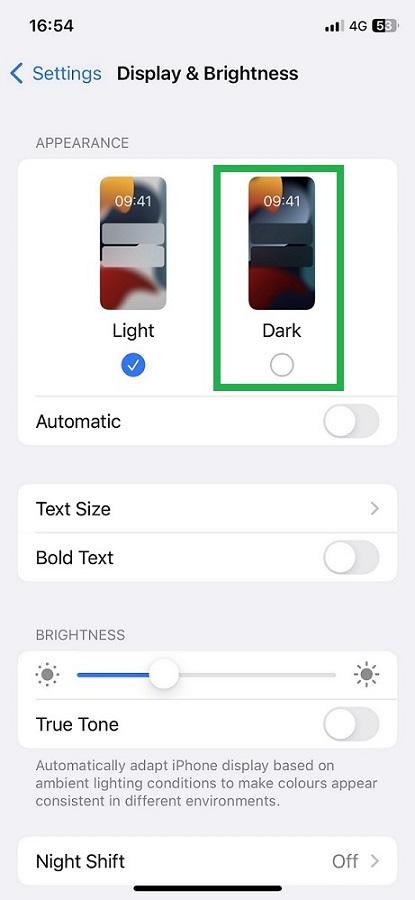 Select ‘Dark’ mode Step 5: Dark Mode enabled on the iOS deviceNow the dark mode is enabled on your iOS device. Hence the screen background and text color changed to dark mode. 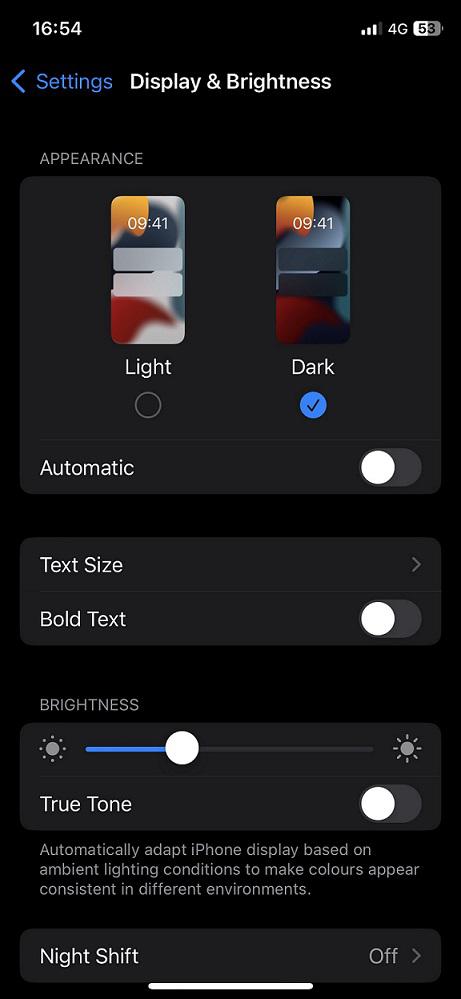 Dark mode enabled in iOS device Step 6: Open the Google Docs app on your iOS device againOpen the Google Docs app again on your iOS device. Now a small popup is displayed that dark mode is enabled. Select ‘OK‘ in it. 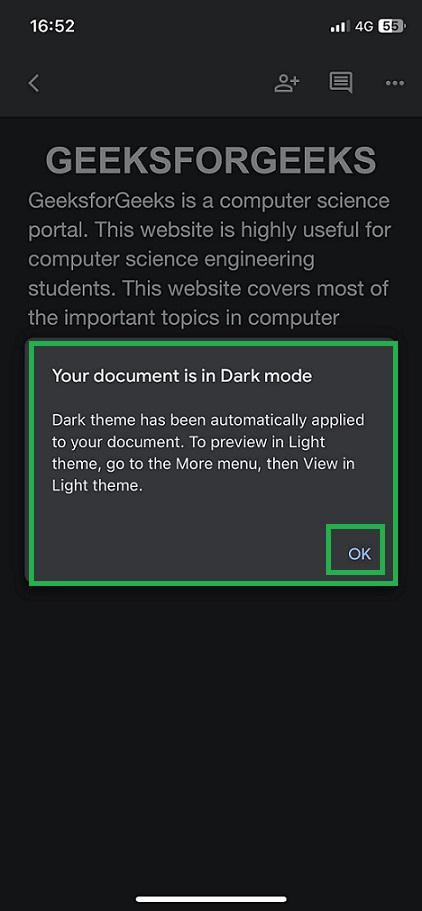 Select ‘OK’ in the popup if displayed Step 7: Preview Google Docs in Dark ModeNow we can see that dark mode is fully enabled in the document in Google Docs successfully using an iOS device. 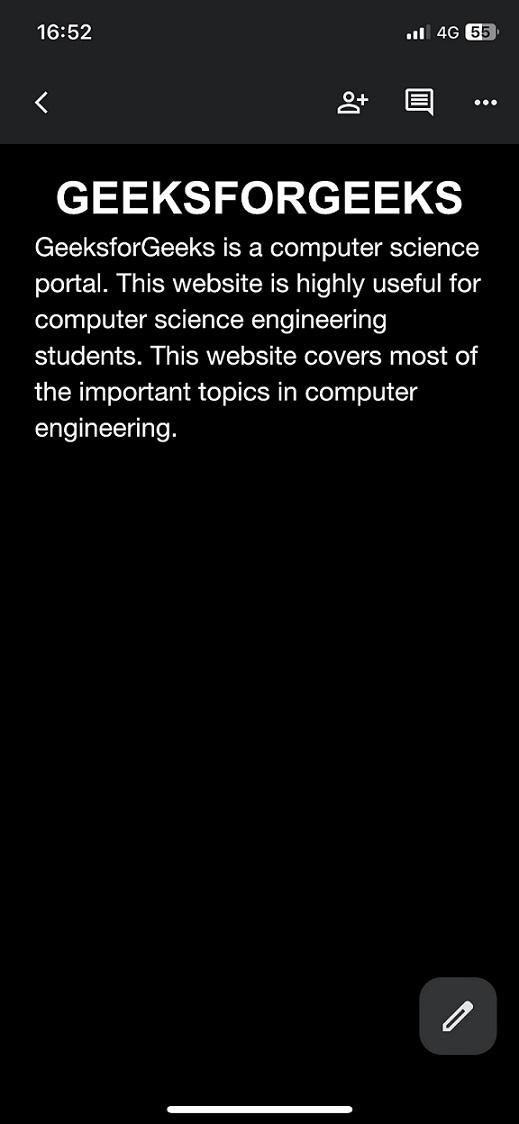 dark mode enabled in Google Docs on iOS device How to Enable Dark Mode in Google Docs on Android DevicesLearn how to enable dark mode on your Android device to reduce eye strain. Step 1: Open the Google Docs app and open the documentOpen the Google Docs app on your Android device and open a document. Now by default, the document in Google Docs has no dark mode 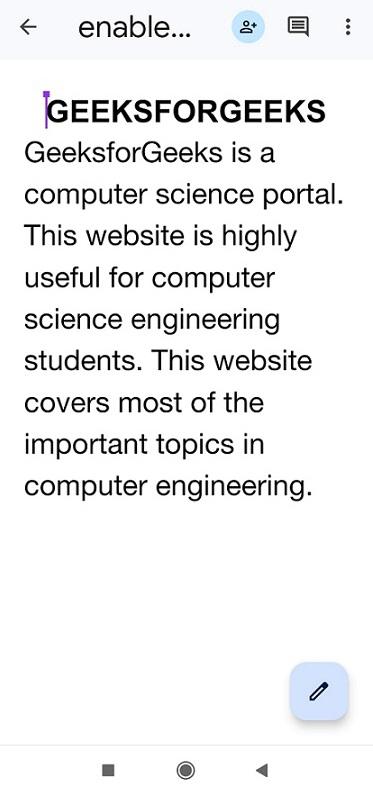 Document opened in Google Docs app Step 2: Select the Hamburger menu icon at the top left cornerClose the document. Inside the Google Docs app, select the hamburger icon at the top left corner of the Google Docs app. 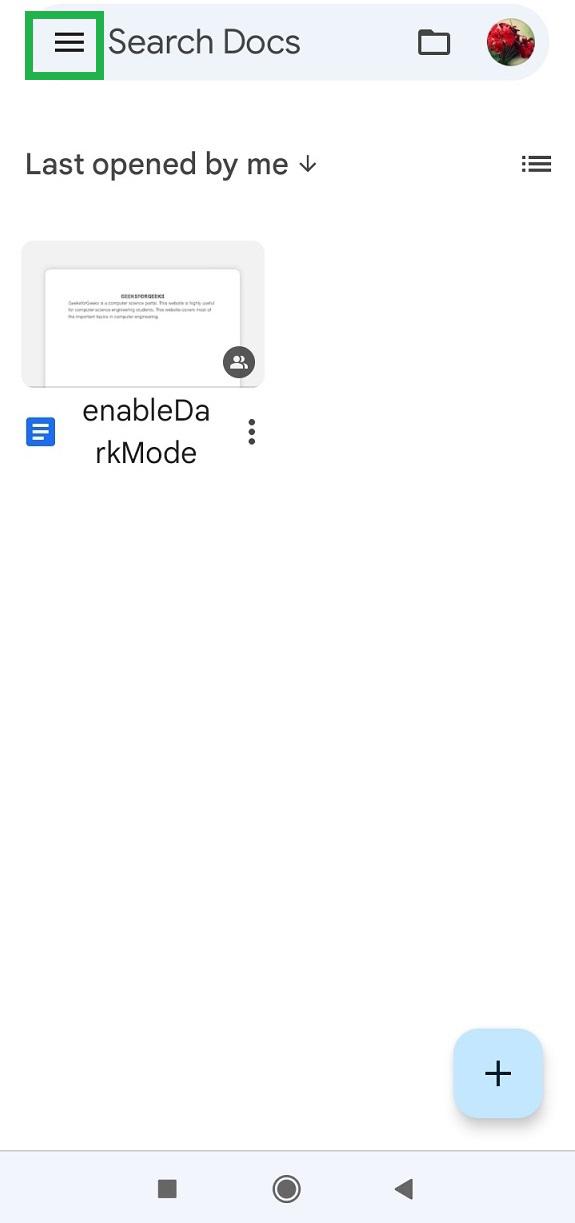 Select the hamburger menu icon Step 3: Select Settings in the navigation drawer of the appA navigation drawer opens on the left side of the app. Select ‘Settings‘ in it. 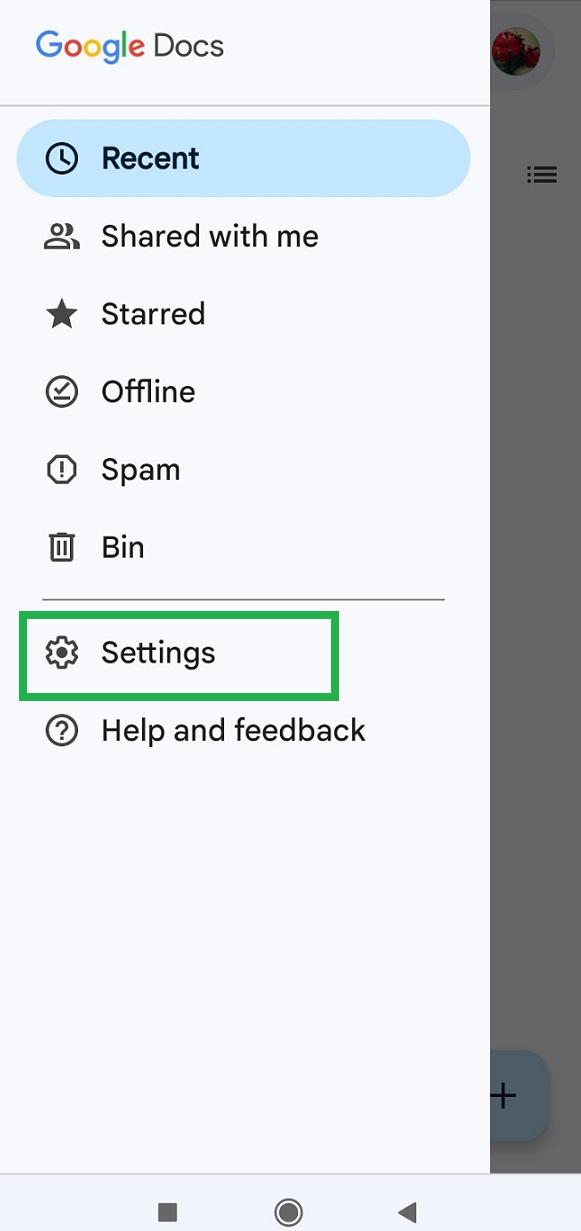 select ‘Settings’ Step 4: Select Choose a themeThe settings screen opens. By default, the theme in the app is ‘System Default‘. Select ‘Choose theme‘. 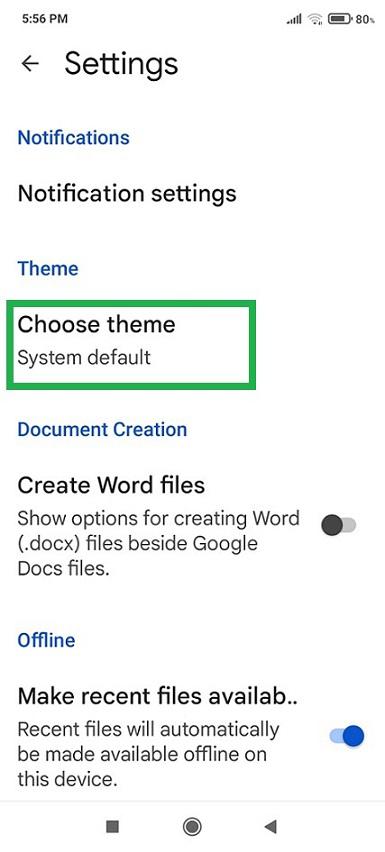 select ‘Choose theme’ Step 5: Select the Dark theme in the popupA popup appears, select ‘Dark‘. 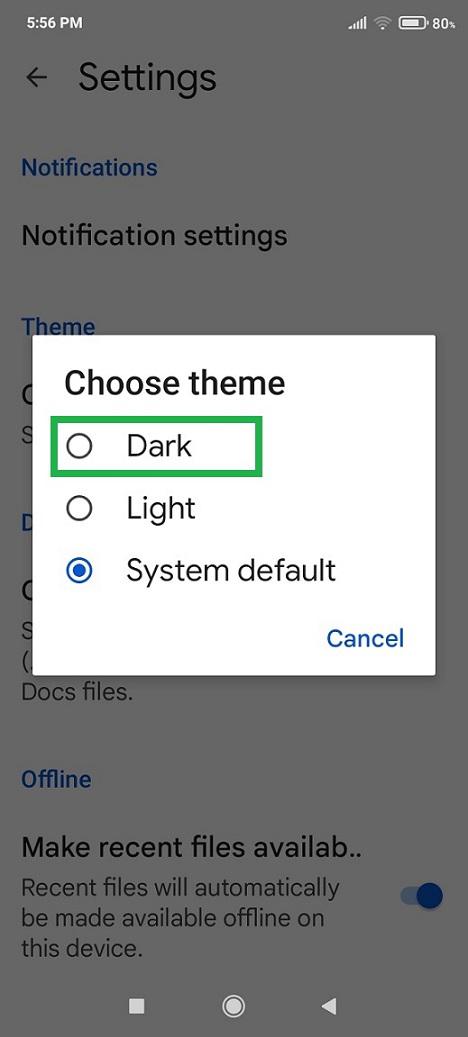 select ‘Dark’ in the popup Step 6: Click the Back button to go back to the Home Screen of Google DocsNow the Google Docs app changed to Dark mode. Move back to the home screen of the Google Docs app by clicking the ‘back‘ arrow button at the top left corner of the app.
Step 7: Open any document from the Google Docs appOpen the document from the home screen of the Google Docs app. 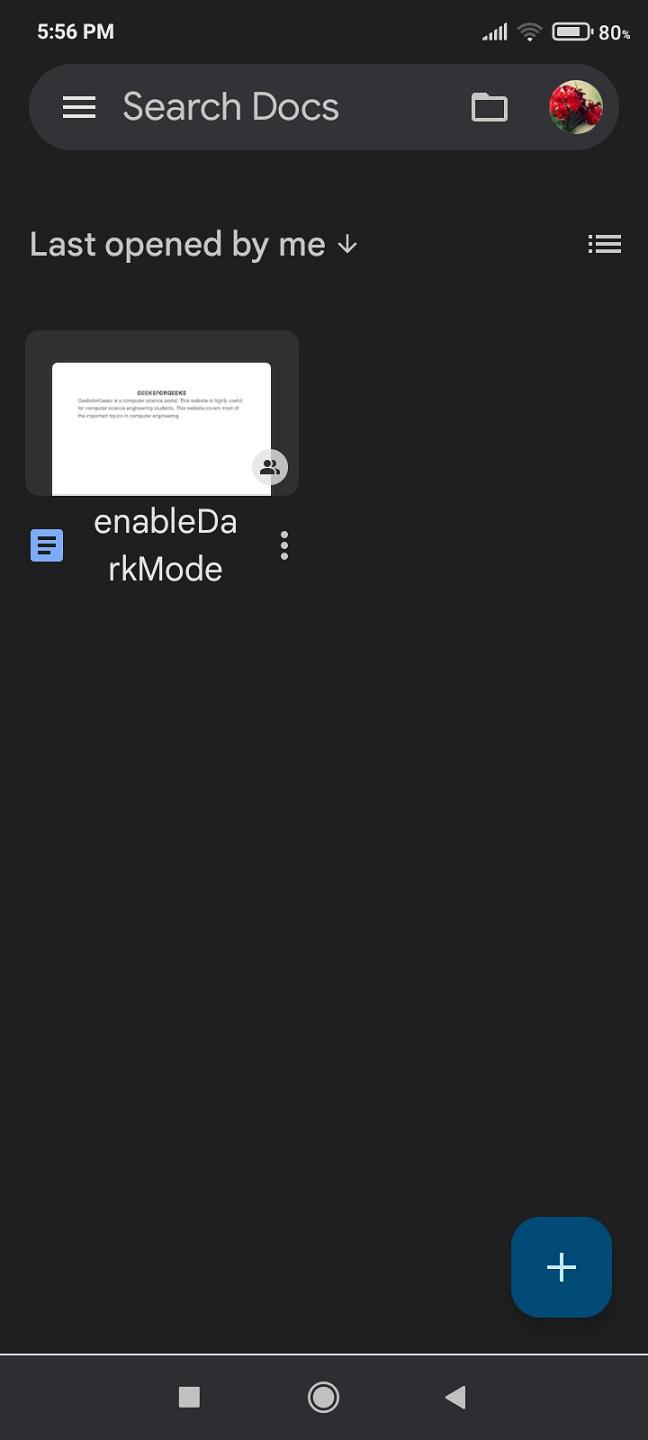 open document from the Google Docs app Step 8: Click OKA popup alert is displayed showing that the document is in dark mode now. Select ‘OK‘ in the popup. 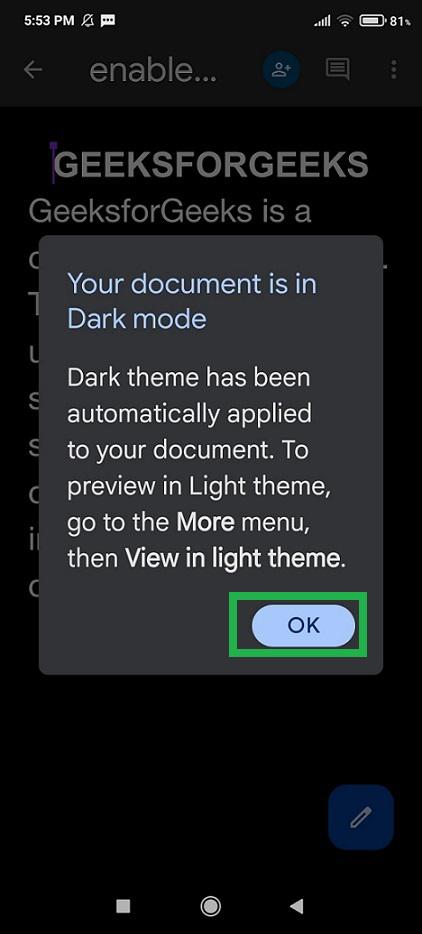 select ‘OK’ from the popup Step 9: Preview the Dark Mode Google DocsNow we can see the document in the Google Docs also have been changed to dark mode successfully on Android devices. 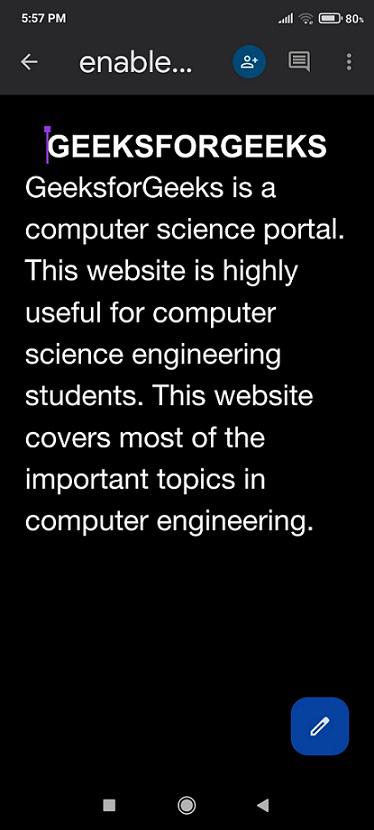 Dark mode enabled ConclusionEnabling dark mode in Google Docs can help reduce eye strain and improve your overall user experience. In this article, we discussed how to enable dark mode in Google Docs on desktop, iOS, and Android devices. Dark Mode turns the white background into soothing blacks and grays, reducing eye fatigue. For desktop users, you can use browser extensions or Chrome flags. Mobile users can switch on Dark Mode through their device settings, enhancing the comfort and sleekness of your editing experience. How to Turn on Dark Mode in Google Docs – FAQs
|
Reffered: https://www.geeksforgeeks.org
| Google Docs |
Type: | Geek |
Category: | Coding |
Sub Category: | Tutorial |
Uploaded by: | Admin |
Views: | 13 |