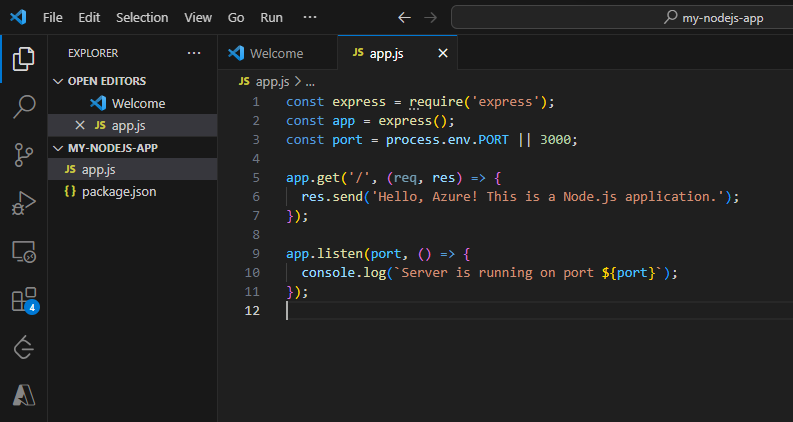
|
|
Deploying a Node.js application on Azure, a prominent cloud computing platform, has become a seamless process, thanks to its user-friendly interface and integration capabilities. This guide aims to walk you through deploying a Node.js application on Azure using the Azure portal. We will cover essential terminologies, provide a step-by-step guide, and incorporate diagrams, screenshots, and examples to ensure a comprehensive understanding. Key TerminologiesBefore we embark on the deployment journey, let’s familiarize ourselves with key terminologies related to Azure and deploying Node.js applications:
Step-by-Step Deployment ProcessStep 1: Create a Node.js Application1. Creating app.js Start by creating a Node.js application. For simplicity, we’ll create a basic app.js file that responds with “Hello, Azure!”.Remember to initialise a new Node.js project using: npm init -y Javascript
2. Check application locally Ensure your Node.js application runs correctly on your local machine by testing it locally. Run your application on port 3000 using the command “node app.js” Open a web browser and go to http://localhost:3000 to see if the application is running.
3. Set up a Github repository Create a GitHub repository (e.g., my-nodejs-app) and push the Node.js application code to the repo. Step 2: Set Up Azure Resources1. Sign in to Azure portal Open your web browser and navigate to the Azure portal. Sign in with your Azure account or create a new account. 2. Configure app service plan If you don’t have an active app service plan, go to the App Service plan section from the Azure resources marketplace to generate a new plan. Fill in the following details:
Click on ‘Review+Create’
3. Create a web app Click on the “+ Create” button on the top left from the App Service section you created above and select “Web App”. Fill in the following details:
Step 3: Deploy1. Connect Github to Azure Connect your GitHub repository to your Azure Web App for seamless deployments.In the Azure portal, navigate to your Web App and select “Deployment Center.” Choose GitHub as the source and connect to the GitHub repository (my-nodejs-app). Configure the deployment settings and select the branch to deploy.
2. View deployed website Check your deployed Node.js application on Azure by browsing the Web App.Navigate to your Web App’s overview section in the Azure portal and click on “Browse” to view your deployed website. This should be same as the site we saw on localhost:3000.
FAQs On Node.js Application With Azure1. What Is An App Service Plan in Azure?
2. How Does Azure Ensure Application Scalability?
3. Can I Deploy Multiple Node.js Applications Within A Single App Service plan?
4. How Does Azure Web App Handle Application Updates?
5. Is It Possible To Set Up Custom Domain Names For Azure Web Apps?
|
Reffered: https://www.geeksforgeeks.org
| Geeks Premier League |
Type: | Geek |
Category: | Coding |
Sub Category: | Tutorial |
Uploaded by: | Admin |
Views: | 14 |

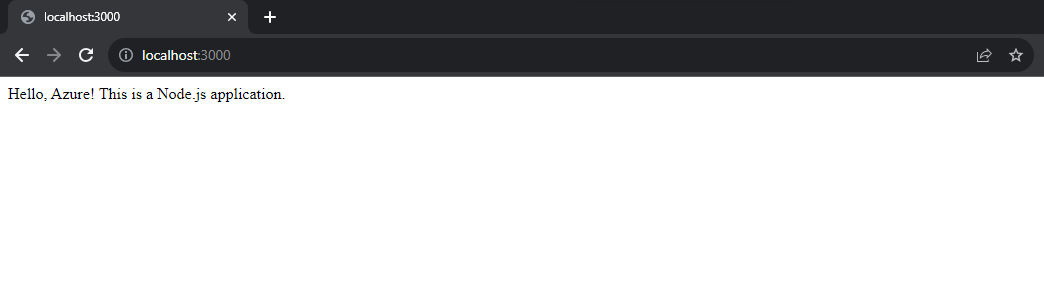
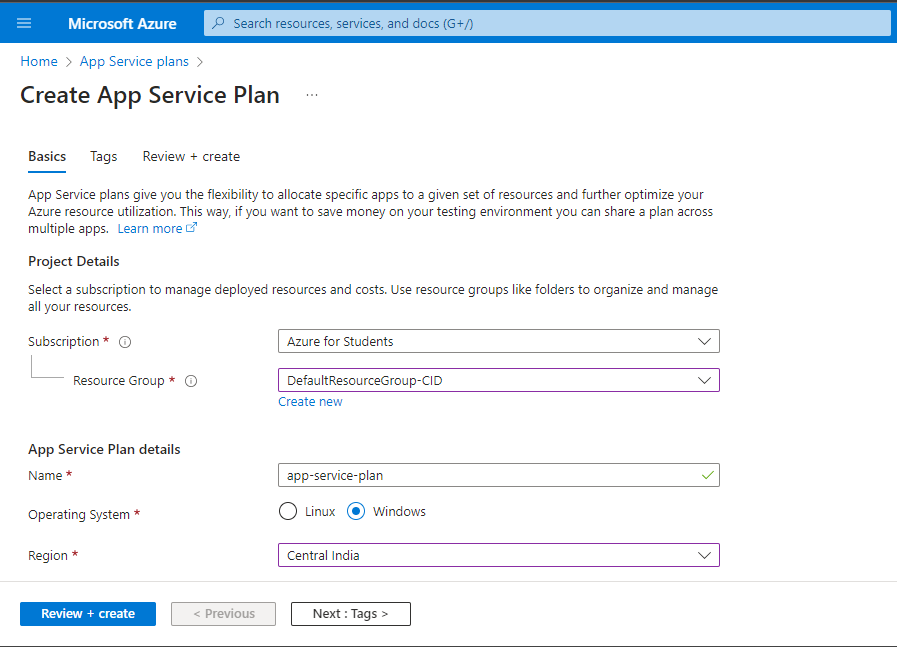
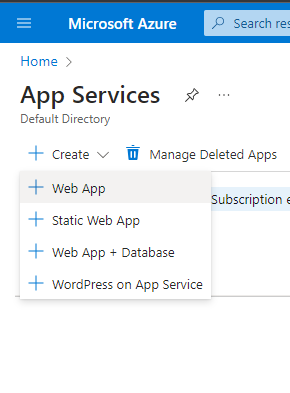
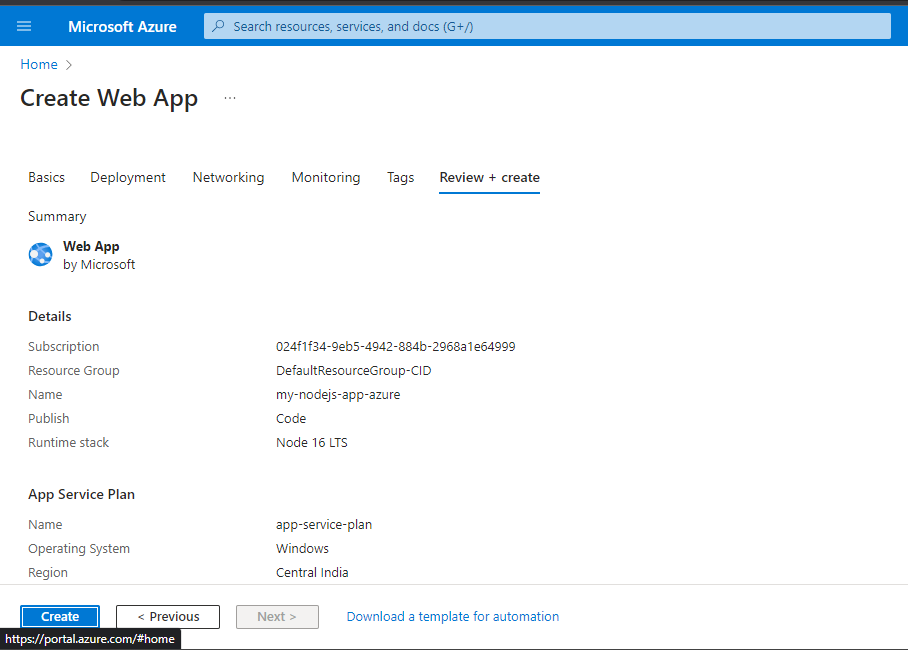
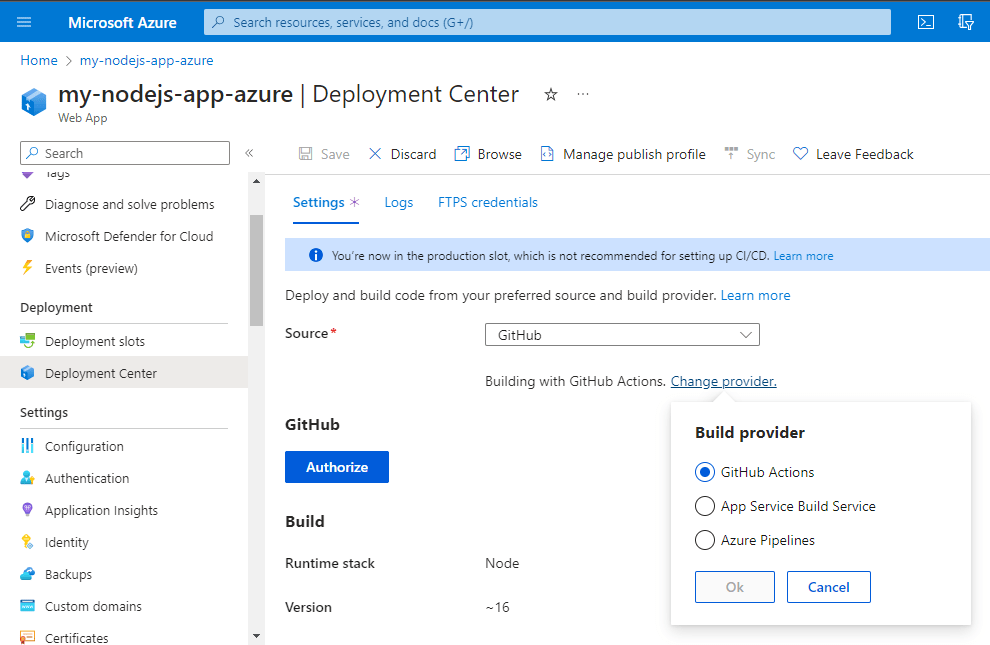
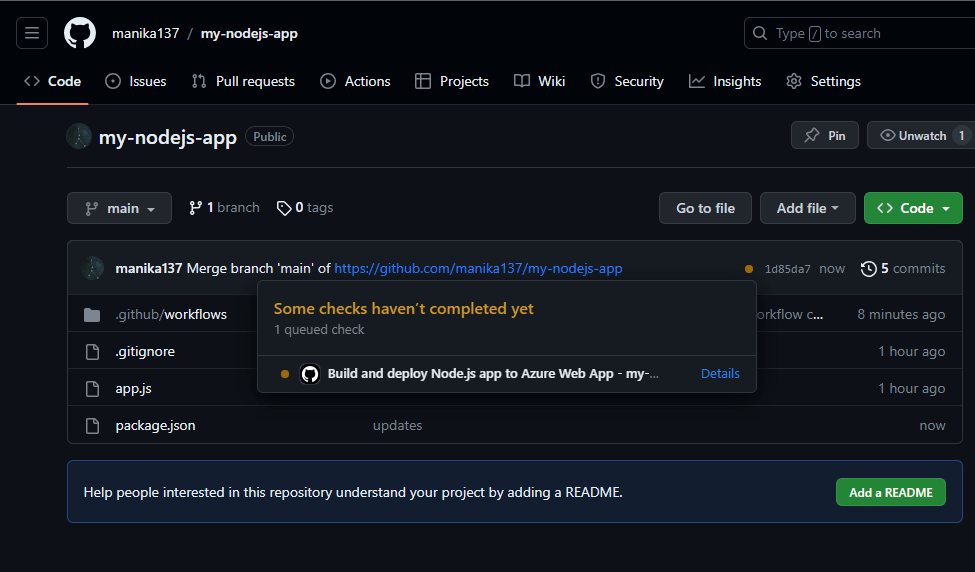
.png)