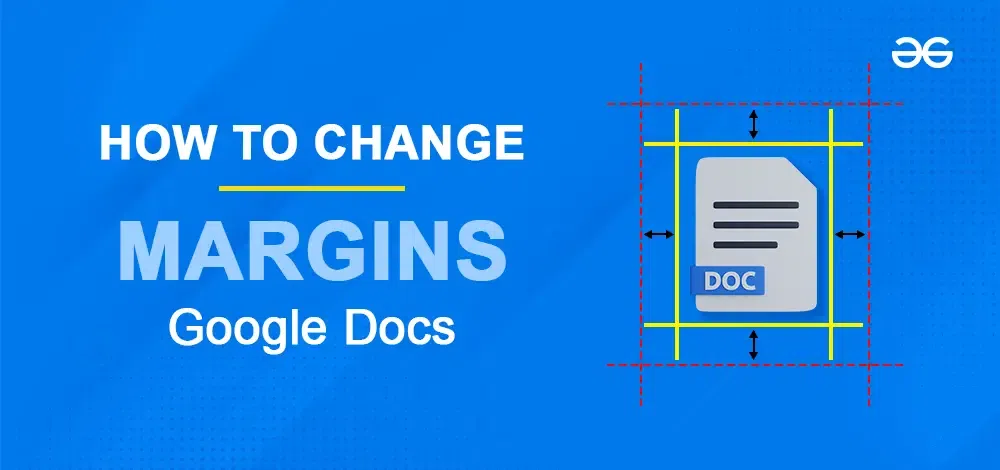
|
Google Docs is a popular tool for creating and editing documents online, used by millions around the world. Setting the right margins in a document is important for creating a clean and professional look. Adjusting the margins in Google Docs can make your document more readable and visually appealing. Whether you’re preparing a school paper, a work report, or any other document, knowing how to adjust the margins is an essential skill. By default, Google Docs sets default margins at one inch on all sides. However, adjusting these margins can help you customize the layout to better suit your needs or meet specific formatting requirements. Adjusting the margins of your document is essential for achieving the perfect layout. Google Docs offers two methods to customize your margins to your liking. In this article, we will guide you through the easy steps to change margins in Google Docs. You’ll discover how to use both the ruler tool within your document and the Page Setup dialogue box to set your margins in Google Docs.
Table of Content
What is Margin in Google Docs?Margins in Google Docs refer to the blank space around the edges of a document. They help define the layout and appearance of the content by providing space between the text and the edges of the page. How to Change the Margins in Google Docs?If you’ve never changed any margins in Google Docs before, knowing how to do so might seem difficult. However, changing margins in Google Docs may be necessary while working on a project. But it is incredibly simple and easy to implement. To implement these approaches you can follow the step-by-step guide given below. But before jumping into the implementation of the approaches you have to follow these steps to set up the Docs. We have listed down 2 methods to change margins in Google Docs, You can use any of the 2 method as per your convenience and set margins with ease.
Method 1: Change Margins in Google Docs Using RulerThis method only requires you to click, hold, and drag the tiny blue triangle to a different location on the left and right sides of the ruler at the top of your Google Doc. Follow the steps to change margins in google docs using Ruler, Step 1: Open Google Docs
Step 2: Go to View Tab and Select Show Ruler
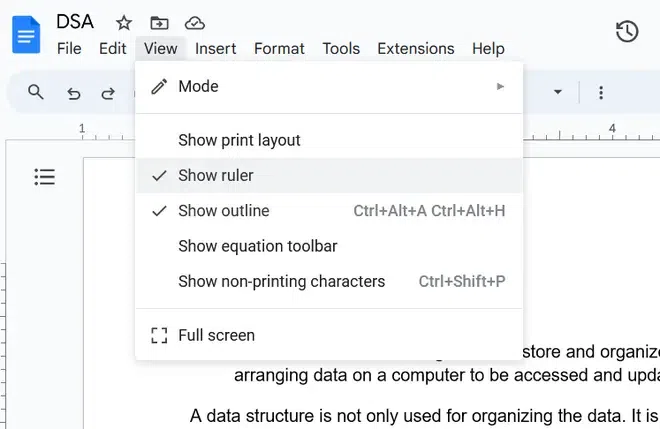 Go to the View Tab > Show Ruler Step 2: Adjust the Margins
.gif) Change the Margins Method 2: Change Margins in Google Docs Using Page Setup OptionThis too is a very simple approach to change the margins but this has a few more steps than the first one. This approach can be preferred when the precision of the margins is important. The method is illustrated in a detailed step-by-step guide below: Step 1: Open Google DocumentStep 2: Go to the File tab and Click on Page Setup
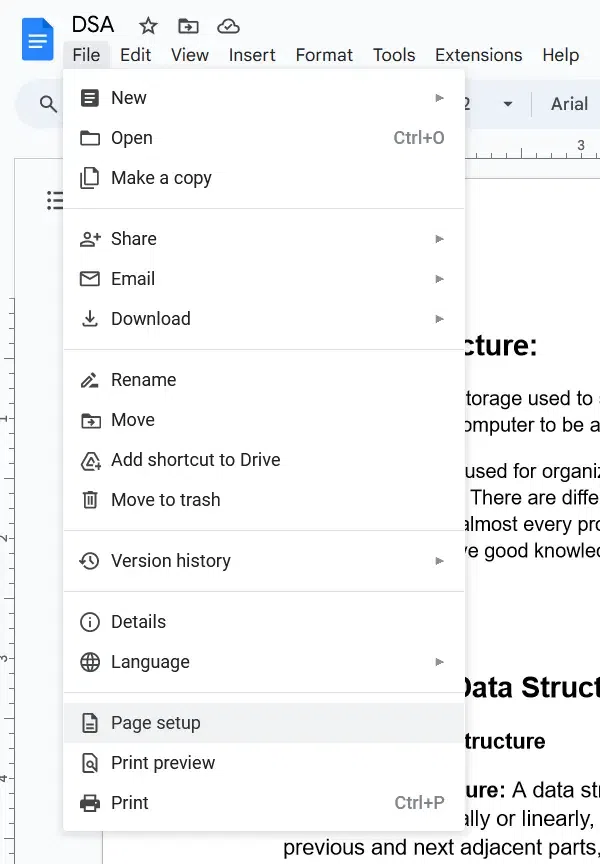 Navigate to Page Setup Step 3: Set the Values of the Margin
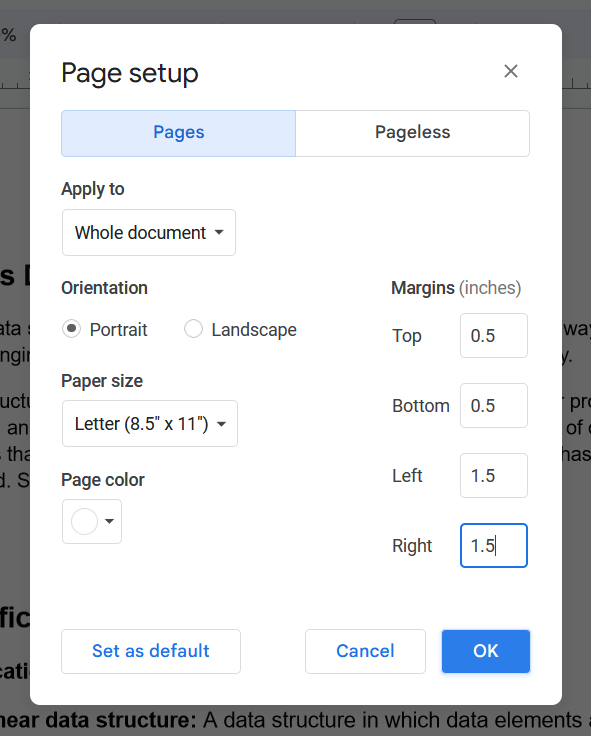 Change the Values of the margin Step 4: Preview the Change in Margins
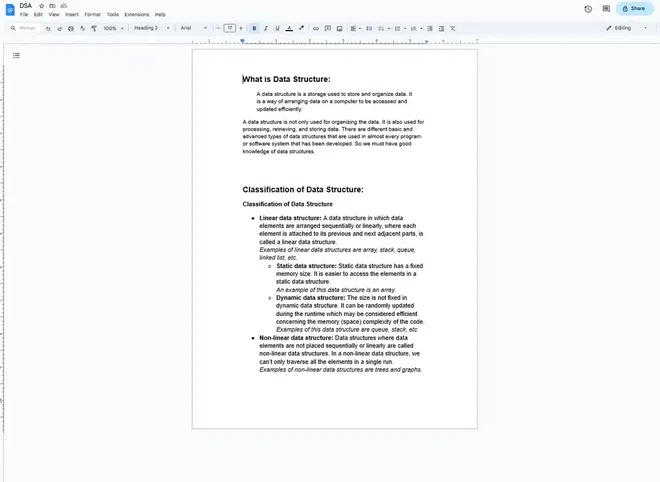 Document with changed margin values How to Change the Margins in Google Docs on Phone – Android
How to Change Margings on Phone – IphoneiPhone users can adjust page margins in the Google Docs mobile app. Android users lack this feature; their closest alternative is switching to a pageless view, which is mainly helpful for eliminating page breaks. Step 1: Open your Google DocsStep 2: Click on the More (three dots) Icon Open Google Docs and Click on Three dots Step 3: Select Page Set up Click on Page Setup Step 4: Click on Margings Select Page Setup>> Click on Margings Step 5: Choose your Desired Margin and Click on Apply Choose Margin and Click on Apply How to Change the Margins in Google Docs on iPadAll of these tools perform pretty well on iPad because Google Docs is also helpful and usable on iPadOS. The procedure is nearly identical to adding columns on a Desktop and is just as easy. Download the Google Docs app first >> log in with your Google Account, and then open the desired document on your iPad. After that, to change the Margins, follow the detailed instructions given below. Step 1: Select the Document
 Select the Document Step 2: Go to the Setting Icon(three dots) and Select Page Setup Option
-768.webp) Open the Setting of the Document Step 3: Select Margin Settings
 Open margin Settings Step 4: Select Custom Margins and Add the Custom Values
 Set the Custom values Step 5: Preview the Changes
.webp) Preview the Changes Tips for Perfect Margins in Google DocsTo ensure your document looks professional and well-organized, follow these simple tips for setting margins in Google Docs:
By keeping these best practices in mind, you can create documents that are both functional and aesthetically pleasing. ConclusionSetting appropriate margins in Google Docs is essential for creating professional and well-structured documents. By learning how to adjust the margins, you can enhance the appearance and readability of your work. Take the time to practice changing margins to suit different document needs, whether it’s for a school project, a work report, or personal use. Mastering margin settings in Google Docs will help you create documents that look polished and meet various formatting requirements. Remember, a well-formatted document can make a significant difference in how your content is perceived. Google Docs Change Margins – FAQsWhere can I find the margin in Google Docs?
What is the 1-inch margin in Google Docs?
Can I set Margins on Pages individually?
What are some of the quick steps to adjust Margins in Google Docs?
What are the smallest and largest margin sizes that Google Docs allows me to set?
|
Reffered: https://www.geeksforgeeks.org
| Geeks Premier League |
Type: | Geek |
Category: | Coding |
Sub Category: | Tutorial |
Uploaded by: | Admin |
Views: | 12 |