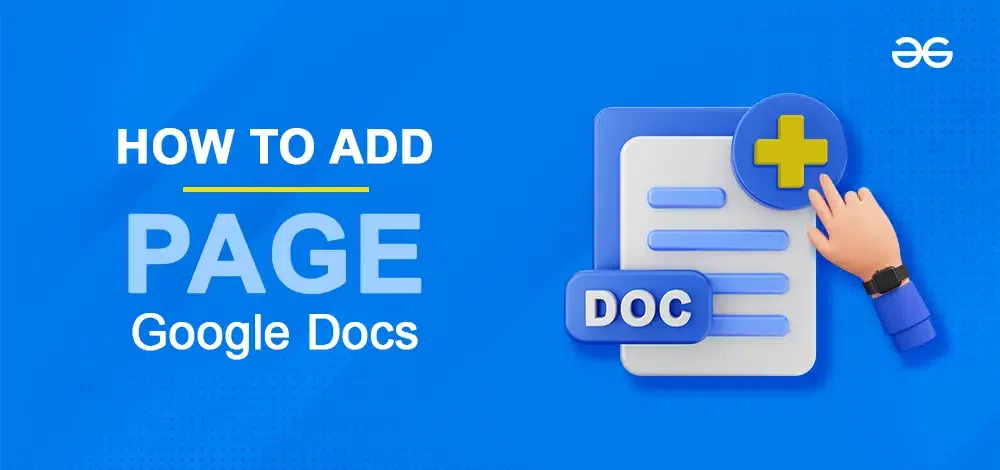
|
Ever found yourself meticulously crafting a document in Google Docs, only to realize it needs more space? If you’re drafting a thesis, compiling a report, or crafting the next bestseller, knowing how to add a page in Google Docs is crucial. In this article, we’ll walk you through the simple yet indispensable process of how to add a new page in Google Docs. If you need to insert a blank page in Google Docs, start a new section, or precisely add page numbers on Google Docs, we’ve got you covered. Let’s get into the essential steps to enhance your document’s structure and organization effortlessly with steps to add a page in Google Docs on Desktop, phone, iPad, iPhone.
Table of Content
How to Insert a Page in Google Docs on a DesktopIn Google Docs we especially work on long and complex documents and the number of pages is a big concern when creating or working on a document in Google Docs. So adding pages is essential and it is very simple to do in Docs. There are three approaches that can be used to add another page in Google Docs which are: To implement these Approaches you can follow the step-by-step guide given below. But before jumping into the implementation of the approaches you have to follow these steps to set up the Docs.
Initial Setup in Google DocsThese are the steps that are the prerequisite for you to start working with Google Docs. Following these steps, you can initially set up your document to work. Step 1: Open Google DocsThe first and obvious step is to open Google Docs on your Desktop. 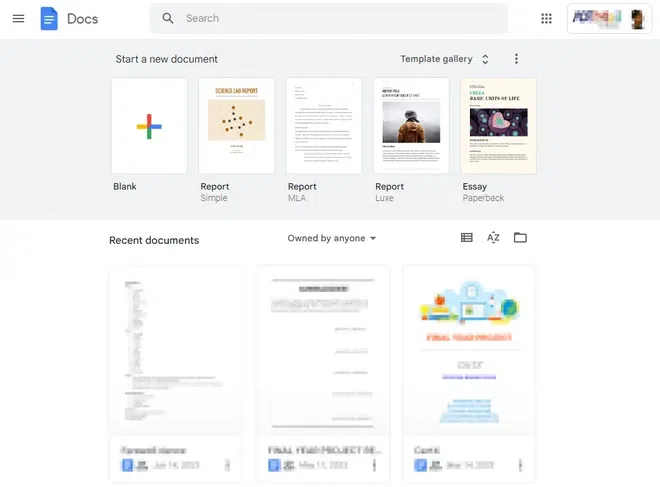 Open the document you want to edit How to Add a Page in Google Docs Using Page BreakThis is the better-known and most used approach to add a Page because this is common among almost all word processors. When using this approach you need to position your cursor exactly in the page after which you want to add a Page. The contents on the current page don’t matter it just adds a new page after the current one. Step 1: Open the Page where you want to Insert a Page BreakPlace your cursor on the page after which you want to insert a new page.
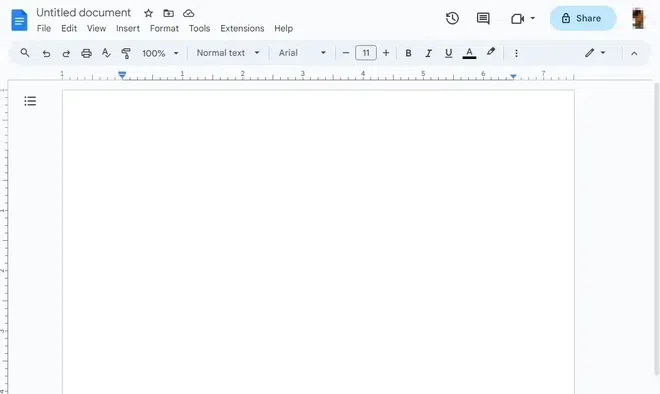 Open the page where you want to Insert the page break Step 2: Go to Insert Tab , Select Break Option and Click on Page BreakFrom the drop down under the Insert menu click on “Break“. A menu will open sideways and click on the “Page Break” option.  Go to Insert Tab , Select Break Option and Click on Page Break Step 3: Preview the Added PageAfter doing all the steps that are given above, you will get an added page as a result. You can preview it. 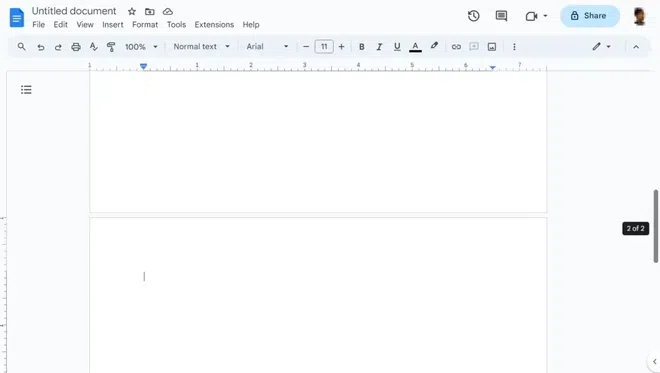 Preview the Added Page Keyborad Shortcut to Add a Page on Google DocsAlternatively, after the Step 1 you can just hit
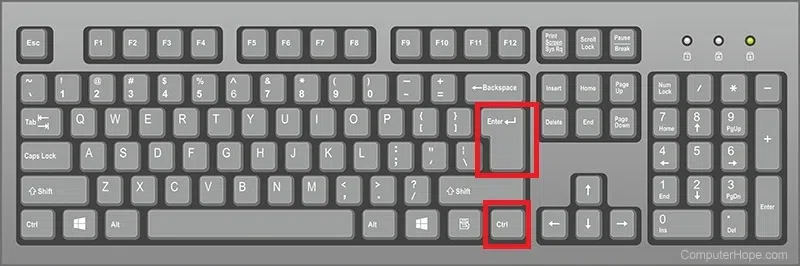 Ctrl +Enter
How to Add a Page in Google Docs Using Section BreakThis one is a lesser-known approach to add a new page in Google Docs. This is preferred when the new page breaks a specific section of the document. But when using this approach make sure to click on Section Break(next page) not on Section Break(continuous). When using this approach you need to position your cursor exactly in the page after which you want to add a Page. Step 1: Open the Page where you want to Insert a Page BreakOpen the page in the document where you want to insert a page and place the cursor in the Page after which we want to add another page. .webp) Open the page Step 2: Go to the Insert Tab, Select Break Option and Click on Section Break(Next Page)After the cursor is set on the correct page, navigate to the top Navigation Bar and click on the “Insert” Menu. And now a dropdown will expand. -(1).webp) Go to Insert > Break > Section Break ( Next Page) Step 4: Preview the Added Page.webp) Preview the Added Page How to Add Pages in Google Docs Using Format OptionStep 1: Open Google DocumentAccess your Google Docs document to insert a new page. Step 2: Place your Cursor where you want the Page BreakStep 3: Go to Format tab, Select Line & Paragraph Spacing and Click on Add Page Break Before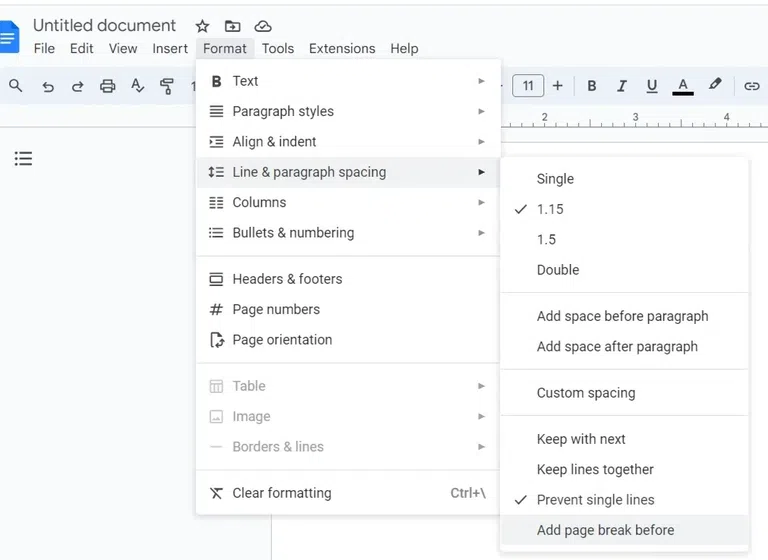 Go to format tab > Line & Paragraph spacing > Add Page Break before Step 3: Preview the Added Page Break Page Break Added How to Add a Page in Google Docs on AndroidGoogle Docs is similarly useful and applicable on Android too, so we can all these utilities work quite well on Android. The process is almost same as the Adding columns on a PC, and as simple as the previous one. Here the page is added using the Insert menu. First download the Google Docs app on your Android sign-in with your Google Account and open the specific document. After that follow the step-by-step guide that is listed below to add a new page. Step 1: Open the Page in Google DocumentOpen a new blank document or an already existing document and go to the page where you want to insert a new page. 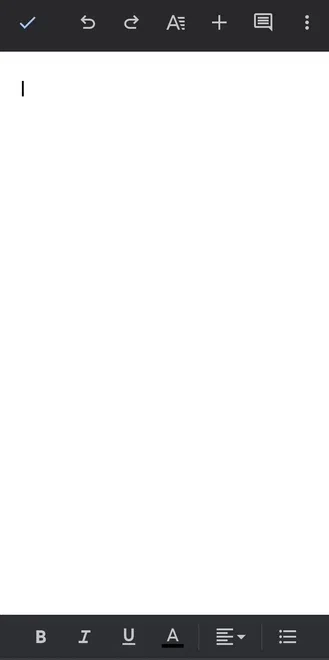 Place your cursor Step 2: Click on the Insert (Plus) IconAfter the cursor is set in the correct position, Click on the Insert icon “+” at the top right corner of the window. This will open up the Insert menu at the bottom. 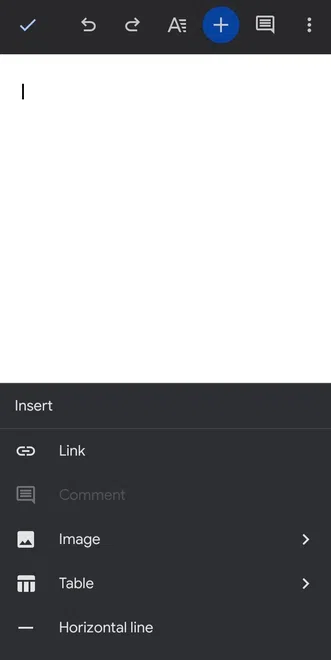 Click on “+” option Step 3: Click on the Page BreakAfter the menu at the bottom opens up, scroll down to the options at the list until you find the “Page Break“. Once you find the Page Break option, click on it. 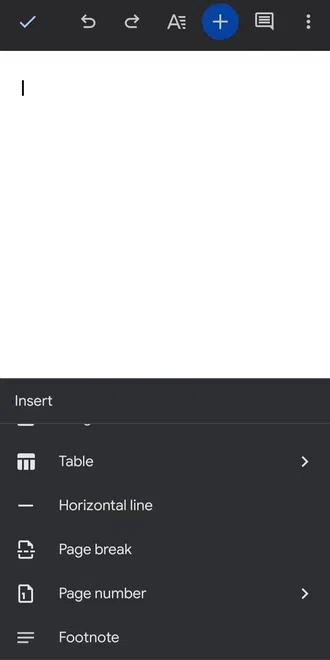 Click on the Page Break Step 4: Preview the Added PageThe page has been added after the current page, you can check it in the preview. 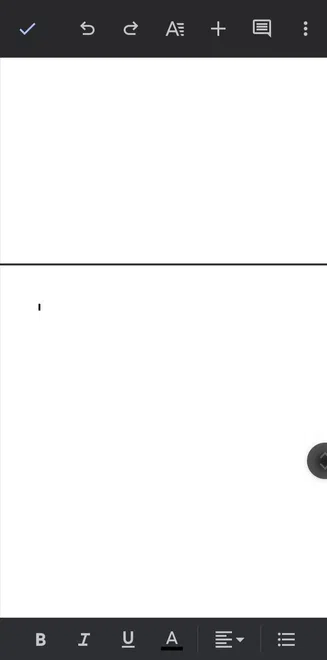 Here the page has been added after the current page How to Insert a Page in Google Docs on iPhoneStep 1: Open Google DocumentStep 2: Click on Insert Icon (Plus) Icon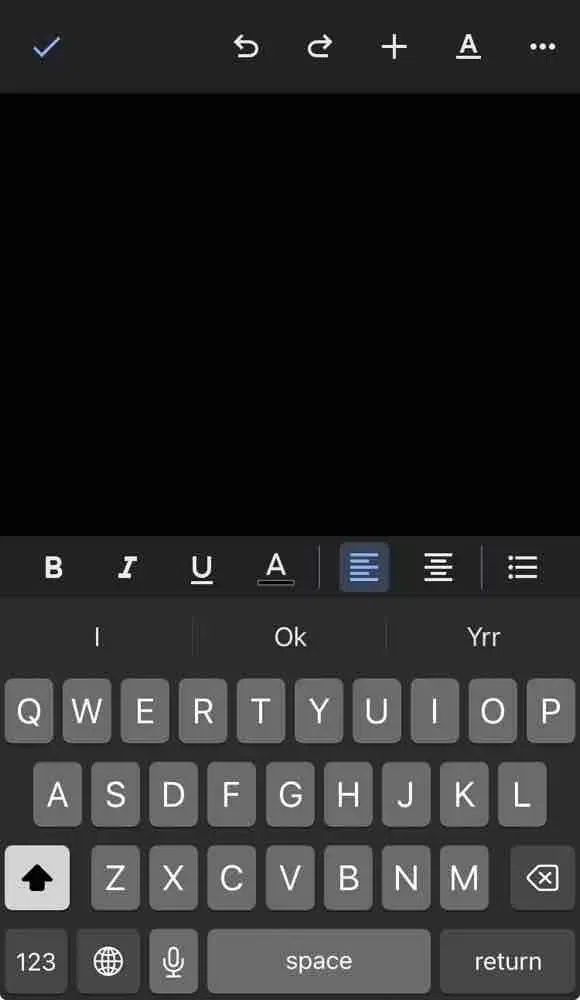 Click on Insert Icon Step 3: Select Page Break Option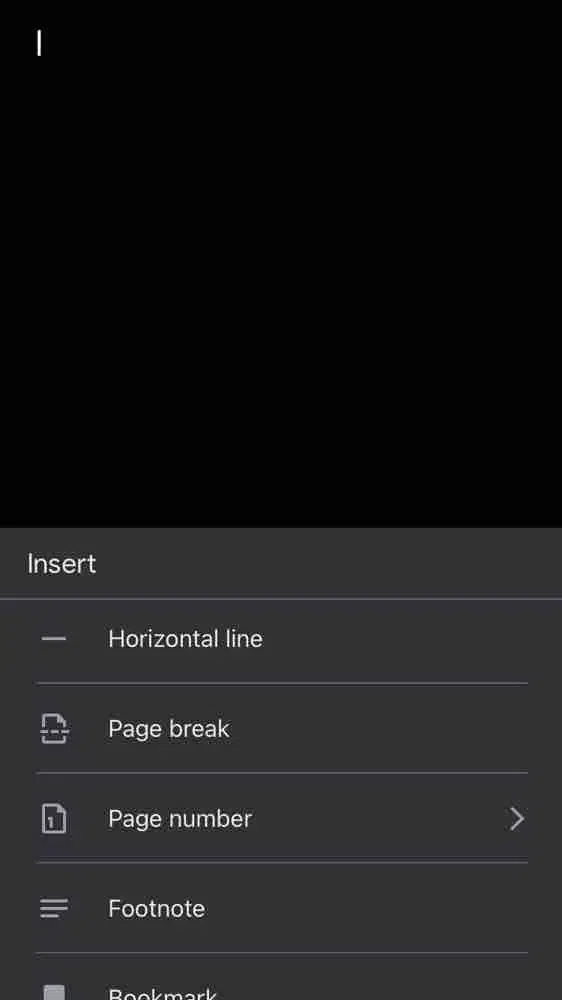 Select Page Break option Step 4: Preview Page Break.webp) Preview Page Break How to Add a Page in Google Docs on iPadAll of these tools perform pretty well on iPad because Google Docs is also helpful and usable on iPad OS. The procedure is nearly identical to adding columns on an Android and is just as easy. Similarly, the Insert option is used to add the page here. Download the Google Docs app first, log in with your Google Account, and then open the desired document on your Android device. After that, to add a new page, follow the detailed instructions below. Step 1: Select the DocumentClick and open the document where you want to add a page, here I’m opening the “DSA” document.  Select the Document Step 2: Place your cursorAfter you’ve opened the document, go to the position where you want to insert a new page.  Place your cursor Step 3: Click on the Insert optionAfter the cursor is set in the correct position, Click on the Insert icon “+” at the top right corner of the window. This will open up the Insert menu at the bottom.  Click on the Insert Option Step 4: Click on the Page BreakAfter the menu under the Insert will open up click on the Page Break option. Now a Page will be added which is displayed in the dotted line form. Step 5: Preview the Added Page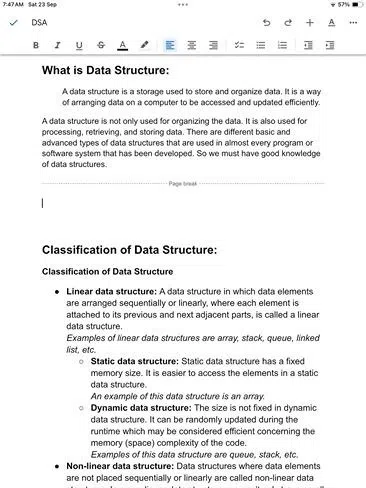 Preview the Added Page ConclusionWhether you’re using a PC, or smartphone, Google Docs gives you access to the majority of word processing functions you’ll probably ever need. So, if you need to, just use the preceding procedures to create a new page in Google docs and give your writing a break. In the above article we have learned the steps on how to add a page in Google Docs in almost all the devices such as iPhone, Android, iPad and many more. after adding a page in Google Docs you can also know how to add a page number in Google Docs. This choice is crucial, regardless of whether you need two lines on one page or you need to begin a second page a few lines before the finish. The formatting has a significant impact on how a document is perceived overall.
How to Add a Page in Google Docs – FAQsHow do you add a new page in Google Docs?
How do you add a page to a doc?
How do you add a page section in Google Docs?
How do you insert a full page in Google Docs?
How to add a page on Google Docs shortcut?
|
Reffered: https://www.geeksforgeeks.org
| Geeks Premier League |
Type: | Geek |
Category: | Coding |
Sub Category: | Tutorial |
Uploaded by: | Admin |
Views: | 11 |