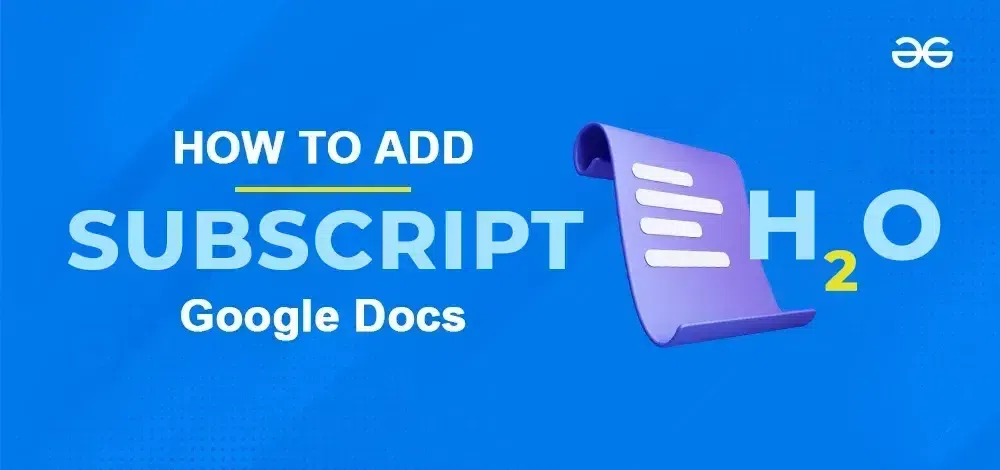
|
Learn how to do subscript in Google Docs with this easy guide. Subscript text formatting is essential for writing chemical formulas, mathematical equations, and footnotes. In this article, we will discuss adding subscripts in a document in Google Docs through desktop, iOS, and Android devices, enhancing your documents with precise and professional text formatting. Boost your productivity and create polished documents by mastering this valuable Google Docs feature. 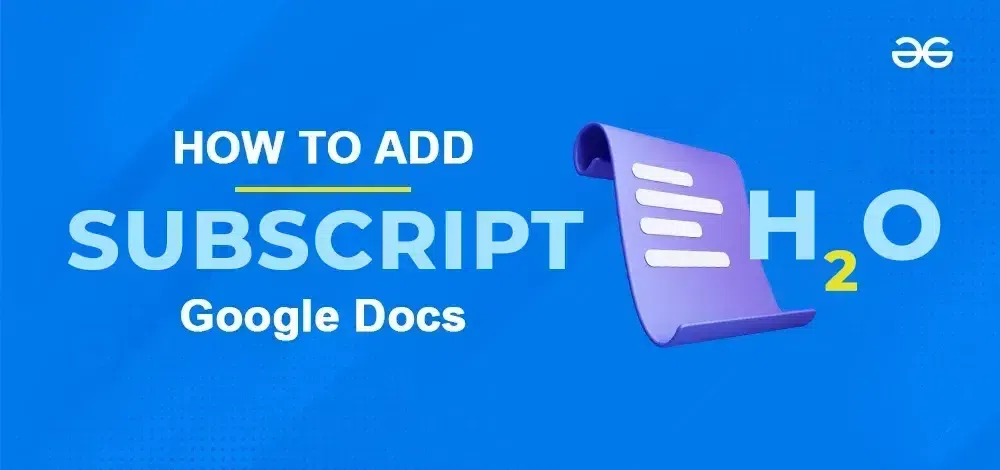 How to Do Subscript in Google Docs Table of Content
What is a Subscript in Google DocsSubscript is a letter or number which is usually written below the line along with other letters or numbers. Subscript is usually a form of representation used in many fields such as mathematics, chemistry, physics, scientific notations, Greek and Latin characters, and more. In mathematics, a subscript is used in formulas and mathematical expressions. In chemistry, while writing a chemical element or chemical reaction, the subscript is used. The subscript is written in smaller size than the usual letters. How to Add Subscript in Google DocsThere are three ways to add subscript to a document in Google Docs. They are,
How to Add Subscript in Google Docs using Format TabStep 1: Open the Google DocumentOpen Google Docs and open the document in which the subscript is to be added or changed. 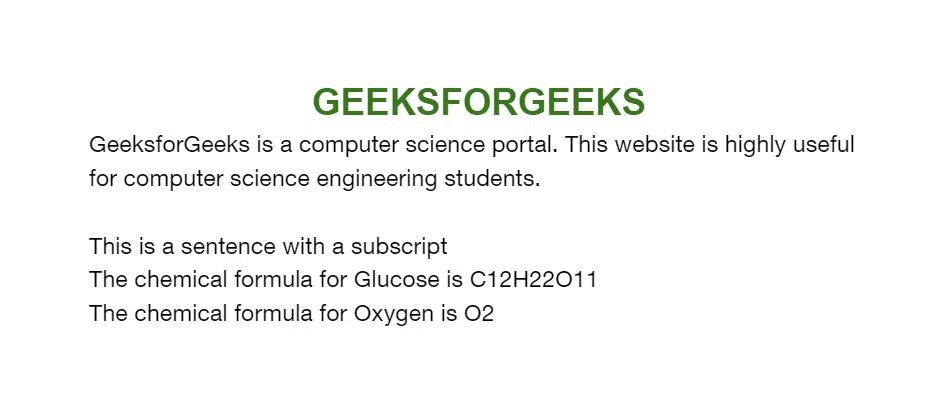 Open the Google Document Step 2: Highlight the text to Change as SubscriptSelect the text to change as a subscript in the document by highlighting it. In the example, we are changing a word subscript to subscript. 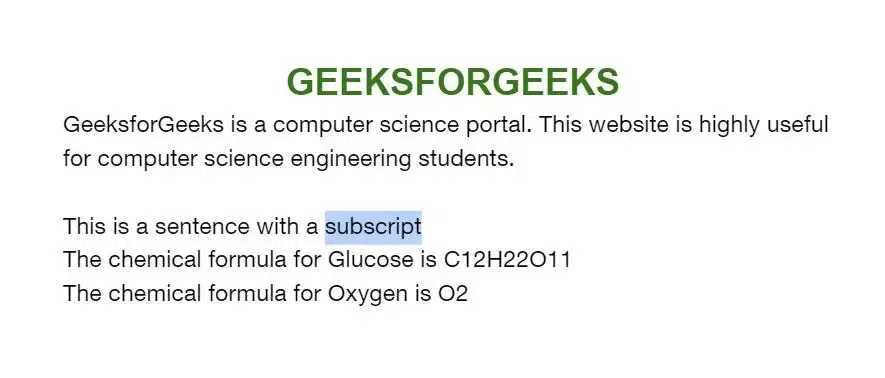 Highlight the text to Change as Subscript Step 3: Go to the Format Tab, Click on Text and Select SubscriptAfter highlighting the text to change as a subscript, click the ‘Format‘ tab in the menu bar. A dropdown opens, select ‘Text‘. Another sub dropdown opens. Select ‘Subscript‘ in it. 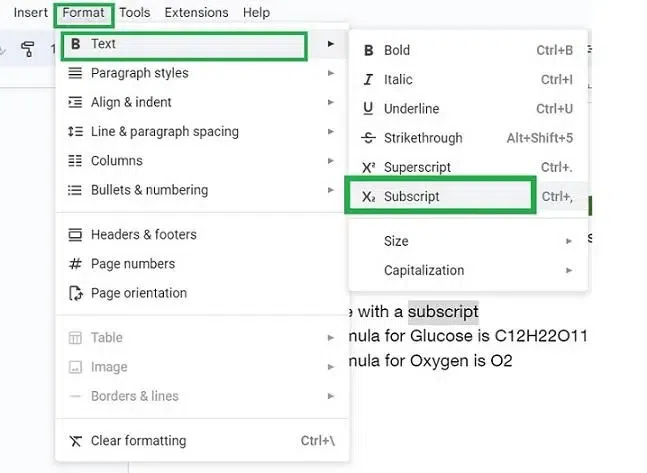 Go to the Format Tab, Click on Text and Select Subscript Step 4: Preview the ChangesNow the selected text in the document has changed to subscript. 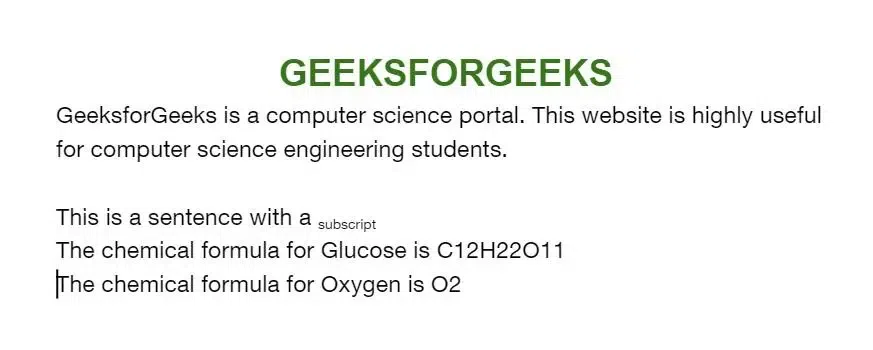 Preview the Changes Keyboard Shortcut to Add Subscripts in Google DocsStep 1: Open Google DocumentOpen Google Docs and open the document in which the subscript is to be added or changed. 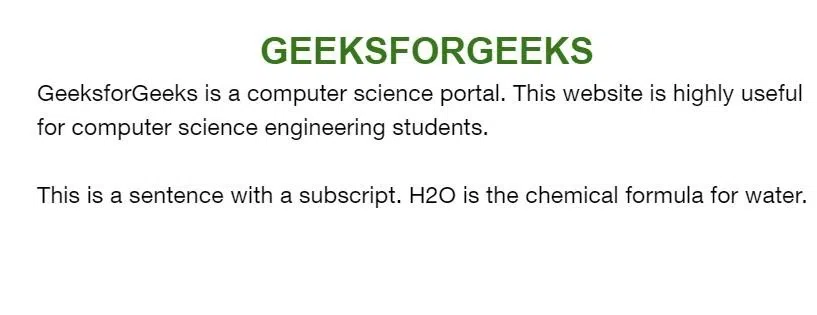 Open the Document Step 2: Highlight the text to change as subscriptSelect the text to change as a subscript in the document by highlighting them. In this, we are changing the word subscript to as subscript. 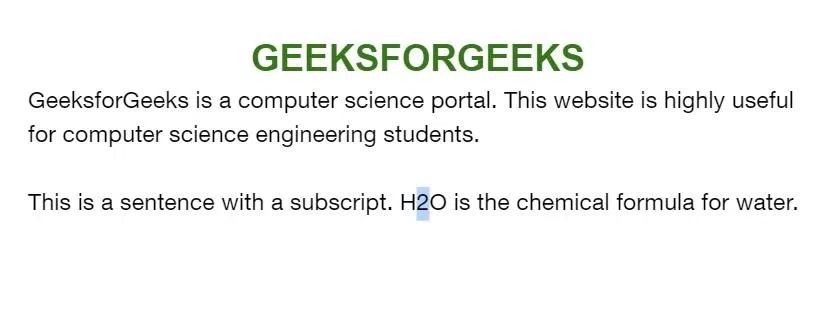 Highlight the text Step 3: Press Ctrl + Comma (,)Press the ‘Ctrl‘ button and the comma button on your keyboard. Step 4: Preview the ChangesNow the selected text has been changed as subscript successfully. 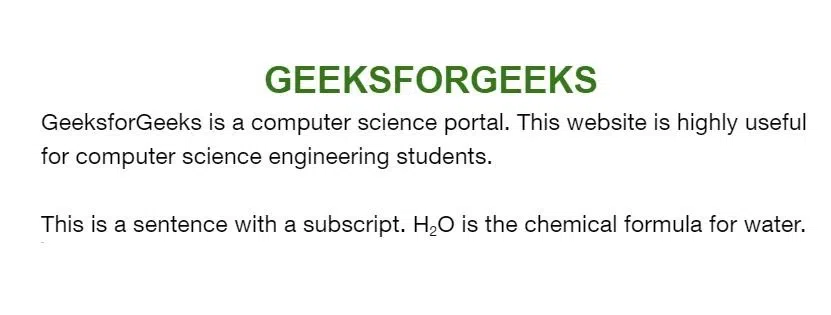 Preview the Changes How to Add Subscript in Google Docs by Inserting Special CharactersStep 1: Open Google DocumentOpen Google Docs and open the document in which the subscript will be added or changed. Step 2: Place the Cursor where you want to Add SubscriptPlace the cursor in the document where you need to add a subscript character. 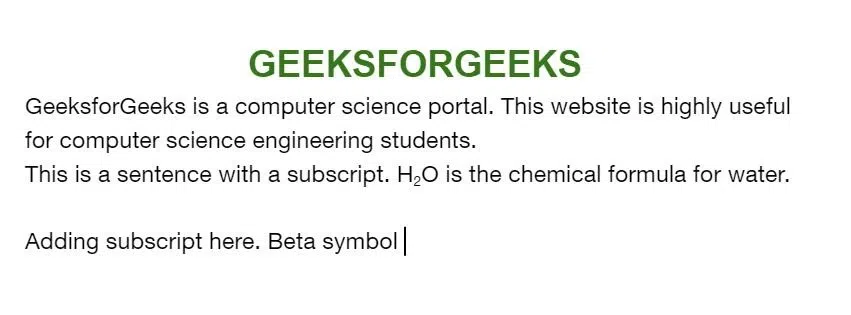 Place the Cursor where you want to add the subscript Step 3: Go to Insert and Select Special charactersIn the menu bar, select ‘Insert‘. A dropdown appears. Select ‘Special characters‘ in it. 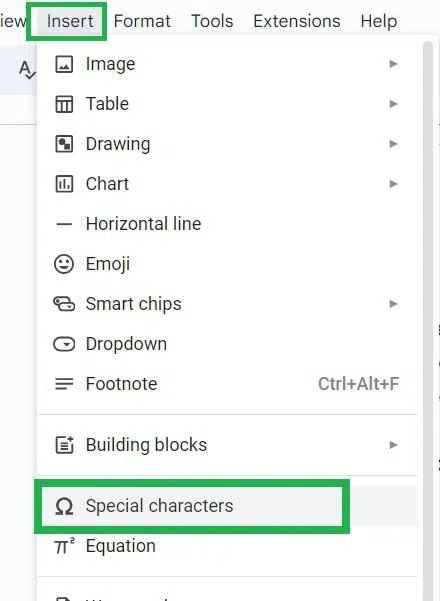 Go to Insert tab > special characters Step 4: Enter Subscript in the search barType ‘subscript‘ in the search bar. Once typed, a list of subscript special characters is displayed in the dialog box. 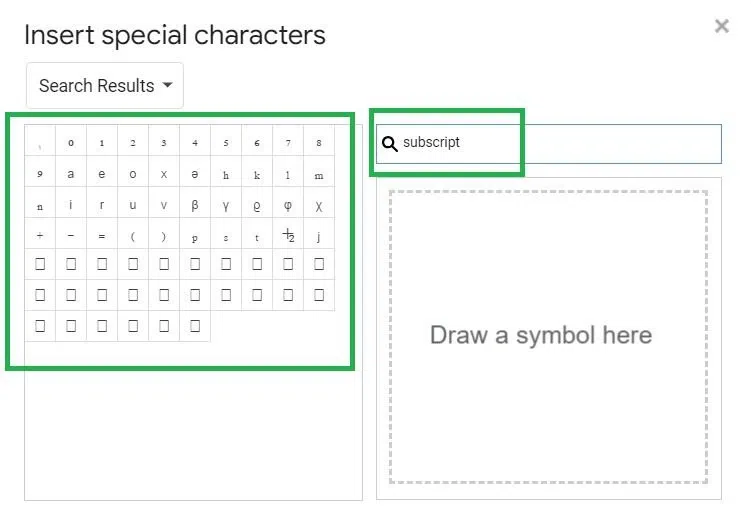 Enter Subscript Step 5: Select the Special Character and Click on the Close (x) iconSelect the special character you want to add to it by selecting them. Here we are selecting the ‘beta‘ symbol from it. 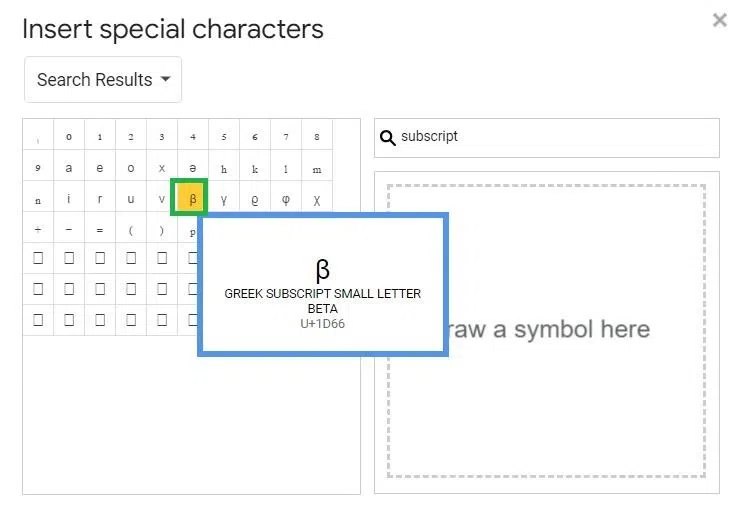 Select the special characters Step 6: Preview the Successfully Added SubscriptNow the selected special character is added as subscript in the place where the cursor is located. 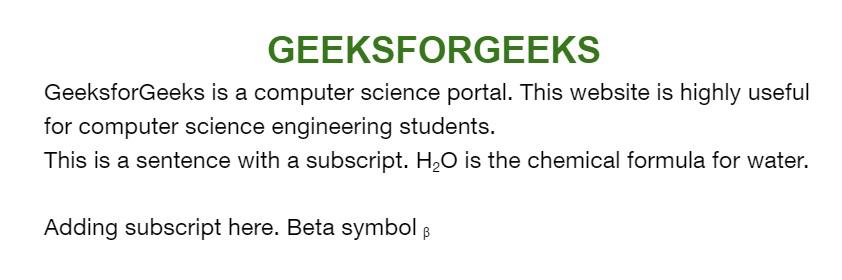 subscript added How to Add Subscript in Google Docs on iOS deviceStep 1: Open Google Document in Google DocsOpen the Google Docs app on your iOS device and open a document 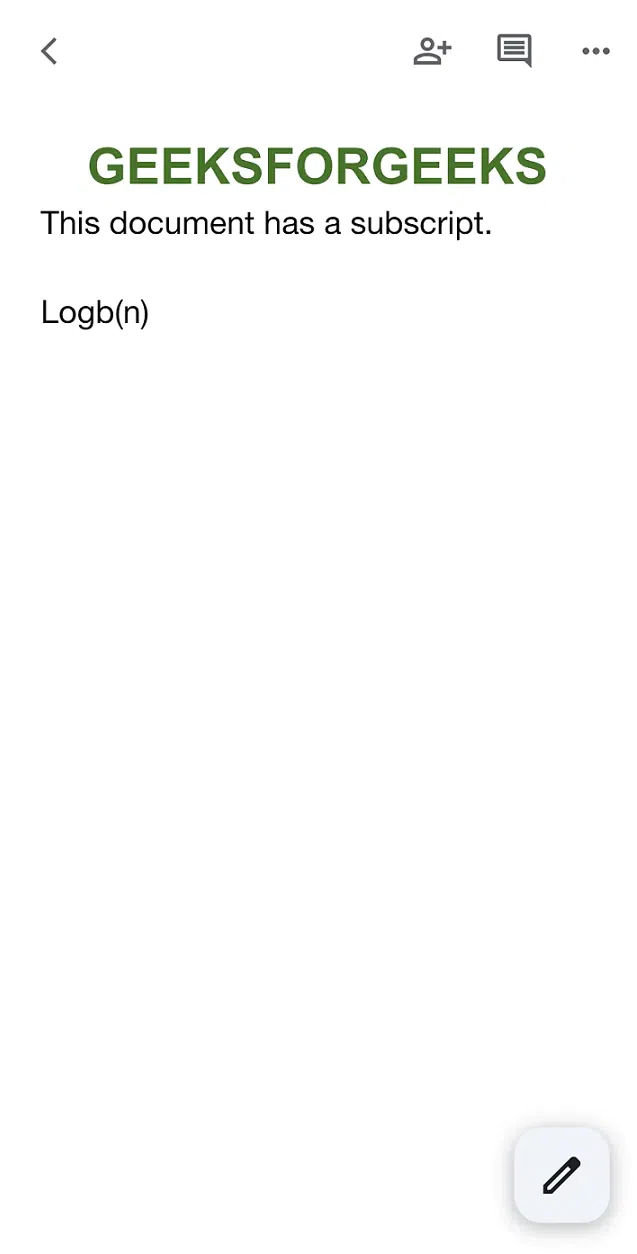 Open Google Document Step 2: Highlight Text, and Tap EditSelect and highlight the text to change as a subscript. Then tap the ‘Edit‘ button with the pencil icon at the bottom rightmost corner of the app. 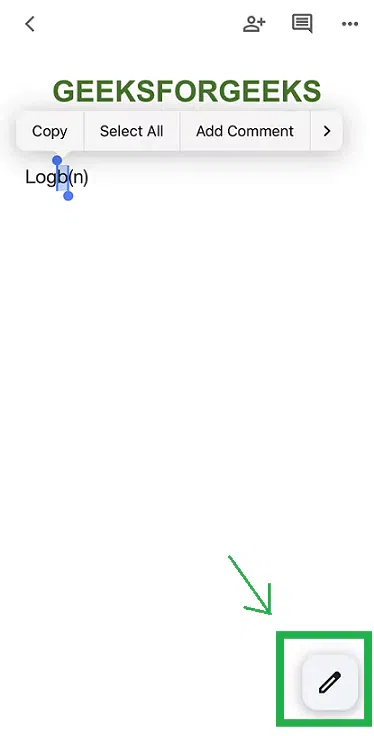 Highlight the text and tap on the edit icon Step 3: Select the Text Format IconA bunch of options appear on the top side of the app. Select the ‘Format‘ icon with the letter A among the options. 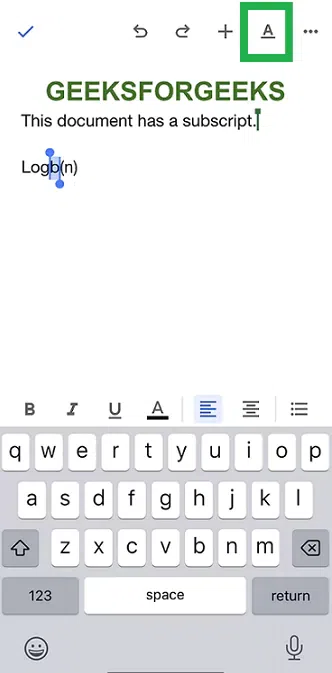 Select the Format icon Step 4: Select the subscript Icon from the Text tabNow a text tab opens at the bottom of the app. Select the subscript icon in it.
Step 5: Preview the ChangesThe selected text has been changed to subscript successfully. 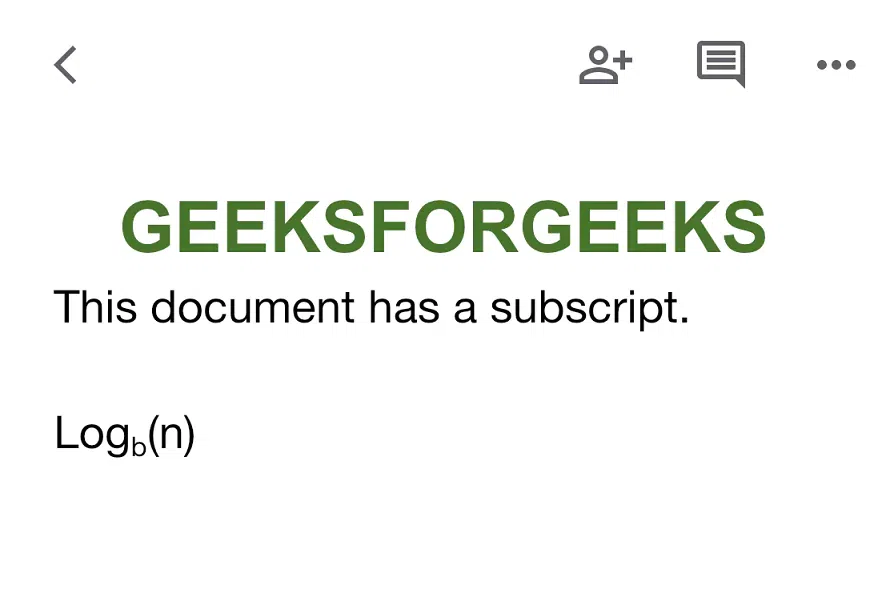 Preview the Changes How to Add Subscript in Google Docs on AndroidStep 1: Launch Google Docs and Open a DocumentOpen the Google Docs app on your Android device and open a document Step 2: Select the Text and Tap Edit buttonSelect and highlight the text to change as a subscript. Then tap the ‘Edit’ button with the pencil icon at the bottom rightmost corner of the app. 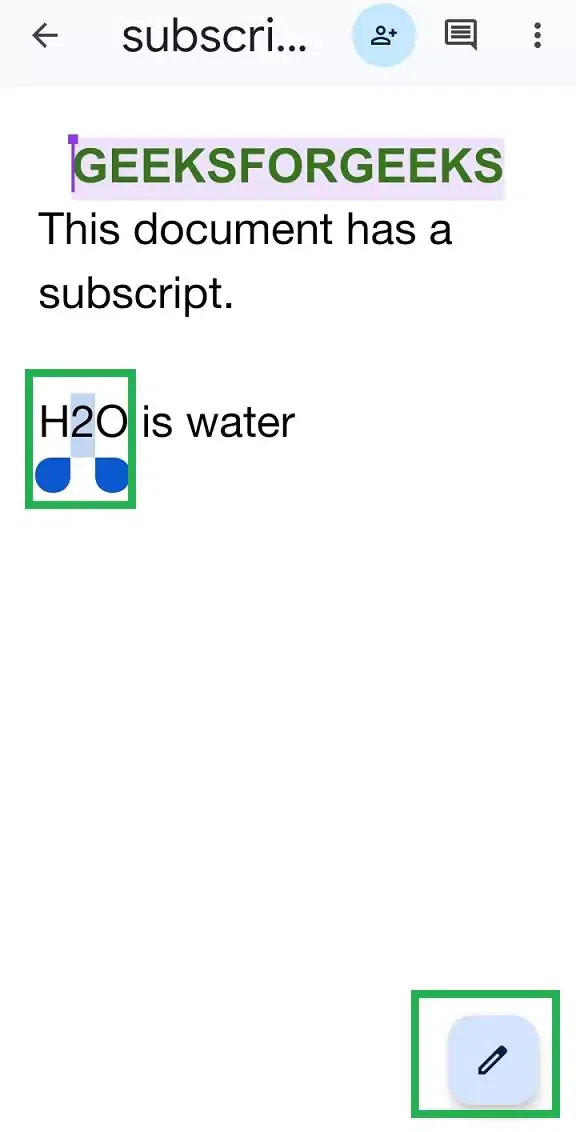 Highlight the text and tap the Edit button Step 3: Click on the Text Format IconA bunch of options appear on the top side of the app. Select the ‘Format’ icon with the letter A among the options. Select the Format icon with alphabet A Step 4: Select the Subscript icon from the Text tabNow a Text tab opens at the bottom of the app. Select the subscript icon in it. Select the subscript icon from the Text tab Step 5: Tap the Tick SymbolNavigate to the top-left corner of the mobile screen and click on the tick icon. 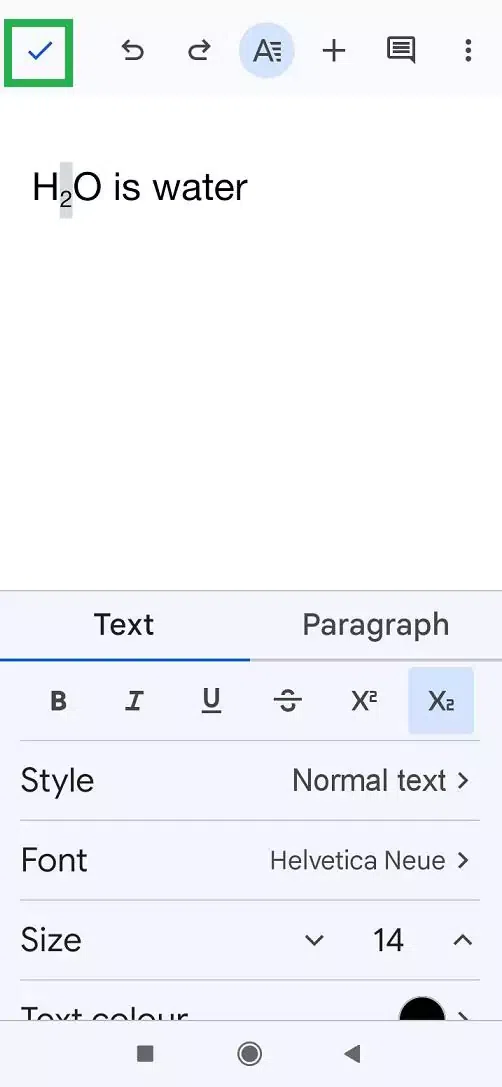 Tap the tick symbol at the top leftmost corner of the app Step 6: Preview the ChangesThe highlighted text is changed to subscript in the Google Docs app on Android devices successfully. 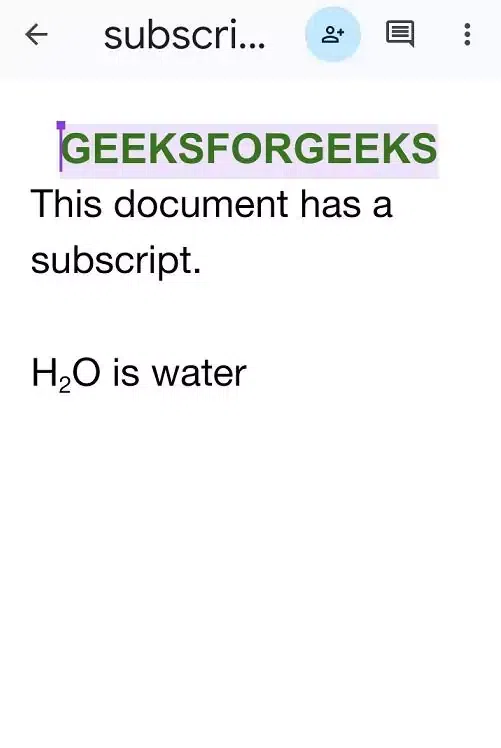 Preview the change
ConclusionIn this article, we have discussed how to add subscripts to a document in Google Docs. There are two easy and quick ways to change a selected text as a subscript in the document. Also, there is a convenient method to add subscripts from a list of special characters using the ‘Insert’ tab in the menu bar of Google Docs. Also, we have discussed the methods to add subscripts in iOS and Android devices. How to Do Subscript in Google Docs – FAQs
|
Reffered: https://www.geeksforgeeks.org
| Geeks Premier League |
Type: | Geek |
Category: | Coding |
Sub Category: | Tutorial |
Uploaded by: | Admin |
Views: | 13 |