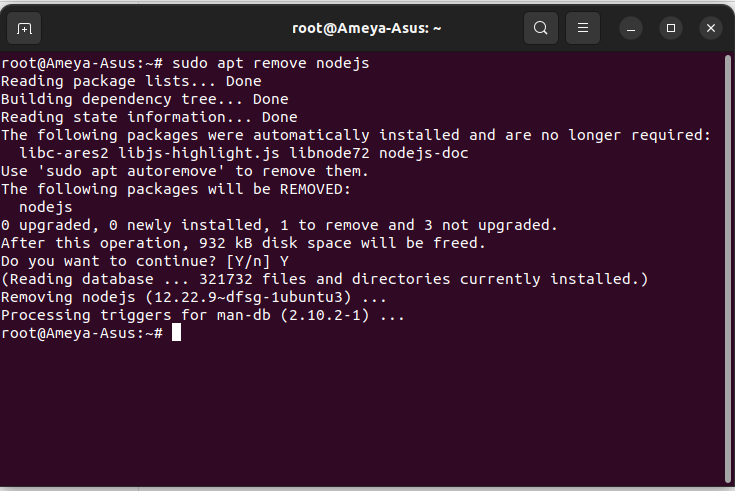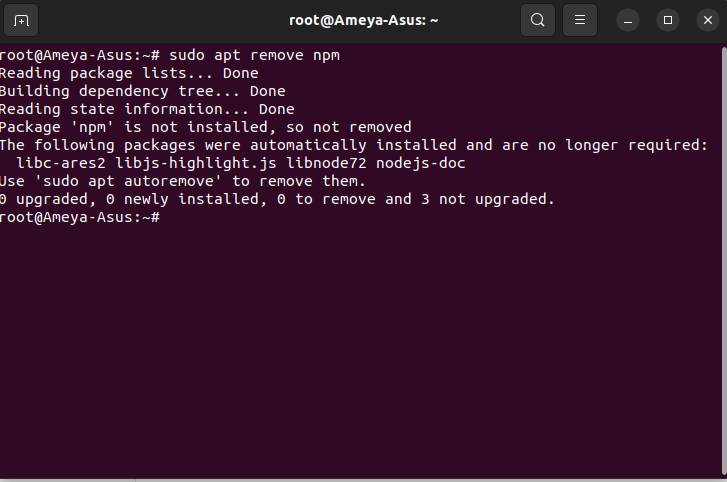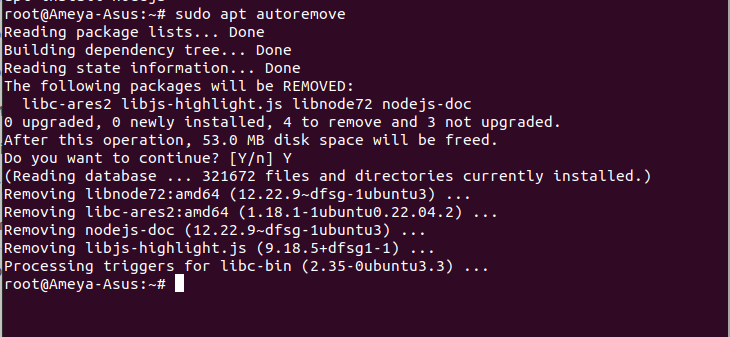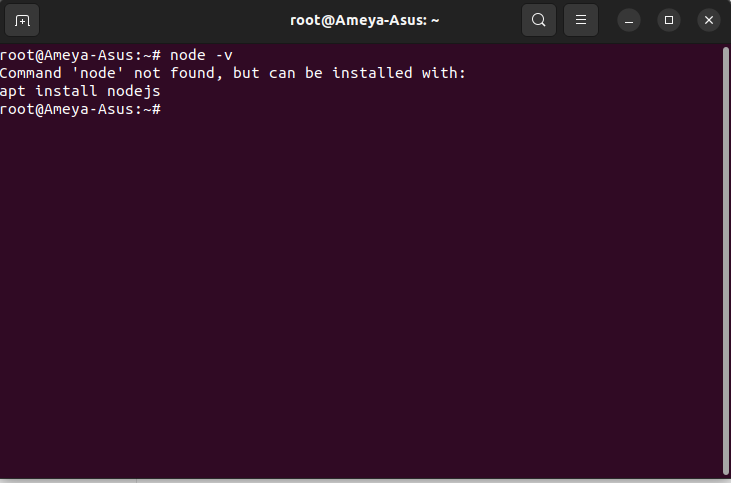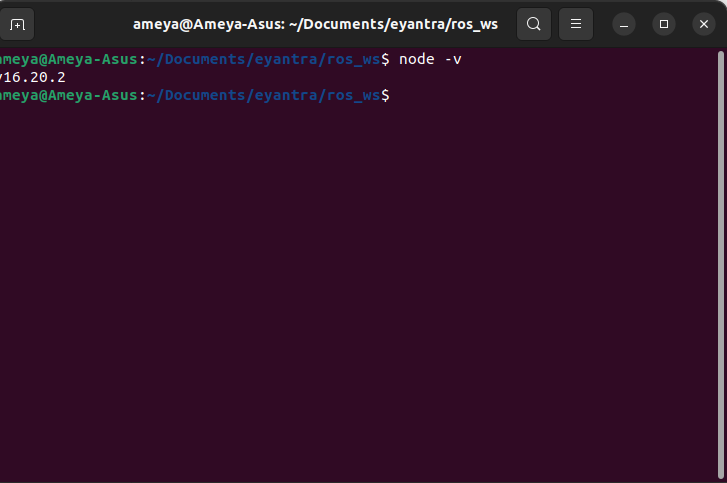
|
|
To uninstall Node.js from your Linux system using the command line, you can follow these steps. The specific commands may vary depending on your Linux distribution, so I’ll provide instructions for a few common package managers: APT (Debian/Ubuntu), YUM (Red Hat/CentOS), and DNF (Fedora). Check if Node is Already Installed or NotEnter the following command to see if the node is installed or not node -v
If an output displaying the version number of the node is shown then Node is installed in the system.
Steps to Uninstall Node Using Linux Package ManagersStep 1: Enter the following command to remove node sudo apt remove nodejs
This will uninstall nodejs from the system Step 2: Enter the following command to remove npm sudo apt remove npm
This will uninstall npm from the system Step 3: Enter the following command to remove any used files sudo apt autoremove
Step 4: Enter the command to check if nodejs is present in the system or not node -v
FAQ’sWhat if I installed Node.js using a different package manager (e.g.nvm)?
What about global npm packages?
How do I uninstall Node.js if I installed it from the source code?
How do I remove leftover configuration files after uninstalling Node.js?
How do I uninstall Node.js on a distribution other than Ubuntu (e.g., CentOS, Fedora, or Debian)?
ConclusionUninstalling Node.js on Linux involves using your package manager to remove the Node.js and npm packages. The exact command and method may vary depending on your Linux distribution and how Node.js was initially installed. Be cautious when uninstalling to ensure that you understand the implications for your system and any global npm packages you may have installed. |
Reffered: https://www.geeksforgeeks.org
| Geeks Premier League |
Type: | Geek |
Category: | Coding |
Sub Category: | Tutorial |
Uploaded by: | Admin |
Views: | 12 |