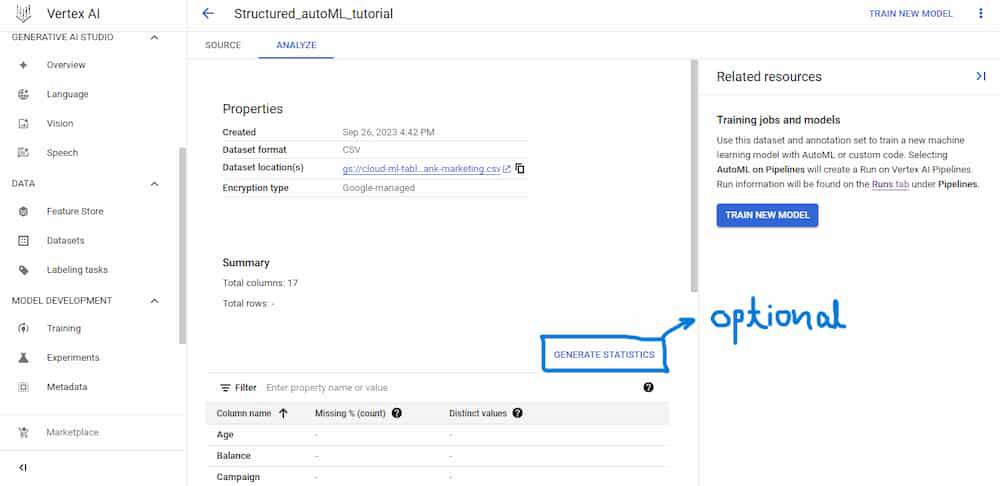.jpg)
|
|
The whole machine-learning process, from the preparation of the data through the model deployment, is automated using the AutoML technique. For users with various degrees of expertise and resources, it aims to make machine learning simpler and more efficient. Using diverse methods, such as AutoML or custom code training, and a variety of data types, such as photos, texts, or tables, you may develop and compare models using AutoML. AutoML may also assist you in tracking and explaining the behaviour and performance of your models. Table of ContentWhat is AutoML?AutoML, short for Automated Machine Learning, refers to the process of automating various tasks and processes involved in designing, building, and deploying machine learning models. AutoML aims to make machine learning more accessible to individuals and organizations by reducing the need for extensive manual intervention and expertise in machine learning. Pros and Cons of AutoMLPros:
Cons:
What is Vertex AI?Vertex AI is a platform that unifies the finest features of AI Platform and AutoML into a single client library, API, and user experience. Vertex AI makes it simple to compare and train models using custom code or AutoML. Additionally, you can manage and deploy your models using live or batch predictions, keep an eye on their effectiveness, and utilize explainability tools to learn more about how they get to their conclusions. Vertex AI supports a variety of tasks, including classification, object identification, entity extraction, forecasting, and more, as well as a variety of data formats, including tabular data, photos, videos, texts, and more. Vertex AI for AutoML usersA Google Cloud service called Vertex AI enables you to create, use, and manage machine learning models. Vertex AI’s AutoML function automatically builds and fine-tunes models for a variety of tasks and types of data, including picture classification, text sentiment analysis, and tabular regression. This post will explain how to utilize Vertex AI for AutoML and what the key differences and advantages are if you are already familiar with historical AutoML products like AutoML Vision or AutoML Natural Language. What are the benefits of Vertex AI for AutoML users?Vertex AI offers several benefits for AutoML users compared to legacy AutoML products. Some of the main benefits are:
How to use Vertex AI for AutoML?Get your data ready: Make sure your data is prepared and labeled appropriately for the job and data type you intend to utilize. To add inline data or reference data to Cloud Storage or BigQuery, utilize CSV or JSON files. The Data Labeling Service also allows you to obtain human annotations for your data. Now after the preparation of data, you need to follow the below steps to train and deploy your model with Vertex AI using AutoML Create a datasetTo start training and deployment of an AutoML model in vertexAI, first, we need to create a dataset, as example, we will discuss tabular dataset and classification autonomy model deployment in GCP(VertexAI): Step 1 – DashboardTabular data consists of many rows of information. In every row, the columns or qualities are the same. Every feature has a unique source data type that varies depending on the data source (BigQuery or a CSV file in Cloud Storage). When you use the data to train a model, Vertex AI examines the source data type and feature values to determine how the feature will be used. This refers to the modification of that trait. If necessary, a specific supported transformation can be defined for every feature. For example, here I am using a sample dataset named “bank-marketing.csv” available online at:
.jpg) Fig 1: Navigating Console Step 2 – Create a Dataset Instance
.jpg) Fig 2: Creating a dataset instance. Step 3 – Create a Tabular form for the Dataset
.jpg) Fig 3: Creating a Tabular Dataset. Step 4 – Import the dataset from Cloud Storage
Since I had uploaded my prepared data to cloud storage in GCP using a bucket as we mentioned in the very first step, I am utilizing a CSV file from cloud storage in this example. after that Enter your data path (for me, it is cloud-ml-tables-data/bank-marketing.csv) in the Import file path field, then click Continue.
Analyze the dataset (Optional)You may access more dataset details, such as missing or NULL values, under the analyze section. This part is unnecessary because the dataset is set up properly for this article. Step 5 – Generating Statistics for the Dataset
Train an AutoML classification modelNow our dataset is ready and we can move to the next step to training an AutoML model. Step 6 – Training the AutoML classification
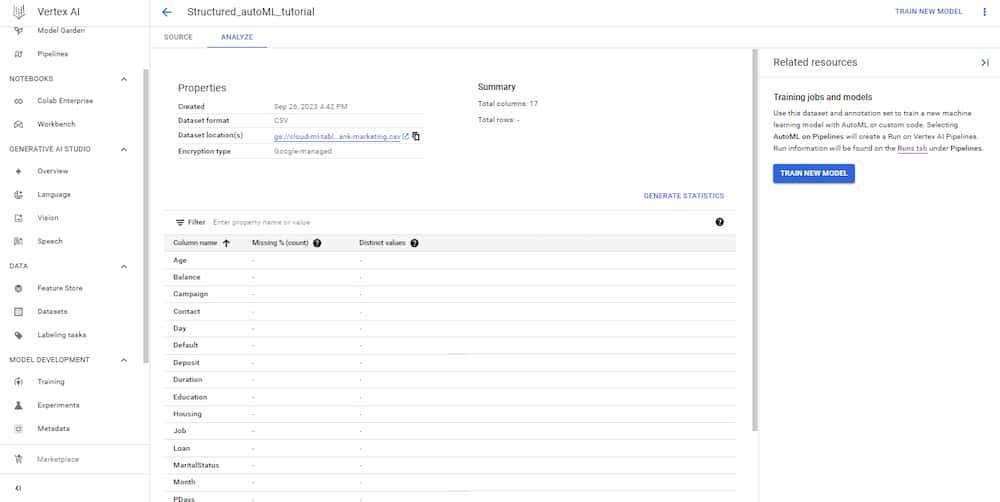 train new model Step 7 – Creating the Training method
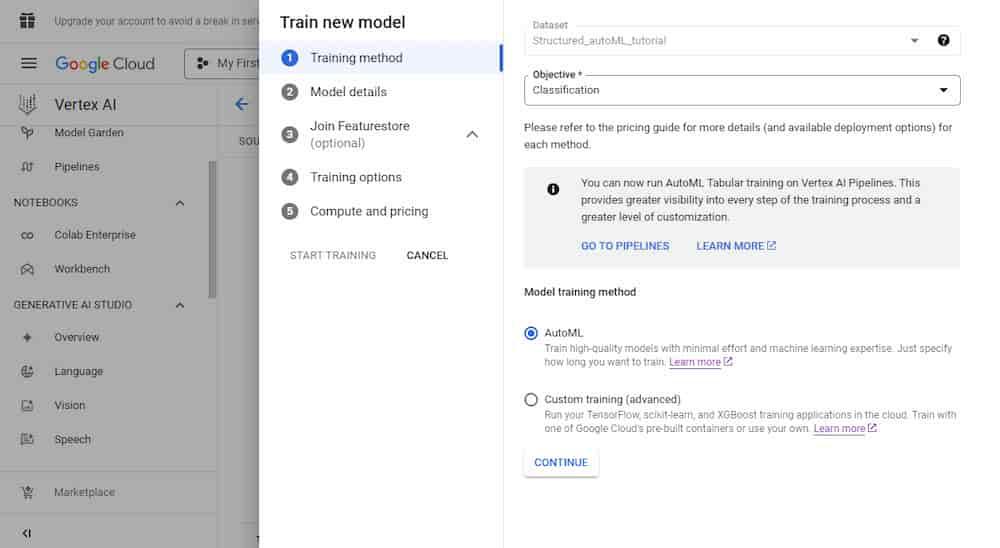 Training method Step 8 – Adding more Model details
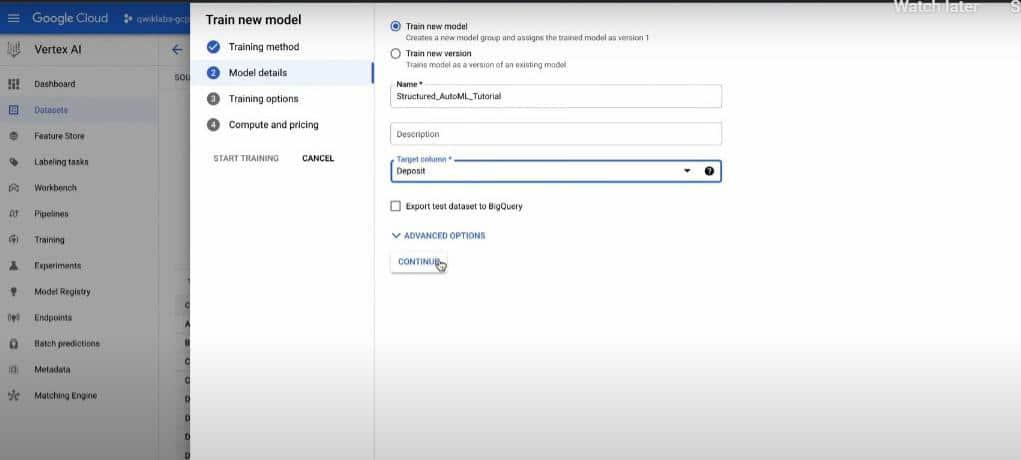 Fig 5: Model Training Step 9 – Checking the Compute and Pricing for Model
Wait for some time, and your model is now being trained, For me, it takes roughly two hours to complete. Request a prediction from a hosted modelYou may ask the model for predictions by sending them to an endpoint inside your project, which will submit the request to the hosted model and return the results. You may use this as practice by sending a prediction to the AutoML Proxy, which is quite similar to how you would interact with the model you just generated. Step10 – Creating AutoML proxy endpointGet the name of the AutoML proxy endpoint
.jpg) Fig 6: AutoML endpoint Step 11: – Using AutoML proxy URL for prediction
.jpg) Fig 7: AutoML proxy url This endpoint is essential for making prediction request later on. Create a prediction requestYou may use the Google Cloud interface, the Vertex AI API, or the Vertex SDK for Python to obtain real-time or batch predictions from your endpoint. Here, I’ll demonstrate how to use the GCP console to obtain forecasts. Step 12 – Making Prediction
(Note: In case you are unable to save the file, take help of Nano or similar editors to create the file.) Step 13 – initializing environment variables
"https://automl-proxy-xfpm6c62ta-uc.a.run.app/v1"
(Note: Adding /v1 at the end of your proxy URL is essential to avoid any future issues. Make sure that you have done this before continuing.) Step 14 – API request for prediction
If you run a successful prediction, your output should resemble the following: .jpg) Fig 8: Kernel Output A forecast result of 1 indicates a failure in this model—a bank deposit is not made. A deposit is made at the bank when the forecast result is 2, which is a favorable outcome. You can see from the forecast that it gave that it would anticipate a negative result (1) with 99% accuracy and a positive outcome (2) with 0.01% accuracy based on the tabular data it was provided. Modify the JSON file you produced’s values. Consider raising the time to a much higher amount, such as 1000.0, and observe how the model forecast changes. Rerun the command for the prediction request. Your output might resemble the following:
You can make changes to your model by playing around with the data and then notice how differently the features are weighted within the model. ConclusionThis article explained how to utilize Vertex AI for AutoML and highlighted its key advantages over earlier AutoML offerings. Additionally, we studied the ideas of various data kinds, jobs, goals, annotation sets, models, endpoints, and forecasts. You may use diverse data sources and tasks to train and deploy AutoML models at scale with Vertex AI while utilizing the infrastructure and services of Google Cloud. |
Reffered: https://www.geeksforgeeks.org
| AI ML DS |
| Related |
|---|
| |
| |
| |
| |
| |
Type: | Geek |
Category: | Coding |
Sub Category: | Tutorial |
Uploaded by: | Admin |
Views: | 13 |