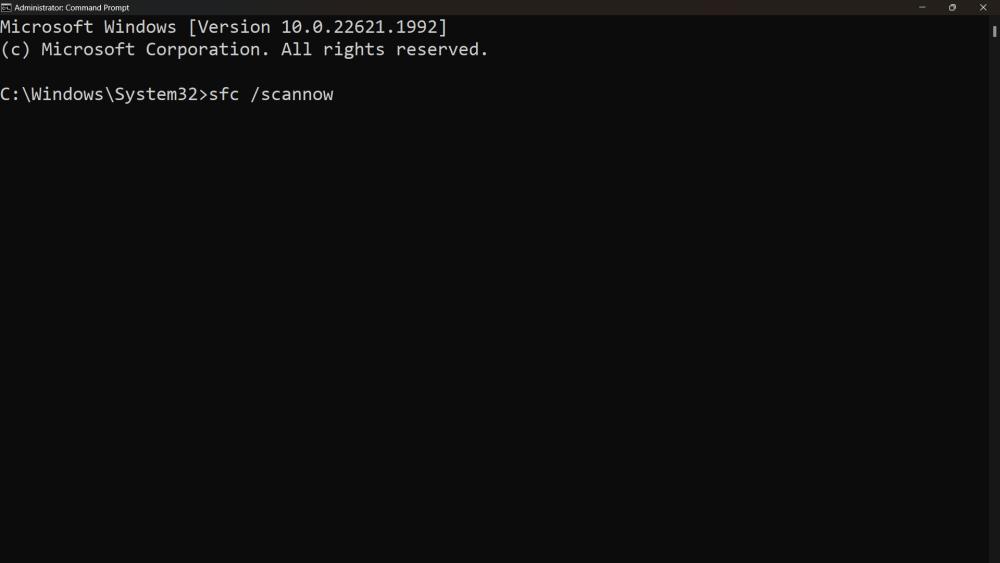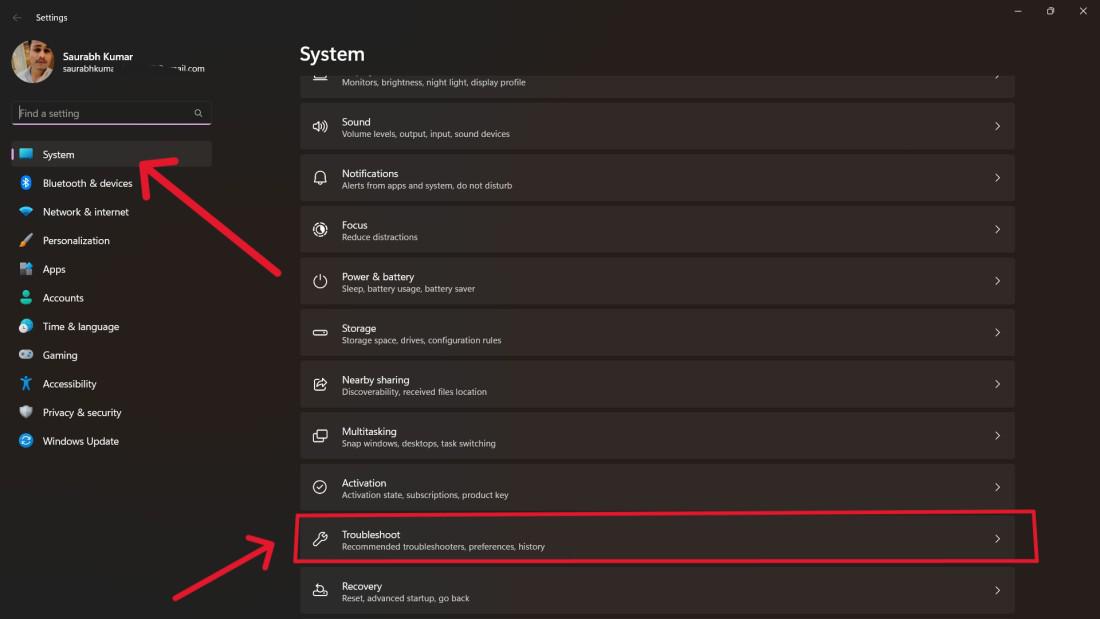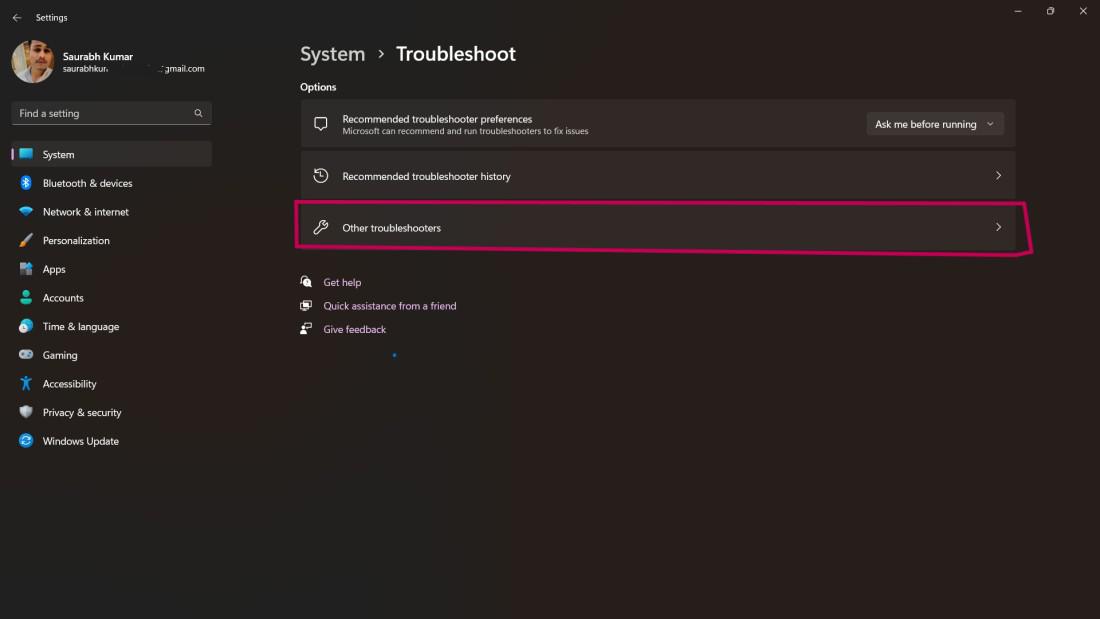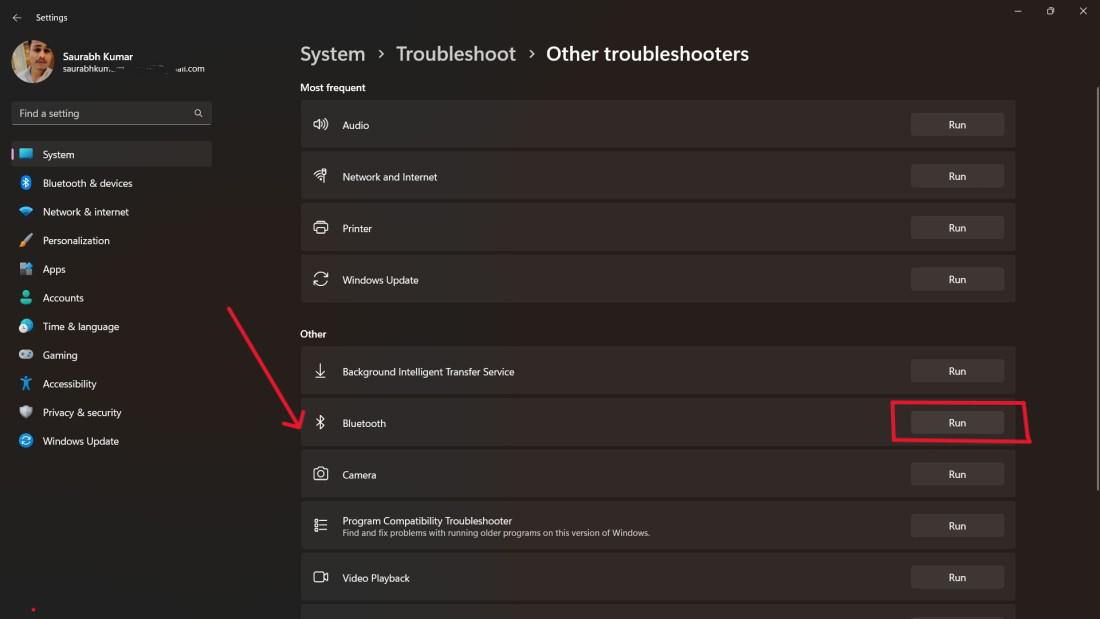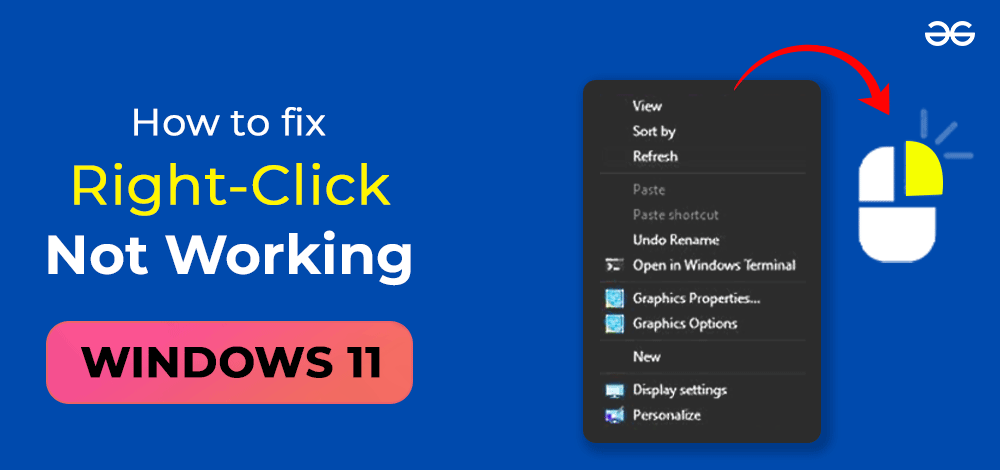
|
|
Windows 11, the latest operating system released by Microsoft, comes with a sleek and modern interface designed to enhance the user experience. However, like any software, it is not without its flaws. One prevalent issue some users may come across pertains to the malfunctioning of the right-click function on their Windows 11 systems. The ability to right-click plays a crucial role in accessing context menus, performing various actions, and efficiently managing files.
Methods to Fix Right-Click Not Working in Windows 11If you find yourself facing unresponsiveness or unexpected behaviour when attempting to right-click, fear not! There exist several troubleshooting steps that can help resolve this issue. Method 1: Restart Your ComputerBefore delving into complex solutions, it is recommended to start with the simplest one: restarting the computer. In some cases, temporary glitches or background processes can interfere with the system and cause issues with right-click functionality. A restart clears these problems and often resolves the right-click problem. Then If an external mouse is being used, it is important to ensure that it is properly connected to the computer. A loose or faulty connection can sometimes result in unresponsive right-clicks. In addition, for laptop users, checking the touchpad settings is recommended. Method 2: Update Mouse DriversWhen your mouse drivers become outdated or corrupted, it can lead to issues with the right-click functionality. To resolve this problem, simply follow these steps for updating your drivers:


Method 3: Check for Windows UpdateMicrosoft regularly releases updates to address bugs and improve system performance. It has been observed that certain updates may also contain fixes for the right-click issue. For checking if any updates are available, please follow these steps:
Method 4: Restart Windows Explorer

Method 5: Modify USB hub power management settings.To resolve right-click difficulties in Windows 11, change the power management settings for USB Hubs as follows:

Method 6: Run SFCRun an SFC scan to repair corrupt files on Windows 11 and resolve right-click issues.
Method 7: Perform a System RestoreA system restore can resolve a right-click issue caused by new software or updates, restoring the system to its previous state when it was functioning correctly.
Methos 8: Run the Bluetooth TroubleshooterTo resolve the right-click not functioning issue in Windows 11, modify the mouse driver and run the Bluetooth troubleshooter. This solution is only applicable to Bluetooth-enabled, wireless mice on PC or laptops. To run the Bluetooth troubleshooter in Windows 11, follow the steps below.
ConclusionIn conclusion, if one encounters the issue of right-click not working on Windows 11, there are multiple effective solutions available to resolve it. The initial steps involve simple actions like restarting the computer and checking for any external mouse issues. Furthermore, updating drivers and Windows, along with performing a system file check, can prove beneficial. Additionally, restarting Windows Explorer can address temporary glitches. By patiently and persistently following these steps, users can restore the functionality of right-clicking and enjoy a smoother experience while using Windows 11. Also, Read
How to Fix Right-Click Not Working in Windows 11 – FAQsWhy is my right-click not working in Windows 11?
How can I fix the right-click issue on my Windows 11 computer?
What should I do if the right-click issue persists after trying all solutions?
|
Reffered: https://www.geeksforgeeks.org
| TechTips |
Type: | Geek |
Category: | Coding |
Sub Category: | Tutorial |
Uploaded by: | Admin |
Views: | 11 |