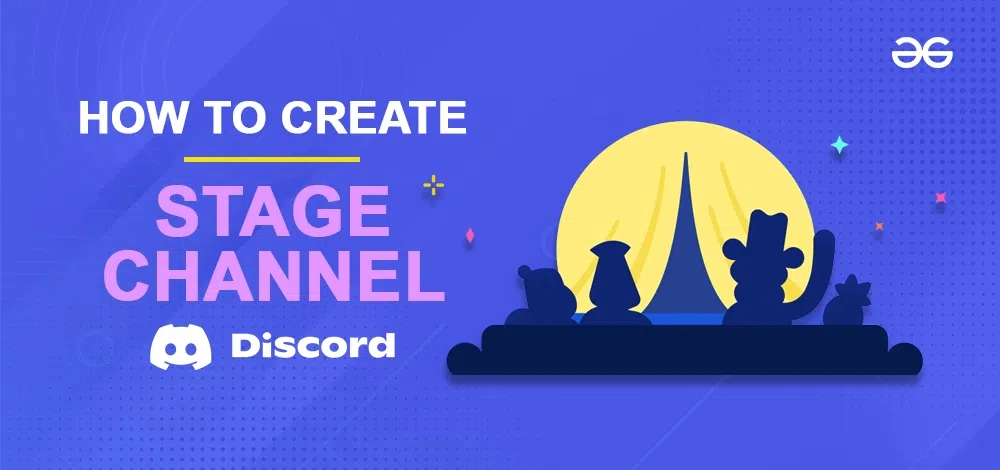
|
|
Discord has emerged as a dynamic hub fostering communities, camaraderie, and idea exchange. Among its array of features lies the “Stage” feature, akin to a virtual podium empowering users to captivate audiences, share insights, and engage in discussions on a grand scale. Whether you’re an event organizer, a thought leader, or an individual seeking to amplify your voice, understanding how to create a Stage in Discord can be transformative. In this article, we’ll walk you through the steps to establish your Stage, granting you the opportunity to shine in the virtual spotlight and resonate across the digital landscape. Join us as we demystify the process, offer tips, and explore the creative potential of crafting an immersive Stage experience bound to leave your audience applauding.
What is a Stage Channel in Discord?A Stage Channel within Discord serves as a communication platform designed to target a collective audience of users, allowing the broadcasting of various updates, occasions, and more within a Discord server. This channel type enables the capability for a single user to engage in speech while other participants connected to the stage channel assume the role of listeners on the Discord platform.
How to Set Up a Community Server on Discord for Stage ChannelFollow the below steps to configure community server on Discord for stage channel. Step 1: Launch the Discord App or Web AppTo launch the Discord application on your desktop, locate the Discord icon and give it a click or you can simply access Discord directly through any web browser on your desktop.  Click on the Discord icon to open Discord App Step 2: Select a ServerTo create a stage in Discord you need a server in which you can create as stage, so just go to your server and right click on the server’s Icon to open the drop-down menu. 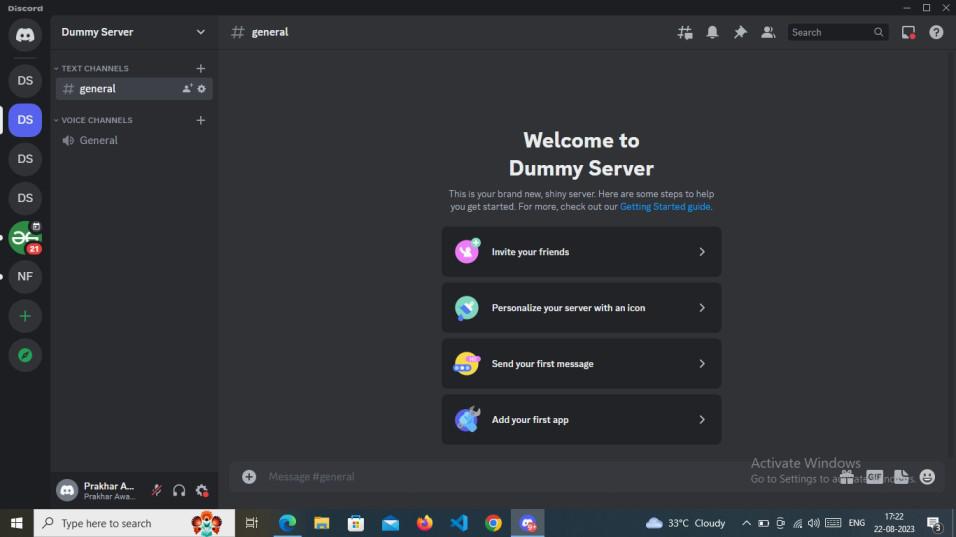 Open your Server >> Right-click on the Server Icon Step 3: Select “Server Settings”From the drop-down menu appears of the server select “Server Settings” among all the options to open the server settings of the server. 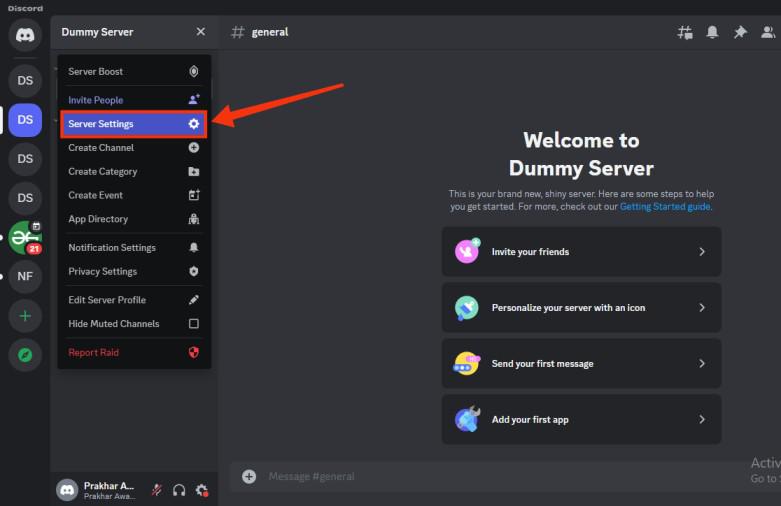 Select Server Settings Step 4: Click on “Enable Community” and Select “Get Started”In order to create a stage in Discord your server should be community server to so select the “Enable Community” tab from the server settings and then click on “Get Started” to make your server a community server. 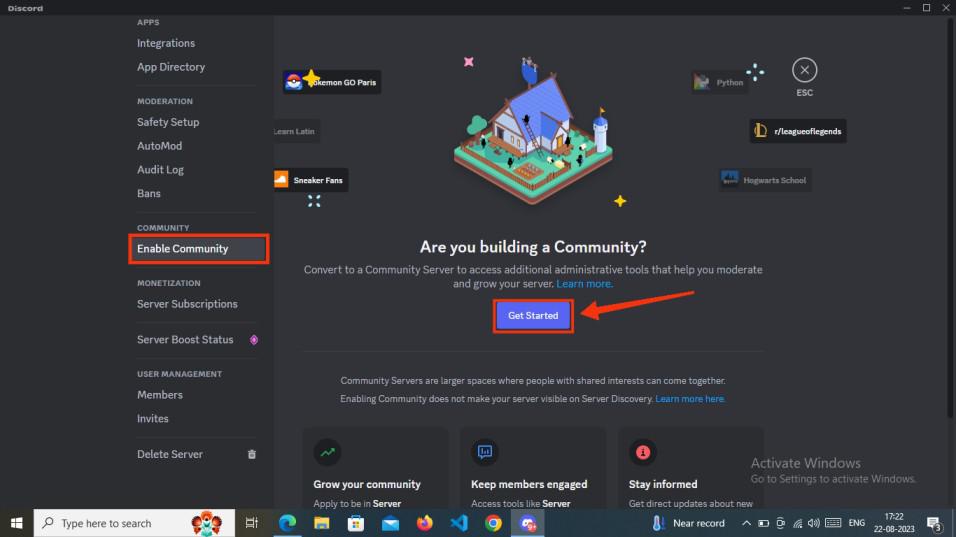 Select “Enable Community” Tab >> Click on “Get Started” Step 5: Set Up Your Community ServerTo make community server you need to complete three steps which will make your server a community server.
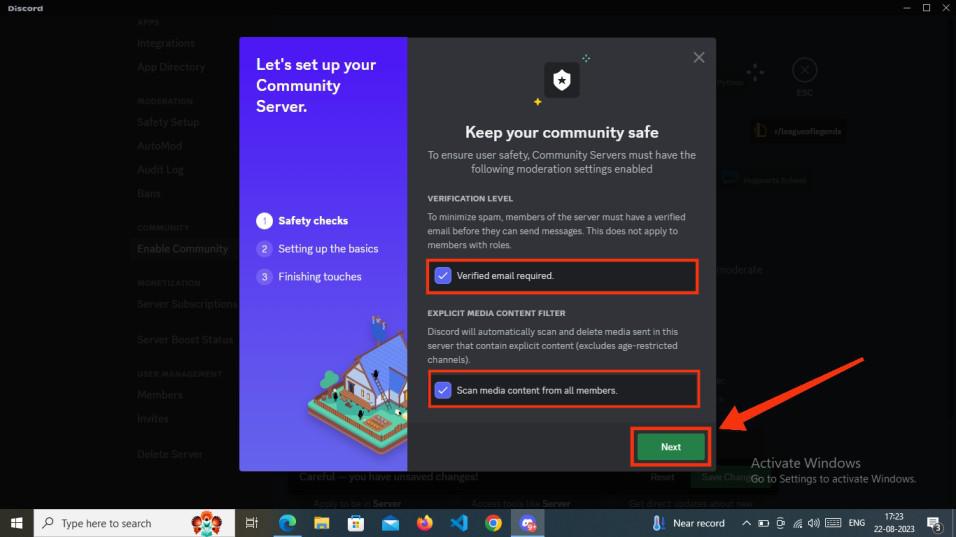 Confirm all Safety checks >> Click “Next”
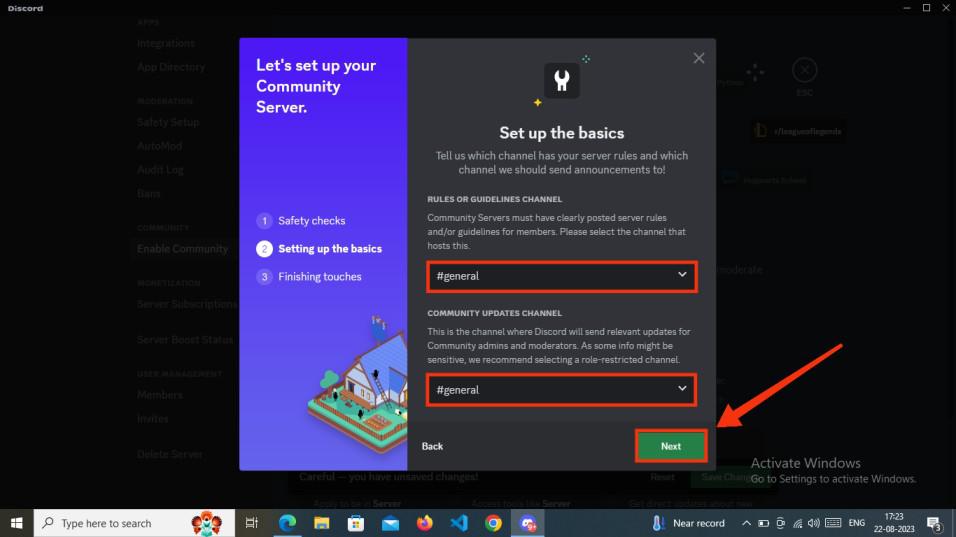 Set Up the Basics
 Finishing Touches
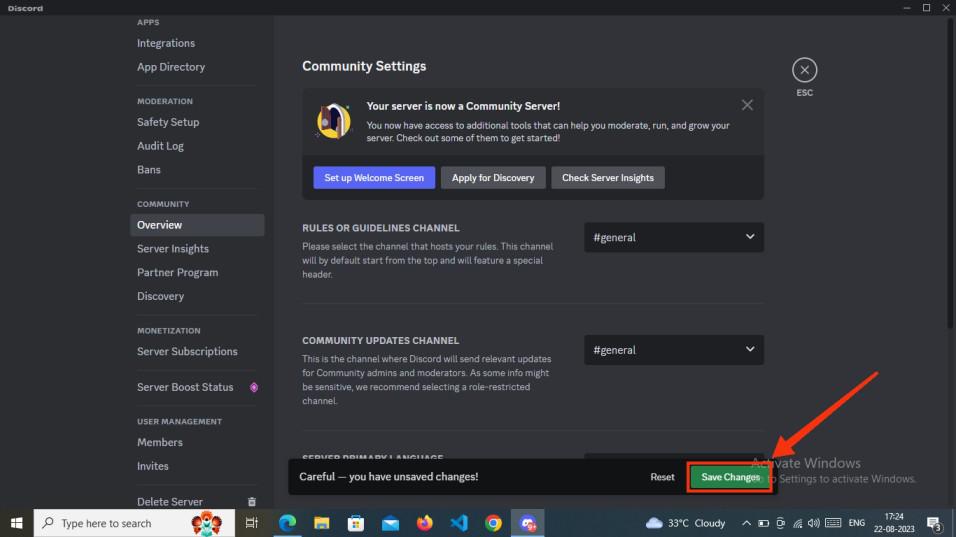 Click ” Save Changes” How to Create a Stage Channel in DiscordStep 1: Select a Servver and Create a ChannelAfter enabling the community for your server go to your server and right-click on server’s icon to open the drop-down menu, among the menu select the “Create Channel” option to create a channel. 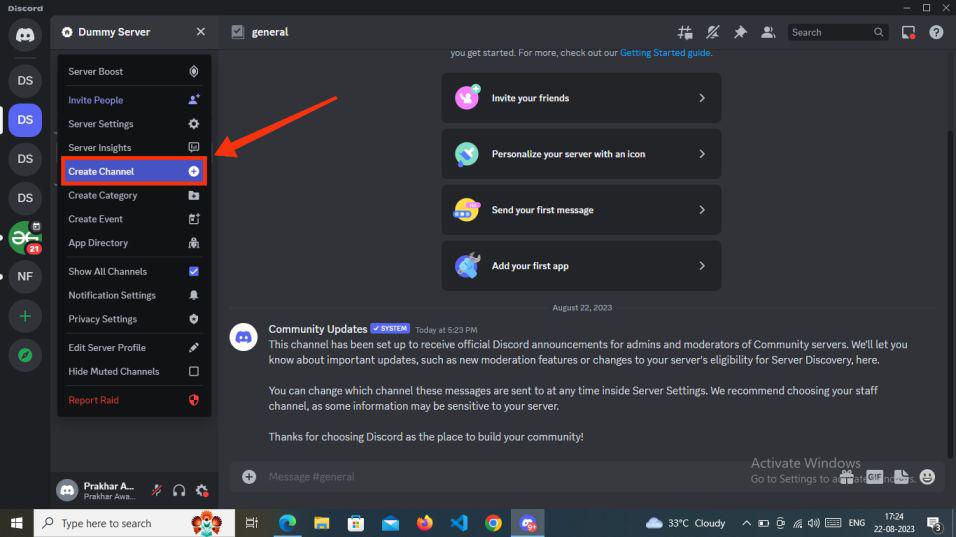 Right click on your Server >> Select “Create Channel” Step 2: Select Channel Type as Stage and Click NextIn the Create channel section select “Stage” form the channel type and give a name to your stage. After that click on the “Next” button to go to the next step. 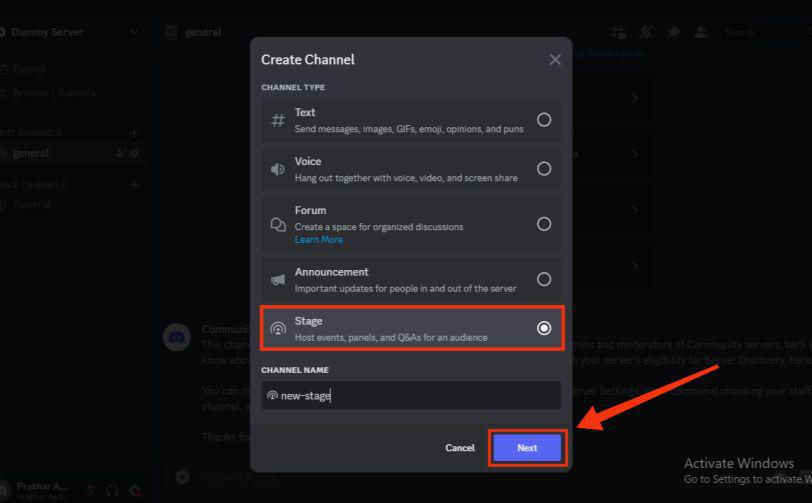 Select “Stage” >> Enter Stage Name >> Click “Next” Step 3: Invite Speaker or Add Stage ModeratorNow you have to add the member to the Stage Moderator Role which will be the moderator of the stage, you can directly select the role of your server or you can type the name. 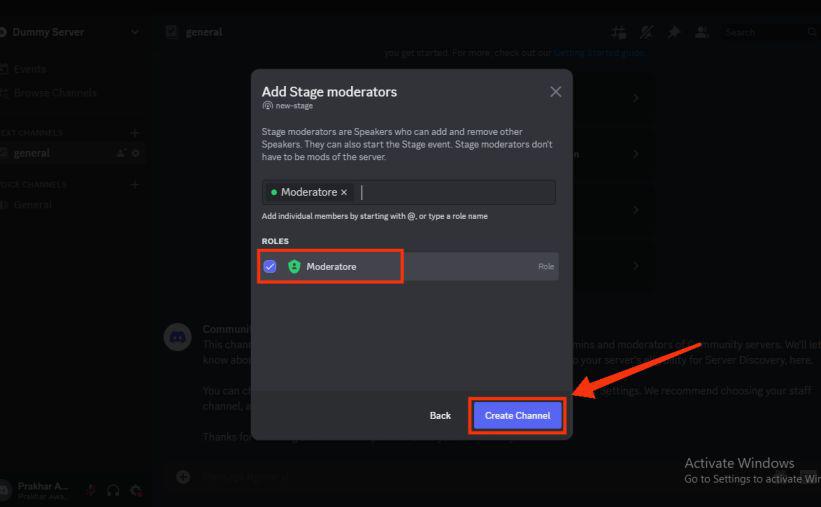 Invite Speaker Step 4: Read all the Rules and Click Go it!After creating your stage go to your stage by clicking on it, after clicking on the stage created some rules will be appeared of the stage read all the rules carefully and click on “Go It!“. 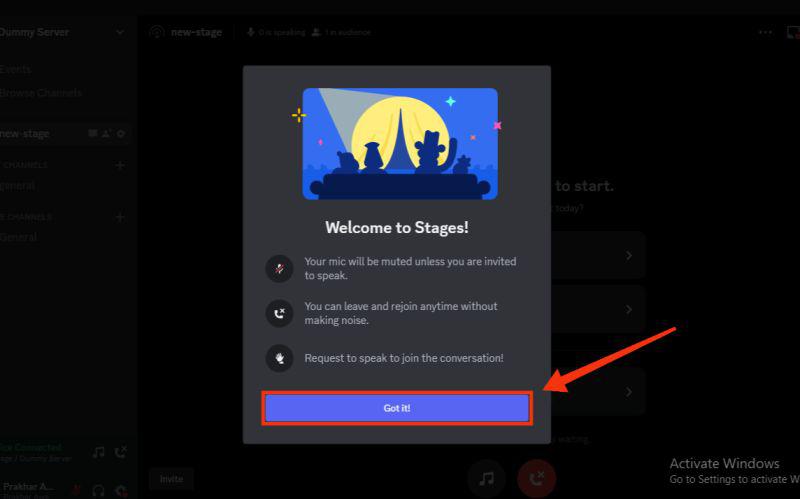 Read all the Rules >> Click Got it Step 5: Click on “Start the Stage”In the new stage created click on the “Start the Stage” button to start the stage. 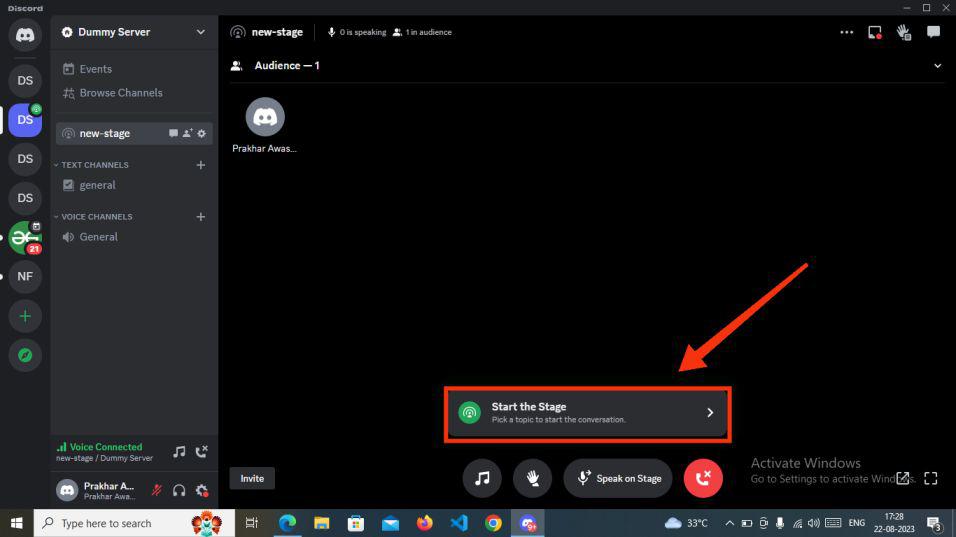 Click on “Start the Stage” How to Start a Community Discord Server in MobileStep 1: Open Discord Mobile AppTo launch the Discord app on your mobile, locate the Discord icon and give it a click. 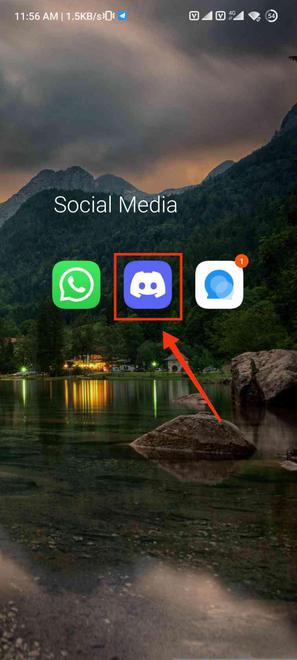 Click on Discord icon to open App Step 2: Open your Server and Click Three DotsYou need to open your server in which you want to make a stage and click on three-dots present next to the server’s name. 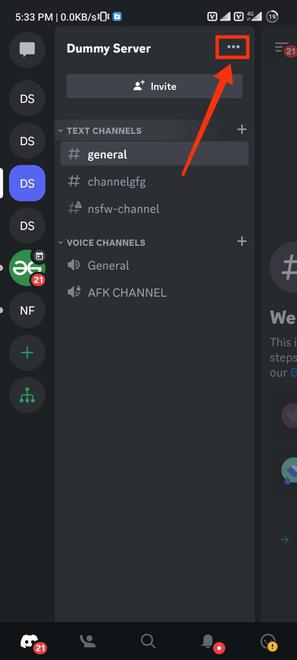 Click on Three Dots Step 3: Go to the Server SettingsClick on the Settings icon to open the server settings. 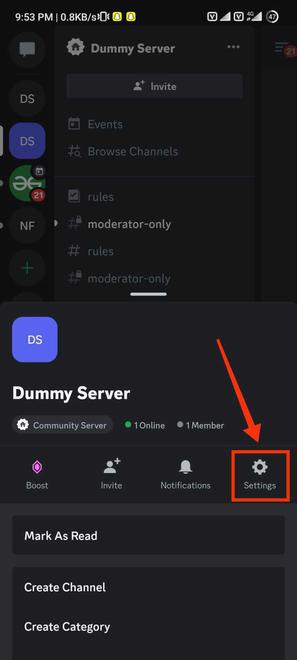 Go to the Server Settings Step 4: Select “Community Server”After coming to the server settings find the “Community Sever” option and give it a click. 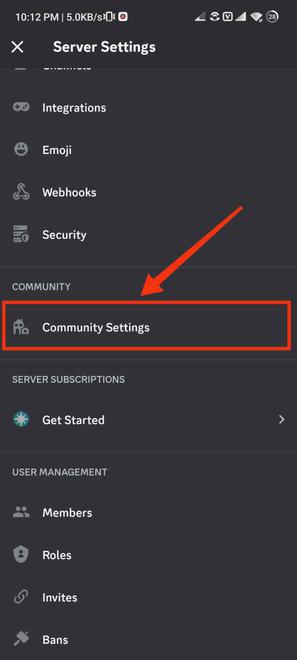 Select Community settings Step 5: Click on “Get Started”In the Enable Community tab you can build your community and can make your server a community server, to do so click on “Get started”. -660.jpg) Click on “Get Started” Step 6: Set Up your CommunityTo make your server a community server you have to complete three steps.
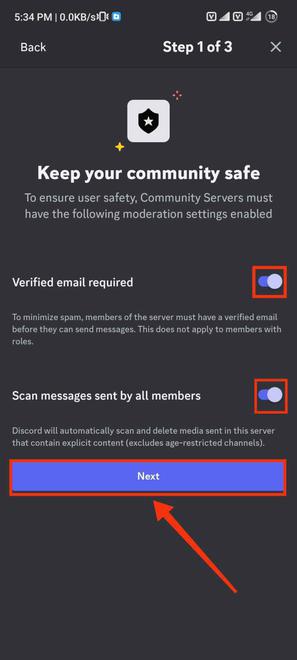 Confirm safety checks >> Click Next
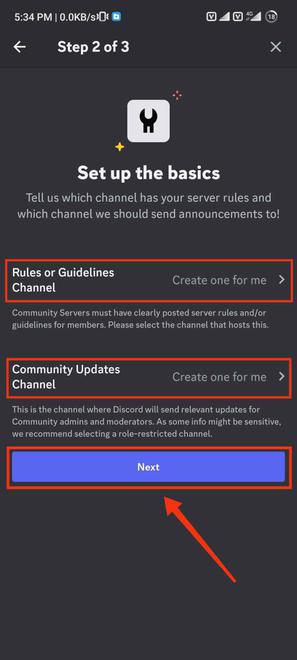 Set up the Basics
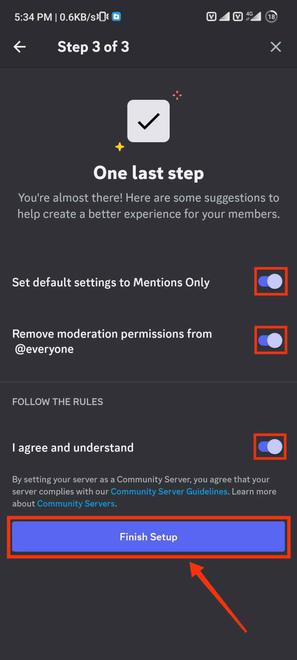 Turn on the Permissions >> Click “Finish Setup” Step 7: Review Changes and Click SaveNow review all the changes, edit according to your needs and click on “Save” button. 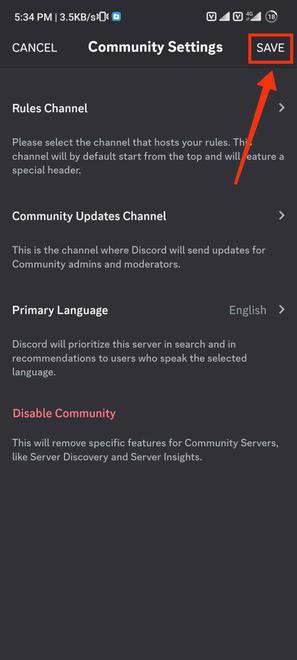 Click on “Save” How to Create and Set Up a Stage Channel in Discord MobileStep 1: Select a Server amd Create ChannelAfter setting up your community server return to your server and click on Three-dots, after that select “Create Channel” to create a stage channel. 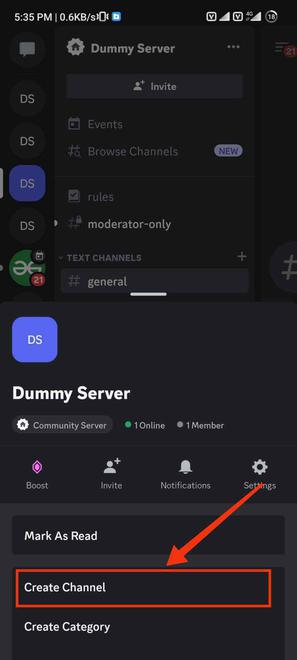 Select “Create Channel” Step 2: Select “Stage”, Type a Name and Click NextIn the Create Channel section select the stage from the channel type as you are creating stage and click on the “Next” button to proceed to the next step. 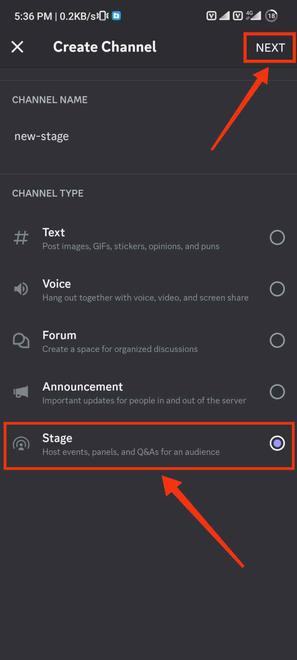 Select “Stage” >> Give Name Step 3: Add Stage ModeratorNow add your stage moderator who will manage the stage organized, you can select the moderator from the pre-roles of your server, or you can type the name of anyone to assign the stage moderator role. 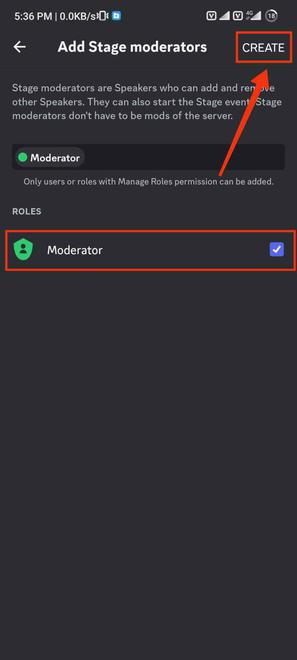 Add Moderator Step 4: Go to the newly Created Stage ChannelNow go to the stage created by you as you want to organize the stage. 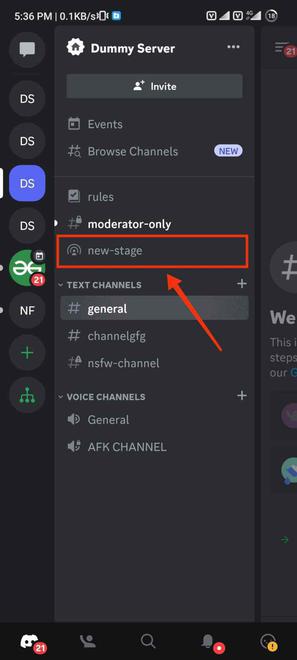 Click on the Stage Step 5: Read all Rules & Regulations and Click “Got it”After you click on the stage created a message containing all the rules and regulations will appear, read all the rules and click on “Got it”. 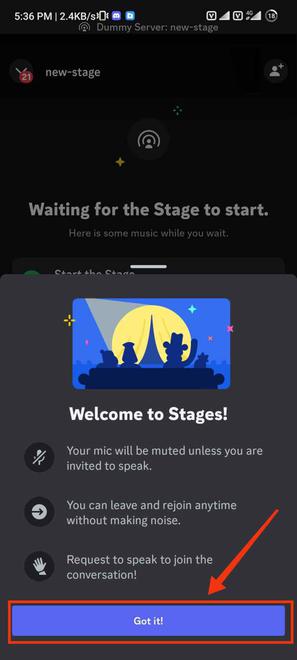 Click on “Got it” Step 6: Click on “Start the Stage”After reading all the rules and regulations click on “Start the Stage” button to organize the stage. 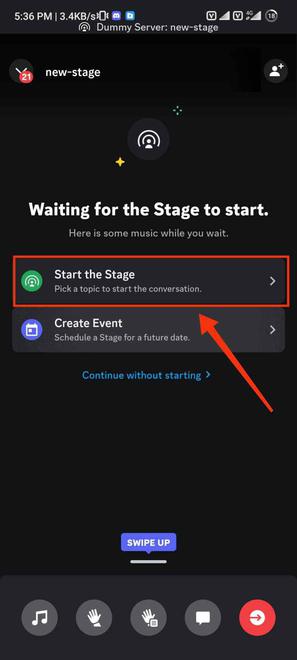 Click on “start the Stage” Also Read:ConclusionCreating a stage in Discord is a simple process. A stage is an audio-based meeting or event where members communicate solely through audio. To create a stage, first, convert your server into a community server. Then, navigate to the server settings, click on “Get Started” in the Enable Community tab, and follow the steps to set up a community server. Next, click on “Create Channel” in the server options, choose “stage” as the channel type, and click “Next” to create your stage channel. How to Create and Set Up a Stage Channel in Discord – FAQsHow to make a stage channel in Discord?
How Stage Channel Work?
Who Can Speak In A Stage Channel?
How many can join Audio Only Stage Channels?
|
Reffered: https://www.geeksforgeeks.org
| News |
Type: | Geek |
Category: | Coding |
Sub Category: | Tutorial |
Uploaded by: | Admin |
Views: | 11 |