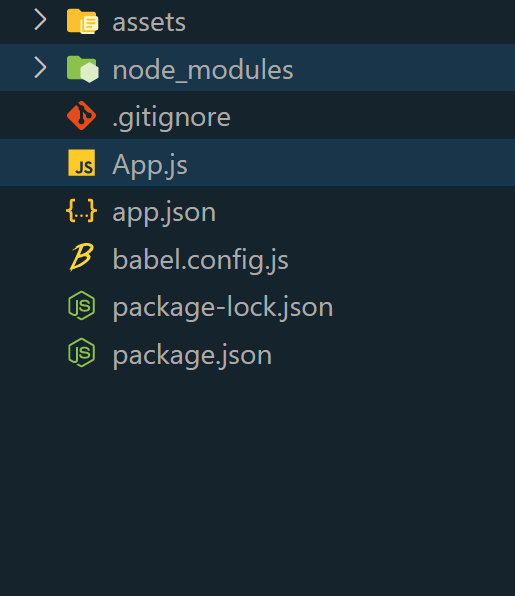
|
|
In this article, we will see how to add a Calendar in React Native App. Discover how to enhance your React Native application by integrating a calendar using the powerful react-native-calendars library. With React Native’s ability to facilitate cross-platform mobile app development using JavaScript. T his article describes the process of seamlessly adding a calendar to your app. Prerequisites:
Steps to Setup and Run React Native ProjectStep 1: Setup the Development EnvironmentInstall Expo CLI globally by running this command in your terminal: npm install -g expo-cliStep 2: Create React Native Application With Expo CLICreate a new React Native project with Expo CLI using this command in your terminal: expo init react-calendarStep 3: Navigate to the project directory by using this command:cd react-calendarProject Structure
Step 4: Install Required Dependencies`npm install react-native-calendars` Approach: We will use the react-native-calendars library, a popular choice for adding a customizable calendar component with features like day selection, date marking, and event display in React Native apps. Example: In this example add a calendar component using `react-native-calendars` library, allowing users to view and select dates with custom styling. Step 5: Open the App.js file. And paste the code into the App.jsStep 6: To run the react native application, open the Terminal and enter the command listed below.npx expo startTo run on Android: npx react-native run-androidTo run on Ios: npx react-native run-iosOutput: |
Reffered: https://www.geeksforgeeks.org
| Web Technologies |
| Related |
|---|
| |
| |
| |
| |
| |
Type: | Geek |
Category: | Coding |
Sub Category: | Tutorial |
Uploaded by: | Admin |
Views: | 12 |