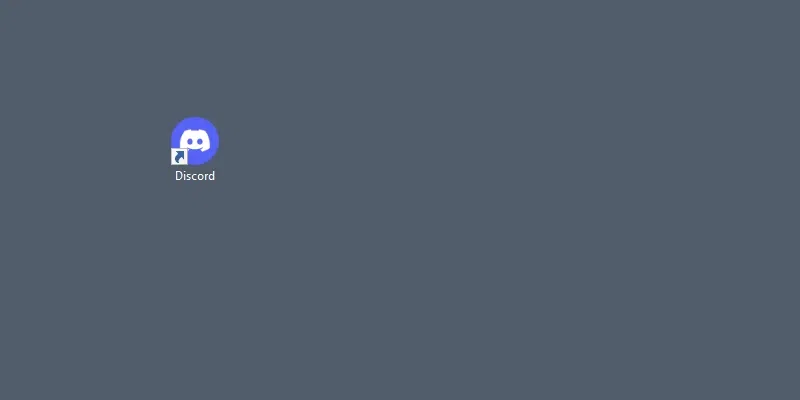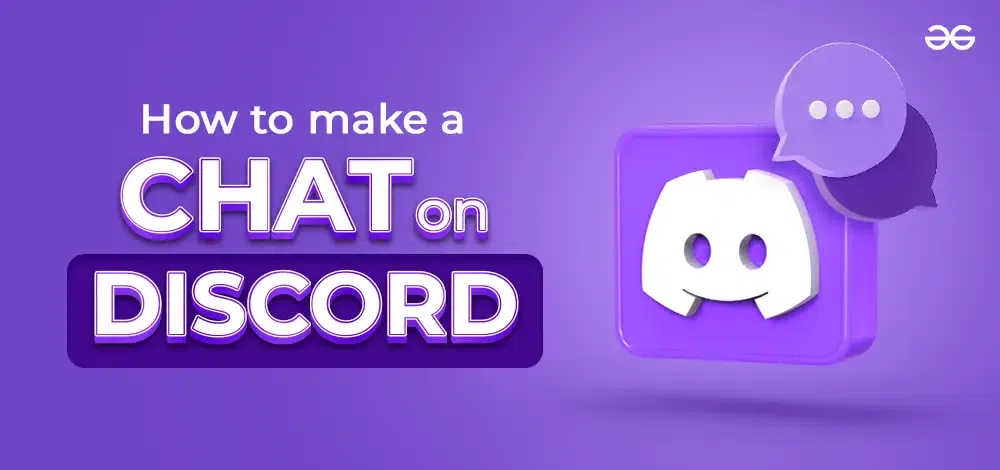
|
|
Discord has rapidly become one of the go-to platforms for communication, bringing together individuals from various backgrounds, interests, and communities. With its intuitive interface and versatile features, Discord offers a seamless and engaging chat experience tailored to the needs of diverse users and provides an ideal platform for real-time communication. In this article, we’ll explore the fundamentals of chatting in Discord, from navigating servers and channels to utilizing text and voice features effectively.
How to Start a Chat on Discord Text ChannelTo begin a chat conversation in a text channel, follow these simple steps: Select the server and click on the Text Channel > Type your text and press Enter to send your message. Step 1: Open Discord AppTo launch the Discord application on your desktop, locate the Discord icon and give it a click or you can simply access Discord directly through any web browser on your desktop.
Step 2: Select the Server & Select Text ChannelChoose any of your servers that have a text channel. Select the text channel where you’d like to start a chat. 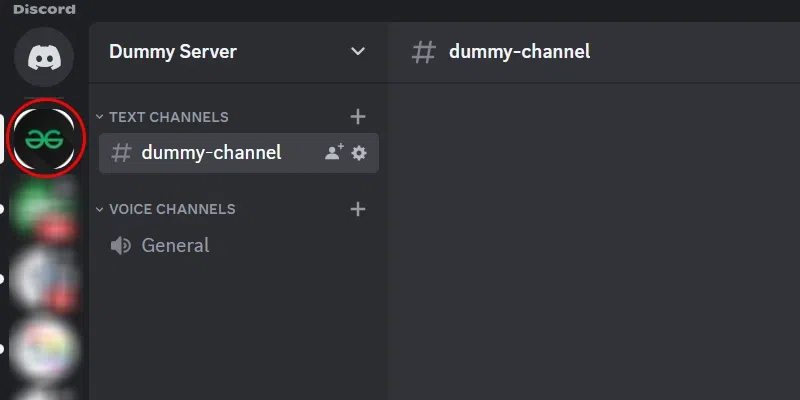 Open Discord App > Select Server you where you want to chat Step 3: Type Your Message and Press EnterNow, type whatever you wish to say in the text channel and hit the Enter key to send your message. 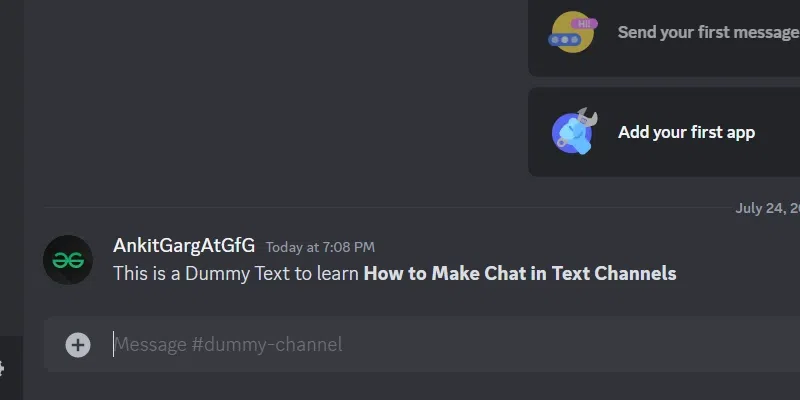 Select a Sever > Type Your Message > Press Enter to Start A Chat How to use Discord’s Text Chat In Voice ChannelsTo enable a text chat in a voice channel, follow these steps: Select the server in the Voice Channel > Click on the Chat Icon > Type your message to start the chat conversation. Step 1: Log In DiscordTo open the Discord application on your desktop, simply find the Discord icon and click on it. Step 2: Select the ServerSelect any of your Server that contains Voice Channels. 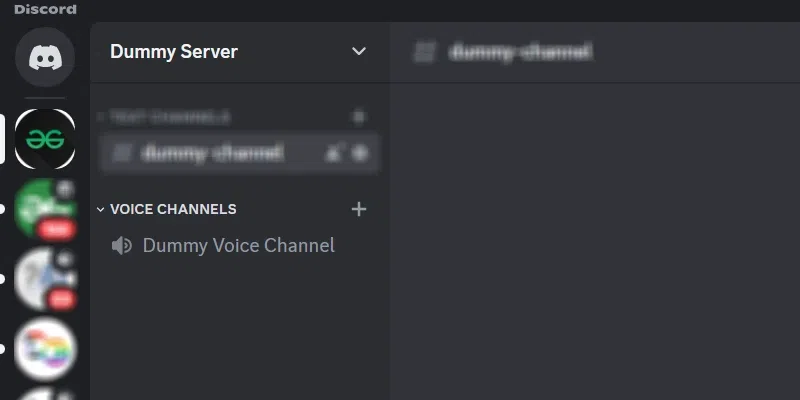 Open Discord App > Choose A Server Step 3: Hover your Cursor to Voice Channel and Click Chat IconOnce you’ve chosen the Voice Channel, hover your mouse over its name, and you’ll notice a Chat Icon. Click on this Chat Icon to open the Chat Window for the selected Voice Channel. 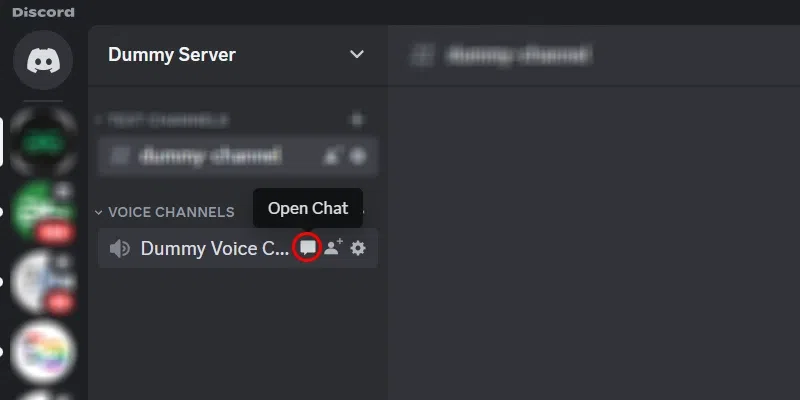 Select A Server > Hover to Voice Channel > Click Open Chat Icon Step 4: Type your Message and Press EnterNow, a three-panel window will appear. Begin typing your text to initiate a chat conversation, and then press the Enter key to send your message. 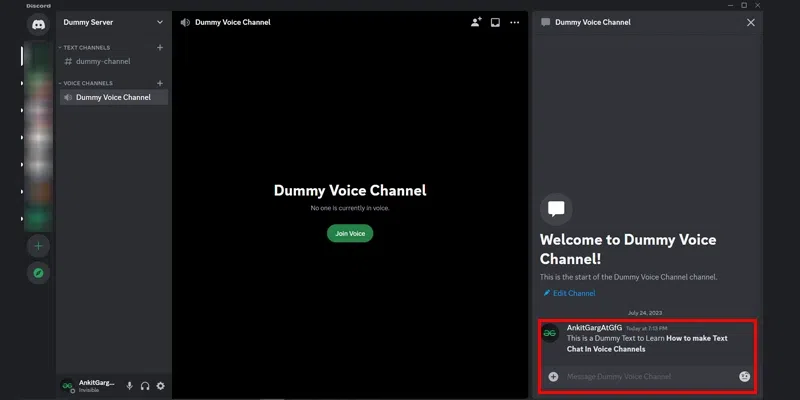 Click Chat Icon > Type your Text > Press Enter to Chat How to Send a Direct Message in DiscordSending a direct message is a straight forward method to initiate a chat with a Discord user. Simply go to your direct messages > select "Friends" > choose a friend to start a chat conversation.
Step 1: Login to DiscordOpen your Discord App on Desktop or Web App. Step 2: Select Direct Message Icon and Choose Friends TabClick on the Direct Message tab present at the Top left corner of the Discord Interface to open Direct Message Window on Discord. Open Discord > Select Direct Message Discord Icon from Top Left Step 3: Swap to the All tab to see all Friends ListNow, click the “All” function and scroll through your Friends List on Discord to choose a user with whom you wish to chat.
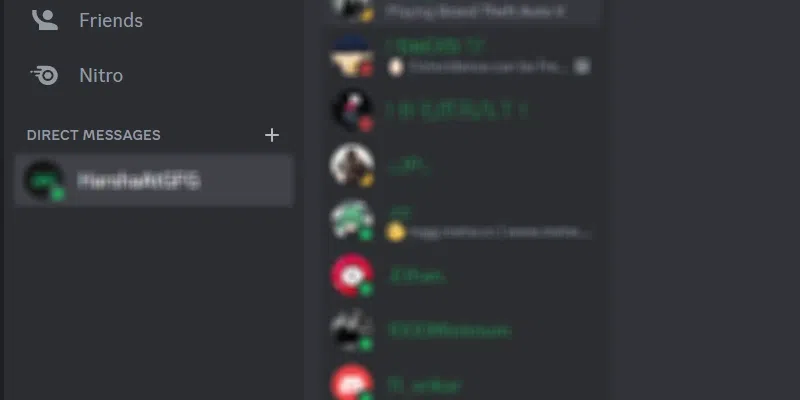 Friends > Select All > Scroll Friends List Step 4: Select the User you want to MessageSelect a user – By doing this, a Direct Message will be opened between you and the user you have selected, allowing you to start a chat conversation. 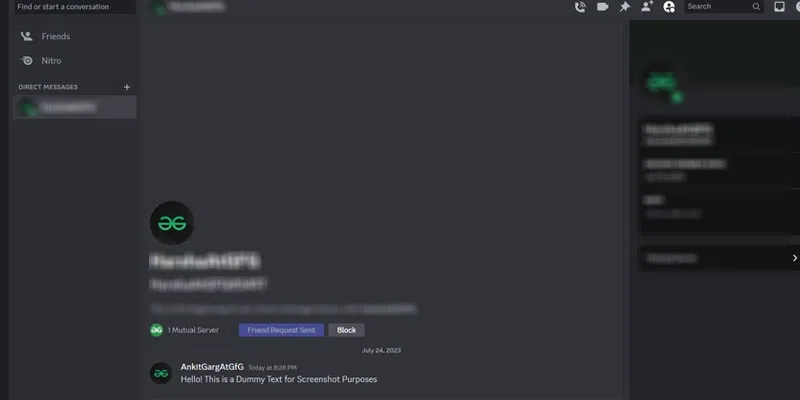 Scroll Friend List > Select User to Chat Step 5: Type your Message and Press EnterNow, simply type your message and press the “send” button to begin your chat conversation. 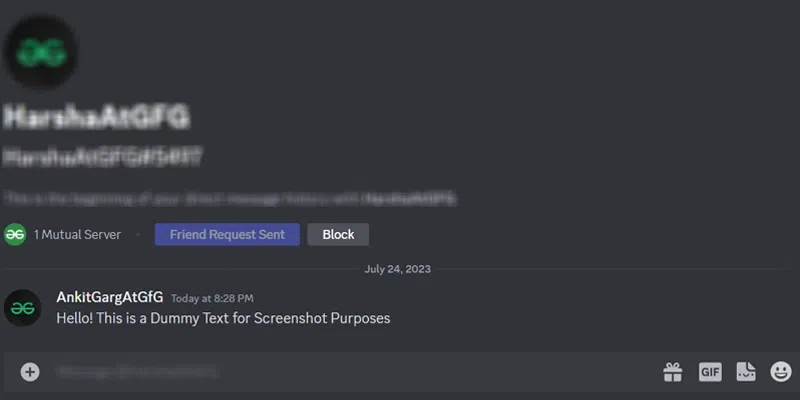 Select User > Type your Message > Press Enter How to DM Someone Who Isn’t a Friend on DiscordStep 1: Log in DiscordTo DM a member of a server you are a member of, log in to the Discord. Step 2: Choose a ServerNow, choose a server from which you want to select a user to chat and engage in a conversation. 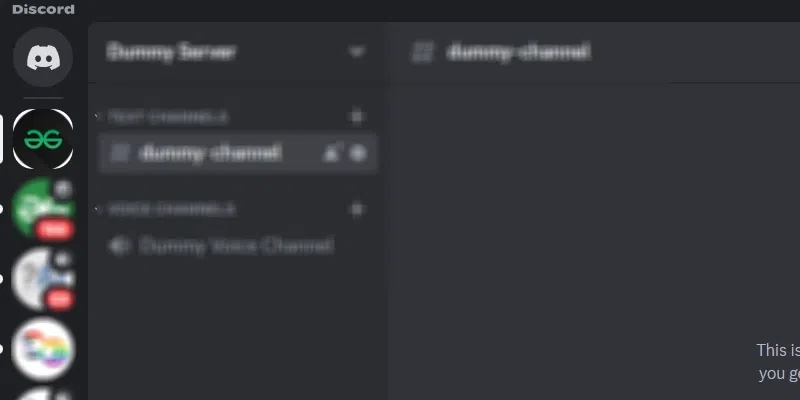 Open Discord > Select a Server Step 3: Tap on the Icon that looks like Two People TogetherNow, click on the people icon, and a window will appear on the right-hand side of the screen, showing you all the members’ names. Select A Server > Click Members Icon > Choose A Member to Chat Step 4: Select a User to MessageTo start a chat with a specific user on a Discord server, scroll up from the members list and find the user you want to message. Once you locate the user’s name, click on it, and a window with various options will appear. From this window, select the last option, which is “Message @user.” This will open a chat window, allowing you to begin your conversation with the selected user. 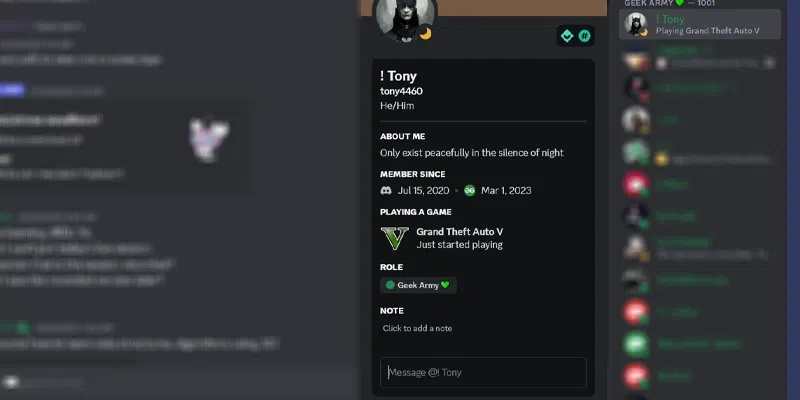 Select a User from Members List > Click to Open Options > Type Message Step 5: Type your Message and Press EnterAfter selecting “Message” or by typing your text in the “Message @user” box, a window will open where you can view the chat conversation between you and the user. 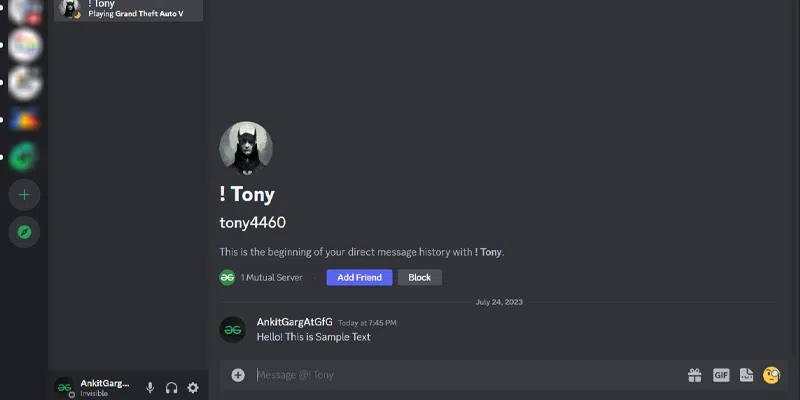 Select User > Message > Type Message > Send How to Create a Group Chat on DiscordWhen it comes to forming a group chat on Discord, you can only invite individuals who are on your Friends List. Once you have added all the people you want to include in the Group Chat as friends, a new button labeled “New Group DM” will become accessible. Step 1: Open Discord AppTo launch the Discord application on your desktop, locate the Discord icon and give it a click or you can simply access Discord directly through any web browser on your desktop. Step 2: Select Direct Message Discord IconSelect Direct Message Discord Icon by clicking the icon on the left hand corner of the discord. Click on Direct Message Icon (Top Left Corner) Step 3: Click on the Create New DM ‘+’ IconClick on the create DM ‘+’ button to create group to start a group chat. 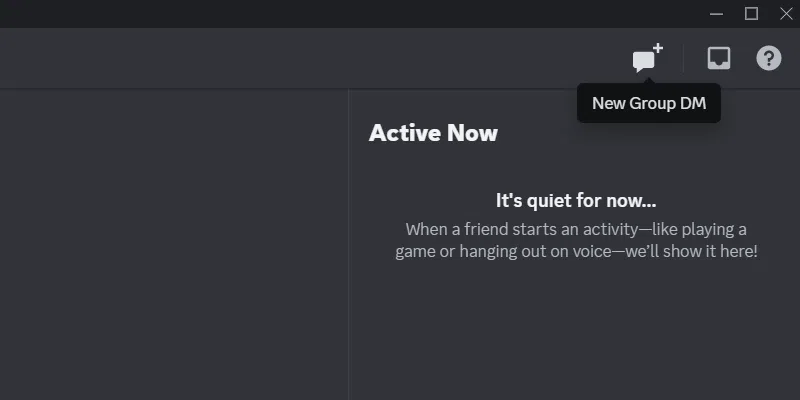 Direct Message > Click on New Group DM Icon Step 4: Add friends and Click on Create DMNow select your friend’s Discord username to add your friend to the group and click on “Create DM” button to create group.
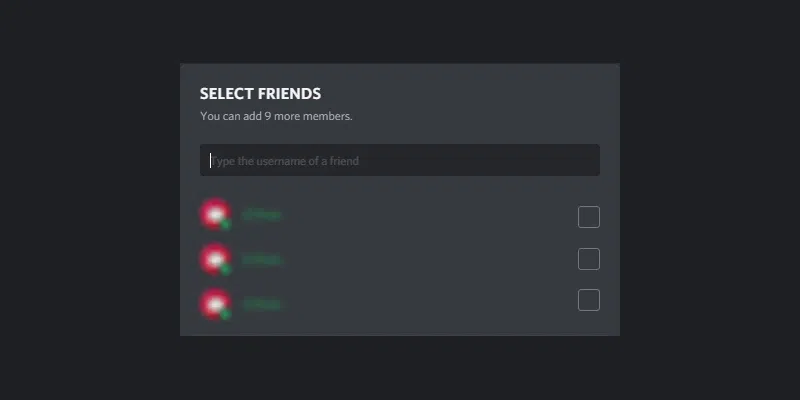 Select Users from Friends List Step 5: Type a Message and Press Enter in GroupNow, type your chat or message in the group and press “Enter” to initiate the conversation in the chat group. 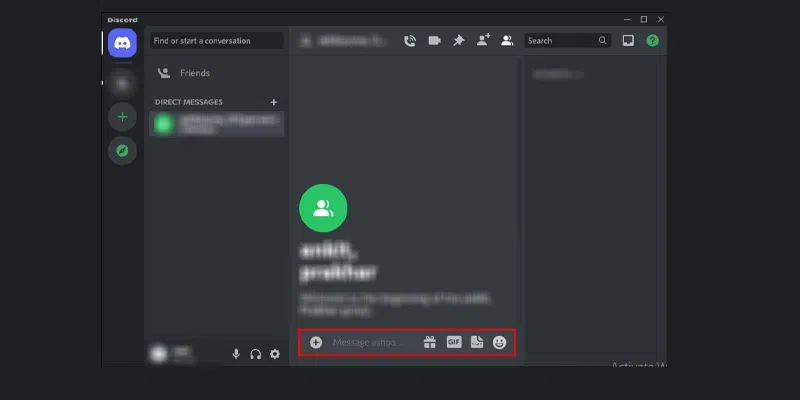 Select Friends > Type your Message > Sen Also Read:ConclusionIn conclusion, Discord has revolutionized digital communication. By mastering its features, users can engage in meaningful conversations, collaborate effectively, and build communities worldwide. With diverse communication options and enhanced features like emojis and bots, Discord offers a dynamic platform for interaction. However, adherence to etiquette and community guidelines is crucial for maintaining a positive atmosphere. How to Chat in Discord – FAQsHow do you use Discord to chat?
How to text chat in Discord?
Can we chat on Discord?
|
Reffered: https://www.geeksforgeeks.org
| News |
Type: | Geek |
Category: | Coding |
Sub Category: | Tutorial |
Uploaded by: | Admin |
Views: | 14 |