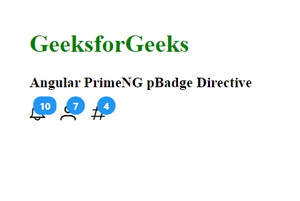|
Angular PrimeNG is a UI component library for Angular Applications. It offers many pre-built themes and UI components for a variety of tasks like inputs, menus, charts, Buttons, etc. In this article, we will see Angular PrimeNG Badge Directive.
The Badge Component is used as an indicator for other elements like icons and avatars. It is generally used in combination with other elements to display the notification count and status info. The Badge directive can be used to apply the badge to other elements.
Syntax:
<i pBadge class="..." value="2"></i>
Creating Angular Application and Installing the Module:
Step 1: Create an Angular application using the following command.
ng new appname
Step 2: After creating your project folder i.e. appname, move to it using the following command.
cd appname
Step 3: Finally, Install PrimeNG in your given directory.
npm install primeng --save
npm install primeicons --save
Project Structure: The project Structure will look like this after following the above steps:
 Project Structure Example 1: In this example, we used the pBadge directive to apply badges to icons.
app.component.html
<h1 style="color:green">GeeksforGeeks</h1>
<h3>Angular PrimeNG pBadge Directive</h3>
<i
class="pi pi-bell"
pBadge
value="10"
style="font-size: 20px;
margin-right: 20px;" >
</i>
<i
class="pi pi-user"
pBadge
value="7"
style="font-size: 20px;
margin-right: 20px;">
</i>
<i
class="pi pi-hashtag"
pBadge
value="4"
style="font-size: 20px;
margin-right: 20px;">
</i>
|
app.component.ts
import { Component } from '@angular/core';
@Component({
selector: 'app-root',
templateUrl: './app.component.html',
styles: []
})
export class AppComponent {
}
|
app.module.ts
import { NgModule } from '@angular/core';
import { BrowserModule } from '@angular/platform-browser';
import { AppComponent } from './app.component';
import { BadgeModule } from 'primeng/badge';
@NgModule({
declarations: [
AppComponent,
],
imports: [
BrowserModule,
BadgeModule,
],
providers: [],
bootstrap: [AppComponent]
})
export class AppModule { }
|
Output:
Example 2: In this example, we used the pBadge directive to apply badges to avatars.
app.component.html
<h1 style="color:green">GeeksforGeeks</h1>
<h3>Angular PrimeNG pBadge Directive</h3>
<p-avatar
label="G"
pBadge
value="19"
severity="danger"
class="mr-3">
</p-avatar>
<p-avatar
label="F"
pBadge
value="11"
severity="warning"
class="mr-3">
</p-avatar>
<p-avatar
label="G"
pBadge
value="5">
</p-avatar>
|
app.component.ts
import { Component } from '@angular/core';
@Component({
selector: 'app-root',
templateUrl: './app.component.html',
styles: []
})
export class AppComponent {
}
|
app.module.ts
import { NgModule } from '@angular/core';
import { BrowserModule } from '@angular/platform-browser';
import { AppComponent } from './app.component';
import { BadgeModule } from 'primeng/badge';
import { AvatarModule } from 'primeng/avatar';
@NgModule({
declarations: [
AppComponent,
],
imports: [
BrowserModule,
BadgeModule,
AvatarModule
],
providers: [],
bootstrap: [AppComponent]
})
export class AppModule { }
|
Output:
Reference: http://primefaces.org/primeng/badge
|