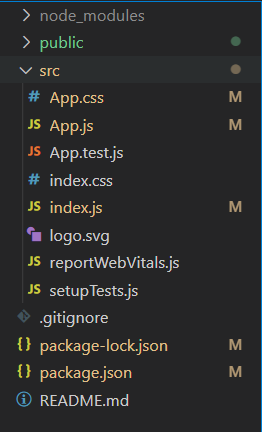
|
|
BlueprintJS is a React-based UI toolkit for the web. This library is very optimized and popular for building complex data-dense interfaces for desktop applications. In this article, we will discuss React.js BluePrint Menu Component Dropdown. A Menu is a list of interactive items. To display a Menu as a dropdown we can use Menu as the content property of the Popover Component provided by BlueprintJS. The Popover will be closed as soon as a MenuItem is clicked, to change this behavior, we can set the shouldDismissPopover of the MenuItem to false. React.js BluePrint Menu Component Dropdowns Properties: 1. Popover Properties:
2. MenuItem Properties:
Syntax: <Popover content={<Menu>...</Menu>}
position={...}>
<Button text="..." />
</Popover>
Creating React Application And Installing Modules: Step 1: Create a React application using the following command: npx create-react-app myApp Step 2: After creating your project folder i.e. myApp, move to it using the following command: cd myApp Step 3: After creating the ReactJS application, Install the required modules using the following command: npm install @blueprintjs/core @blueprintjs/icons Project Structure: After following the above steps, the project structure will look as below: 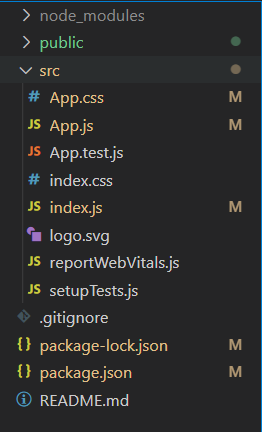 Project Structure Example 1: Now write down the following code in the App.js file. In this example, assigned a Menu as the content of the popover to open it as a dropdown. app.js
Steps to run the app: Execute the following command from your project folder to run the app. npm start Output: 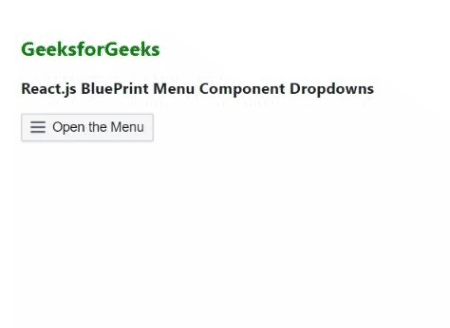
Example 2: In this example, we set the shouldDismissPopover property to false so that the popover does not close when we click on the Home and Practice MenuItem. app.js
Output: 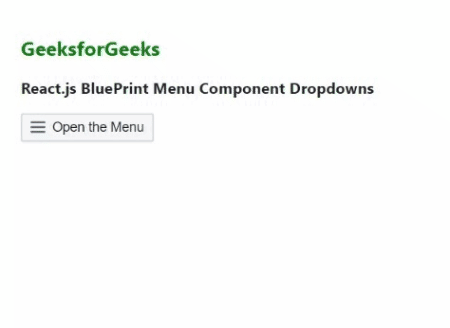
Reference: https://blueprintjs.com/docs/#core/components/menu.dropdowns |
Reffered: https://www.geeksforgeeks.org
| ReactJS |
Type: | Geek |
Category: | Coding |
Sub Category: | Tutorial |
Uploaded by: | Admin |
Views: | 12 |