
|
|
LinkedIn is one of the most influential social media networks. LinkedIn enables you to network with similar industry people, and professional organizations in your industry as well as others. You can invite anyone to connect and accept their invitations to connect with you. If you are a company/professional and want to connect a large number of profiles then manual sending LinkedIn Connect requests is a time-consuming task. In this blog, we will learn how we can create a Selenium script in VBA to send automatic Connect requests by already saved LinkedIn profile URL in MS Excel. First, you need to install Selenium for VBA. Step 1: Create MS Excel Macro-Enable file

Step 2: Setup VBA Editor for script
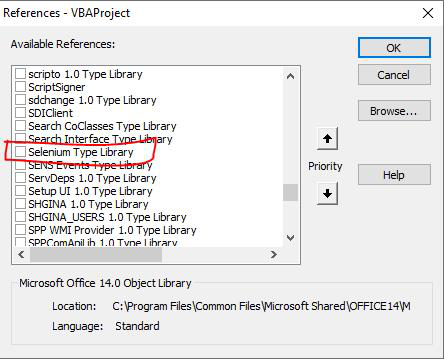
Step 3: Create Open Browser Script
Option Explicit
' Global Variables
Dim driver As New WebDriver
Dim By As New Selenium.By
Sub OpenBrowser()
On Error GoTo ErrorHandler
If MsgBox("Are you sure to open Chrome Browser?", vbQuestion + vbYesNo) = vbNo Then Exit Sub
driver.AddArgument "user-data-dir=" & ActiveWorkbook.Path & "\vbauserdata"
driver.Start "Chrome"
driver.Get "https://www.linkedin.com"
Exit Sub
ErrorHandler:
MsgBox Err.Description, vbCritical
End Sub
Step 4: Create Send Connect Request Script
Sub ConnectProfile()
On Error GoTo ErrorHandler
Dim i As Integer, startRow As Integer, endRow As Integer
Dim linkedInURL As String
'''Our profile will start form row 2 and can read till 5000 rows or no profile found
startRow = 2
endRow = 5000
Application.DisplayStatusBar = True
'''Read Excel file
For i = startRow To endRow
linkedInURL = ""
linkedInURL = Sheets("ProfileURL").Range("B" & i).Value
''If there is no LinkedIn URL then exit script
If InStr(linkedInURL, "linkedin") = 0 Then
Exit For
End If
Application.StatusBar = "Running: " & linkedInURL
' Open current profile
driver.Get linkedInURL
' HTML Code is taken by Inspecting element
If driver.IsElementPresent(By.XPath("//div[@class='pvs-profile-actions ']//button[contains(@aria-label, 'Invite ')]")) = True Then
Set connectButton = driver.FindElementByXPath("//div[@class='pvs-profile-actions ']//button[contains(@aria-label, 'Invite ')]")
driver.ExecuteScript "arguments[0].click();", connectButton
'' Send Connect Request
Set sendButton = driver.FindElementByXPath("//button[@aria-label='Send now']")
driver.ExecuteScript "arguments[0].click();", sendButton
Application.Wait Now + #12:00:02 AM#
Sheets("ProfileURL").Range("C" & i).Value = "Connect Request Sent"
End If
Next i
Application.StatusBar = ""
MsgBox "Script is completed successfully!", vbInformation
Exit Sub
ErrorHandler:
MsgBox Err.Description, vbCritical
Application.StatusBar = ""
End Sub
Step 4: Assign Macros to Buttons

Step 5: Running Script
|
Reffered: https://www.geeksforgeeks.org
| Excel |
Type: | Geek |
Category: | Coding |
Sub Category: | Tutorial |
Uploaded by: | Admin |
Views: | 12 |