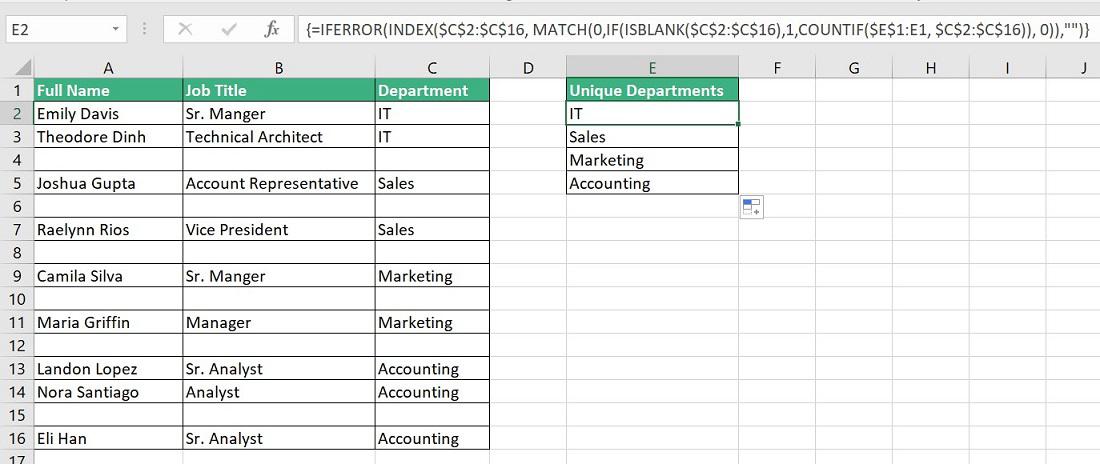|
|
Microsoft Excel is a powerful tool widely used for data manipulation and analysis. Extracting unique items from a list is a common task in Excel that involves identifying and removing duplicates, leading to cleaner and more accurate data. We often need to report Unique customers/products/items from a given data for data analysis. In this article, we explore different approaches in Excel to list the unique items from a column. This lesson explains various techniques for pulling a distinct or unique list from an Excel column. This article also describes how to eliminate duplicates from a range. One of the most frequent data-processing tasks in Excel is this one. Why Extracting Unique Items MattersExtracting unique items from a list is crucial for several reasons: Data AccuracyRemoving duplicate entries ensures accurate analysis and prevents overcounting and undercounting your data. Data VisualizationUnique items provide a clearer and more concise dataset, making it easier to create meaningful visualizations. Data CleaningExtracting unique items helps clean up data, leading to more reliable insights and decision-making. ScenarioSay you have a list of the names of the Customers. A few values on the list are duplicates. You want to get special values out of it. A distinct list would be one with unique values. Sample DataWe have given a list of customer names in Excel as below in column “A”. Have to report unique customers for further analysis.
3 Ways to Extract Unique Values in Excel
The sections below provide a detailed explanation of the above-mentioned approaches. Using Advanced FilterFollow the below steps to extract unique items from a list using advanced filters: Step 1: Select the entire column “A” data. Step 2: Go to Data >> Click “Advanced” – to pop up the Advanced Filter dialogue box.
Step 3: Make sure the below options are selected in the “Advanced Filter” Dialogue box
You can see the unique list of customers in column “E”.
Remove DuplicatesFollow the below steps to extract unique items from a list by removing duplicates: Step 1: Copy the entire data from column “A” to Column “C”. Step 2: Go to Data >> Click “Remove Duplicates” – to pop up the Remove Duplicates dialogue box.
Step 3: Make sure In the Remove Duplicates Dialogue box is selected, “My data has headers” and “Customer”. Then press “OK”.
Excel will pop up below the message box, Press “OK” (Image 1). You can see the unique list of customers in column “C” (Image 2). 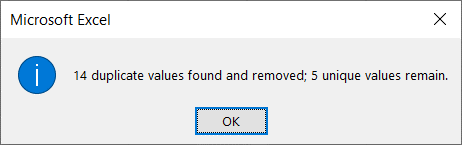 Image 1 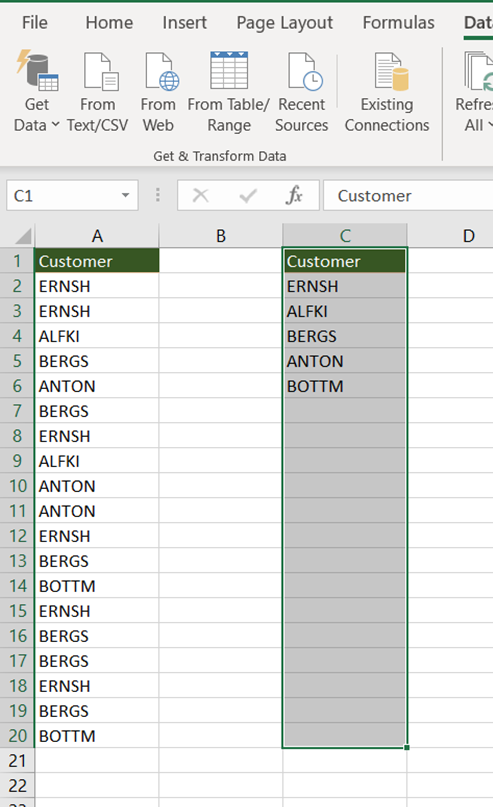 Image 2 Formula to Extract Unique Items from a List using an Array FormulaExcel Formulas such as INDEX, MATCH, and COUNTIF make up the formula. The cells that have duplicates are all included in the INDEX function in this case. When searching for data with an absolute match, we employ the MATCH function. When there is a duplicate, COUNTIF then returns 1; otherwise, it returns 0. ScenarioSay you have a list of the names of the Departments. A few values on the list are duplicates. There are 15 records in the collection. The information begins in cell C2 and finishes in cell C16. Cell C1 contains the list’s header. Formula
Since this is an array formula, we must apply it by pressing CTRL + SHIFT + ENTER. If everything is done correctly, Excel will automatically enclose the calculation in curly brackets. 
How this Formula WorksUsing an array formula, you can perform a specific operation on a number of variables at once. In other words, we may make a computation on several values without having to manually enter the results into each cell. Step 1. COUNTIF($E$1:E1, C2:C16)
It counts how many cells in a range satisfy the specified condition. If $E$1:E1 is present in C2:C16, COUNTIF($E$1:E1, C2:C16) returns 1, else 0. Step 2. We are determining the position of the item in Step I whose array value is 0 in this step
It provides the location of a certain item in an array in relation to a given value. Step 3. We extract the desired distinct value in this phase. The INDEX function makes it possible.
The reference of a cell in a specified range that matches a given row and column number is returned by the INDEX function.
If Blank Values Are Present In a ListLet’s say you want to extract unique values from a list of data that has blank or missing entries. In this situation, your formula needs to be adjusted. Formula
Generic Formula to Extract Unique Items from a List Using a Non-Array FormulaEfficiently extracting unique items from a list is a fundamental data processing task, essential for accurate analysis and decision-making. While array formulas are commonly used for this purpose, there is an ingenious non-array formula that offers a simple and effective way to achieve the same result. Below is the powerful non-array formula to extract unique items from a list using the LOOKUP Function. Formula:
How it Works:
FAQs on How to Extract Unique Items from the ListQ1: Why it is important to extract unique items from a list?Answer:
Q2: How to Extract Unique items from a list in Microsoft Excel?Answer:
Q3: What is the “Remove Duplicates” feature in Excel, and how it works?Answer:
Q4: When there is a need to Extract unique items from a list in my data analysis process?Answer:
|
Reffered: https://www.geeksforgeeks.org
| Excel |
Type: | Geek |
Category: | Coding |
Sub Category: | Tutorial |
Uploaded by: | Admin |
Views: | 11 |