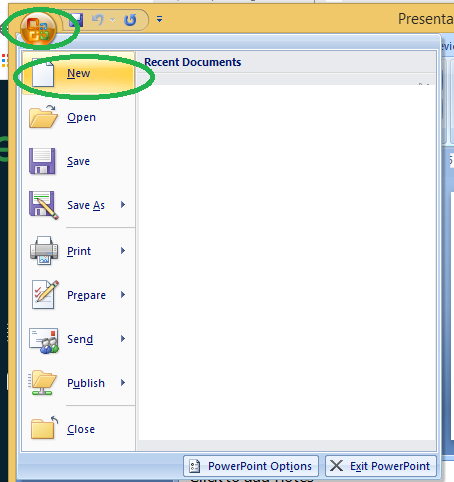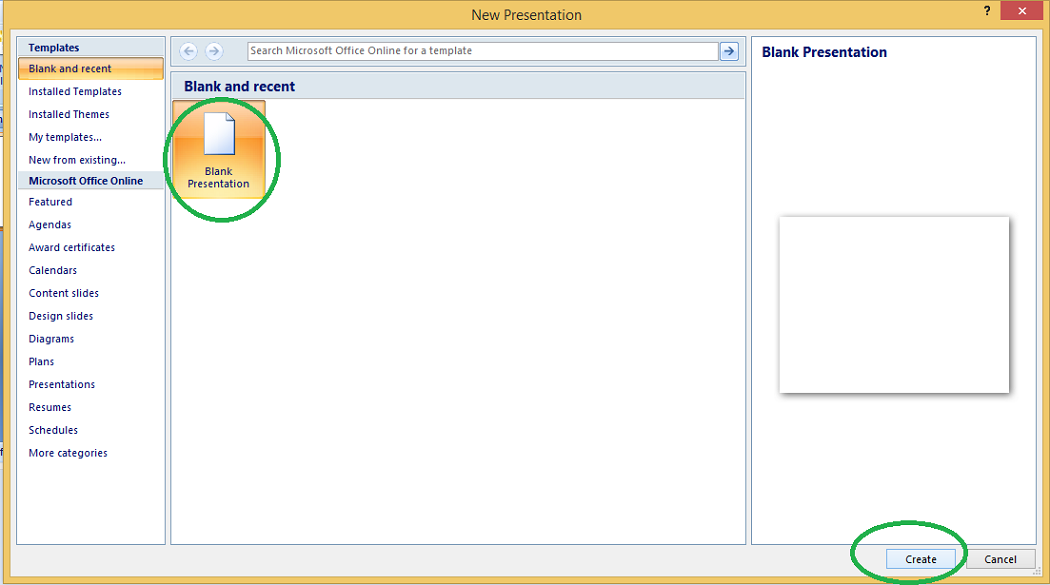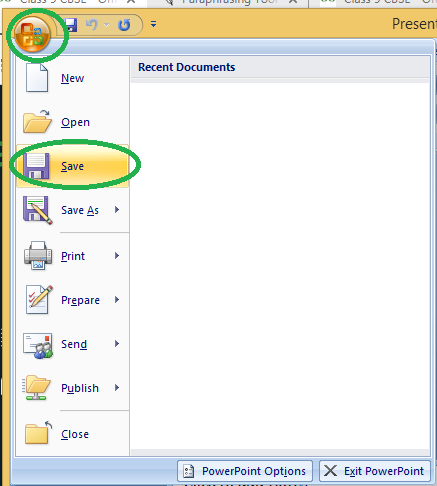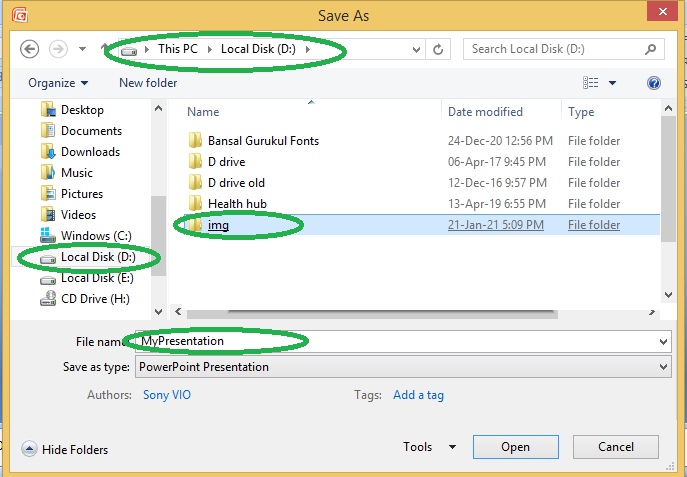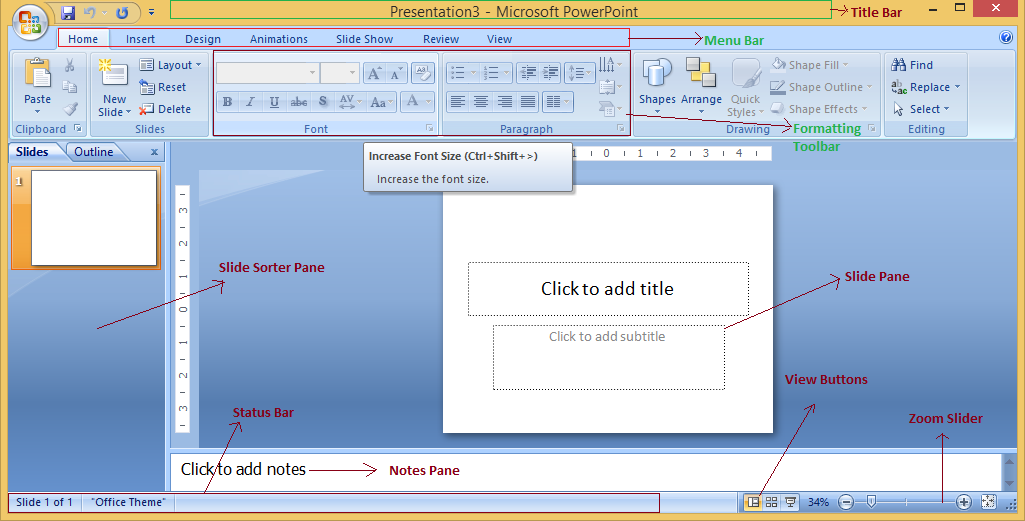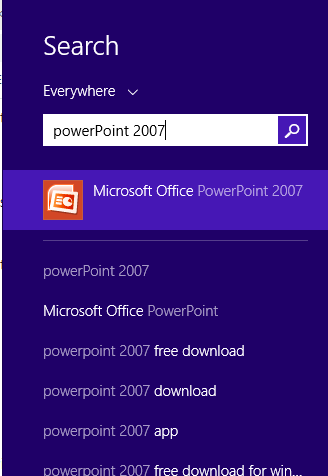
|
|
Information can be displayed using an electronic presentation application. This information is usually presented as a slide show — the data is displayed on a slide that may be viewed on a computer monitor or projected onto a screen using an LCD projector. A presentation might consist of multiple slides that are exhibited one after the other. The presentation tool in MS Office is MS PowerPoint. Microsoft PowerPoint is a popular presentation application, although there are alternatives such as Corel Presentations OpenOffice.org, Impress, etc. Three major components of a presentation program are:
How to open MS PowerPointIn Windows 8/above: Step 1: Press Windows + c to open the search bar
Step 2: Type PowerPoint & click on the MS Office version you are having in your system. MS Office window will pop up.
In Windows 7 or below: Step 1: Go to the program section in the windows start menu. Creating a PresentationOnce your MS PowerPoint Window pops up, you can create & save the file by: Step 1: Click on the Microsoft button on the top left. >
Step 2: Click on new, a new Presentation window will pop up.
Step 3: Click on Create & a new presentation will be created.
Saving a PresentationOnce you have created a presentation, it can be easily saved with the help of following steps: Step 1: Click on the Microsoft icon Step 2: Click on the Save button
Step 3: A new Window for Save As will pop up.
Step 4: Select the drive (by clicking on it: Example: Local Drive (D)) in which you want to save the presentation. Then your drive will open up, select the folder in which you want to save the presentation (Example: img folder here) & then give the required name to your presentation (Example: MyPresentation here). Your presentation is created & saved with the provided name.
Basic Elements of a PowerPoint Window/SlideYou can see various bars in the presentation window. They are: (i) Title Bar: This shows the name/title given by you to the current presentation. If user do not save the presentation by any name, default name given by MS PowerPoint appears in this bar.
(v) Zoom Slider: To zoom in or zoom out your presentation. Concept of Slide ShowsAfter preparing the presentation, it’s time for the slide show. Steps for slide show are: Step 1. Click on the view Option on the top Menu Toolbar
Step 3. The slide show will start (Press Esc key (escape) to come out of slide show)
Sample QuestionsQuestion 1. How to print a Presentation through an attached printer? Answer:
Question 2. What will you do for closing a Presentation? Answer:
Question 3. Give shortcuts to create, print, close & save a presentation. Answer:
Question 4. What is MS PowerPoint? Answer:
Question 5. In a slide, what kind of elements can be added? Answer:
|
Reffered: https://www.geeksforgeeks.org
| Class 9 |
| Related |
|---|
| |
| |
| |
| |
| |
Type: | Geek |
Category: | Coding |
Sub Category: | Tutorial |
Uploaded by: | Admin |
Views: | 10 |