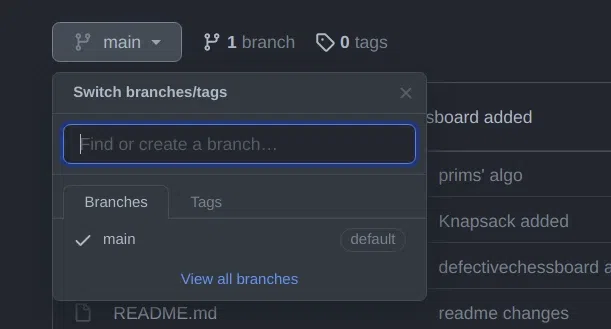|
|
In Git, branches are an important part of the workflow, allowing developers to work on different features, bug fixes etc. without affecting the main codebase. However, once a branch has served its purpose, it is a good practice to delete it to keep the repository clean and organized. This article will guide you through the steps to delete a Git branch both locally and remotely. Table of Content Delete a Git Branch LocallyGit won’t allow you to delete a Git branch you are currently working on. So you must make sure to checkout to a branch that you are NOT deleting. For this use the command: Syntaxgit checkout <branch-name>
Here we will check out our main branch from my test branch.
Now in order to delete the test branch locally, we use the command : Syntaxgit branch -d <branch-name>
We will delete my test branch as an example.
Note: The -d option will delete the branch only if it has already been pushed and merged with the remote branch. If you want to forcefully delete a branch you will have to use the -D option instead. The -D flag is synonymous with –delete –force. This will forcefully delete the branch even if it hasn’t been pushed or merged with the remote. the full command is: Syntaxgit branch -D <branch-name>
With this, we can successfully delete a local branch. Delete a Git Branch RemotelyYou can’t use the git branch command to delete a remote branch. Instead, you have to use the git push command with the –delete flag, followed by the name of the branch that you want to delete. You also need to specify the remote name (origin in this case) after “git push”. The command is as follows: Syntaxgit push <remote-name> --delete <branch-name>
Here I will delete my test branch in my remote repository as shown below.
This command will delete the branch remotely. You can also use the shorthand: Syntaxgit push <remote-name> :<branch-name>
As you can see my remote branch is no more in my GitHub repo:
With this, we have successfully deleted our remote branch. A common error faced by many in this step is:
This means that someone has already deleted the branch that you want to delete. If this happens you can use the following command to synchronize your branch list in the local environment: Syntaxgit fetch -p
The -p flag here means “prune”. After fetching the branches which no longer exist remotely will be deleted in your local working environment. Local Deletion vs Remote Deletion
ConclusionRemoving the branches which are not important keeps the repository organized, improves collaboration, and makes sure a better development workflow. However, it’s important to exercise caution when deleting branches, especially remote branches, as it may impact ongoing work by other team members. Therefore, always communicate with your team and verify that the branch is no longer required before proceeding with deletion. FAQs on Delete a Git Branch Locally and RemotelyHow do I delete a Git branch locally?
How do I delete a remote Git branch?
Can I recover a deleted branch?
|
Reffered: https://www.geeksforgeeks.org
| Git |
Type: | Geek |
Category: | Coding |
Sub Category: | Tutorial |
Uploaded by: | Admin |
Views: | 14 |