.png)
|
|
NumPy is a general-purpose array-processing Python library that provides handy methods and functions for working with n-dimensional arrays. NumPy is short for “Numerical Python” and offers various computing tools such as comprehensive mathematical functions and linear algebra routines. VSCode (Visual Studio Code) is a text editor that supports development operations and version control systems. It provides tools for users to build hassle-free code efficiently. Exploring Causes and Solutions for ‘Can’t Import Numpy’ error in VSCodeLet’s explore the causes and solutions for the ‘Can’t Import Numpy’ error in VSCode. .png)
This error typically arises due to several key reasons:
Resolving ‘Can’t Import Numpy’ Error in VSCodeLet’s resolve each cause of the above-mentioned 1. Numpy is Not InstalledWhen NumPy is not installed in your Python environment, VSCode cannot locate the necessary libraries to execute scripts that depend on NumPy’s functionality. Open a terminal in VSCode. Navigate to the top menu bar and select View > Terminal or use the shortcut Ctrl+`(backtick). 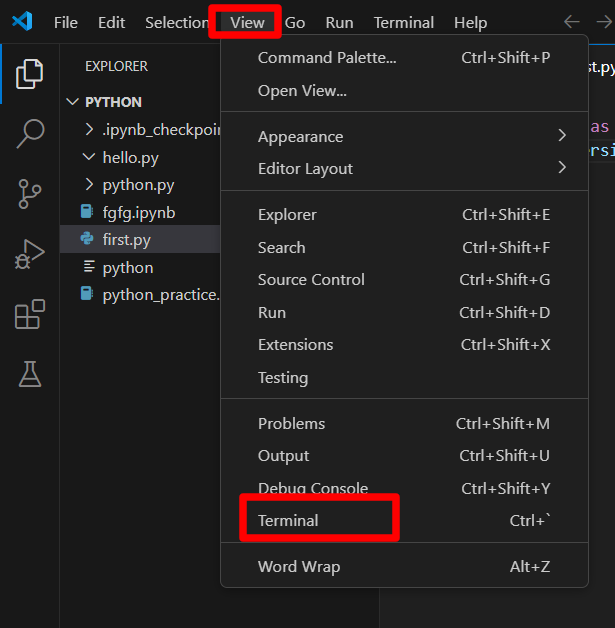
Check if NumPy is Installed In the terminal, type the following command and press Enter:
If NumPy is not installed, you will see an interface like this: .png)
If NumPy is successfully installed, you will see an interface like this: .png)
Install NumPy If NumPy is not installed, run the following command in the terminal:
This will download and install the NumPy package. .png)
Verify Installation and Import: After installation, verify that NumPy is installed correctly by running:
With the virtual environment activated, try importing NumPy in a new Python file or the terminal:
If there are no errors, the correct interpreter is being used. 2. Incorrect Python InterpreterAnother common cause is VSCode being configured to use a different Python interpreter than the one where NumPy is installed. Open VSCode and Access the Command Palette: Use the shortcut `Ctrl+Shift+P` to open the Command Palette. Select the Correct Interpreter: In the Command Palette, type `Python: Select Interpreter` and choose the interpreter that has NumPy installed.
Ensure that the selected interpreter matches the environment where your project and NumPy are located. Alternatively, you can achieve this by clicking on the Python interpreter version displayed in the bottom left corner of VSCode. This will open a list of available interpreters. Select the correct one from the list. .png)
Restart and Verify VSCode Close and reopen VSCode to ensure the interpreter changes take effect. Open a new Python file or the integrated terminal and try importing NumPy by running:
If there are no errors, the correct interpreter is being used. 3. Virtual Environment IssuesProblems with virtual environment activation or configuration can also prevent VSCode from locating NumPy. Activate the Virtual Environment Open a terminal in VSCode.Activate the virtual environment containing NumPy. Replace `venv` with your actual virtual environment name.
Check if the correct virtual environment is active by verifying the terminal prompt. The prompt should indicate the name of the virtual environment, usually in parentheses. .png)
Verify NumPy Import With the virtual environment activated, try importing NumPy in a new Python file or the terminal:
If the import is successful, the virtual environment is configured correctly. By following these steps, you should be able to overcome the ‘Can’t Import Numpy’ error and continue working on your projects without interruption. Always make sure to double-check your environment configurations and dependencies to avoid similar |
Reffered: https://www.geeksforgeeks.org
| Python |
Type: | Geek |
Category: | Coding |
Sub Category: | Tutorial |
Uploaded by: | Admin |
Views: | 18 |
.png)
.png)