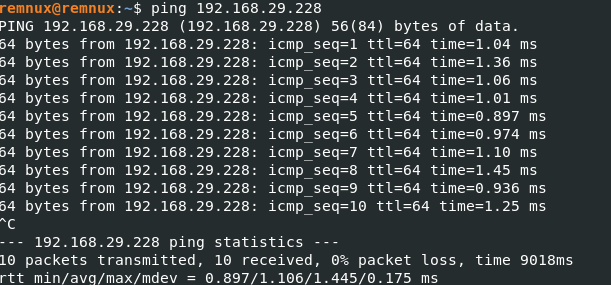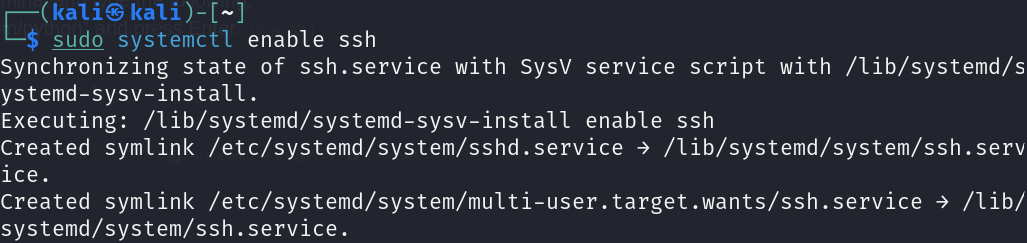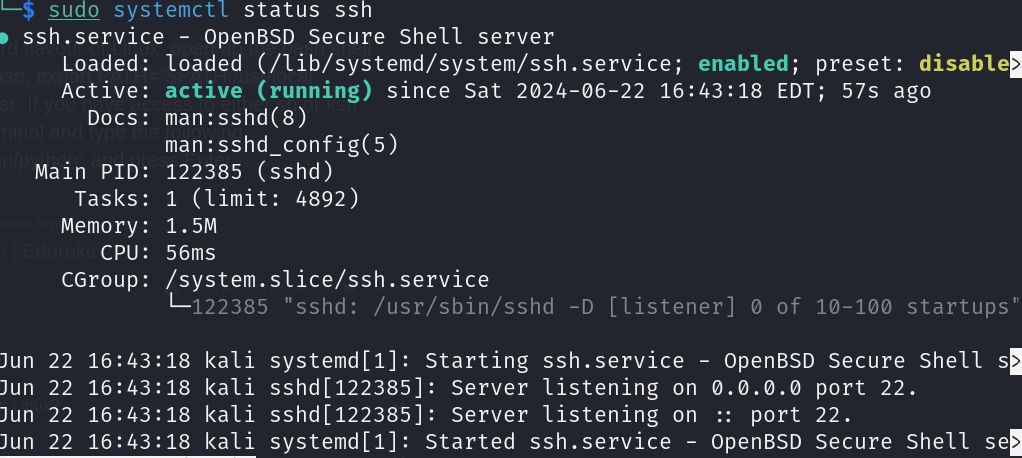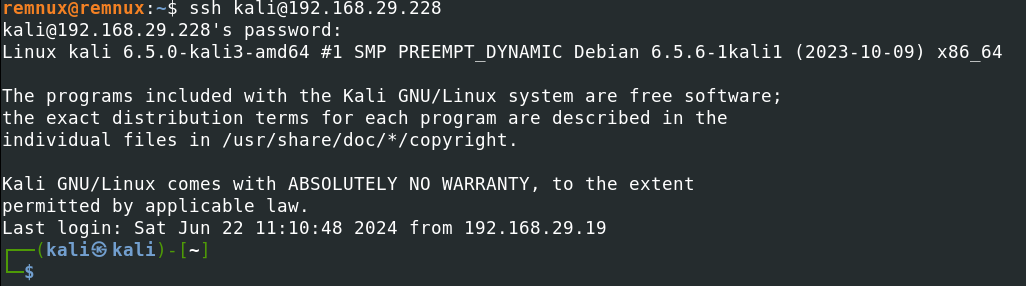|
SSH is a secure network protocol that allows encrypted communication, remote access and control of network computers. It has a strong encryption method for securing server access and unsecured networks. But many users face connection issues and one of the common problem is ssh: “connect to host hostname port 22: connection timed out”. This article will explain how it happens and how to fix it.
Primary Terminologies in SSH
The following are the primary terminologies in SSH:
- Public Key Authentication: One way to log in to the SSH server is to use two pairs of keys (public and private keys). The server uses the public key to authenticate the client and the client keeps the private key.
- SSH Client: Software that initiates the SSH connection from the user’s computer to a remote server.
- SSH Server: A program that receives the SSH connection from the user and grants access to the server’s resources.
- Port Forwarding: An SSH tool used to forward network traffic from one port to another, often used to access services behind a firewall.
- SCP(Secure Copy Policy): Ways to copy data securely between hosts via SSH.
- SFTP(Secure File Transfer Protocol): SFTP is the secure data transfer based on SSH protocol which provides secure data access, transfer, and management.
- Encryption: The process of converting data into coded form to prevent unauthorized access during transmission.
- Session: The time taken by the SSH user to connect to the server. It includes connection authentication.
What is SSH?
SSH is a protocol to connect to a remote computer and run commands, transfer data or manage services. It encrypts the connection so no one can snoop or steal data and is used for remote server management. SSH comes with consisting a private key on the client side and a public key on the server side through that it provide a asymmetric encryption mechanism for secure the packets while communicating between server and client.
Solution for SSH: Connect To Host ‘Hostname’ Port 22: Connection Timed Out
The following are the steps that guides for the solution of SSH Connection resolving the connection time out issue:
Step 1: Verify the connection using IP Address/Hostname
- You can retry to connect the remote host using IP Address/Hostname
Command
ssh [email protected]

Step 2: Check the network connectivity
- You can use the ping command to test whether the remote host is active or not.
Command
ping 192.168.29.228
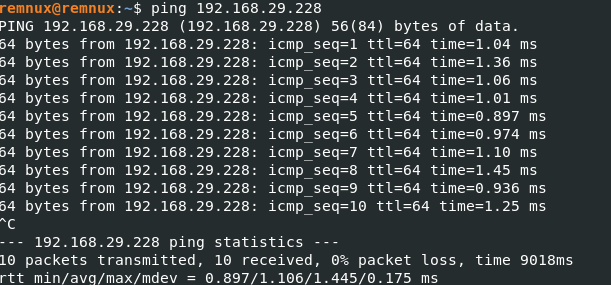
- As you can see the client host can easily communicate with remote host. so there might be some other issue.
Step 3: Test the port connectivity
- Try to check port 22 is open in remote server using telnet command or not.
Command
telnet 192.168.29.228 22

- As telnet is also refusing to connect the remote host, there might be some configuration or services issues.
Step 4: Verify the status of SSH on remote host
- Cross check the status of SSH service and re-enable it.
Command
sudo systemctl start ssh

Step 5: Enable the SSH service
- Enable the ssh connection with executing the following command:
Command
sudo systemctl enable ssh
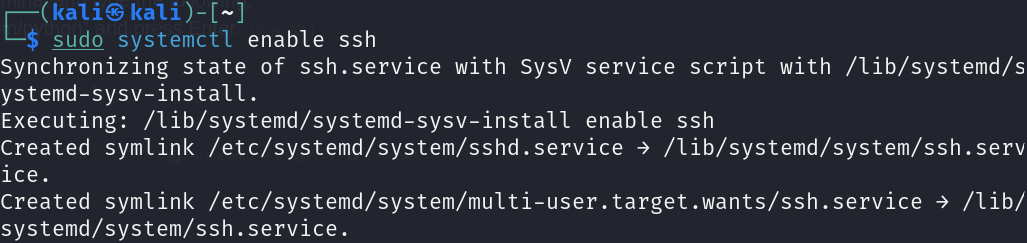
Step 6: Checking SSH Status
- Check the status of SSH service with the following command:
Command
sudo systemctl status ssh
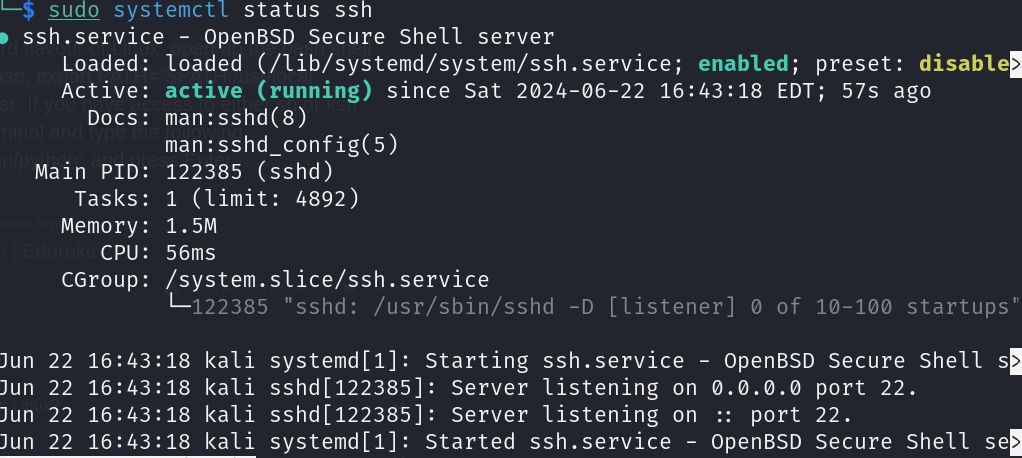
Step 7: Test the SSH Connection
- Again try to connect the remote host after configuration changes.
Command
ssh [email protected]
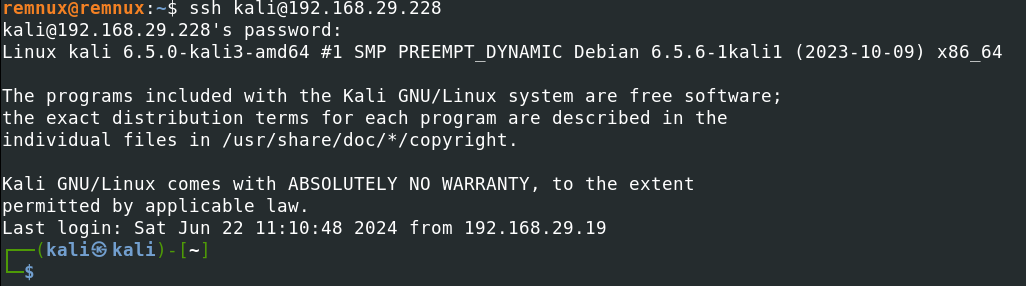
Troubleshooting issues of SSH Connection
The folowing are the some of the troubleshooting issues and best practices of SSH Connection:
- Refusing Connection: It generally occurs when server not running or firewall blocks port.
- Authentication Failure: It generally occurs when incorrect credentials or keys don’t match
- Permission Issue: It generally occurs when user doesn’t have permission on the server
- Host Key Verification Failed: It generally occurs when server’s host key changed (could be a security issue).
Best Practices of using SSH Connection
The following are the some of the best practices of using SSH Connection:
- Use Global Auth: For security use global auth instead of password auth.
- Update SSH: Update both SSH servers and clients to prevent security risks.
- Disable Root Login: To prevent unauthorized access disable root login.
- Restrict Access: Restrict SSH to trusted IP and use firewall to control access.
- Using Strong Encryption: It is extremely important to make sure that your connection is safe and secure by using strong encryption algorithms.
- Add an Extra Layer of Security with Two-Factor Authentication: Take the time to set up two-factor authentication to boost your security. This way, it helps keep your accounts secure.
- Don’t Forget to Change Your Passwords and Keys Regularly: In order to stay ahead of potential security threats, ensure you renew your authentication keys and passwords routinely.
Conclusion
In conclusion, this error arises due to network connectivity, configuration issue, service issue etc. The solution provided in this article may resolve this issue.
Fix SSH Connection TimeOut Issue – FAQs
What is SSH and why is it used?
SSH (Secure Shell) is a protocol used for securely accessing remote machines. The communication between the client and server is encrypted. SSH can be used to access remote machines, transfer files, act as a tunnel, etc., making it an essential tool for system administrators and developers.
How does public key authentication work in SSH?
In the world of ssh, public key authentication involves having a pair of cryptographic keys, a public key and a private key. The client has the private key and the server knows only the corresponding public key. During authentication, the server checks if the client has the corresponding private key, allowing to login with no-passwords in a more secure manner compared to standard password based authentication.
What should I do if my SSH connection is refused?
If your ssh connection is rejected, you can troubleshoot by checking the following:
- Verify that the ssh server is running on the remote host.
- Check the IP address and port number of the server and make sure they are correct.
- Check the firewall settings to make sure it blocks access to the ssh port (default is port 22).
- Ensure that the ssh process on the remote server is configured to accept connections.
- Check for network issues that could interfere with the connection.
What is SSH tunneling and how can I use it?
Tunneling, also known as port forwarding, is a method of securely connecting tunnel network traffic using ssh. It can be used to securely connect to services behind a firewall or to send data over an encrypted ssh connection. There are three main types of ssh tunneling:.
- Local port forwarding: Transfers data from a local server to a remote server using ssh.
- Remote Port Forwarding: Forwards network traffic from a remote server to a local machine using ssh.
- Dynamic port forwarding acts as a proxy for the ssh server, allowing traffic to be forwarded dynamically.
What is the default port for SSH, and can it be changed?
By default, ssh connections are routed through port 22. However, for security or to prevent conflicts with other services they can be changed to another unused port If you want to change the ssh port on a server , you must change the ssh server configuration file (usually in /etc/ssh/sshd_config) and the port directions to the desired port change to the number After making these changes, restart the ssh service and check for implementation.
|