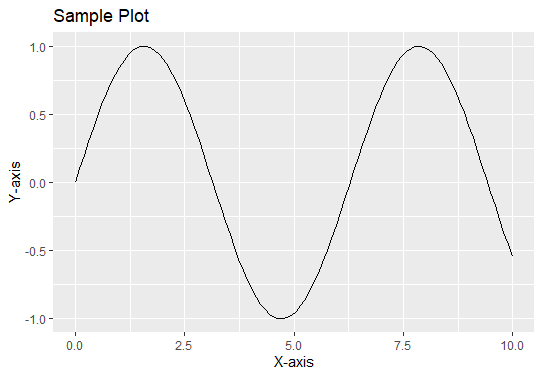
|
|
In data analysis and visualization, saving the plots as images can be crucial for documentation, reporting, and sharing the results with others. R is a powerful programming language and it can offer various ways to create and save plots. One of the popular packages for creating the plots in the R is ggplot2. This package can provide a powerful and flexible way to create visually appealing and informative graphics. In this article, we will guide you on how to create the plot using ggplot2 and save it as an image file on disk. Save a plot as an image on the diskThe main concept of creating and saving the plot as the image in R can involve the following steps:
Step-by-step implementation of save a plot as an image on the disk in R Programming Language. Step 1: Install and Load ggplot2We can install the ggplot2 package if you have not already and then load the library. Step 2: Create the Sample DataWe can generate the sample data to plot. Output: x y
1 0.0000000 0.0000000
2 0.1010101 0.1008384
3 0.2020202 0.2006489
4 0.3030303 0.2984138
5 0.4040404 0.3931366
6 0.5050505 0.4838516Step 3: Create the PlotWe can use the ggplot2 to create the plot. Output: 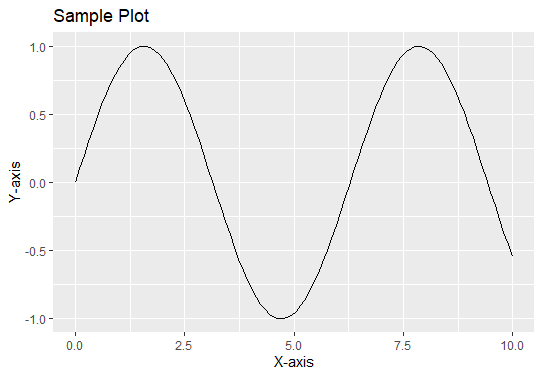 Save a plot as an image on the disk in R Step 4: Save the Plot as Image FileWe can save the plot as image file using ggsave. Output: Saving 5.65 x 3.93 in image Save a plot as an image on the disk in R Now we can see that image is saved in the disk. ConclusionSaving the plots as the images is the fundamental task in data analysis and reporting. The ggplot2 package in R can provides the straightforward and flexible way to create and save the plots. By the following these steps outlined in this article, we can easily generated the plots and save them in the various formats. Making it easier to share and document the results. We are creating the simple line plots or complex visualization ggplot2 and ggsave offers the tools you need to effectively communicate the data insights. |
Reffered: https://www.geeksforgeeks.org
| R Language |
Type: | Geek |
Category: | Coding |
Sub Category: | Tutorial |
Uploaded by: | Admin |
Views: | 18 |