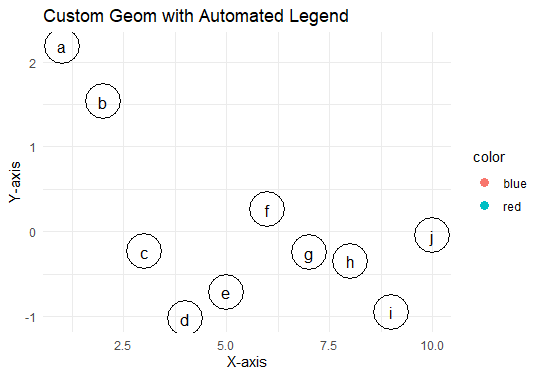
|
|
ggplot2 is a powerful and flexible data visualization package in R, known for its layered approach to creating graphics. While ggplot2 provides a wide range of built-in geoms (geometric objects), there are times when you might need to create a custom geom to meet specific visualization needs. One challenge when creating custom geoms is ensuring that they work seamlessly with ggplot2’s automatic legend generation. This article will guide you through the process of automating legends for new geoms in ggplot2. Understanding ggplot2’s Legend SystemBefore diving into automation, it’s crucial to understand how ggplot2 handles legends. ggplot2 automatically creates legends based on aesthetic mappings (like color, shape, or size) in your plot. For built-in geoms, this process is seamless. However, for custom geoms, we need to ensure they provide the necessary information for legend creation in the R Programming Language. Components of a Custom GeomA custom geom in ggplot2 typically consists of three main components:
Key Functions for Legend AutomationTo automate legends for a custom geom, we need to focus on two key functions:
Let’s create a custom geom called Step 1: Define the Geom ClassFirst, we need to define the new geom class. This involves creating a new R6 class that inherits from We created a new Step 2: Create the Geom FunctionNext, we create a function that users can call to add this new geom to their ggplot objects. The Step 3: Test the Custom GeomNow, we can use our new custom geom in a Output: 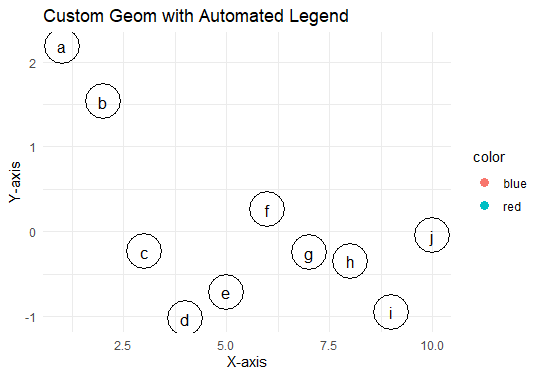 Automate legends for a new geom in ggplot2 We used a sample dataset and added the custom geom to a ggplot. The custom geom correctly plots points with labels and includes the points in the legend, with colors corresponding to the ConclusionAutomating legends for custom geoms in ggplot2 involves carefully implementing key functions like draw_key_custom() and ensuring proper data handling. By following these steps, you can create custom geoms that seamlessly integrate with ggplot2’s legend system, enhancing the flexibility and power of your data visualizations. Remember that while custom geoms offer great flexibility, they also come with the responsibility of ensuring proper functionality across various scenarios. Always test your custom geoms with different aesthetic mappings and data structures to ensure robustness. |
Reffered: https://www.geeksforgeeks.org
| R Language |
Type: | Geek |
Category: | Coding |
Sub Category: | Tutorial |
Uploaded by: | Admin |
Views: | 19 |