|
Building a Tooltip Component with React Hooks is straightforward and effective. Tooltips are a common UI element used to provide additional information when a user hovers over or focuses on an element. In this article, we’ll build a Tooltip component using React Hooks.
PrerequisitesApproach- Implement tooltip functionality to display informational text on hover.
- Allow customization of tooltip content, position, and styling.
- Use React for rendering and state management with Hooks.
- Ensure tooltip accessibility for all users.
- Optimize the component for performance and smooth user experience.
Steps to Setup the ApplicationStep 1: Create a reactJS application by using this command
npx create-react-app myapp Step 2: Navigate to project directory
cd myapp Project Structure: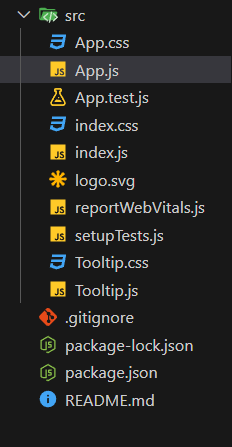 Updated dependencies The updated dependencies in package.json file will look like:
"dependencies": {
"@testing-library/jest-dom": "^5.17.0",
"@testing-library/react": "^13.4.0",
"@testing-library/user-event": "^13.5.0",
"react": "^18.3.1",
"react-dom": "^18.3.1",
"react-scripts": "5.0.1",
"web-vitals": "^2.1.4"
}Example: Implementation to design a tooltip component.
CSS
/* Tooltip.css */
.tooltip-container {
display: inline-block;
position: relative;
}
.tooltip-box {
position: absolute;
padding: 8px;
background-color: #333;
color: #fff;
border-radius: 4px;
white-space: nowrap;
z-index: 10;
}
.tooltip-top {
bottom: 100%;
left: 50%;
transform: translateX(-50%);
margin-bottom: 8px;
}
.tooltip-right {
top: 50%;
left: 100%;
transform: translateY(-50%);
margin-left: 8px;
}
.tooltip-bottom {
top: 100%;
left: 50%;
transform: translateX(-50%);
margin-top: 8px;
}
.tooltip-left {
top: 50%;
right: 100%;
transform: translateY(-50%);
margin-right: 8px;
}
/* App.css */
.App {
text-align: center;
padding: 50px;
background-color: black; /* Set background color to black */
color: white; /* Ensure text is visible on a black background */
}
.main-heading {
font-size: 2.5em;
margin-bottom: 10px;
color: green; /* Set color to green */
}
.sub-heading {
font-size: 1.5em;
margin-bottom: 40px;
}
.tooltip-demo {
display: flex;
justify-content: space-around;
flex-wrap: wrap;
gap: 10px; /* Reduced gap to bring buttons closer */
}
.tooltip-demo button {
padding: 10px 20px; /* Increase button size */
font-size: 1.2em; /* Increase button text size */
cursor: pointer;
background-color: #444; /* Button background color */
color: white; /* Button text color */
border: none;
border-radius: 5px;
transition: background-color 0.3s;
}
.tooltip-demo button:hover {
background-color: #555; /* Darker background on hover */
}
/* App.js */
import React from 'react';
import Tooltip from './Tooltip';
import './App.css';
const App = () => {
return (
<div className="App">
<h1 className="main-heading">
GeeksforGeeks
</h1>
<h2 className="sub-heading">
Tooltip with React Hooks</h2>
<div className="tooltip-demo">
<Tooltip direction="top" content="Tooltip on Top">
<button>Hover me (Top)</button>
</Tooltip>
<Tooltip direction="right" content="Tooltip on Right">
<button>Hover me (Right)</button>
</Tooltip>
<Tooltip direction="bottom" content="Tooltip on Bottom">
<button>Hover me (Bottom)</button>
</Tooltip>
<Tooltip direction="left" content="Tooltip on Left">
<button>Hover me (Left)</button>
</Tooltip>
</div>
</div>
);
};
export default App;
/* Index.js */
import React from 'react';
import ReactDOM from 'react-dom/client';
import './index.css';
import App from './App';
import reportWebVitals from './reportWebVitals';
const root = ReactDOM.createRoot(document.getElementById('root'));
root.render(
<React.StrictMode>
<App />
</React.StrictMode>
);
reportWebVitals();
/* Tooltip.js */
import React, { useState } from 'react';
import './Tooltip.css';
const Tooltip = ({ direction, content, children }) => {
const [visible, setVisible] = useState(false);
const showTooltip = () => setVisible(true);
const hideTooltip = () => setVisible(false);
return (
<div className="tooltip-container"
onMouseEnter={showTooltip}
onMouseLeave={hideTooltip}>
{visible && <div className={`tooltip-box tooltip-${direction}`}>
{content}
</div>}
{children}
</div>
);
};
export default Tooltip;
Step to Run Application: Run the application using the following command from the root directory of the project
npm start Output: Your project will be shown in the URL http://localhost:3000/
.gif) Final Output
|
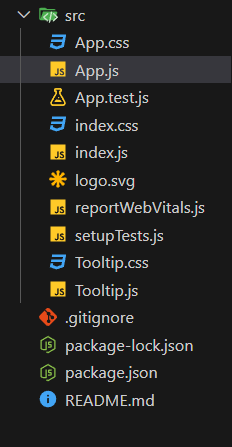
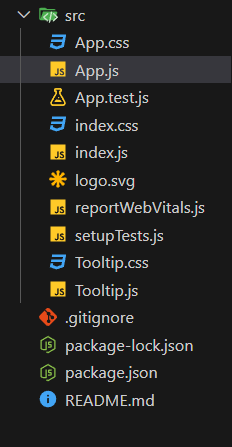
.gif)