
|
|
WordPress is one of the most popular platforms for building websites, known for its flexibility and ease of use. If you’re looking to set up your own website, installing WordPress on Ubuntu 22.04 is a great choice. This guide will walk you through the process step by step, ensuring you get your WordPress site up and running smoothly. Whether you’re a beginner or have some technical experience, this tutorial will make the installation process straightforward and easy to follow. What is WordPress ?WordPress is one of the most popular content management systems (CMS) used worldwide for creating websites and blogs. It is open-source, easy to use, and highly customizable. This guide will walk you through the process of installing WordPress on an Ubuntu 22.04 server, ensuring you have a robust foundation for your website. Concepts related to the topicLAMP Stack: A collection of open-source software used to host websites and applications. LAMP stands for Linux, Apache, MySQL, and PHP.
WordPress: A free and open-source CMS composed in PHP and combined with a MySQL or MariaDB database. It includes a plugin architecture and a layout framework, referred to inside WordPress as Themes. Virtual Hosting : Apache’s service can host different websites on the same server, allowing you to host multiple domains on a single computer. Steps to Install WordPress on Ubuntu 22.04Step 1: Update & Upgrade systemIt is considered to be a best practice to update and upgrade your Ubuntu system before installing or Configuring any software. sudo apt update
Step 2: Install LAMP (Linux, Apache, MySQL, PHP) StackInstall Apache sudo apt install apache2

Install MySQL During the installation, Follow the on-screen instruction guide and makes sure that to choose the strong root password and also remember it. sudo apt install mysql-server
Install PHP sudo apt install php libapache2-mod-php php-mysql

Step 3: Create a MySQL Database and UserLogin MySQL sudo mysql
Create a database & user CREATE DATABASE wordpress; 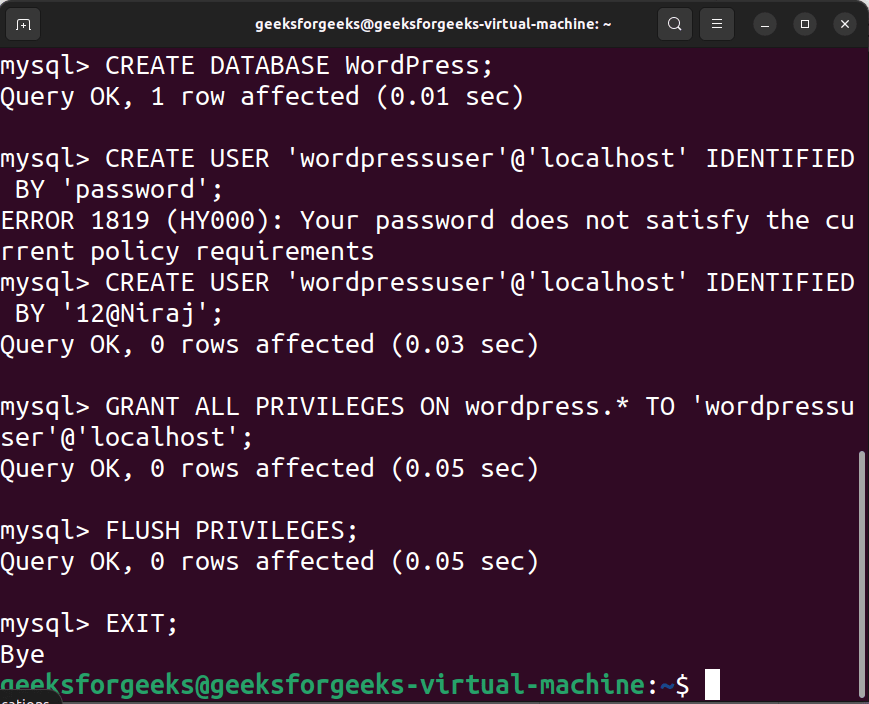
Step 4: Download, Install and Configure WordPressGo to the web root directory cd /var/www/html

After navigating in directory, Download wordpress by using following commands sudo wget https://wordpress.org/latest.tar.gz
Move the files and set permissions sudo mv wordpress/* .
Step 5: Configuration of ApacheCreate a new Apache Web configuration file for wordpress sudo vim /etc/apache2/sites-available/wordpress.conf

Add code in configuration file <VirtualHost *:80> 
Restart the Enable site and rewrite module sudo a2ensite wordpress.conf 
Step 6: Complete the Installation of WordPressOpen your browser and navigate to “http://your_domain” which is www.example.com or you can directly type your IP_Address of the system “http://your_system_IP”, If you don’t know your ip_address, then open your terminal and type “ifconfig” . You will see the WordPress Settings Wizard. Follow the instructions to complete the setup, Installation, enter database credential that we have configured earlier. ConclusionBy following the steps above mentioned, you can successfully install WordPress on your Ubuntu 22.04 server and create a solid foundation for building your website or blog. Whether you’re a beginner or an experienced user, this setup will help you take advantage of the power and flexibility of WordPress. Install WordPress on Ubuntu 22.04 – FAQsWhat is WordPress and why should you use it?
What is the LAMP stack, and why do I need it for WordPress?
How do I back up my WordPress site?
How do I move my WordPress site from one server to another?
How can I secure my WordPress installation?
|
Reffered: https://www.geeksforgeeks.org
| Linux Unix |
Type: | Geek |
Category: | Coding |
Sub Category: | Tutorial |
Uploaded by: | Admin |
Views: | 19 |






